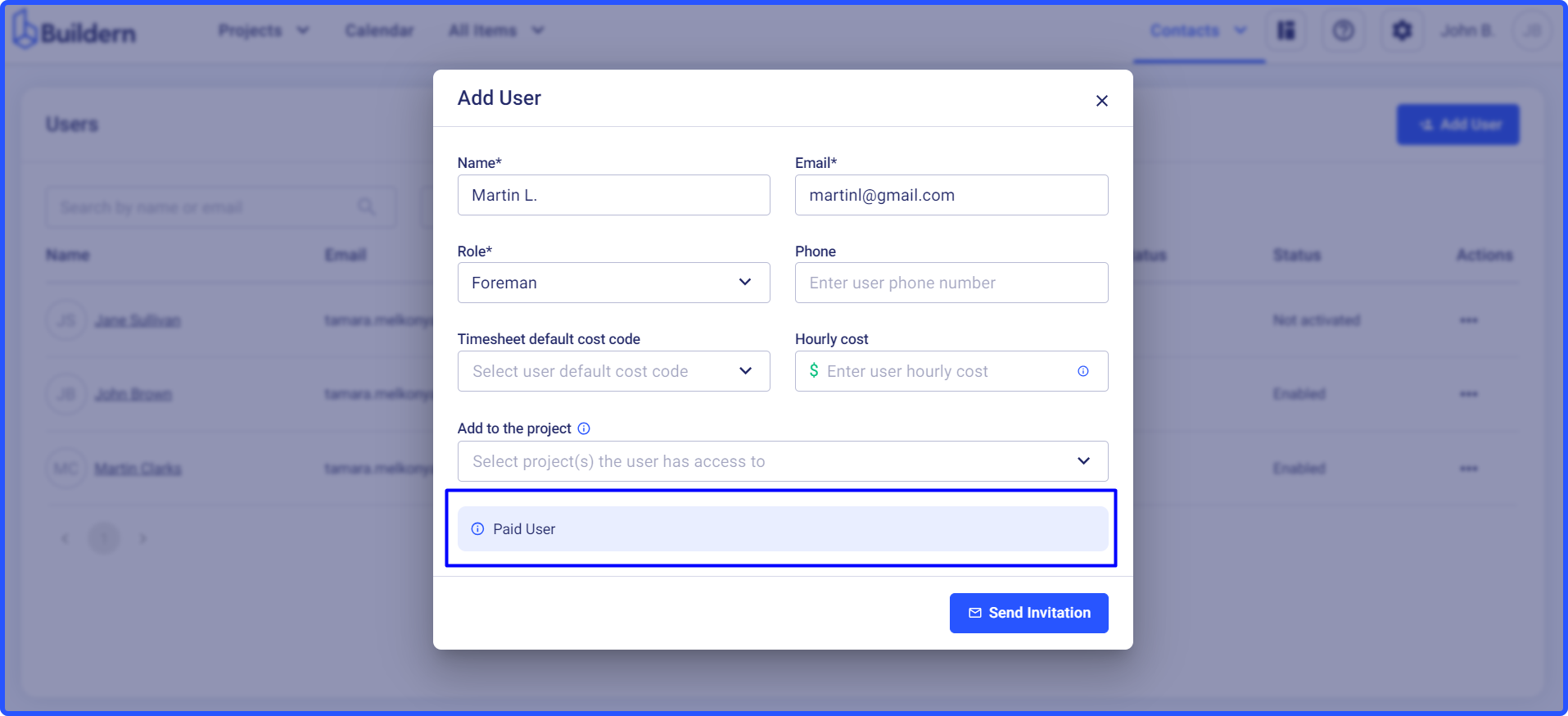Let’s now see the process of adding new roles to your company.
Go to System Settings > Roles and Permissions.
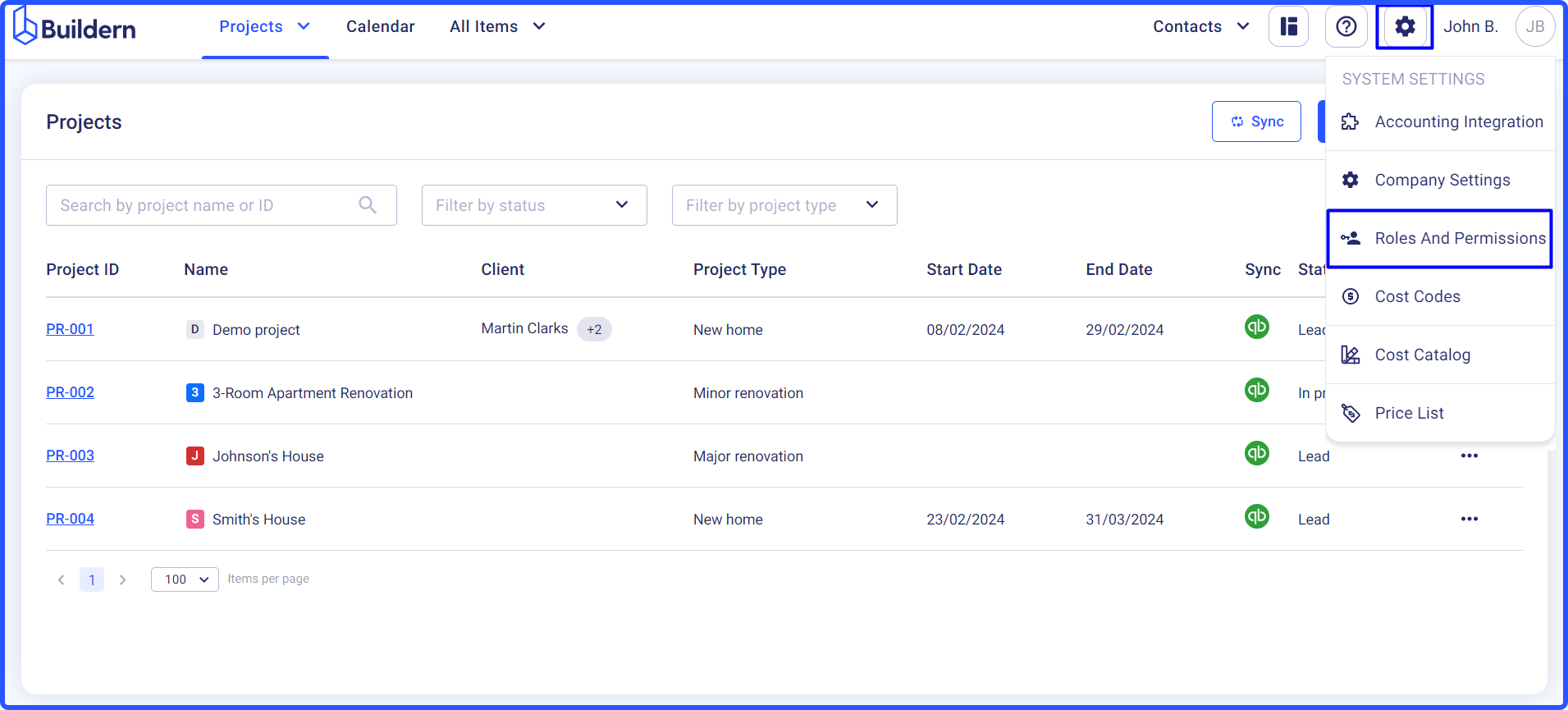
Here you will see the default roles added to your account automatically once you register.
Click the Add new role button.
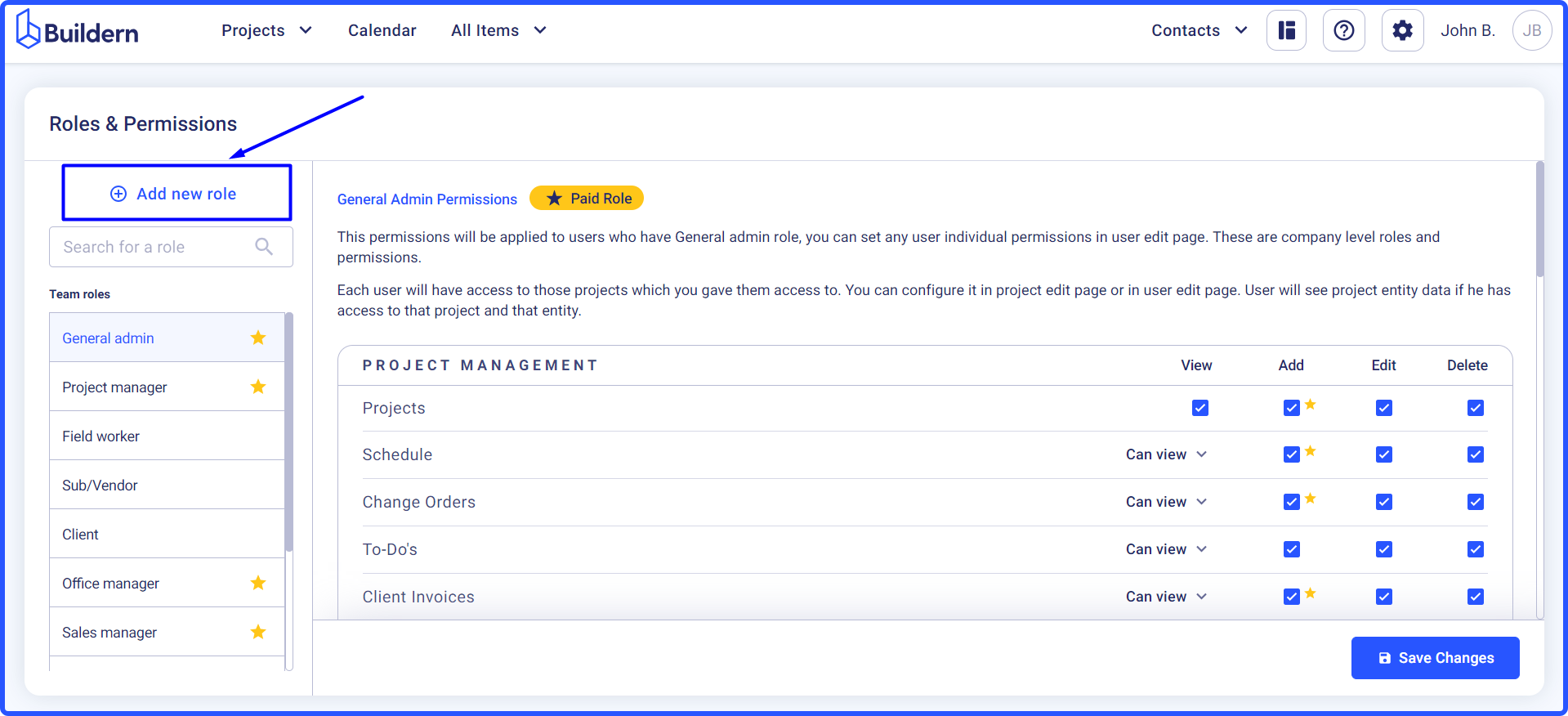
Suppose you want to add a foreman to your project roles. Type the role name in the dedicated field and start defining the role permissions for each module and tool.
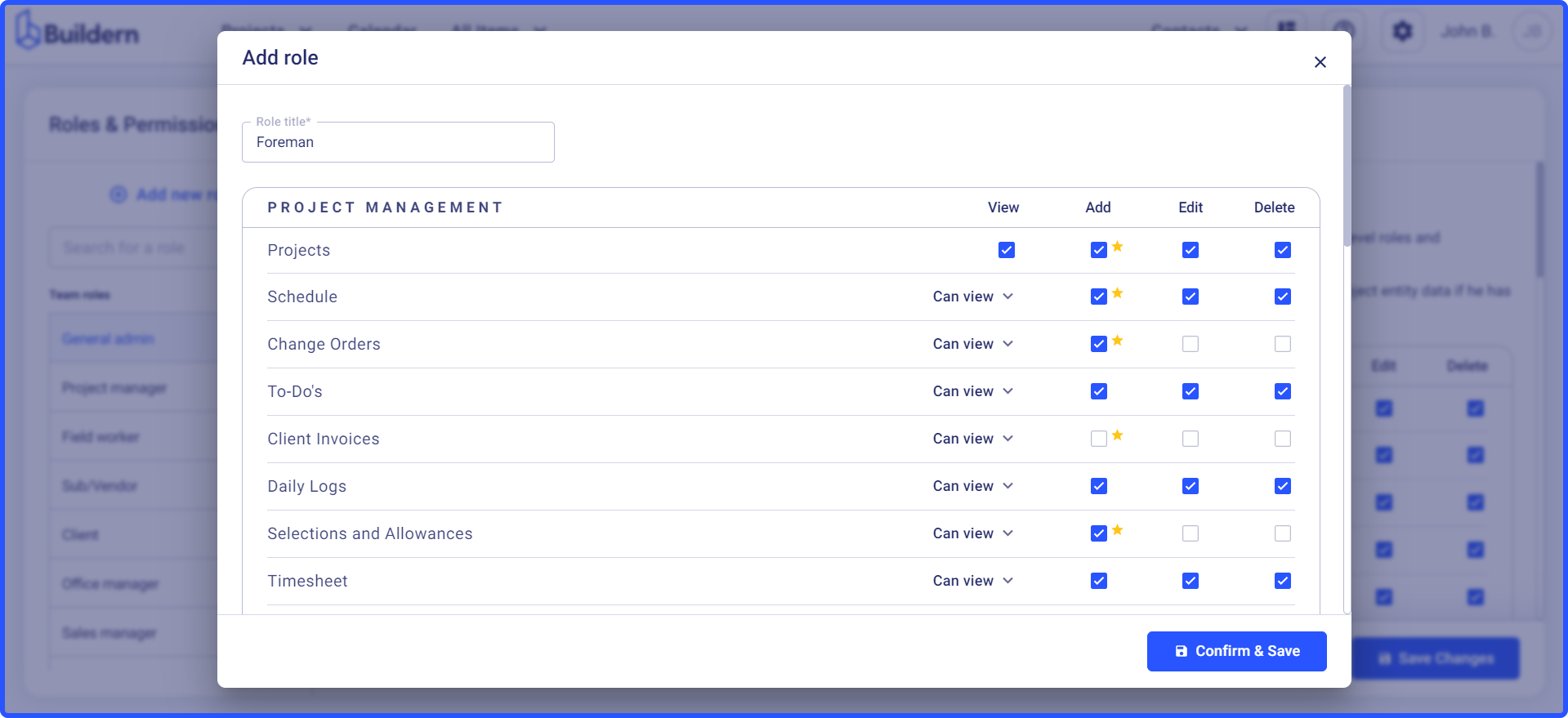
Now, if you grant a user access to delete stuff, the previous three (view, add, and edit) will be automatically enabled.
The permission to view stuff has different layers depending on the user role and the module.
For instance, your clients can get the following access levels to project schedules:
-
Can view
-
Can view a limited schedule
-
Can view only the scheduled items assigned to them
-
Can view the schedule only for the upcoming duration (customize the field)
-
Can view only certain project phases
-
No access
You can also edit permissions for any specific role. Simply choose the role and play around with the permission settings.
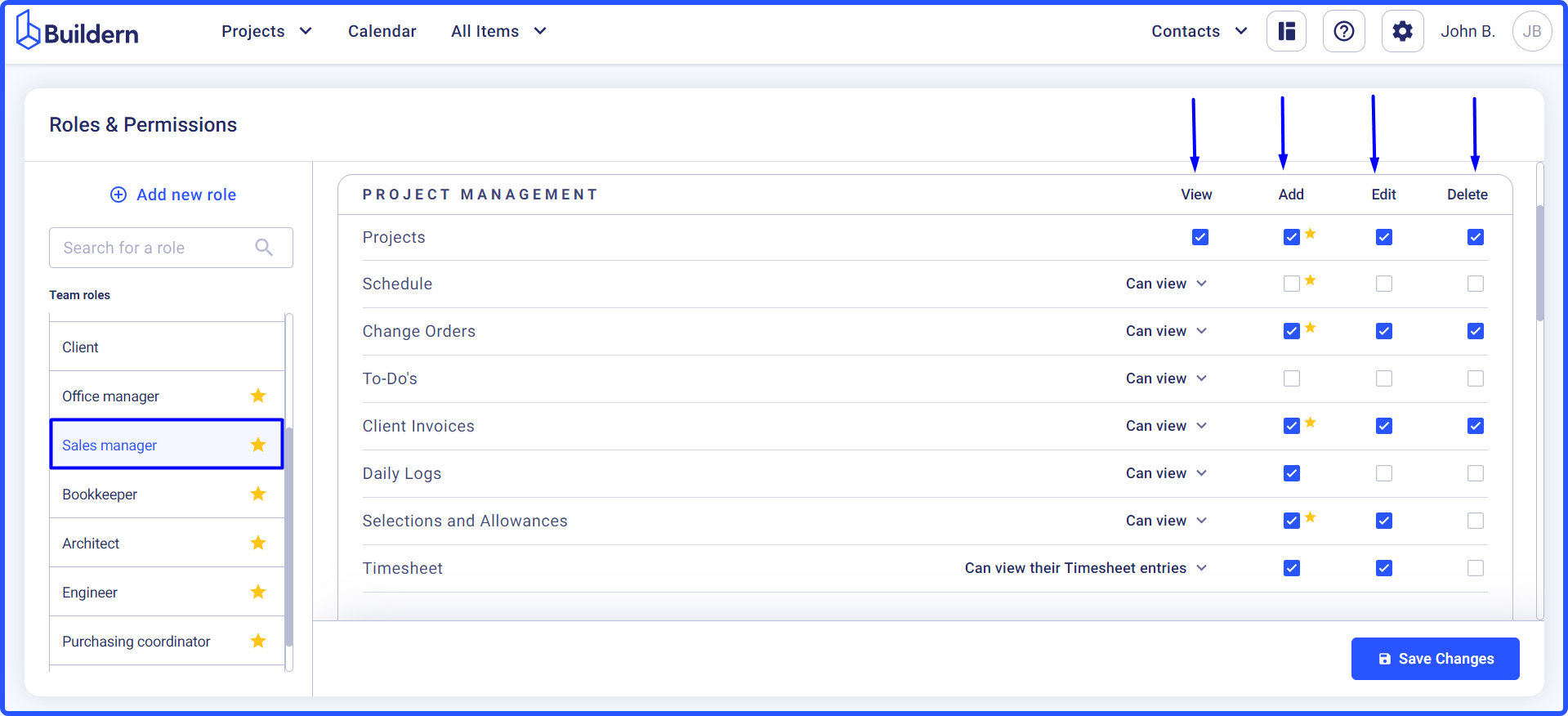
Save Changes once final.
Whenever you decide to add a new user to your Buildern account, the roles and permissions configured above will be applied at the company level, ensuring your new users have the right access to the tools they need to work.