You can create bid packages and send them to multiple subcontractors with Buildern's Bids feature. The bid package will contain all the details that your trade partners need to make a well-informed decision on price quotes.
Please, check our detailed video guide to understand the process and create your bid requests much quicker! ⬇️
1. To create a bid request, click on your project and navigate to the “Bid requests” feature.
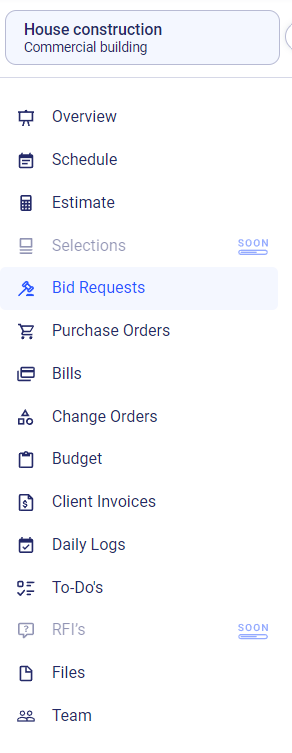
2. Next, click “Create Bid Request” to get started.
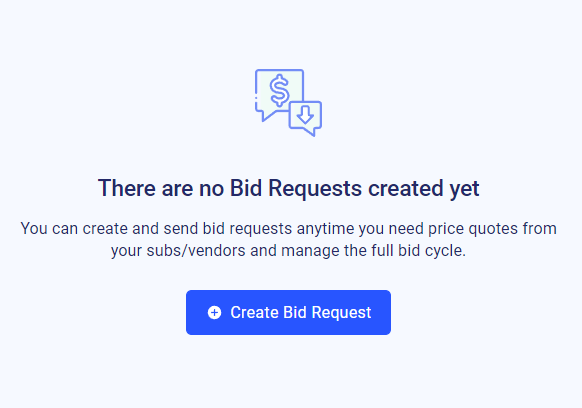
Then add the following details:
General info
- Enter the bid package name (Required)
- Select a sub/vendor from the list (if there is none, you can add a trade partner right from here) (Required)
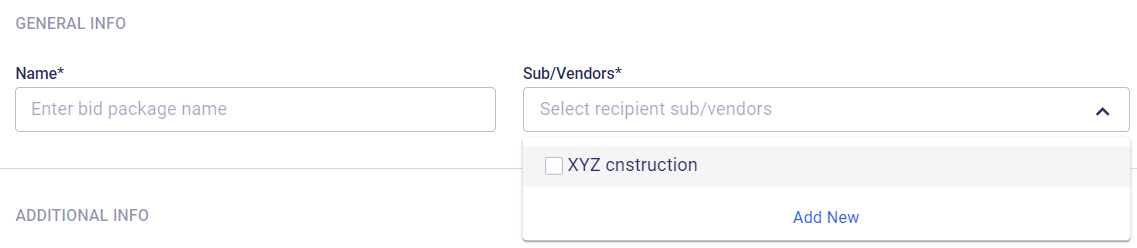
Additional info
- Choose the bids opening date
- Set bids submission due date (Required)
- Set items/services delivery deadline
- Add a proper description
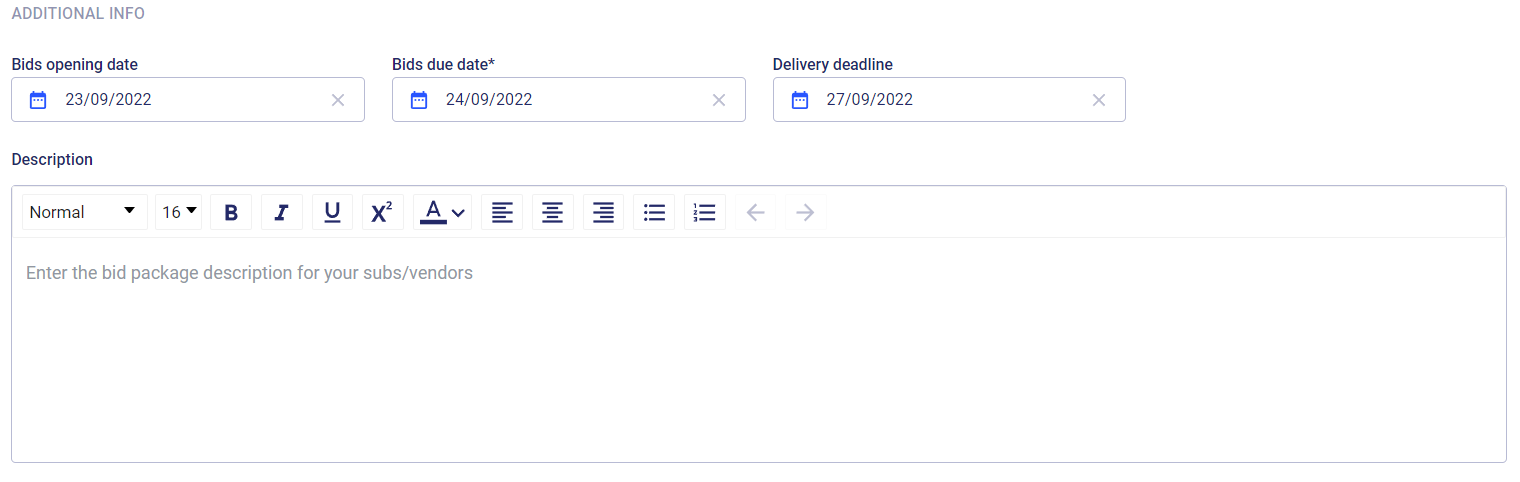
4. Next, choose how you’re going to list the items. Here you have 2 options. You can either select line items or go with a flat rate price (Required)
Line items
- Choose the cost code of the required item/service
- Add the quantity or unit
- Set maximum unit price
Flat rate
If you want to add just the flat amount, select this option.
- Choose the cost code from the list and set the maximum flat rate
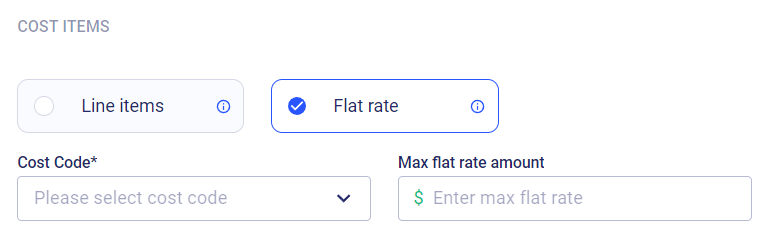
Attachments
- Next, you can add files, and images to your bid request. You can upload it directly from the computer or you can use the project files.
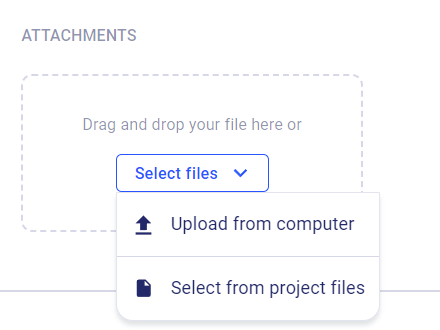
Internal notes
- Additionally, you can leave internal notes for your bid request.
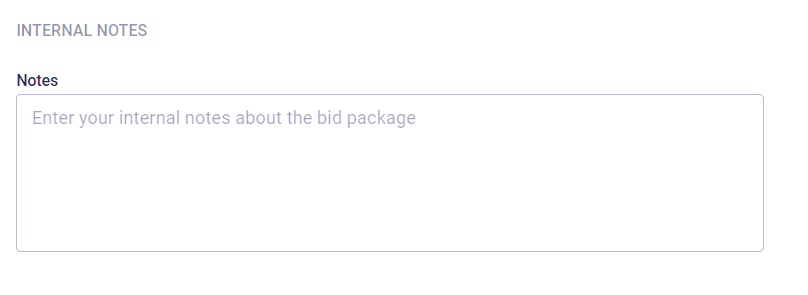 4. Once everything is ready, hit “Send”.
4. Once everything is ready, hit “Send”.
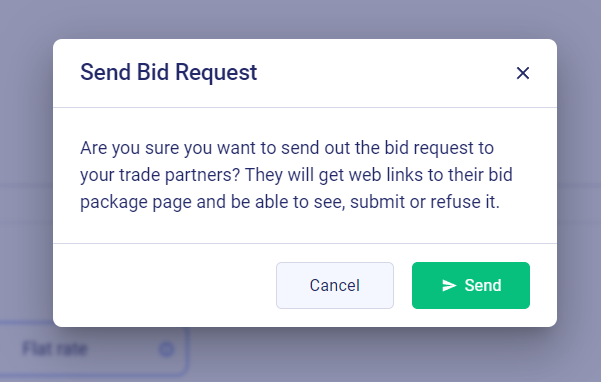
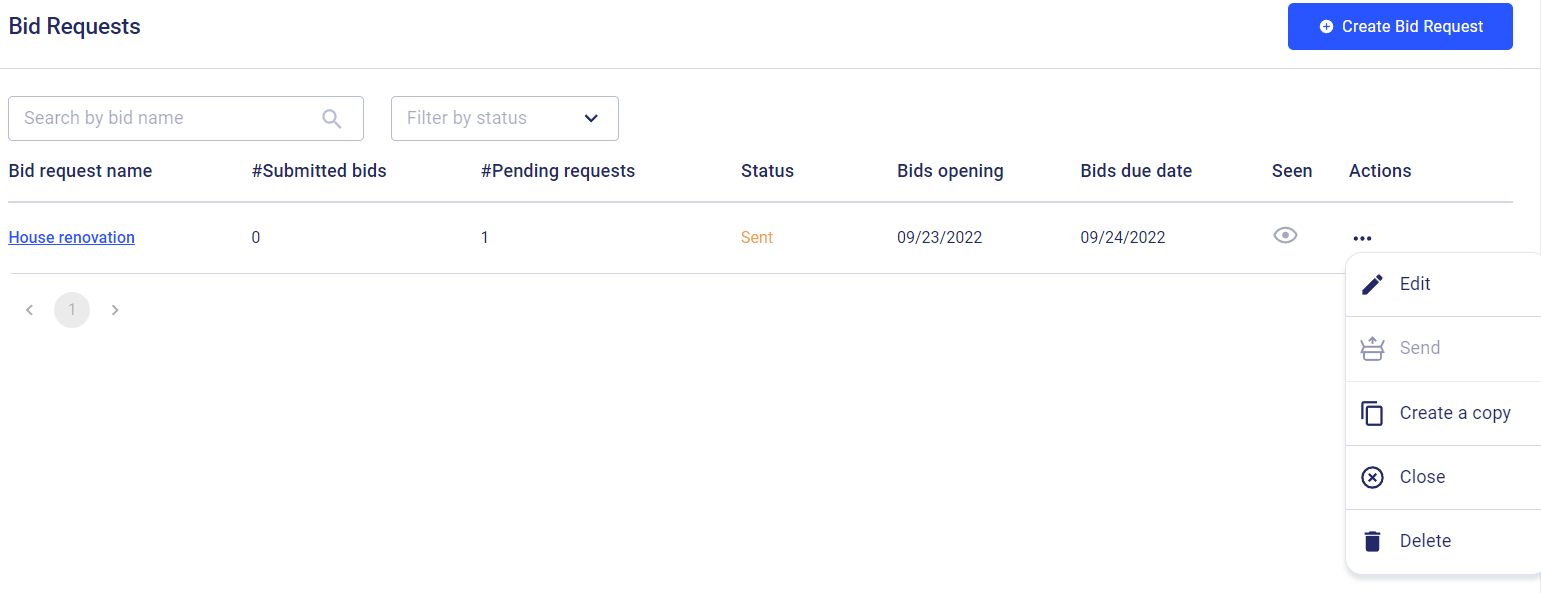
If you want to edit, close or delete the bid, click on the three dots under “Actions” and choose the necessary action.