There are instances when your subcontractors and vendors submit their bid requests/requests for quotes via email or by phone. In such cases, it is preferable to keep all the data in a single place, so we allow you to add the bids manually to Buildern.
As a Buildern user, you get 100% freedom in collaborating with your sub/vendors through the software. Using Buildern you can automate bid reviewing and submitting, while also providing the flexibility to handle unique situations requiring manual intervention.
Here’s how to do this:
Once you open a new bid request/request for quote, you will wait for your sub/contractors to respond.
To view the offers (and also submit one manually) you’ll need to go to Bid Requests / Requests for Quotes > View Offers.
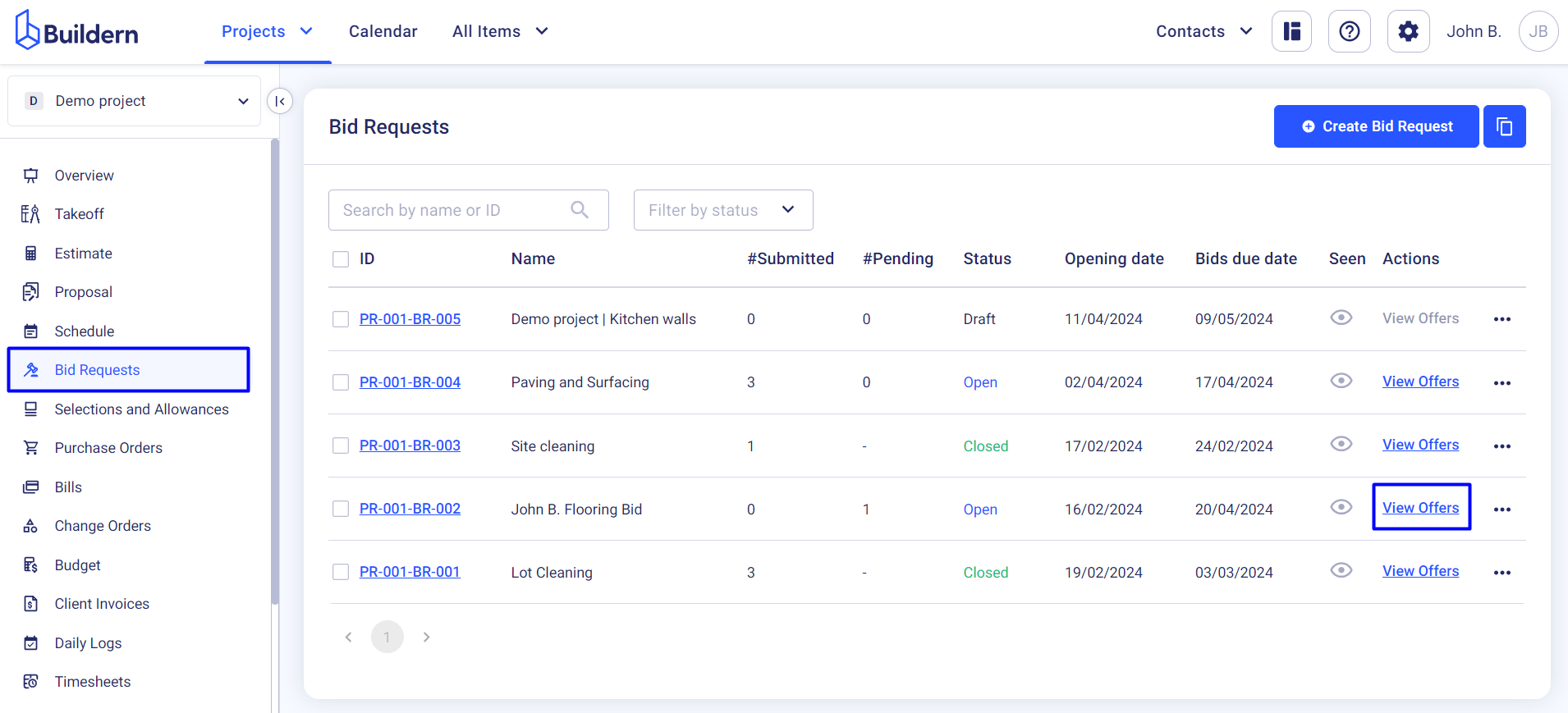
A new window will open with all the bids already submitted by your sub/vendors.
Click the Submit Manually button to submit another bid manually.
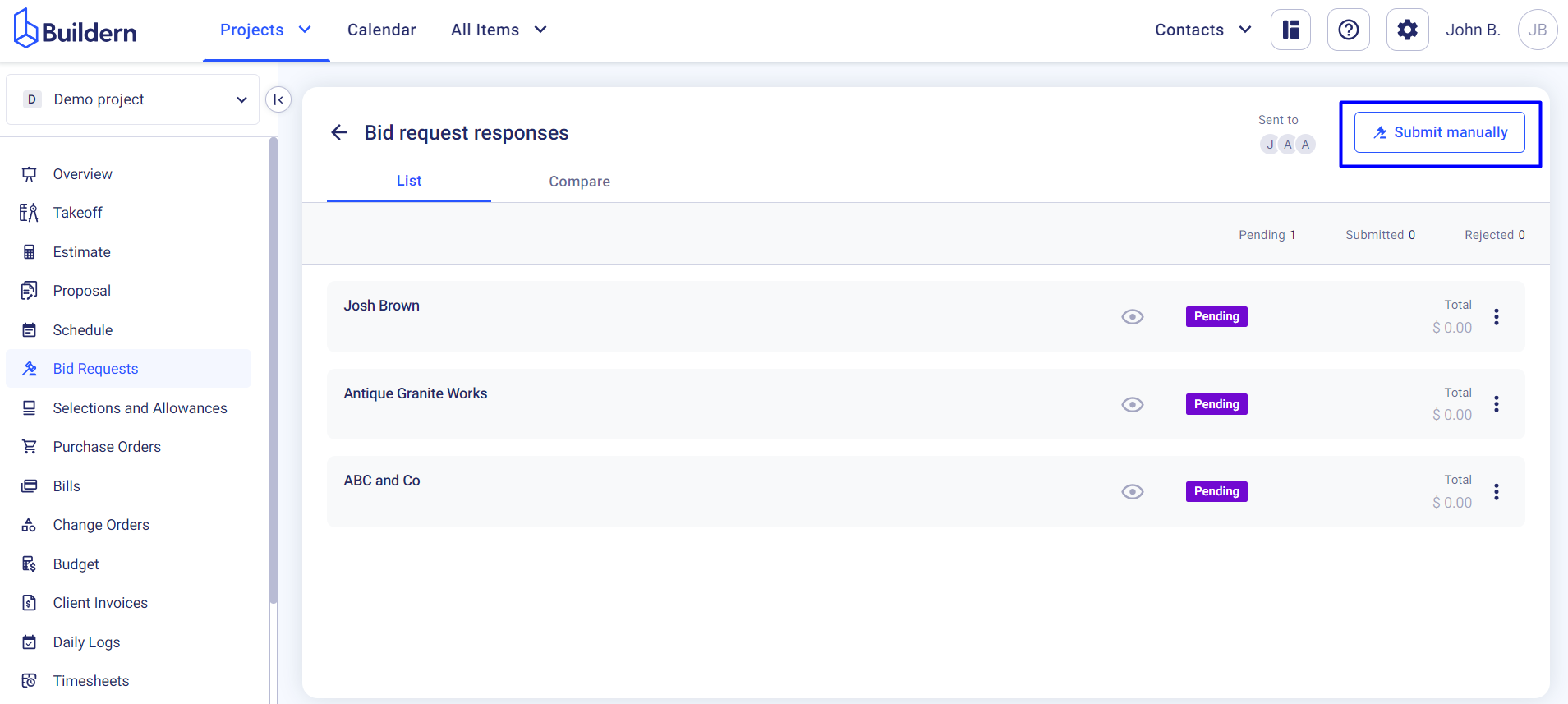
Choose the sub/vendor for whom you want to add a bid request/request for quote answer.
Once you choose a sub/vendor, you will then need to enter unit prices on their behalf, add comments if there are any, and click submit.
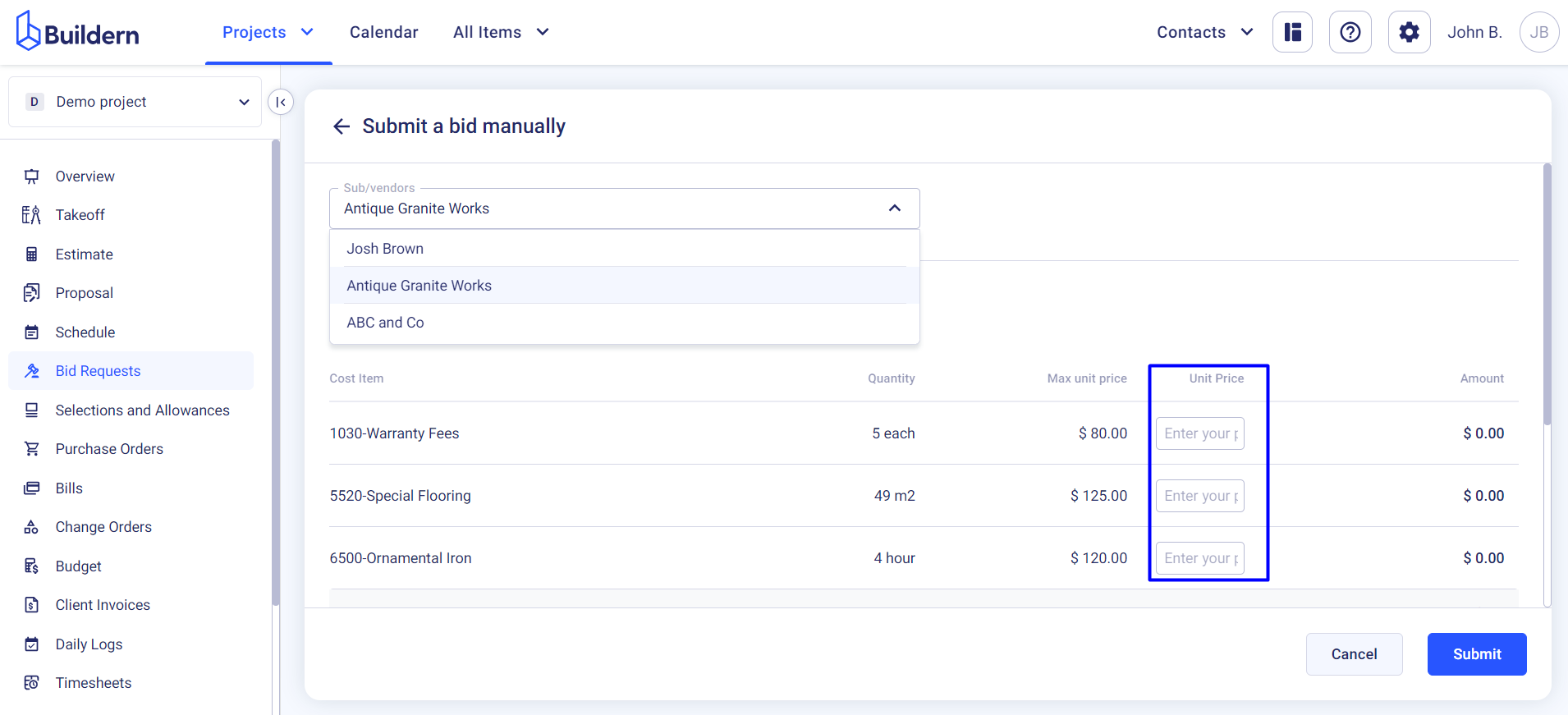
The bid request/request for quote status will update automatically, until you receive, and review information from the other sub/vendors.
💡Recommended Reading
How to Copy Bid to Estimate Through Buildern?
How to Create a Bid Request/Request for Quote from the Estimate in Buildern?