Custom Calculations
This functionalitygives you full control to define and display the metrics that matter most to your project, or account. You can now create custom columns in the Budget tab and define your own formulas based on existing project data.
How does this improve the Budget Tab
This change removes the guesswork and limitations of using default financial columns. Instead of relying on generic fields that may not align with your internal accounting, reporting, or performance-tracking methods, you can now:
-
Build personalized metrics that reflect your exact financial logic
-
Simplify tracking and reviews by keeping all financial data inside Buildern
-
Speed up analysis without needing external spreadsheets
-
Reduce human error from manual calculations
How Does the Functionality Work?
Creating a custom column is easy and flexible:
-
Go to the Budget Tab
-
Click the Columns button in the upper right part of the screen
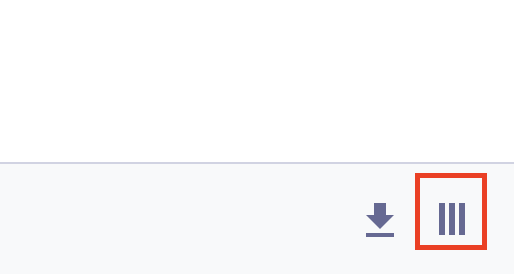
Select “Add New Column"
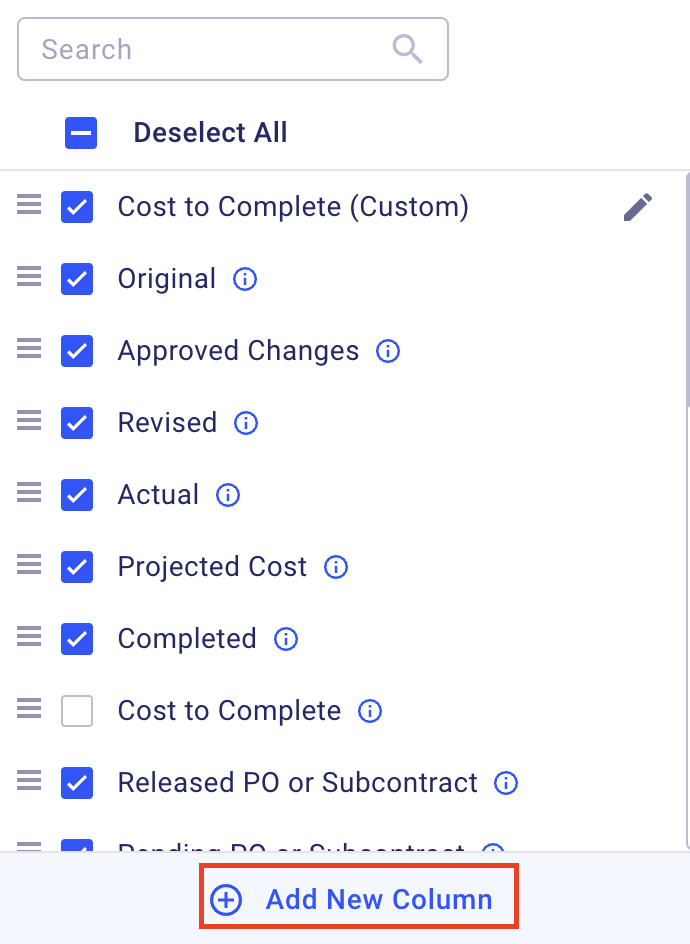
A popup will appear where you can:
-
Name your column
-
Define your calculation using Buildern’s dataset
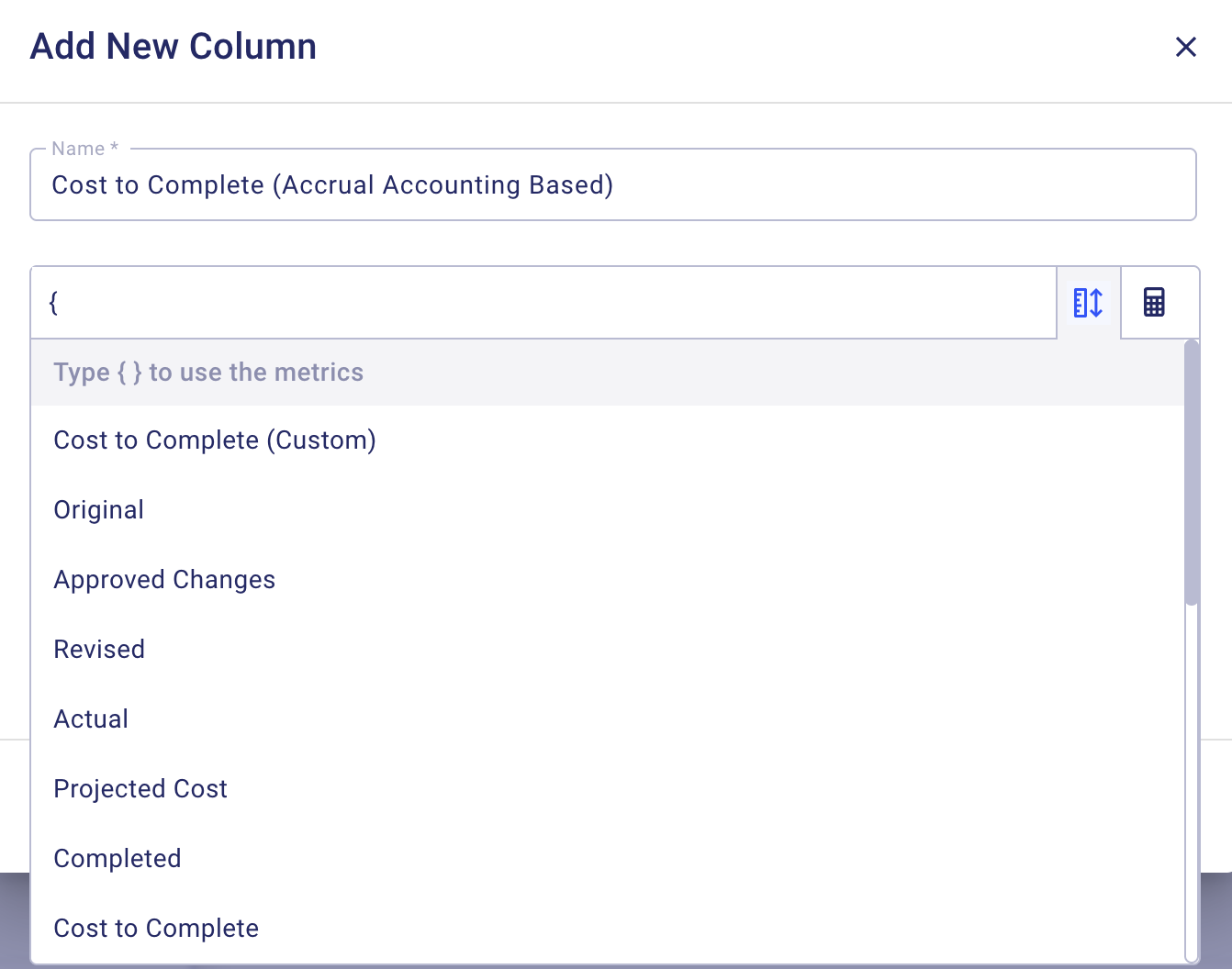
How to Write a Custom Calculation
-
Start your formula by typing "{" — this will open a list of available fields such as {Projected Cost}, {Pending Bills}, {Actual}, etc.
-
Use standard operators (+, -, *, /) to build your formula.
-
Combine multiple fields to match your internal reporting needs.
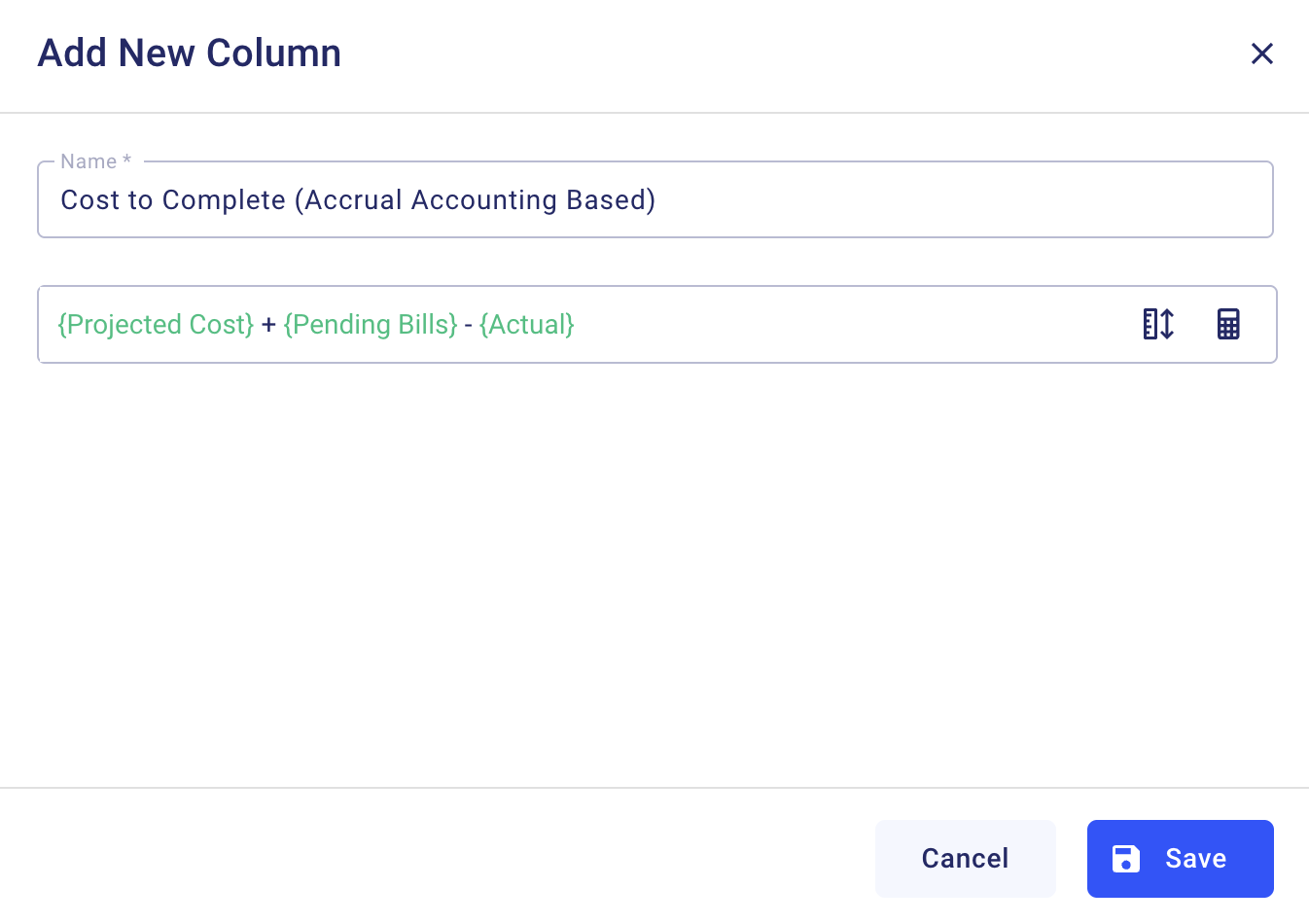
Calculator Button
You can also utilize the Calculator button to round numbers or to use standard operators (+, -, x, ➗) to build your formula. From the column creation page click the calculator button and start building you formulas from it.
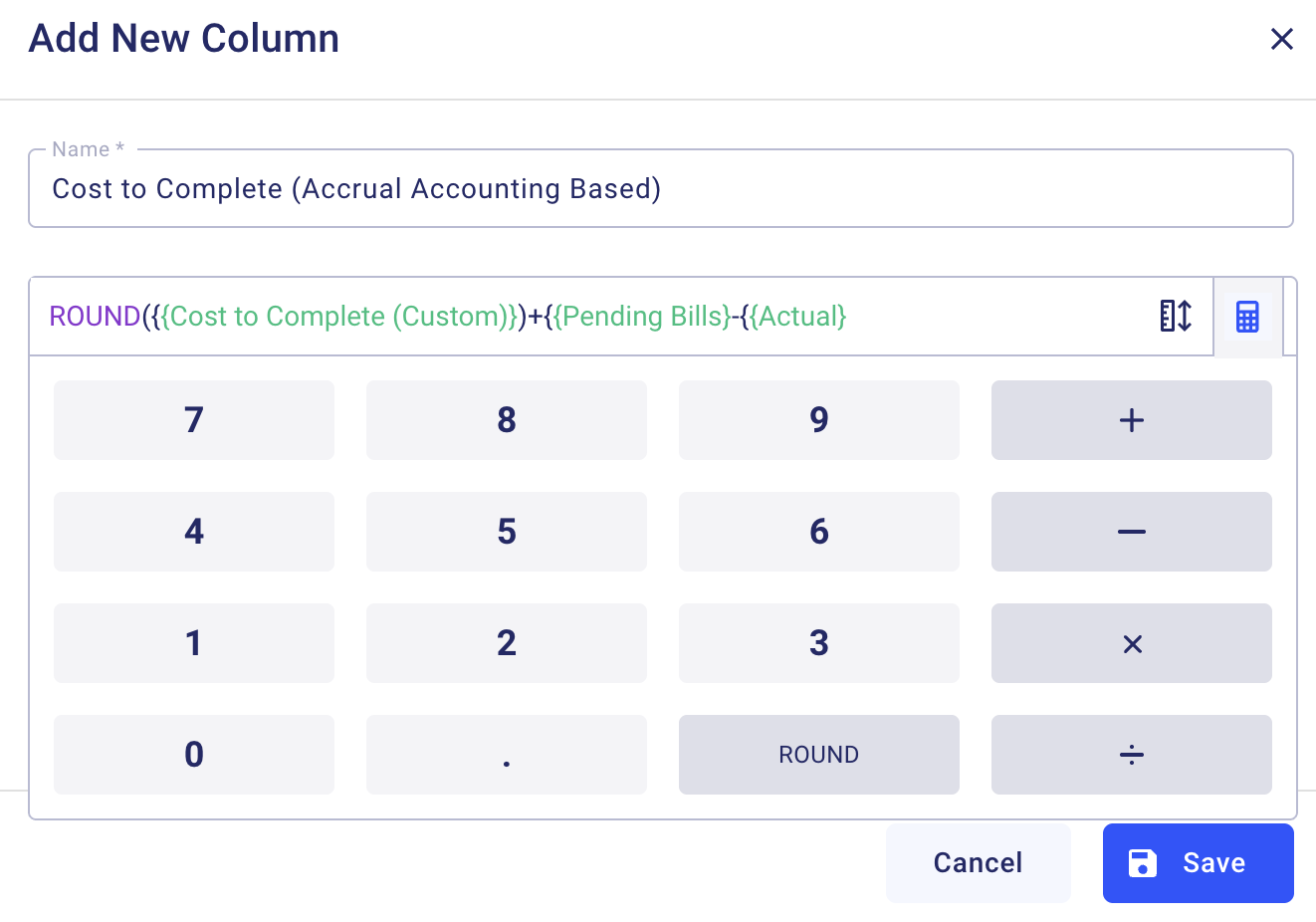
Example
Column Name:
Cost to Complete (Accrual Accounting Based)
Formula:
{Projected Cost} + {Pending Bills} - {Actual}
or
ROUND{Projected Cost} + {Pending Bills} - {Actual}
This custom column would give you a real-time view of your remaining cost, taking into account accruals like pending bills—not just paid amounts.