Once you begin using Buildern as your primary software for all construction project-related tasks, utilizing cost codes becomes fundamental in every document shared through the platform.
Once the connection is enabled, go to the cost codes section.
1. Log in to your Quickbooks account in a new window
Ensure you have up-to-date credentials to access your Quickbooks account.
2. Choose Quickbooks to begin syncing
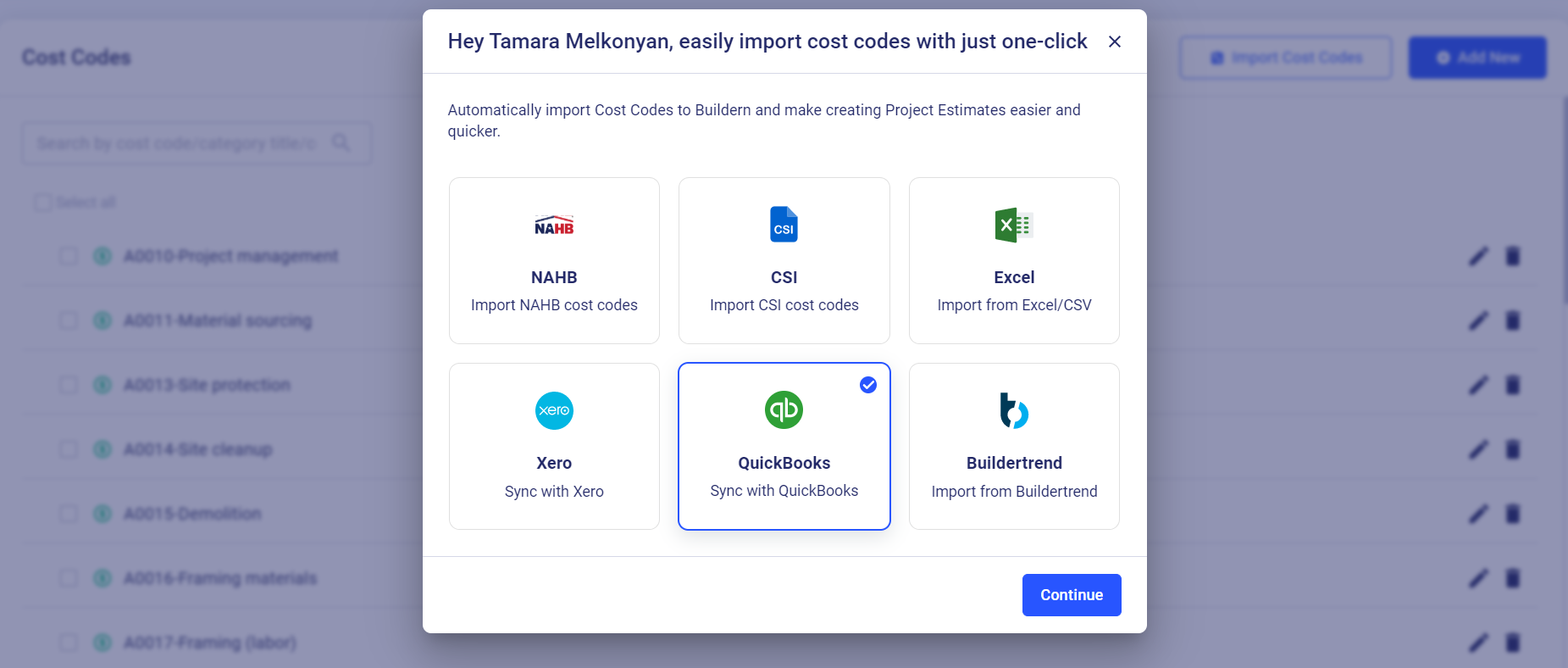
3. Sync the cost codes
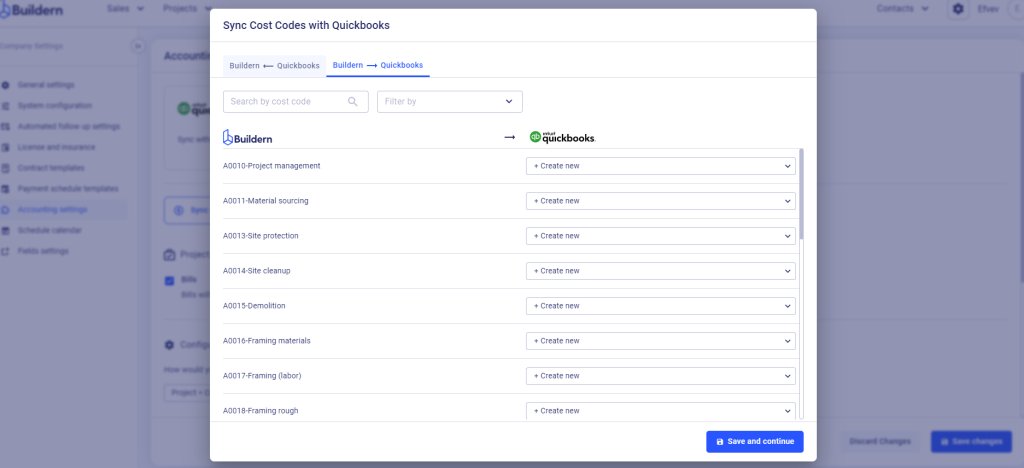
The following image shows one of the two options available when synchronizing cost codes between Buildern and Quickbooks. The two-way integration allows seamless operation while updating data automatically in Buildern when changes are made in Quickbooks and vice versa.
4. Verify data accuracy
Once you have all Quickbooks cost codes added to your Buildern account, review the imported codes within Buildern to ensure they match the desired configuration.
As cost codes appear through almost every transaction and workflow in Buildern, it is crucial to ensure their accuracy.
That's it!