We know that in construction project management, accurate cost tracking and efficient financial management are crucial for successful project execution.
Once you begin using Buildern as your go-to software for any construction project-related task, cost codes will become an integral part of any financial report and document you share across your team.
Thus, to ensure all cost codes and related financial information stored in Xero are correctly imported into Buildern, we have developed a seamless integration with Xero.
It only takes a few steps to get started:
1. Log in to your accounts
Before proceeding, ensure that you have valid access credentials for both your Xero and Buildern accounts. Log in to your Buildern and Xero accounts to enable smooth data transfer between the two platforms.
2. Choose Xero to import cost codes
Once you are in your Buildern account, go to cost codes section to get started.
Click on the Import Cost Codes button and select Xero from the menu.
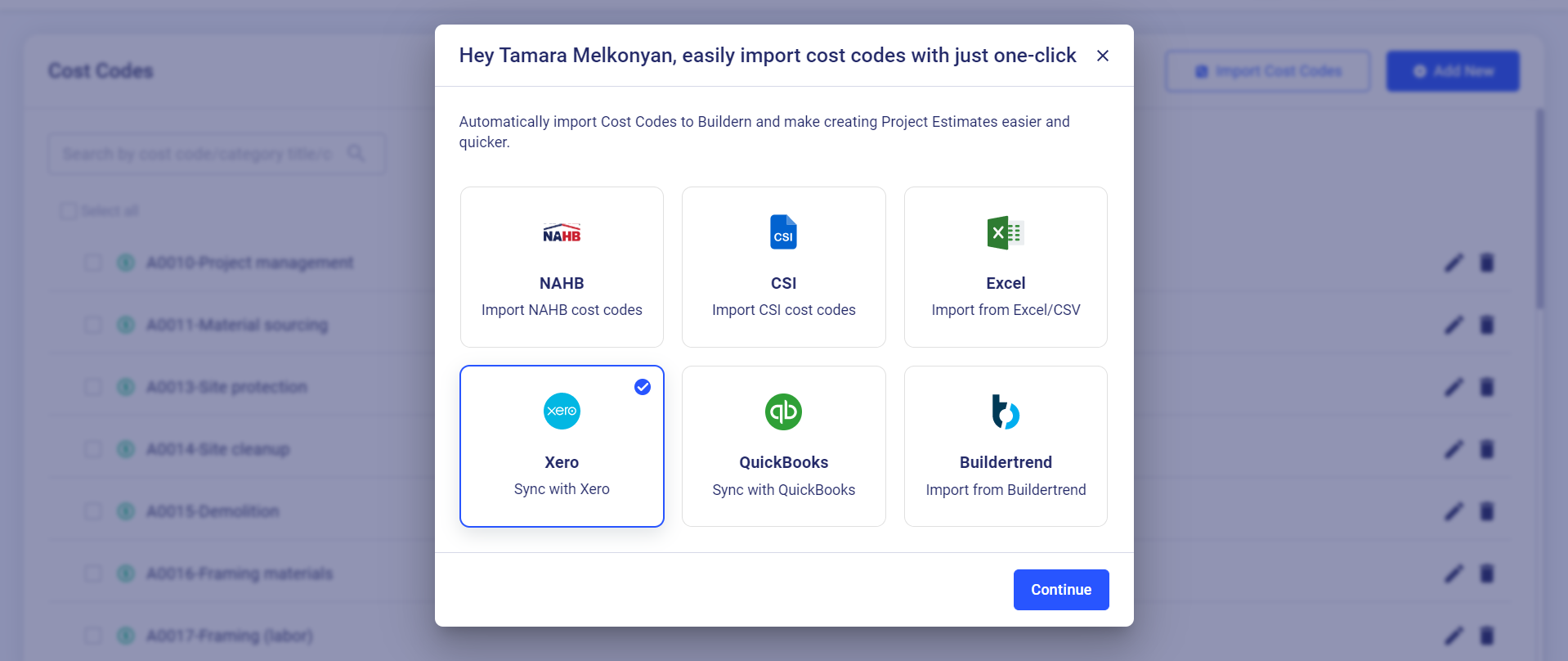
3. Time to import cost codes
Click the Sync Cost Codes button to get started.
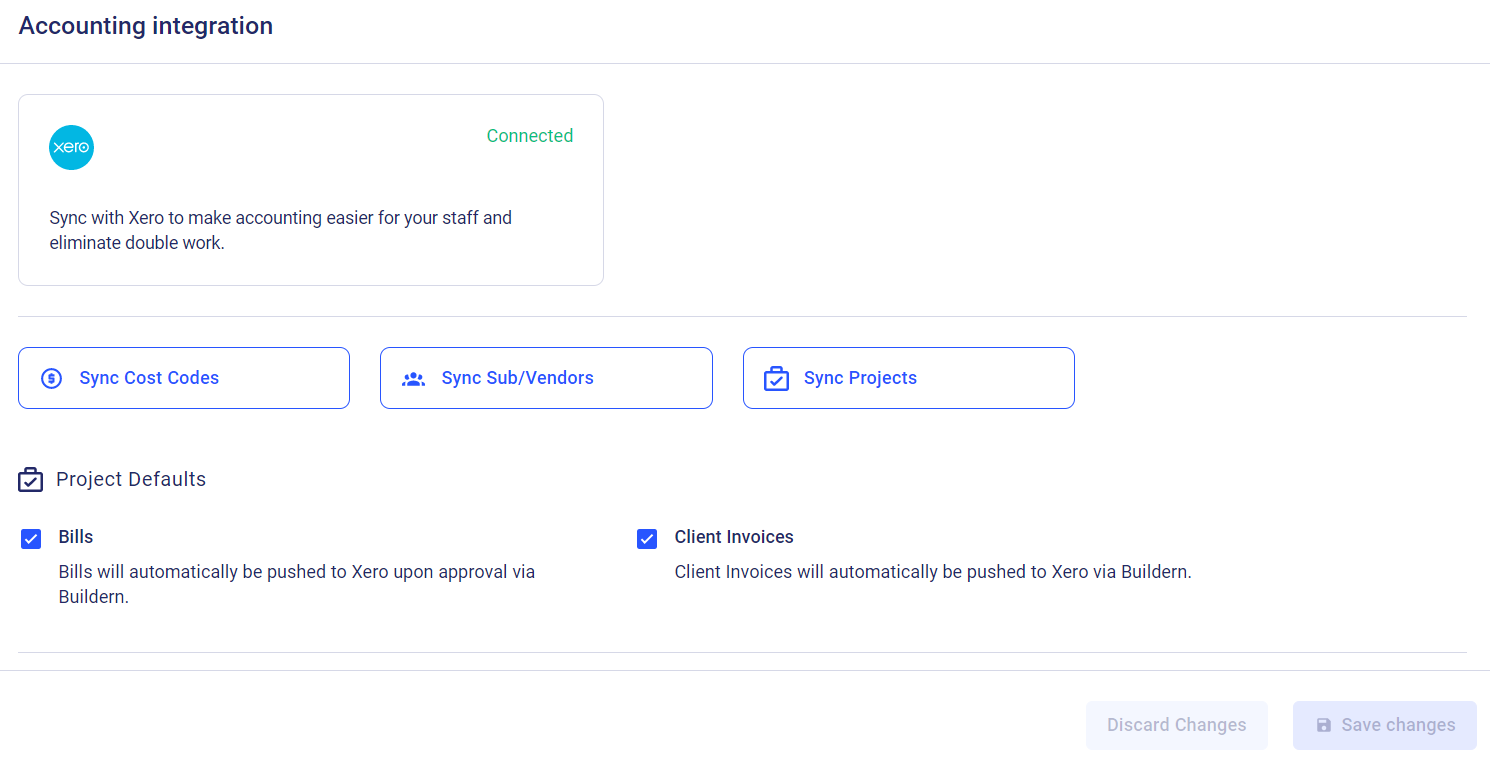
This means you are free to either transfer data from Xero to Buildern or vice versa. The two-way accounting integration between the two platforms ensures real-time data synchronization, accurate cost monitoring, streamlined reporting, and enhanced control over your construction projects.
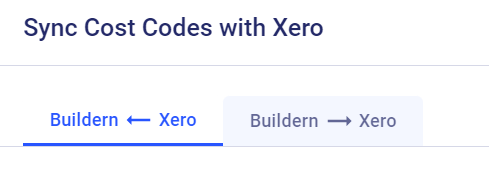
4. Follow the instructions
Follow the instructions to initiate the sync process. The sync features ensures that any changes made in Xero's cost codes are reflected in Buildern and vice versa.
Once you are done, review and verify the synced cost codes within Buildern . Ensure that the cost codes are correctly synchronized and reflect the desired configuration.
5. Save the changes
Once you are done verifying the synchronization accuracy, hit the Save button.
And voila!
Every change recorded in one of your accounts will reflect in the other account in real time.
The Key Takeaway
Importing and syncing cost codes between Xero and Buildern eliminates the need for manual entry and reduces the potential for errors, saving time and improving data consistency.
So, spend a few minutes to enable the integration and enjoy complete automation with Buildern!
Happy building!