Having your cost codes ready to go in an Excel or CSV file makes adding them all at once into your Buildern account simple. This will save you time and give you the convenience of being able to stay organized across all of your projects.
Consider having an updated version of cost codes collected in a file. Everything added to the Buildern dashboard will be automatically synced with all your third-party accounting systems and included through the estimates, proposals, purchase orders, and other documents.
Import an Excel/CSV File to Buildern
Head to your account's Cost Codes section to get started.
Click on the upper-right button to import cost codes from a file.
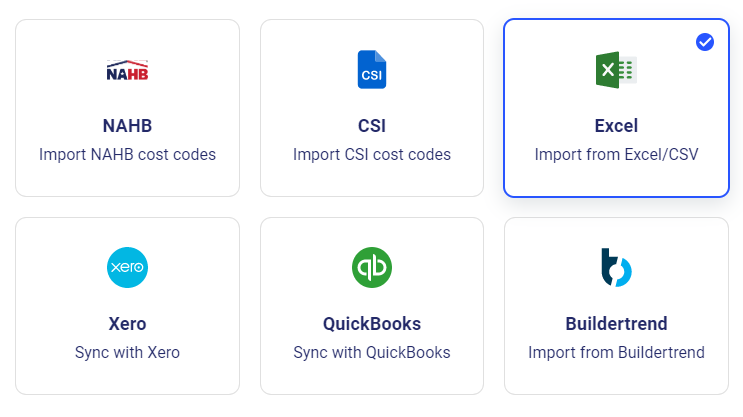
Press the Continue button to upload a pre-made file in an Excel or CSV format.
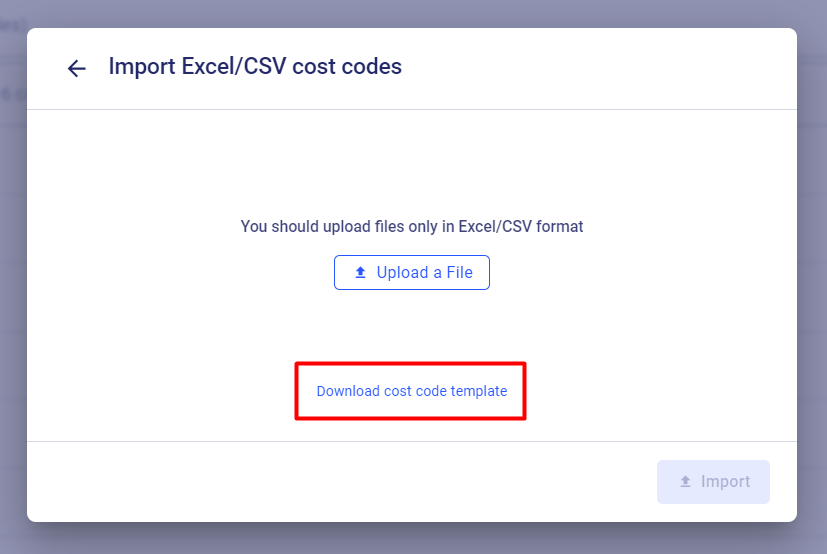
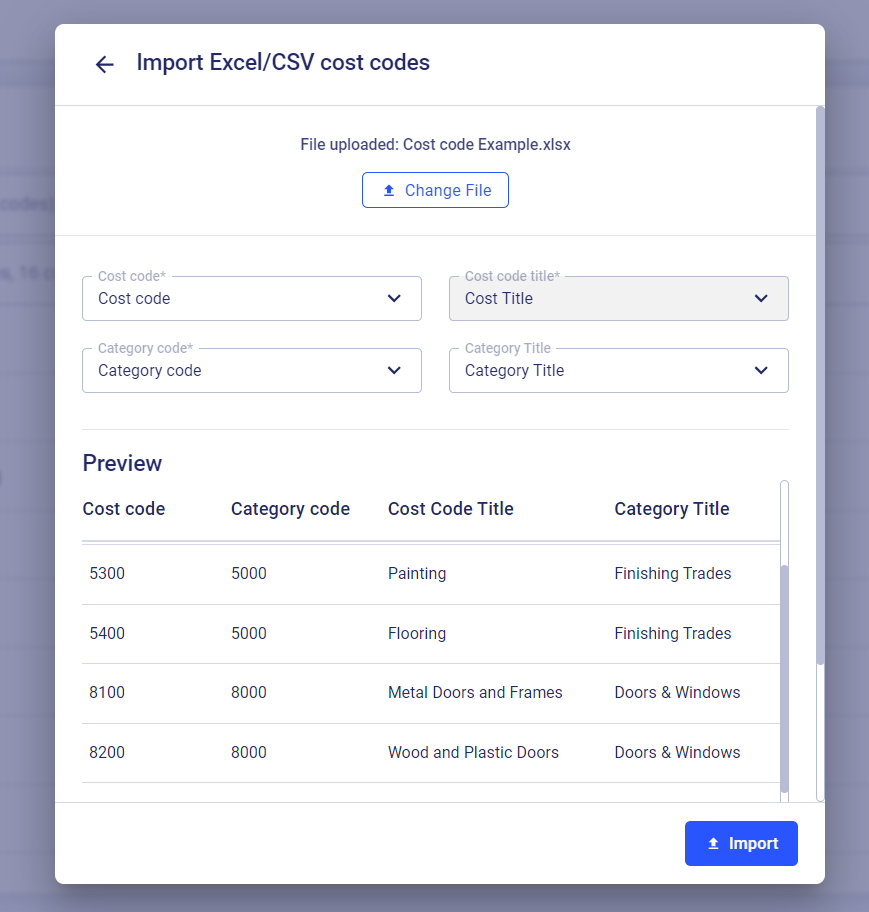
Customize Imported Cost Codes
Still, if you find errors or should make additional changes to the cost codes imported from your Excel/CSV file, you can edit them individually.
Select the cost code from the list and press the "edit" icon at the end of each item line to update the title, parent category, and code number.
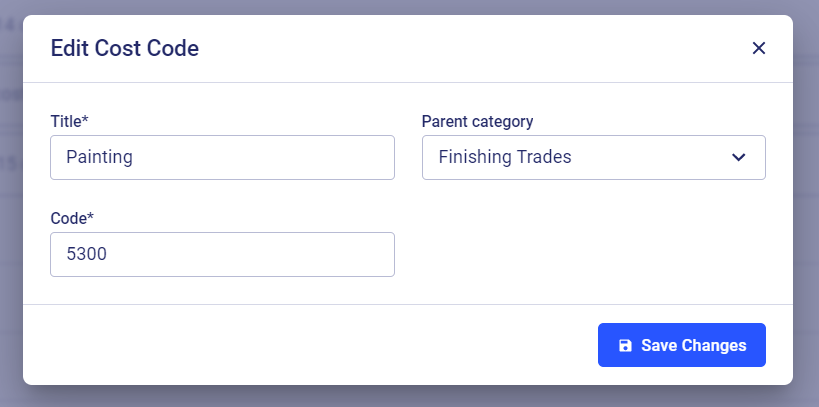
Don't forget to save changes to the cost codes before moving to the next step.