With our file management system, you can easily add images and other attachments to your project.
1. To access that part, navigate to the “Files” section under your project and click “Upload files”.
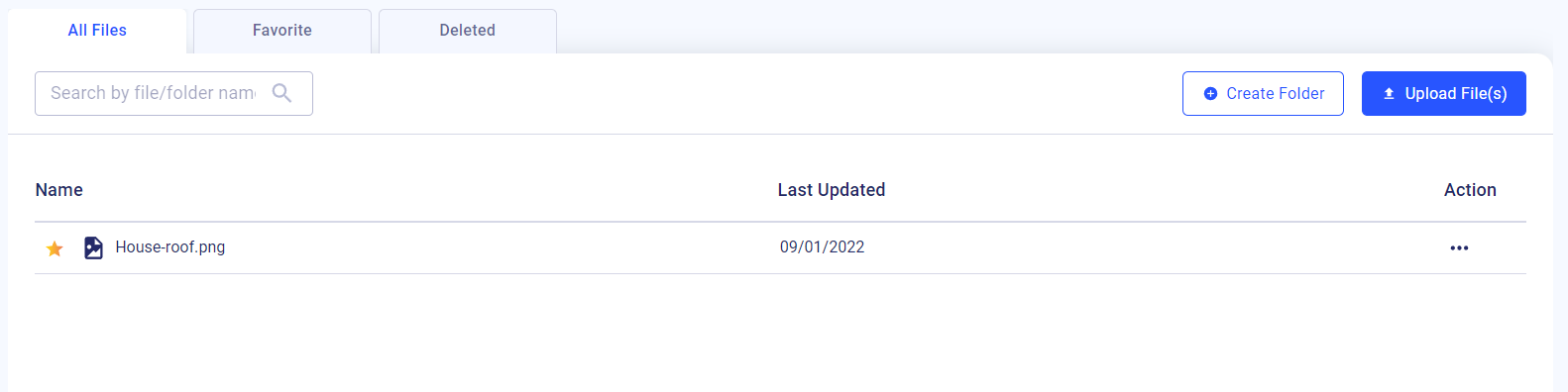
- The file management system is divided into three sections. The list can be viewed as a whole or you can access only your favorites or deleted files.
- Once you click on the star icon, the file will automatically be added to your favorites list.
- To make your files easily accessible and organized, you can also create a folder.
2. To do so, click “Create Folder”, enter its name, and hit “Save”.
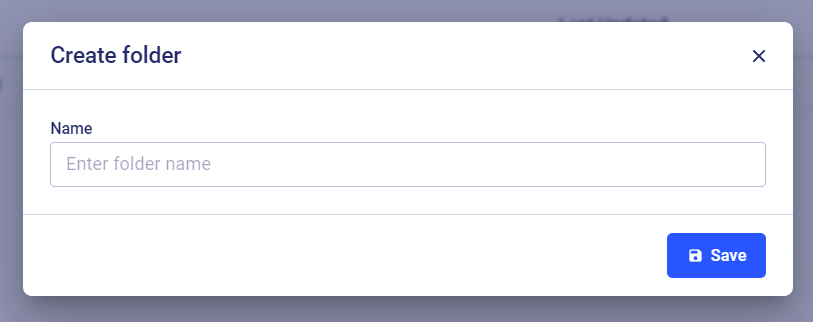
3. Then click "Upload files" to add attachments and files from your computer.
Please note: The maximum file size is 50 MB.
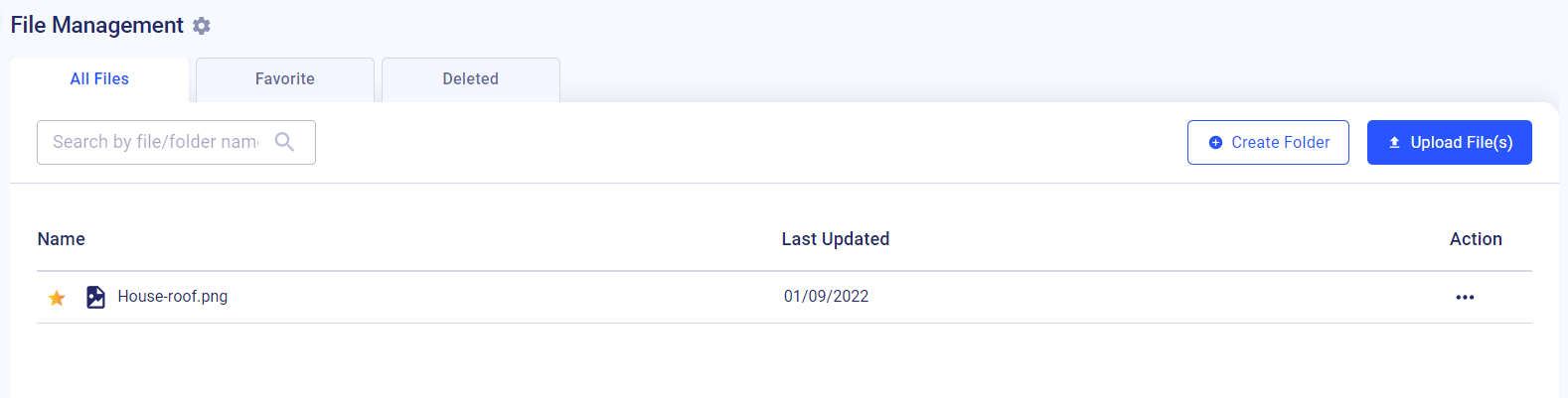
The uploaded files can be edited, deleted, or moved to other folders at any time. You can do this by clicking the three dots and selecting the desired action.
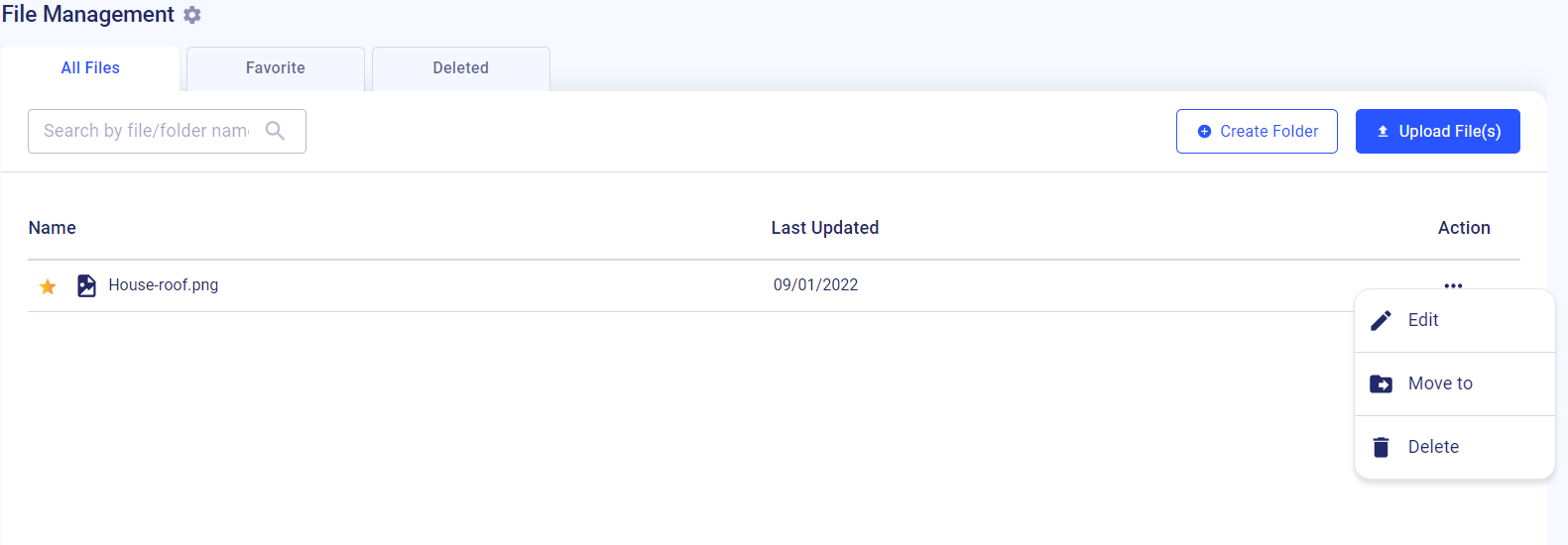
If you still have any questions or require additional support, feel free to contact us: Send an email: [email protected], or give us a call at +1 (650) 334-0378. We’re always happy to help you.