The budget section summarizes all the financial information related to your project. Select your project and go to the “Budget” section to access it.

You can pick and hide columns to be shown on the table.
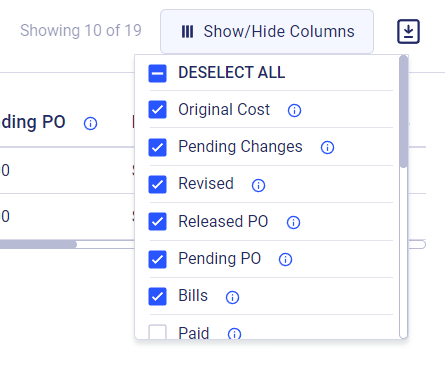
Budget tab
In the budget tab, you can see the list of cost lines grouped by cost categories. The information about each cost line item is divided into the following columns:
- Original Cost - this value is the original amount of the estimate, that was approved by the client or the initial amount the user entered in the estimates section.
- Pending changes - this is the amount of pending approved change orders.
- Variance - this is the amount of variance purchase orders, that are not linked to any CO.
- Revised = Original + Pending + Variance
- Estimated= Original Cost
- Released PO - this includes the number of released purchase orders
- Pending PO - this includes created and not released purchase orders
- Bills - this includes the number of bills per cost item
- Paid - this includes the number of bills that are already marked as paid.
- Outstanding = Bills - Paid
- Expected - this is the amount of released and not yet accepted change orders
- Projected - this equals = Expected + Revised
- Remaining = Revised - Bills %/total = Revised/Sum of Revised*100
- Complete - this is a checkbox that can be set manually or is ticked automatically when Paid = Projected = Revised
There are also optional columns, where you can choose to see one of the following indicators:
- Estimated vs Revised = Revised/Estimated*100 - 100
- Estimated vs Projected = Projected/Estimated*100 - 100
- Revised vs Expected = Expected/Revised*100
- Estimated vs Projected = Projected/Estimated*100 - 100
- Pending vs Revised = Pending PO/Revised*100
- Bills vs Revised = Bills/Revised*100
- Variance vs Revised = Variance/Revised*100
- Bills vs POs = Bills/Purchase orders*100
- Outstanding vs Bills = Bills not yet paid/Bills*100
At the bottom of the budget, you can access the totals section which shows the following information:
- Price - shows the contract rate
- Total costs - The sum of Revised
- Actual margin =Total Price (from Estimates) - Total costs
- Actual Profit - Price - Total costs
- Expected margin - Total Price (from Estimates) - Sum of Projected
- Expected profit - Price - Sum of Projected
If you still have any questions or require additional support, feel free to contact us: Send an email: [email protected], or give us a call at +1 (650) 334-0378. We’re always happy to help you.