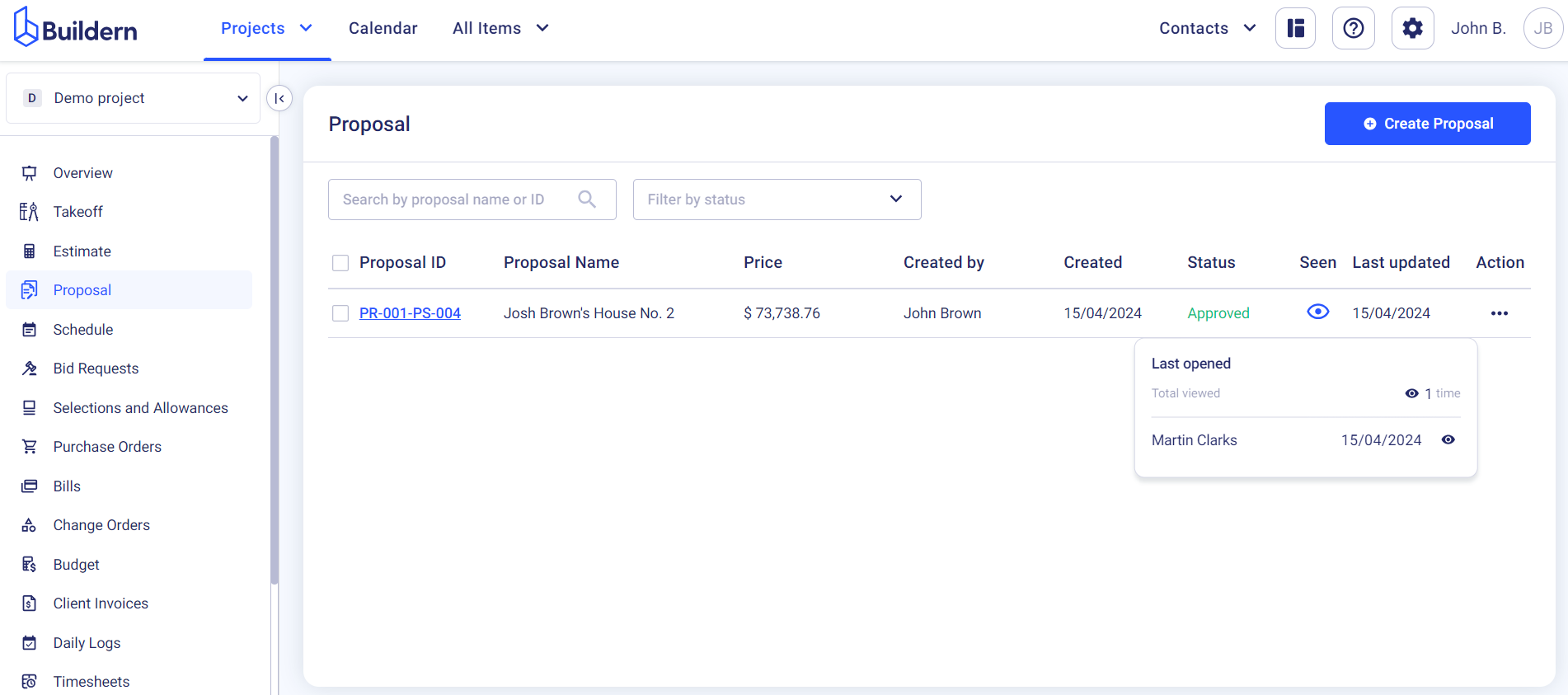We have a step-by-step video guide on this topic to help you understand the process in more detail.
Once you send the project proposal to your client, here’s what they see and how they can interact with it.
First, your client will receive an email with the instructions to follow.
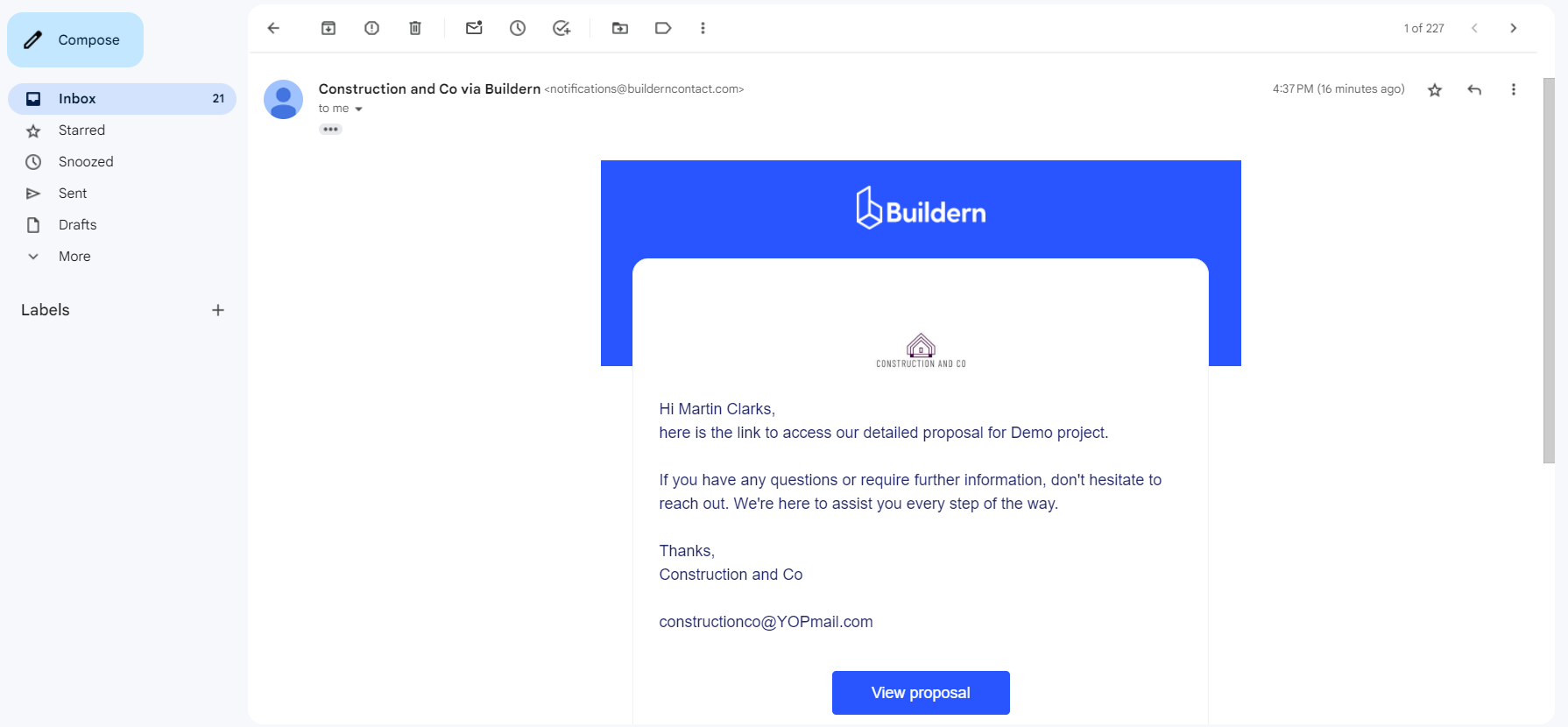
By clicking the View Proposal button, your client will be redirected to the proposal’s digital version accessible in Buildern’s client portal.
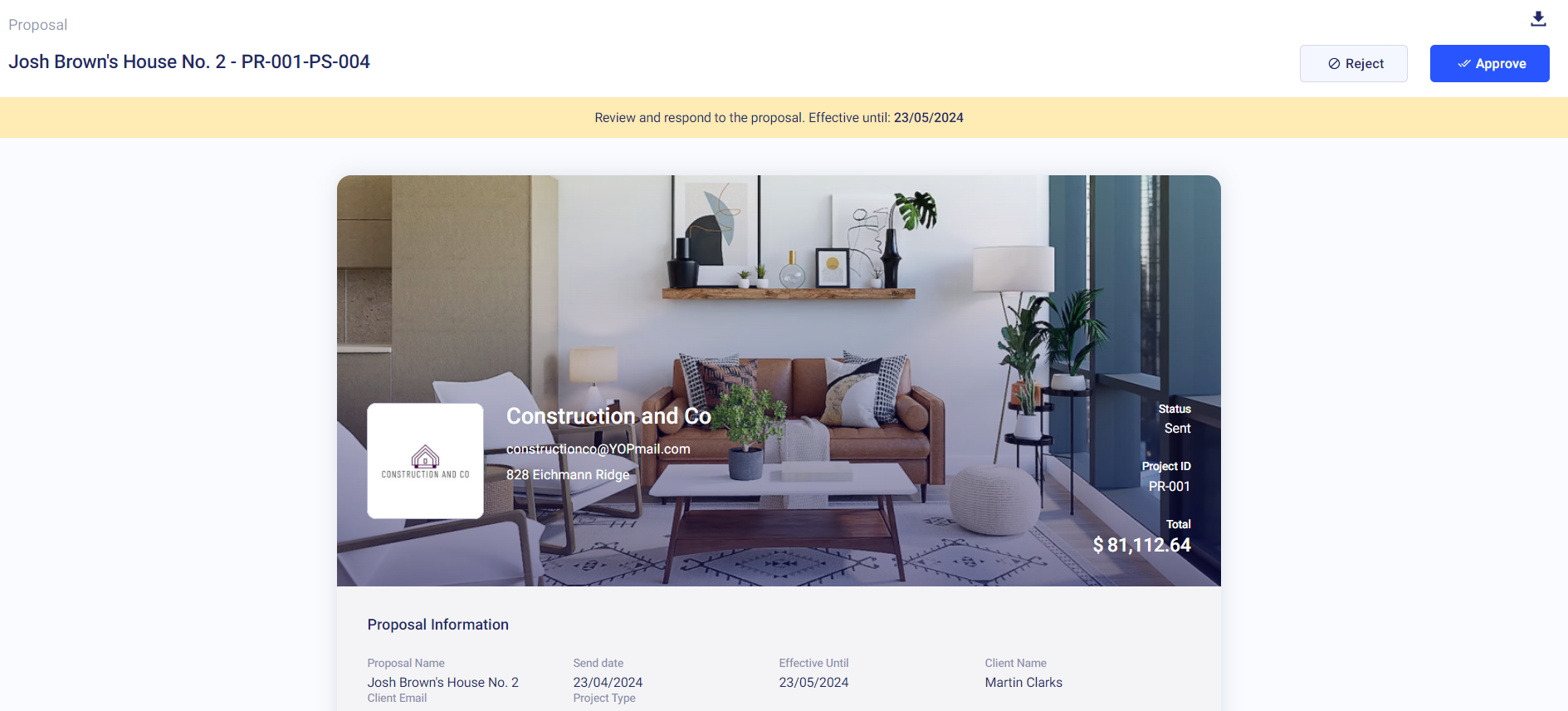
Here they can view all the sections you included in the document, review the offer, and respond to it by rejecting or approving.
Your clients can also download the proposal in PDF format and share it with others.
The proposal will be downloaded with a neatly organized design to highlight your professionalism.
Scrolling to the bottom of the proposal, your client will see the payment schedule (if you’ve added one) and sections dedicated to their signature.
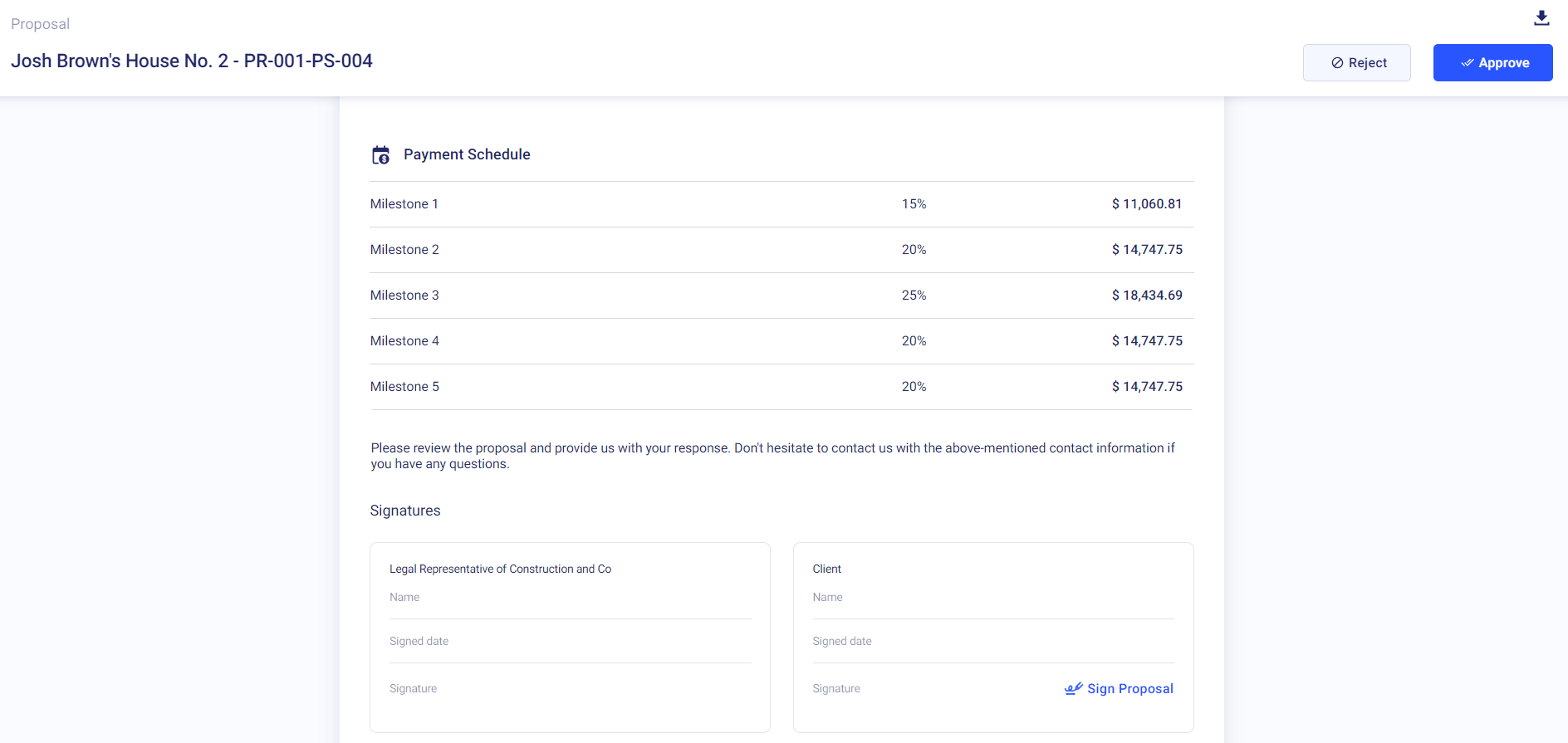
Clicking Sign Proposal a new window will open where your client will need to type their name and insert the signature.
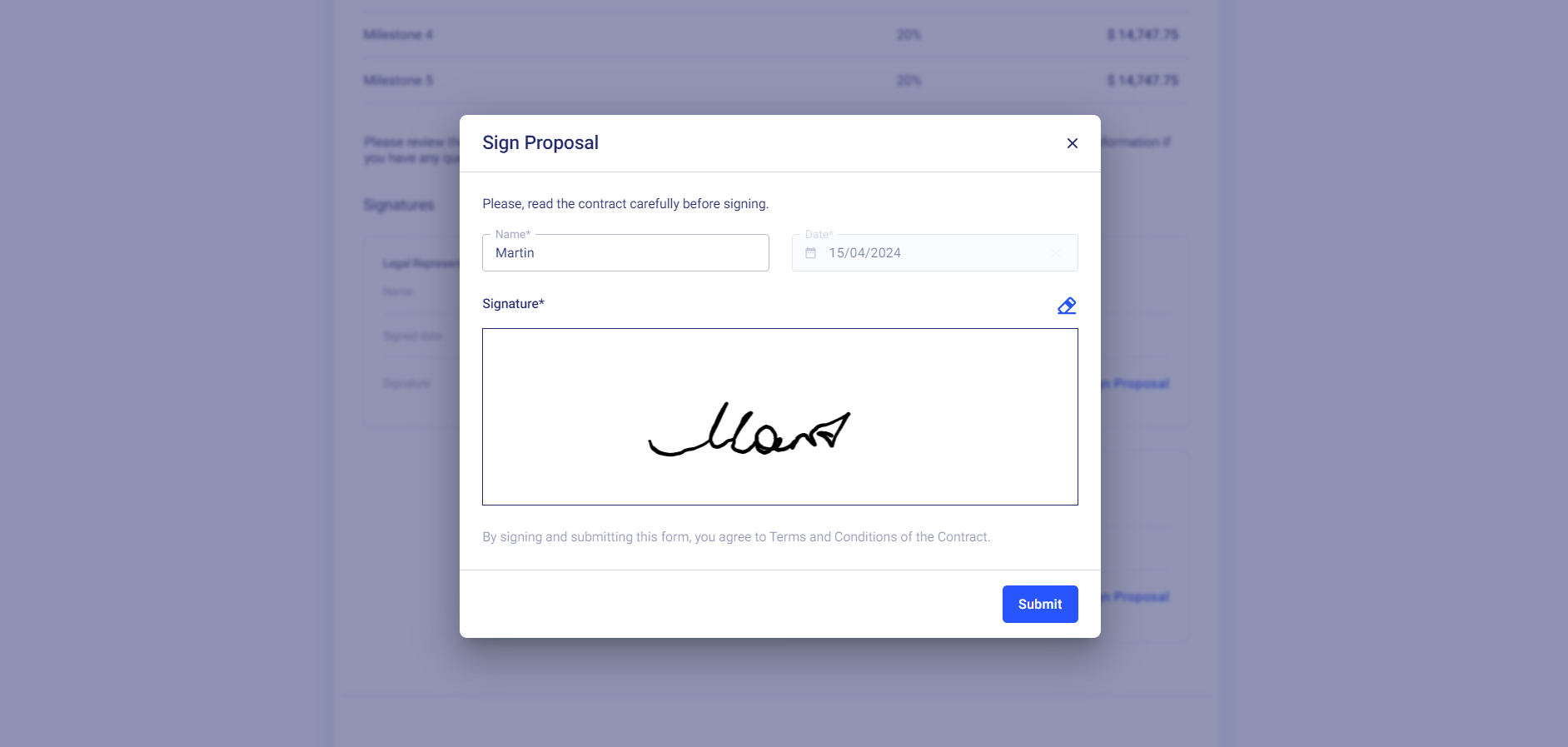
Once the client clicks the Submit button, the proposal will change its status to Approved.
Your clients can also use the Comments section for any notes and clarifications. They can even reply to the email with the proposal and the reply will be automatically added to Buildern as a comment to the proposal where you can type your answer and keep the communication clear.
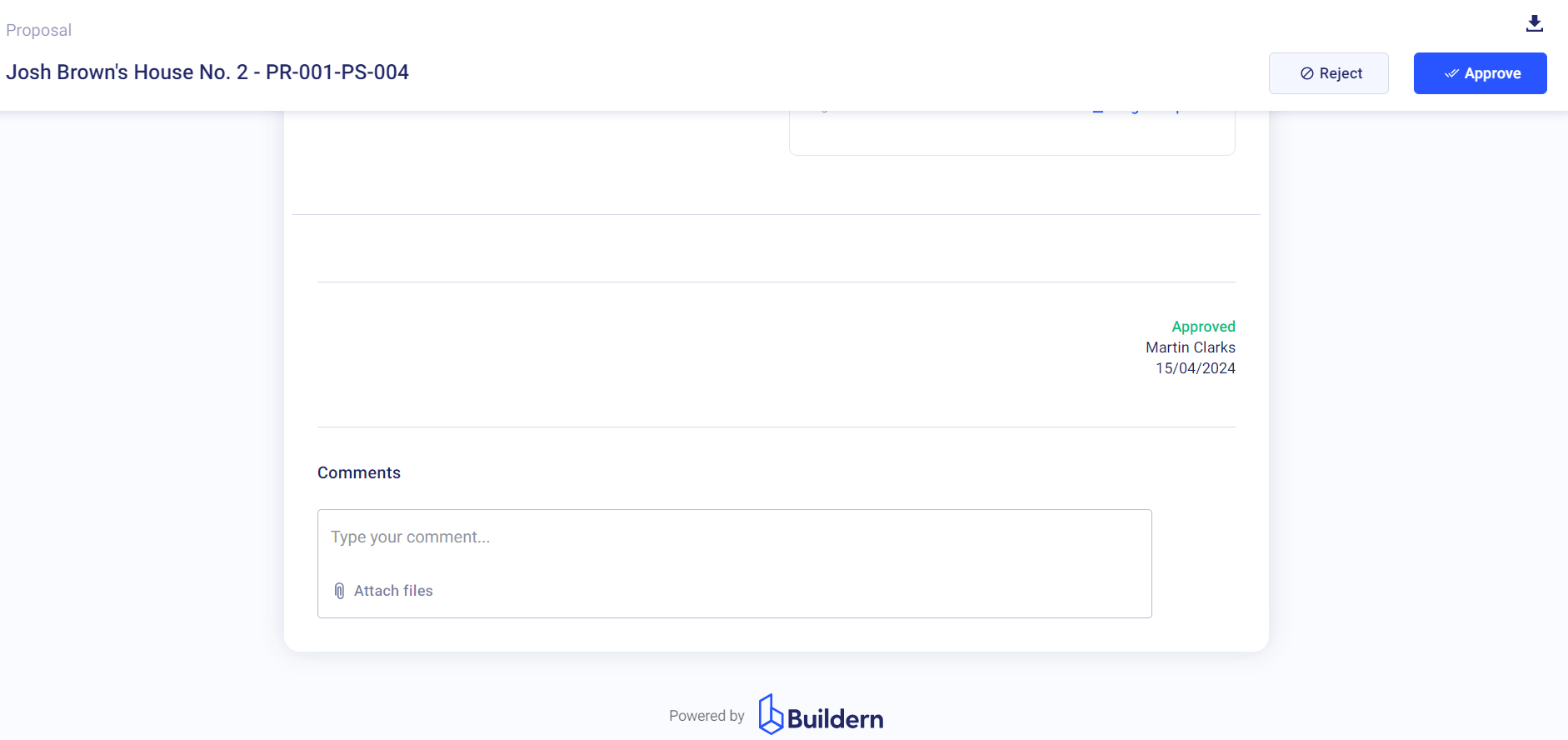
Now, let’s go back to the builder’s dashboard. You will be able to see and track your clients’ interactions with the proposal in real time. Just pay attention to the Status and Seen columns shown below.