Whether you're migrating from another project management tool or simply need to integrate schedules from different sources, our software simplifies your project planning process.
Currently, Buildern supports importing schedule items from:
-
Excel files
-
MS projects
-
Buildertrend
-
Buildxact
In fact, each of the options implies exporting schedule items from the original source and then importing the data to Buildern in an Excel/CSV format.
First, go to your project schedule and click the Import button.
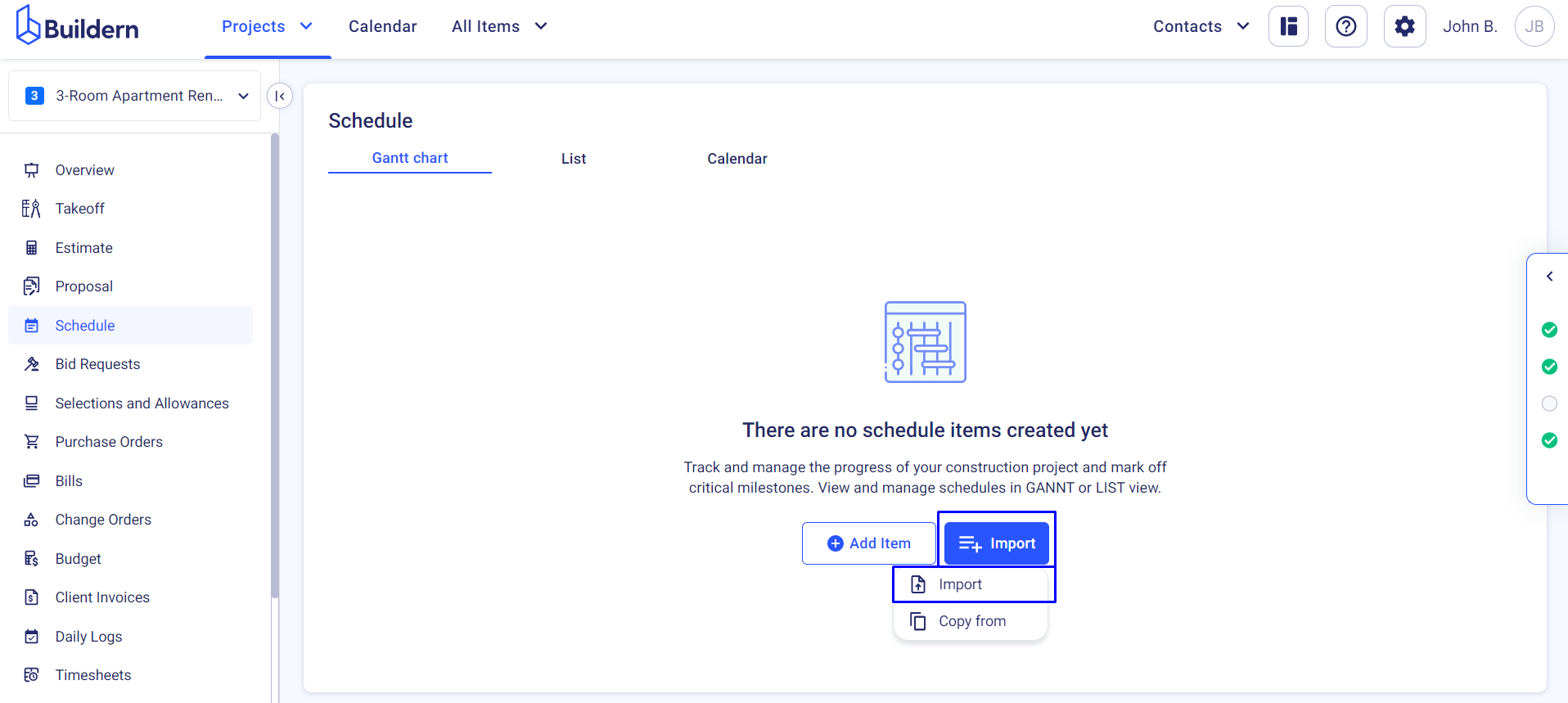
Choose the Import from Excel/CSV option to proceed.
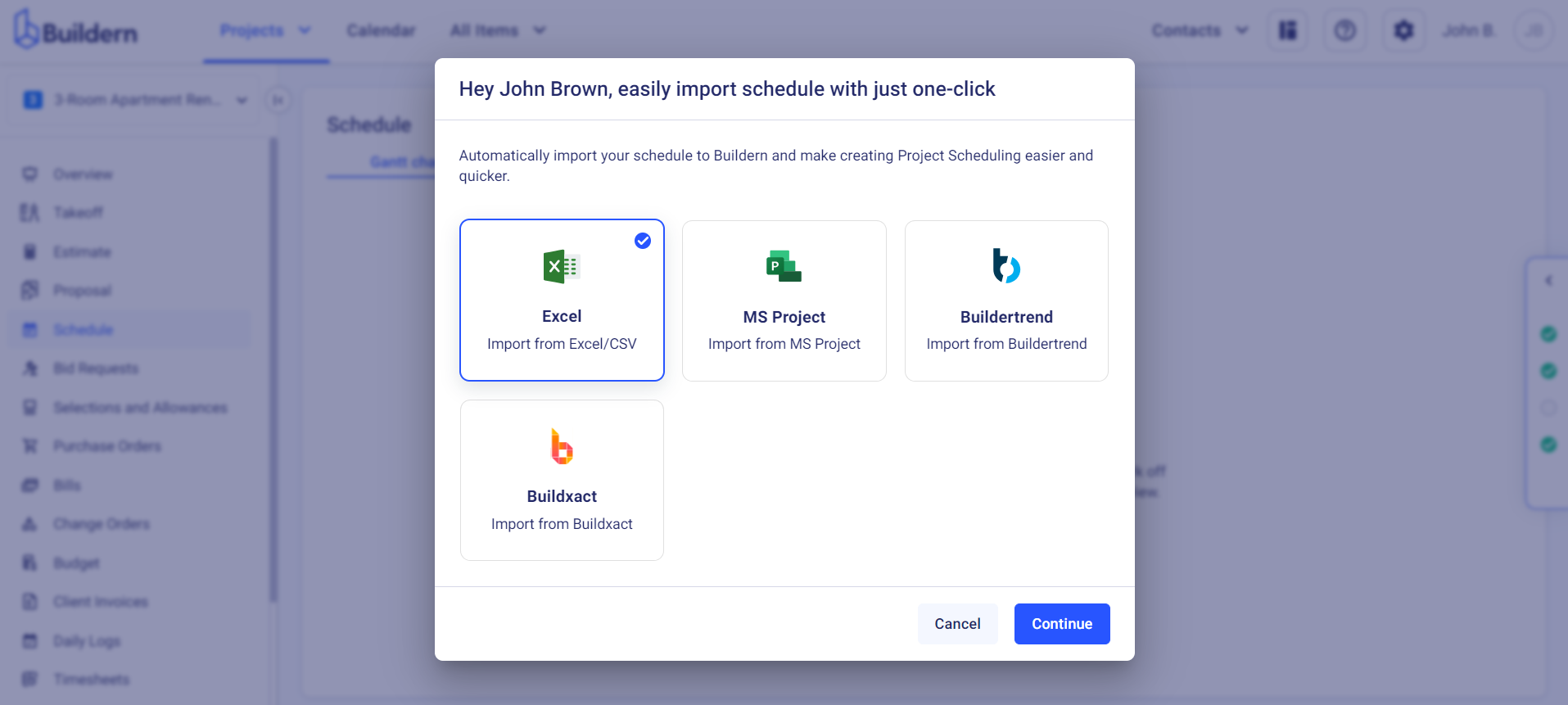
Drag-and-drop or upload the file in the marked area.
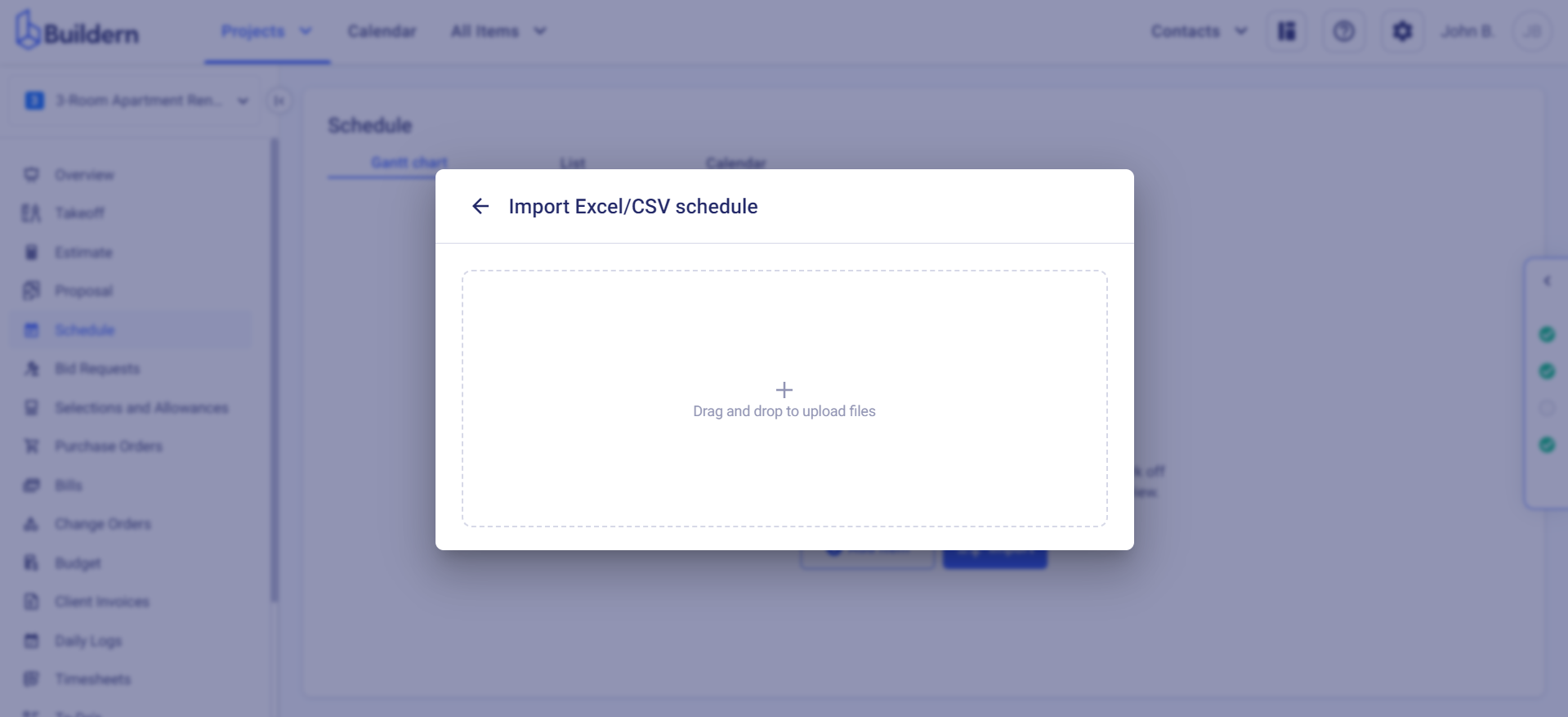
Once you upload the file, Buildern will offer you to review the data.
Step 1: Configure the data shown in the columns
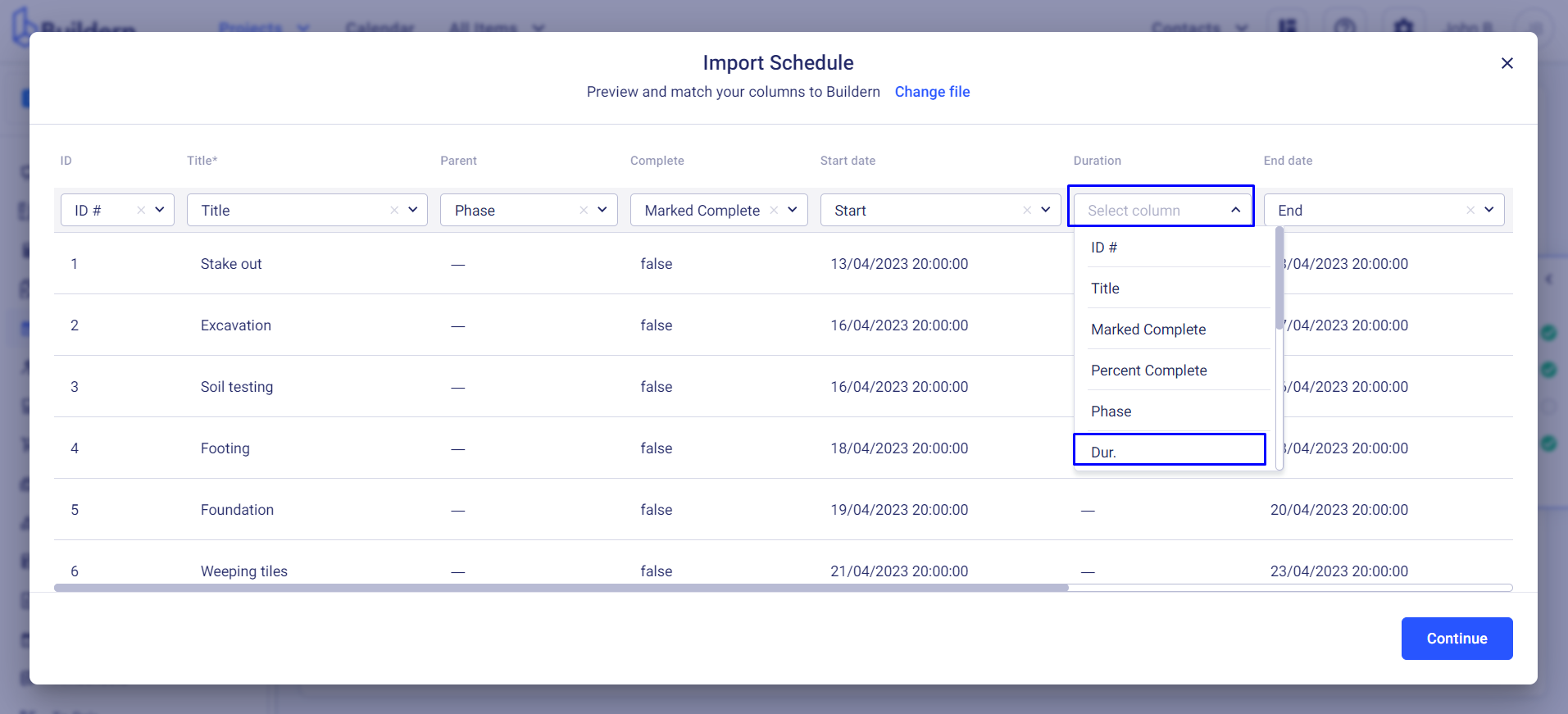
Make the corresponding changes and click the Continue button.
Step 2: Match Assignees
The next thing is to either match the task assignees or leave the data unmatched with your Buildern database.
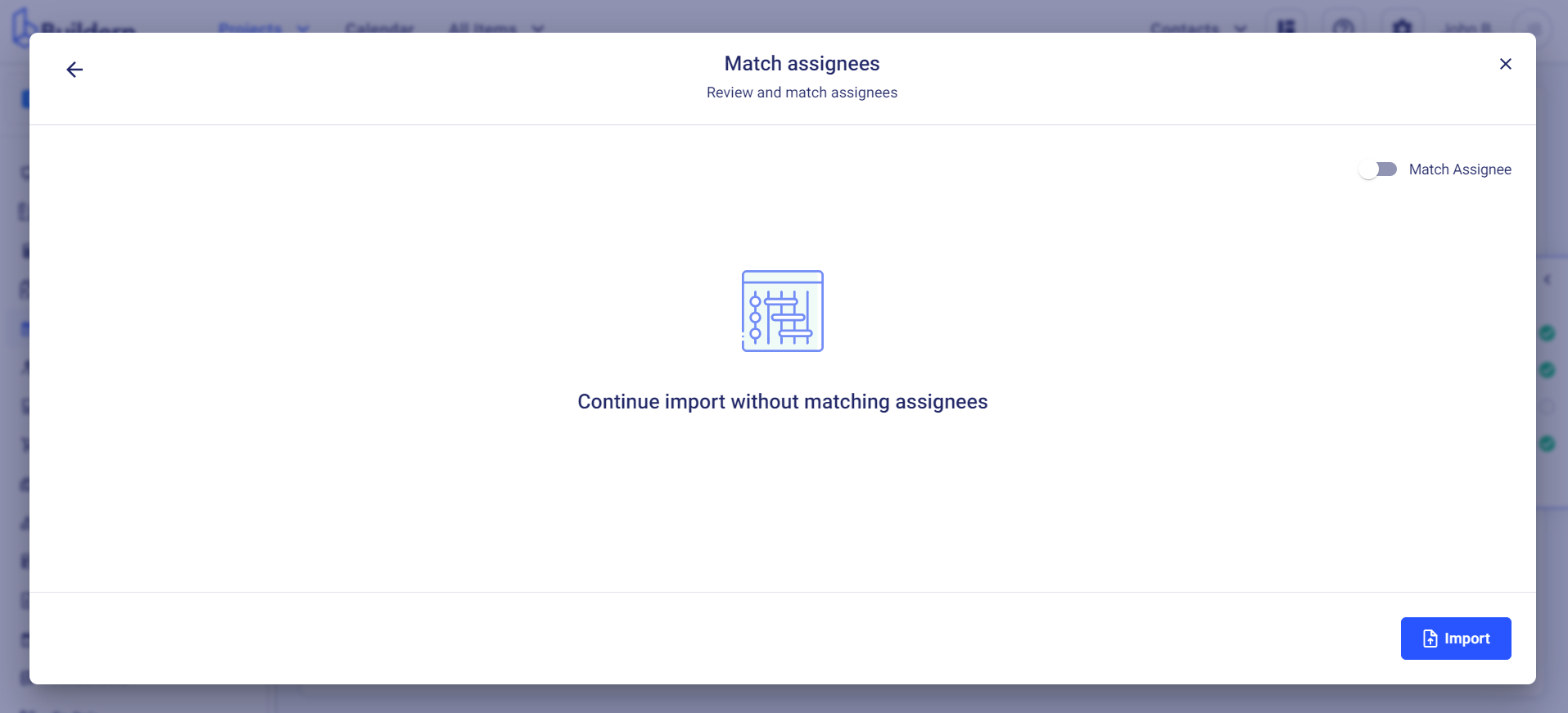
Turn on the Match Assignee function to proceed if you want to review the assignee data.
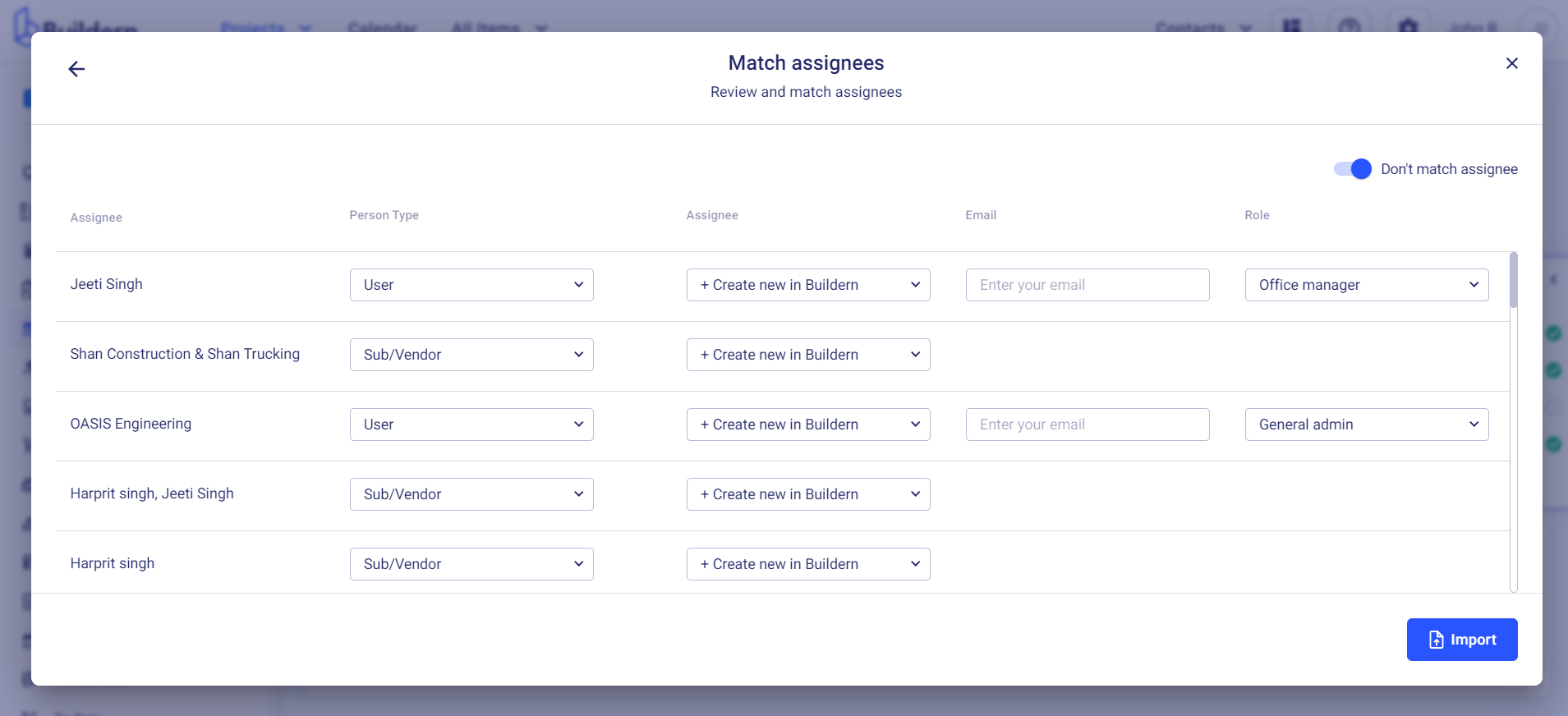
Here you will have three options:
-
Leave the person’s name unmatched with your Buildern database
-
Create a new user in Buildern
-
Match with an existing user
If you set the Person Type to User, you will also need to define their role in your company and provide their email address. This means adding a new user to your Buildern account and paying for them.
However, if you set the Person Type to Sub/Vendor, they will have limited access to your projects with no additional charges.
Once everything is final, click the Import button to add this data to your Buildern calendar.
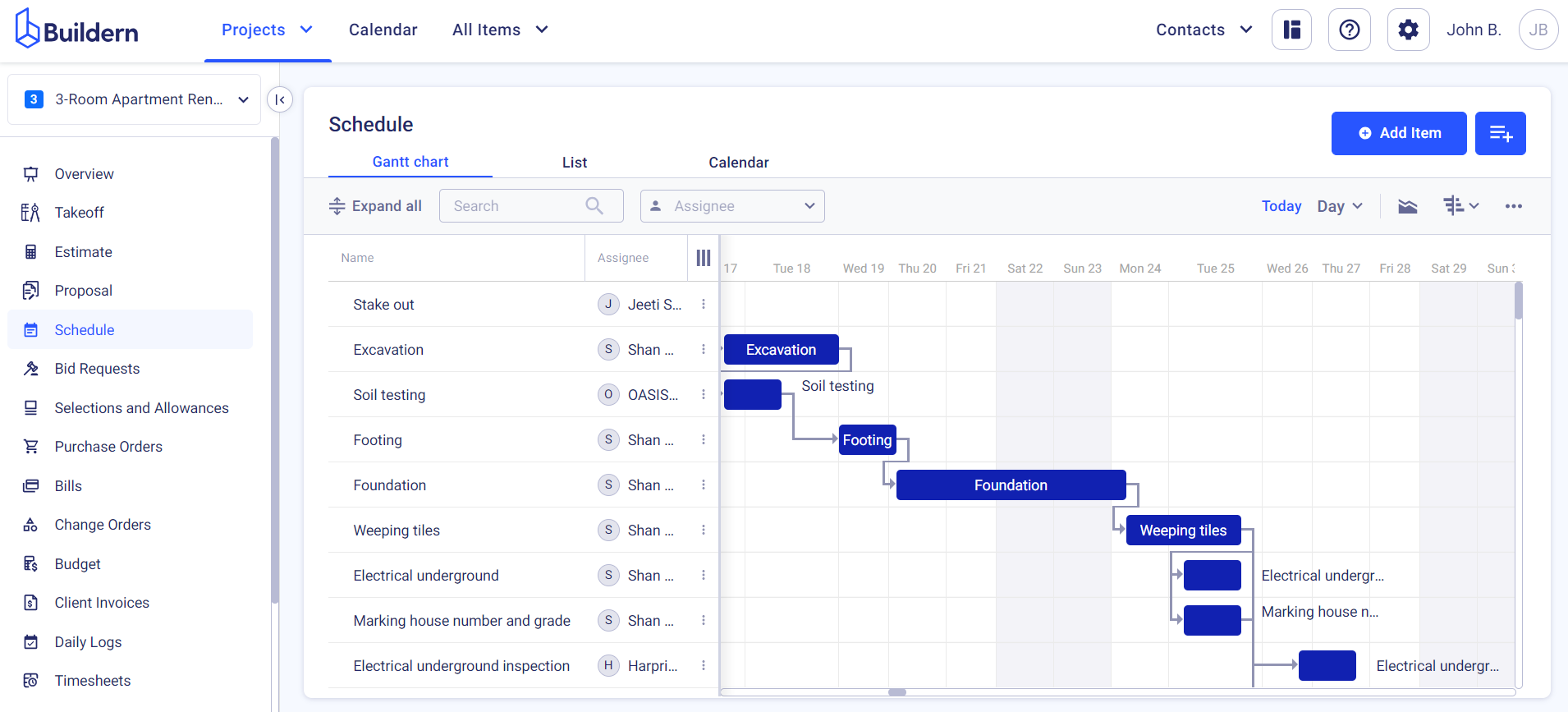
💡Recommended Reading
- How to Import Schedule Items from MS Projects
- How to Import Schedule Items from Buildertrend and Buildxact