In the "License and insurance" section, you can add your documents.
1. To do so, go to "System settings", choose "Subs/vendors" then click “Select files” to add files from your computer.
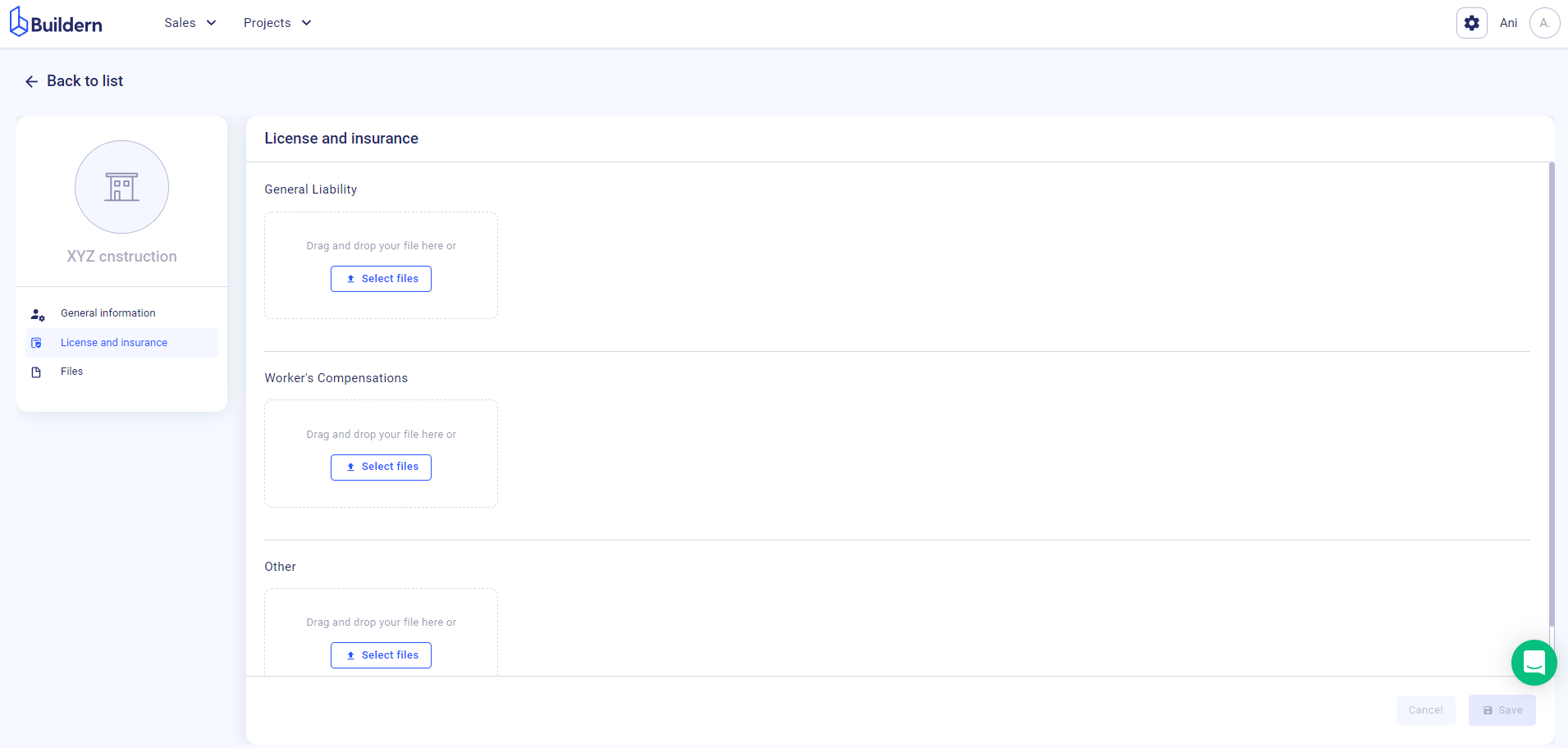
2. At this moment, you can add documents for general liability and workers' compensation. If you need a different type, feel free to choose the "Other" section and drag and drop files there.
Reminder settings
In the "Reminder settings" section you can set up reminders for Sub/Vendor’s License and Insurance. We will send an email about updating their document when the expiration date approaches.
1. First, click "Reminder settings" and you will be redirected to the "System configuration" page.
2. Then set up the following attributes:
- Default markup - this can be either in %, $, or $/unit
- Temperature formatting - choose between Fahrenheit or Celsius
- Date formatting - DD/MM/YYYY or MM/DD/YYYY
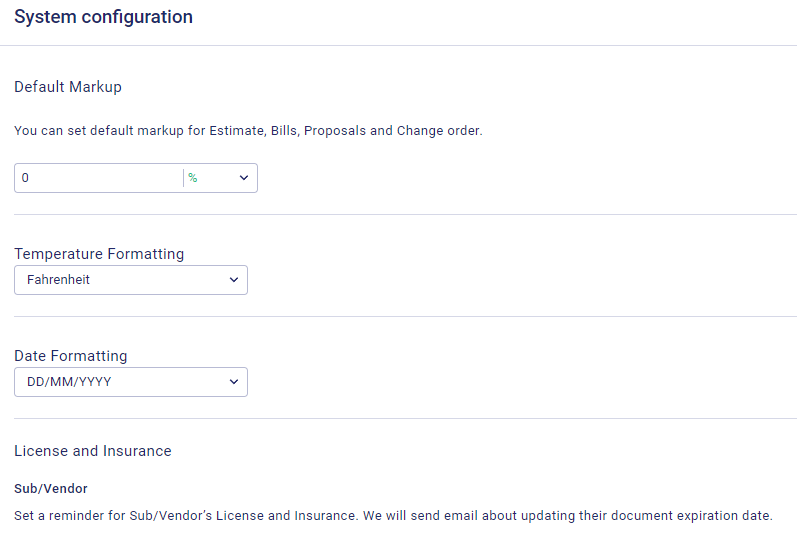
2. Then choose when the reminder should be sent out.
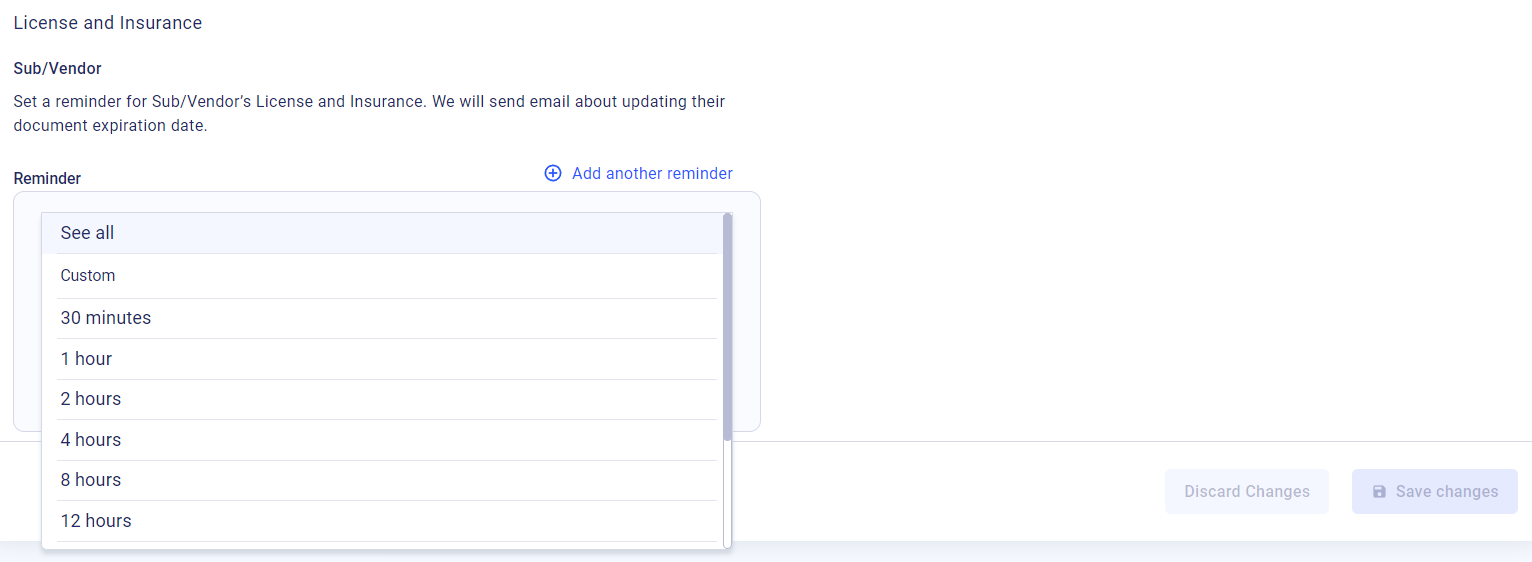
3. Once everything is ready, hit "Save changes".
If you have any questions or require additional support, feel free to contact us: Send an email: [email protected], or give us a call at +1 (650) 334-0378. We’re always happy to help you.