This is where you keep track of all your team’s tasks, deadlines, and project milestones.
Buildern allows you to get rather granular with task management and create multiple subtasks for each to-do. You can also set reminders and attach any files to keep all relevant information in one place.
Before going deeper into this guide, consider checking our detailed video explaining how To-Dos work in Buildern ⤵️
Go to your To-Dos module to get started.
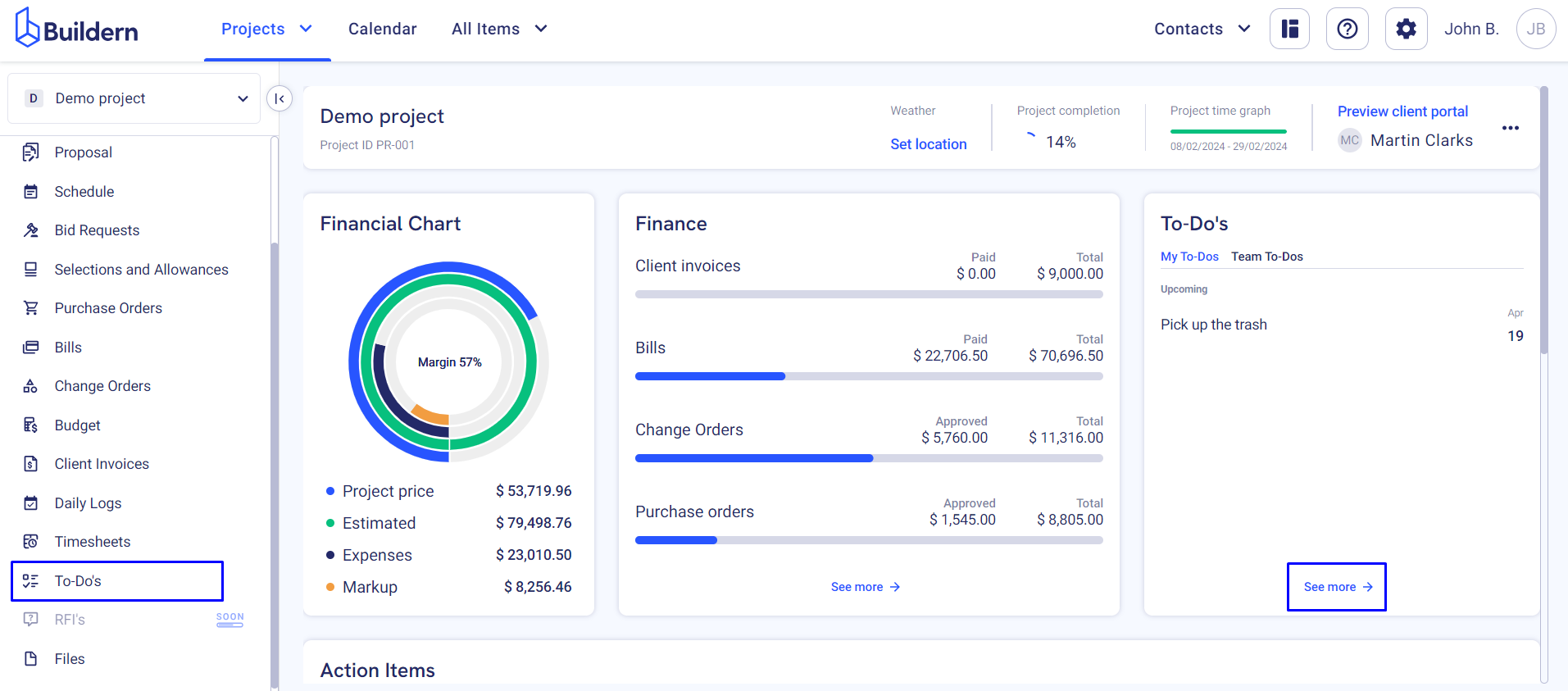
This is where all your team’s tasks and subtasks will be kept.
You can customize the view to show/hide the following columns:
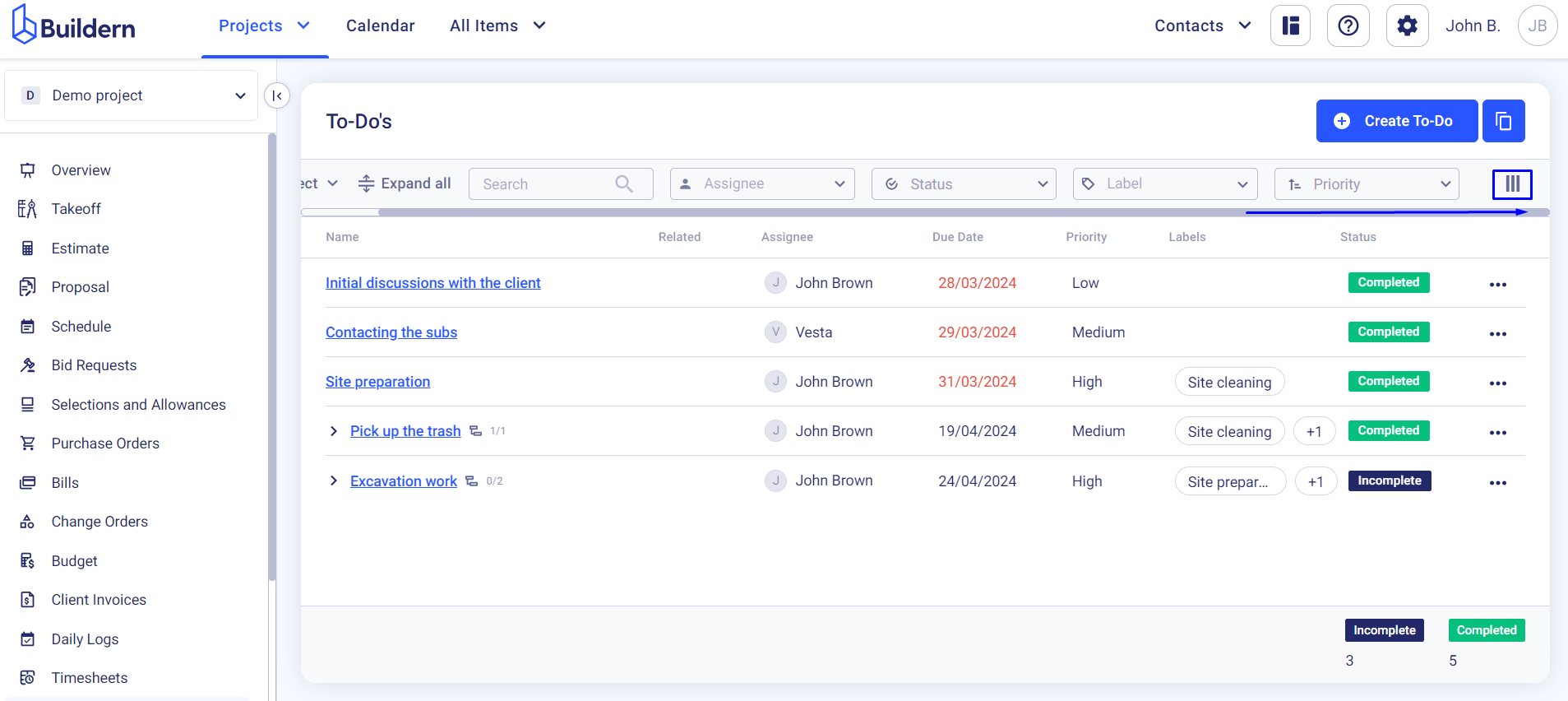
-
Task name
-
Related to-dos
-
Assignee
-
Due date
-
Priority
-
Labels
-
Status (complete or incomplete)
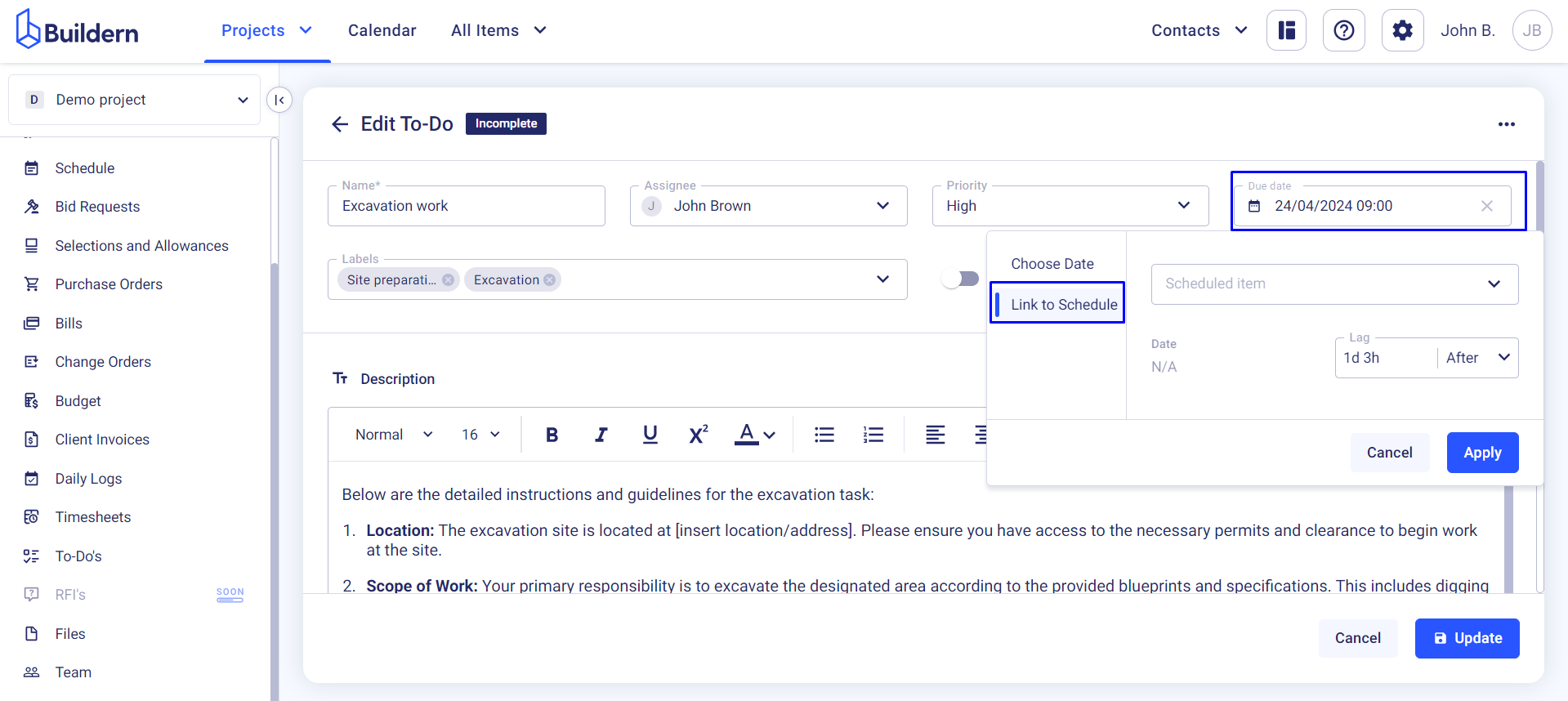
Buildern allows builders to create new to-dos from scratch or copy existing ones from other projects.
Create New To-Dos
Let’s start from the basics. Click the Create To-Do button and start filling in the information.
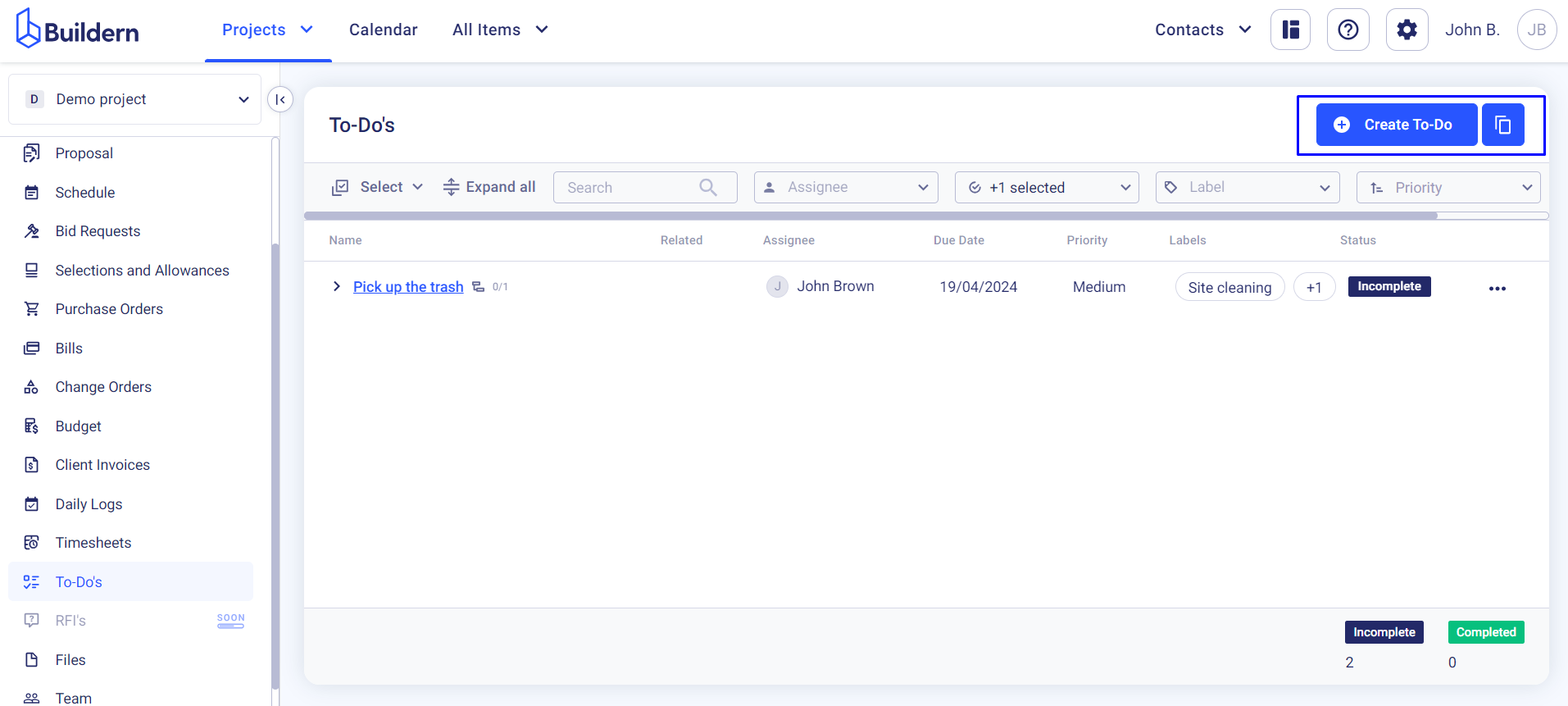
Each task can have a single assignee and multiple labels, attachments, and subtasks for clarity.
Marking the task as private means it becomes accessible only to the project administrator and the assignees.
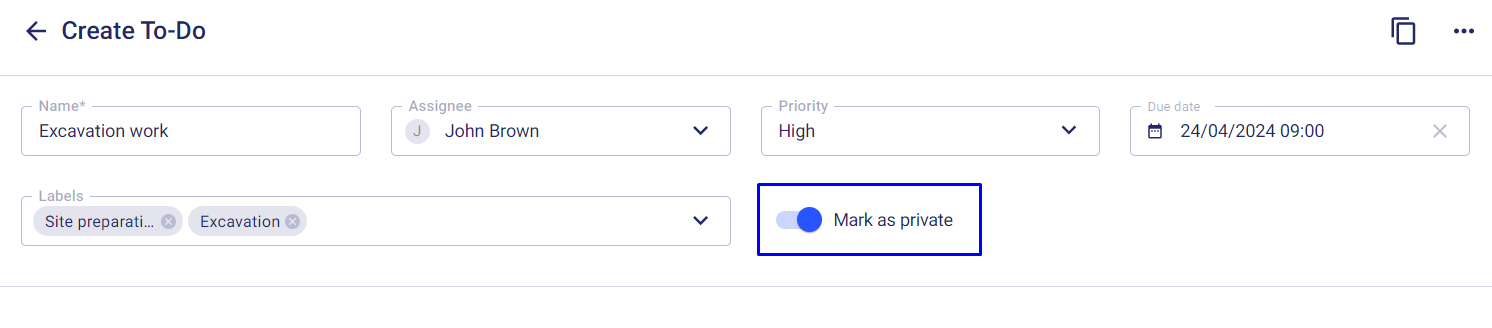
Before assigning the tasks, consider providing as many details as you can to help your team members understand the task and implement your requirements effectively. The description field is dedicated to that.
You can format your instructions with the basic text editing tools such as bold, italics, bullet points, and numbered lists, to highlight key points or organize information systematically.

Constantly following up with team members about the tasks and deadlines can be time-consuming and prone to oversight. To avoid this, Buildern allows you to set multiple reminders for the tasks and their subtasks.
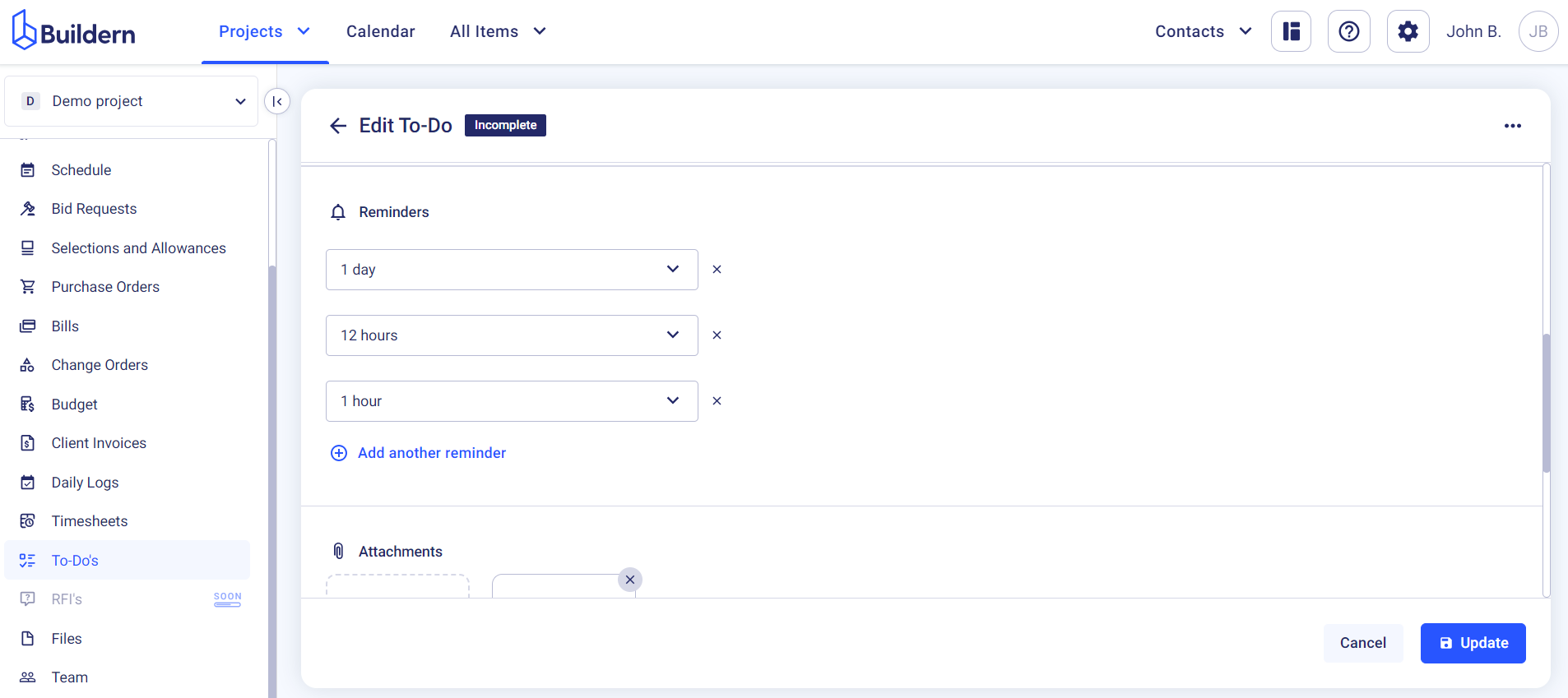
Adding attachments is another way of providing your team with all the essential information and details they need to complete their tasks. Buildern allows you to add any files by uploading them from your device or selecting from the project files.
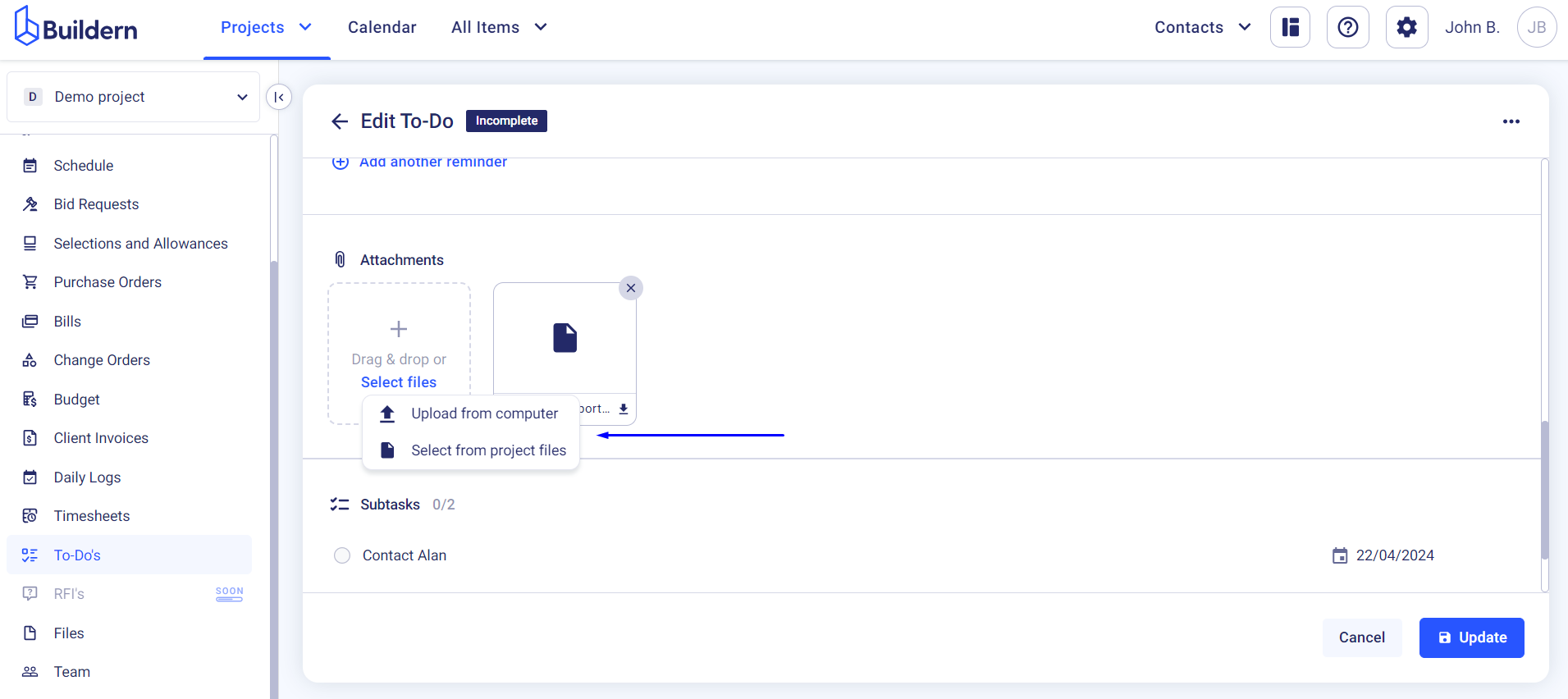
You can also create multiple subtasks to break the work into smaller pieces and involve other people in the process.
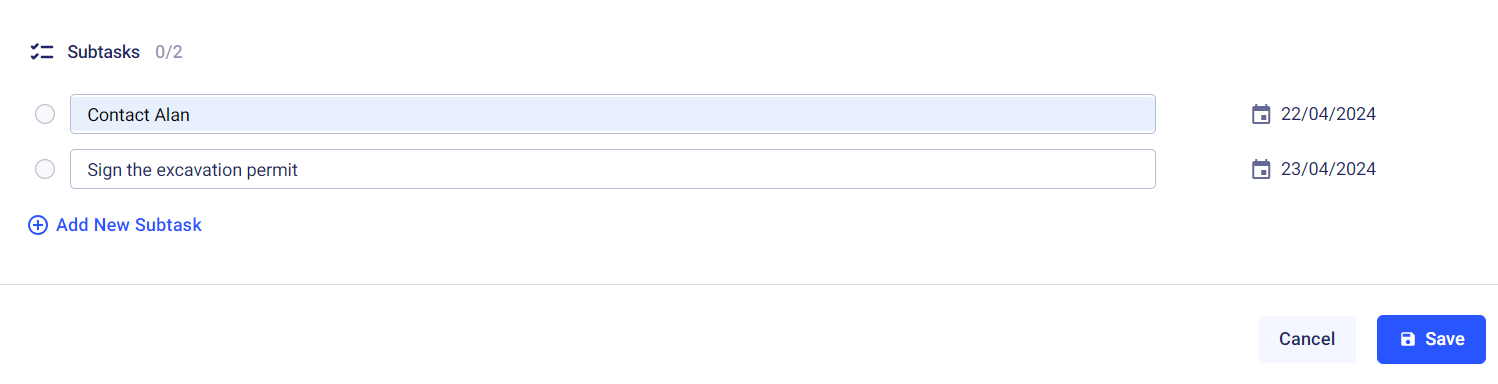
Copy To-Dos from Other Projects
Easily copy tasks if you have a standard list of things to be done in every project. Click the Copy icon to begin.
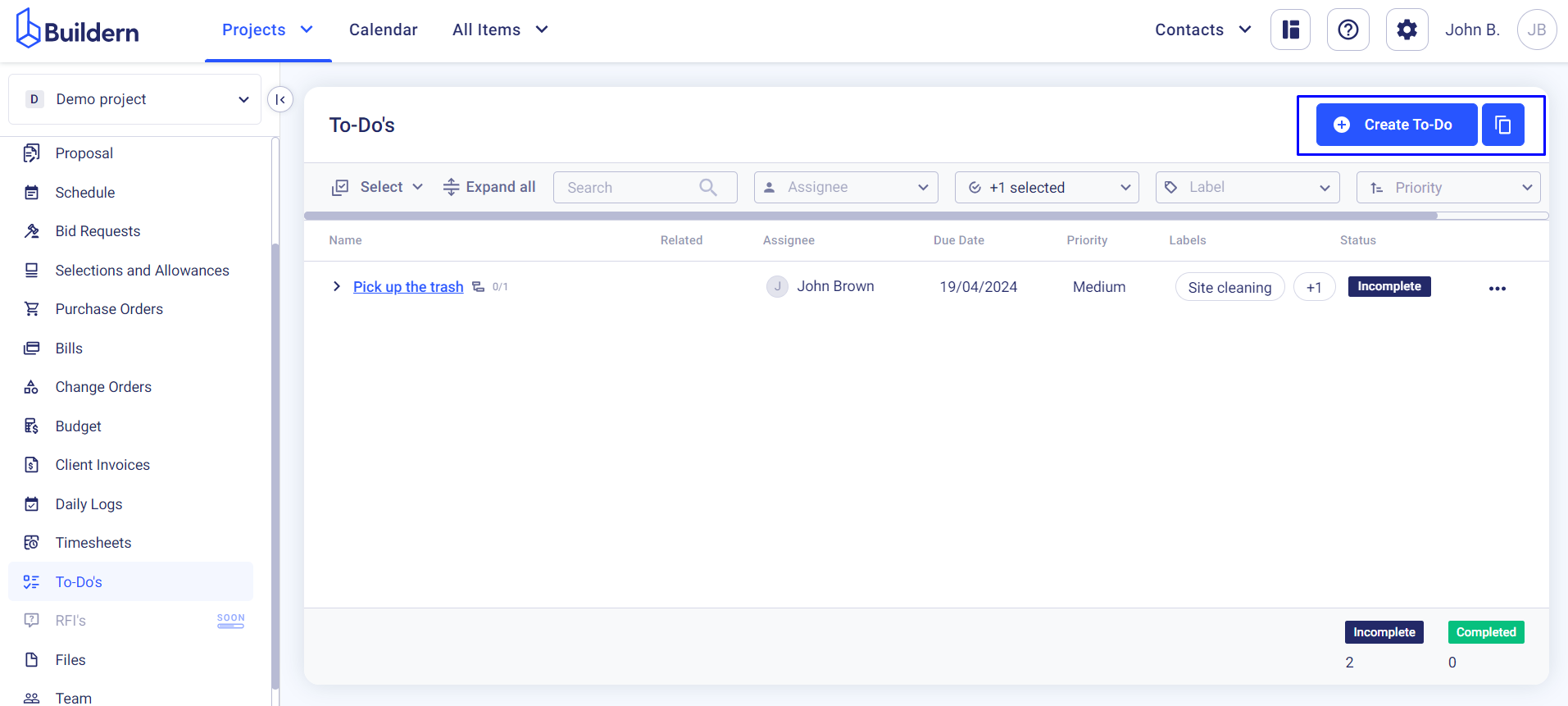
From a drop-down menu, choose the project or template from which you want to copy to-do items and click the Copy button.
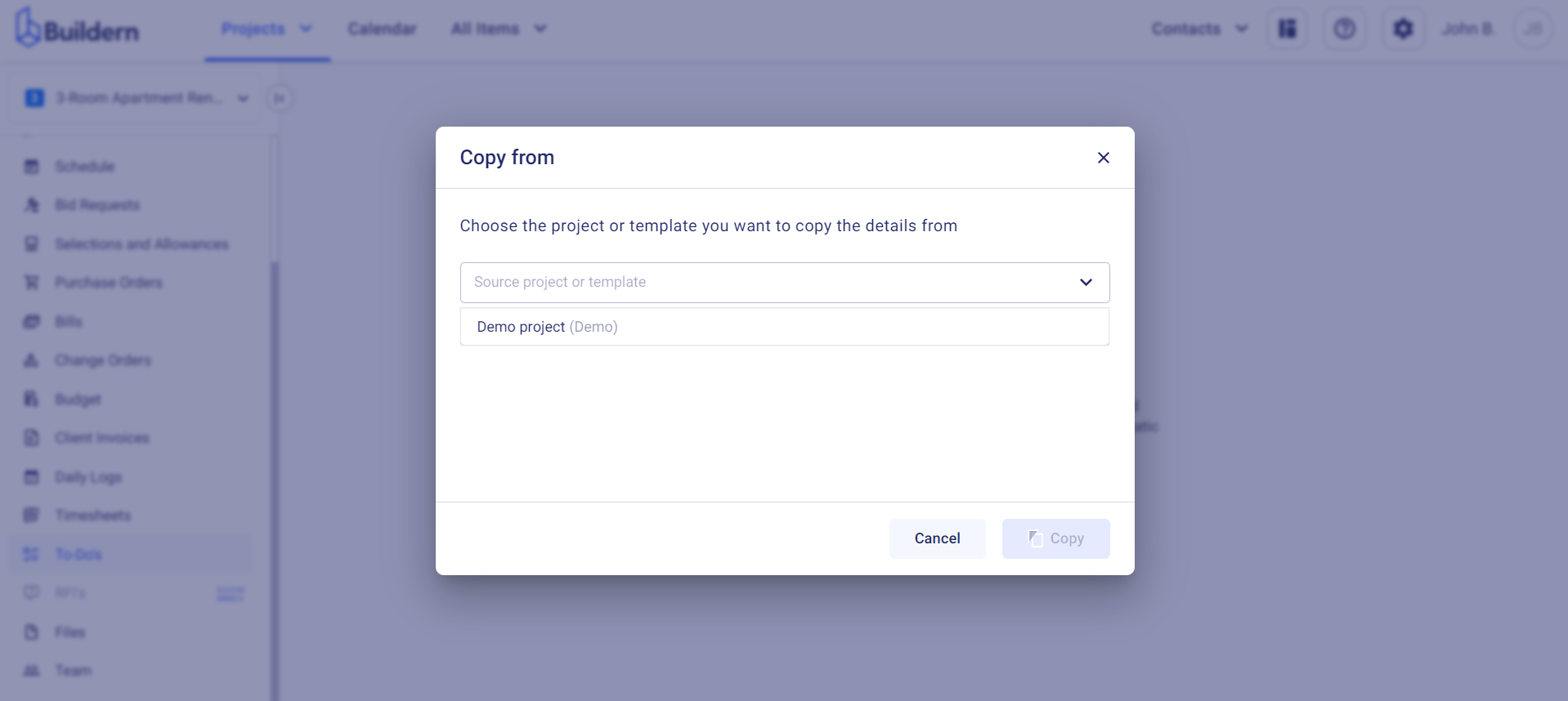
This will move all the tasks and subtasks created in the previous project to the new space. It will also add the sub/vendors to this new project.
Another way of copying to-dos is by bulk selecting only the items you want to move from the source.
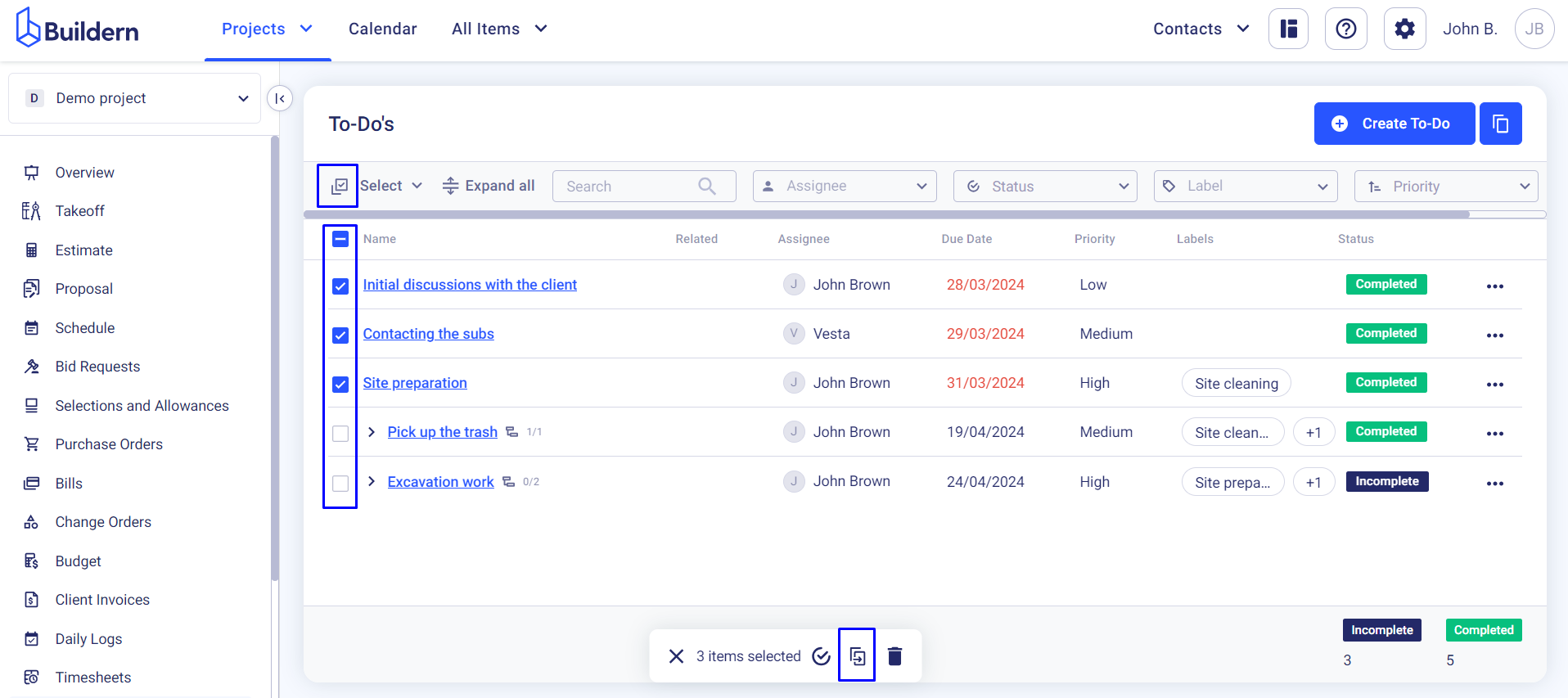
Choose the target project or template and save the changes.
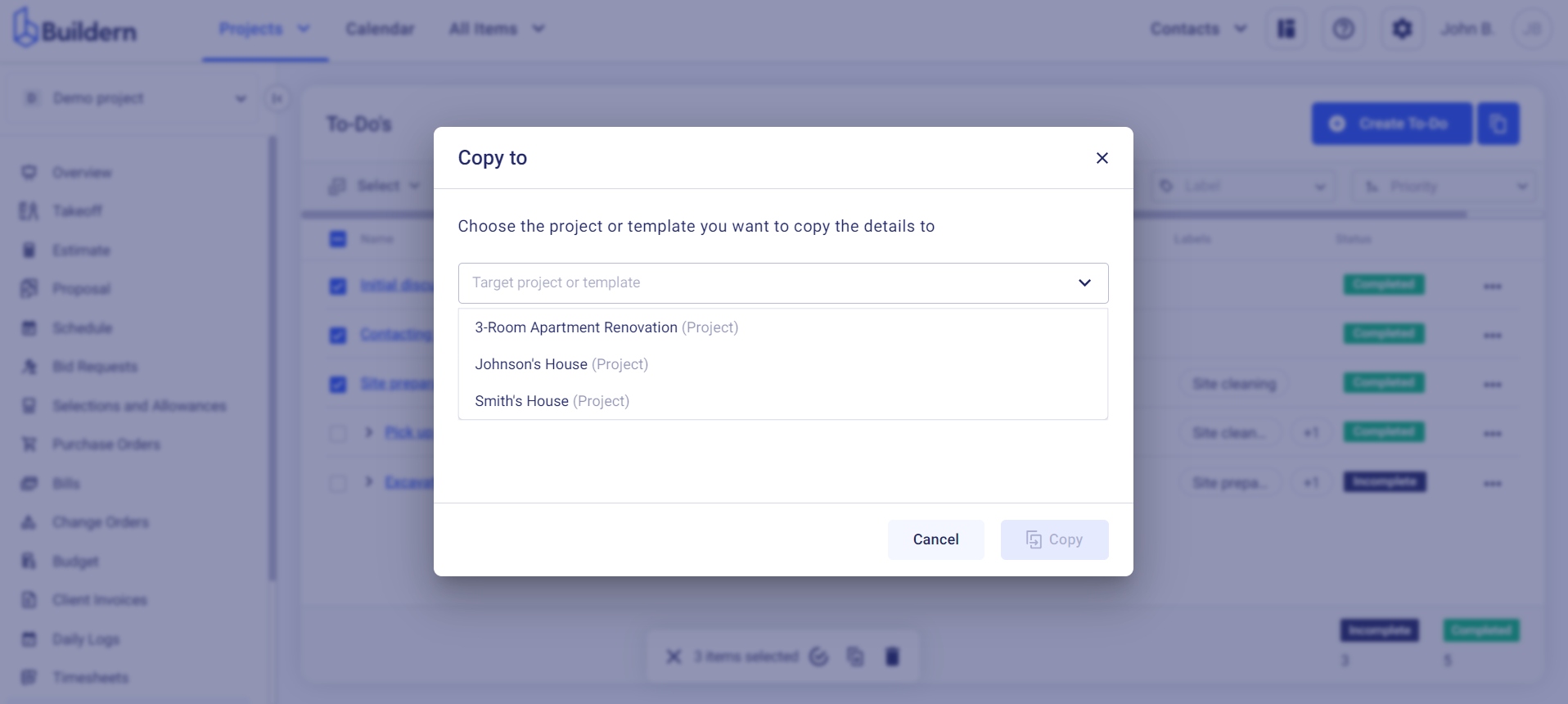
All the data, including the subs, deadlines, and anything else created for the chosen tasks will appear in the new projects To-Dos module.
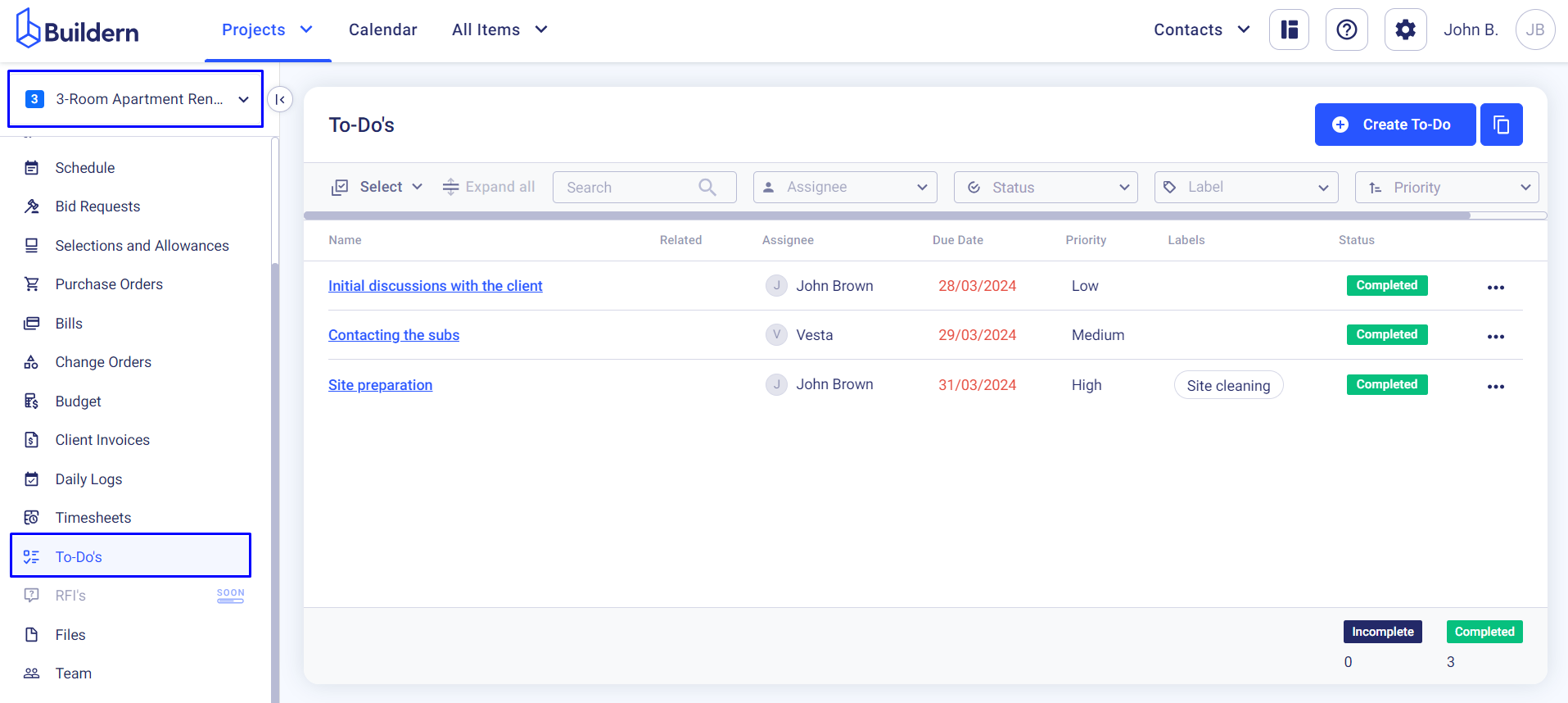
Customize them by clicking the Edit button as shown in the image below.
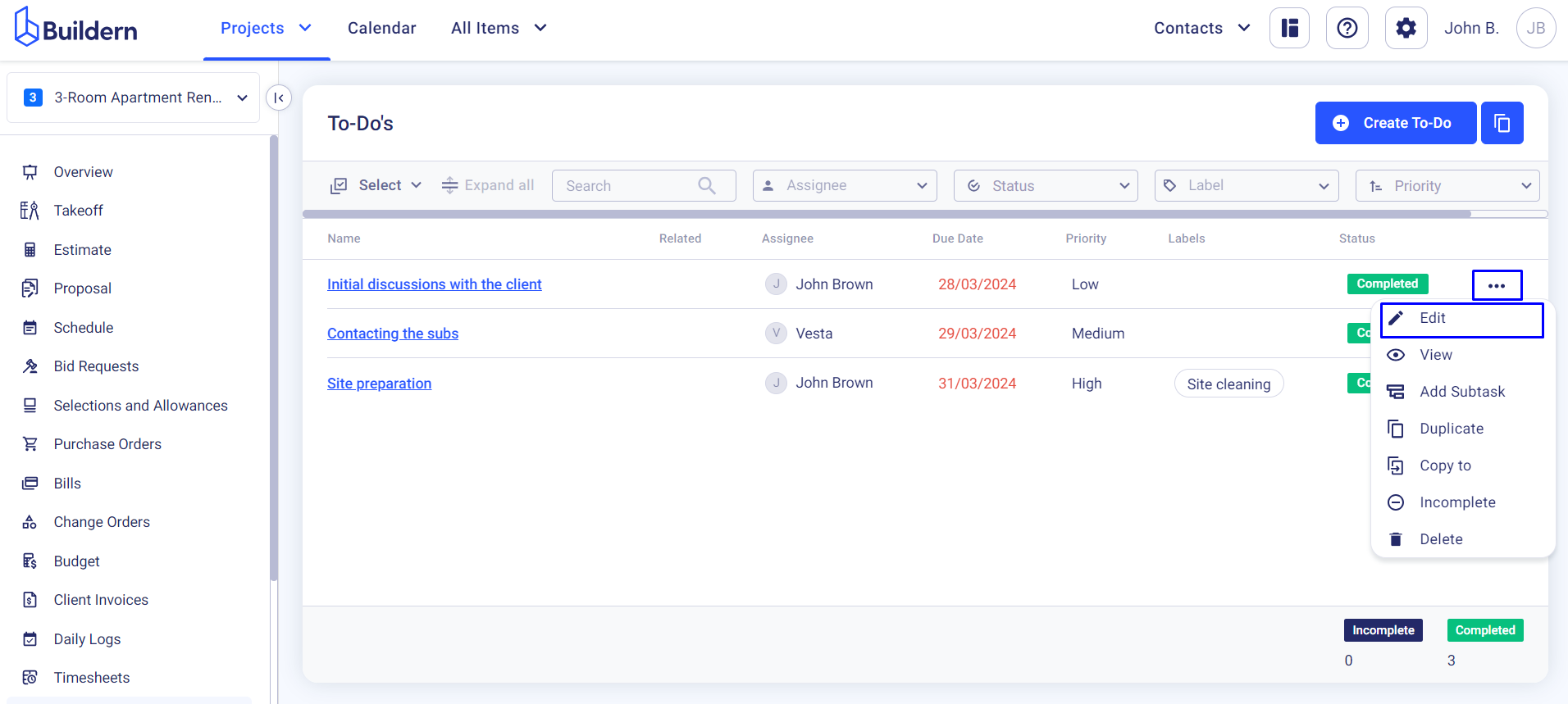
Happy building!🏗️