You are also welcome to watch our detailed video guide to learn more about this⤵️
Our subscription plans offer a variety of roles and permissions, some of which are included completely for free and others come with an additional cost.
But before that, let’s start from the basics.
Understanding Roles and Permissions
Buildern offers a structured approach to user roles and permissions to cater to your diverse needs and optimize your project’s budget. Roles in Buildern can be either free or paid, based on the permissions you assign to specific team members.
Field workers, sub/vendors, and clients are free users in Buildern. This means you can add as many of those as you wish and have a smooth collaboration without incurring additional costs.
For example, if your company has 6 general admin users, 30 field workers, 5 active clients, and 50 sub/vendors, here’s how we calculate the cost:
-
Depending on your subscription plan you will pay for the 2 or 4 additional admins (as the others will be included in your plan)
-
Field workers are completely free of charge, allowing you to manage a larger team.
-
Clients and sub/vendors are also completely free plus each of them will have access to a dedicated free portal at Buildern. This ensures better organization and communication within the project.
Paid users typically include general admins, project managers, office managers, estimators, engineers, and other key personnel who require access to advanced features for project planning, management, and oversight.
Now let’s give you a clearer picture of the free and paid users.
Once you log in to Buildern and go to the Roles and Permissions page, you’ll see that some team roles appear with a star (⭐) next to them. This means those are paid users and depending on your subscription 2 or 4 of them are already included in the plan.
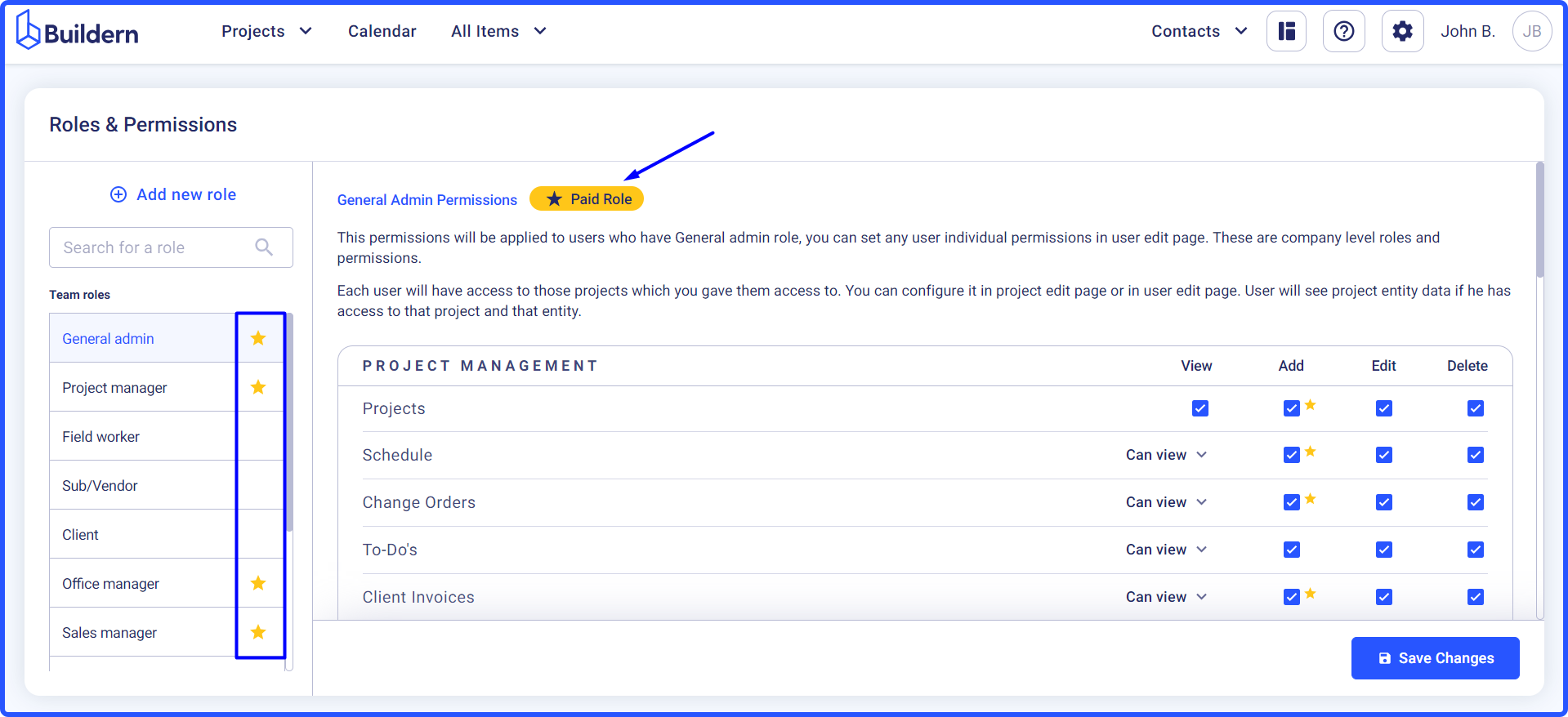
Which Permissions Are Paid?
Depending on the user role and the permissions you grant, your free users may become paid and vice versa.
Let’s see how the permissions work in Buildern.
Buildern offers its users 4 permission layers:
-
View
-
Add
-
Edit
-
Delete
The permission to view project-related data is free for almost all modules with a couple of exceptions in the estimate and system Admin’s role. Once you decide to extend the permissions for a specific team role, people with those roles will become paid users.
To-dos, daily logs, timesheets, and files are completely free of charge with all their permissions. As for the other features, permissions to Edit and Delete will always turn the team roles into paid ones.
You can also preview each user’s access and permissions through the Users Page and Preview portal option.
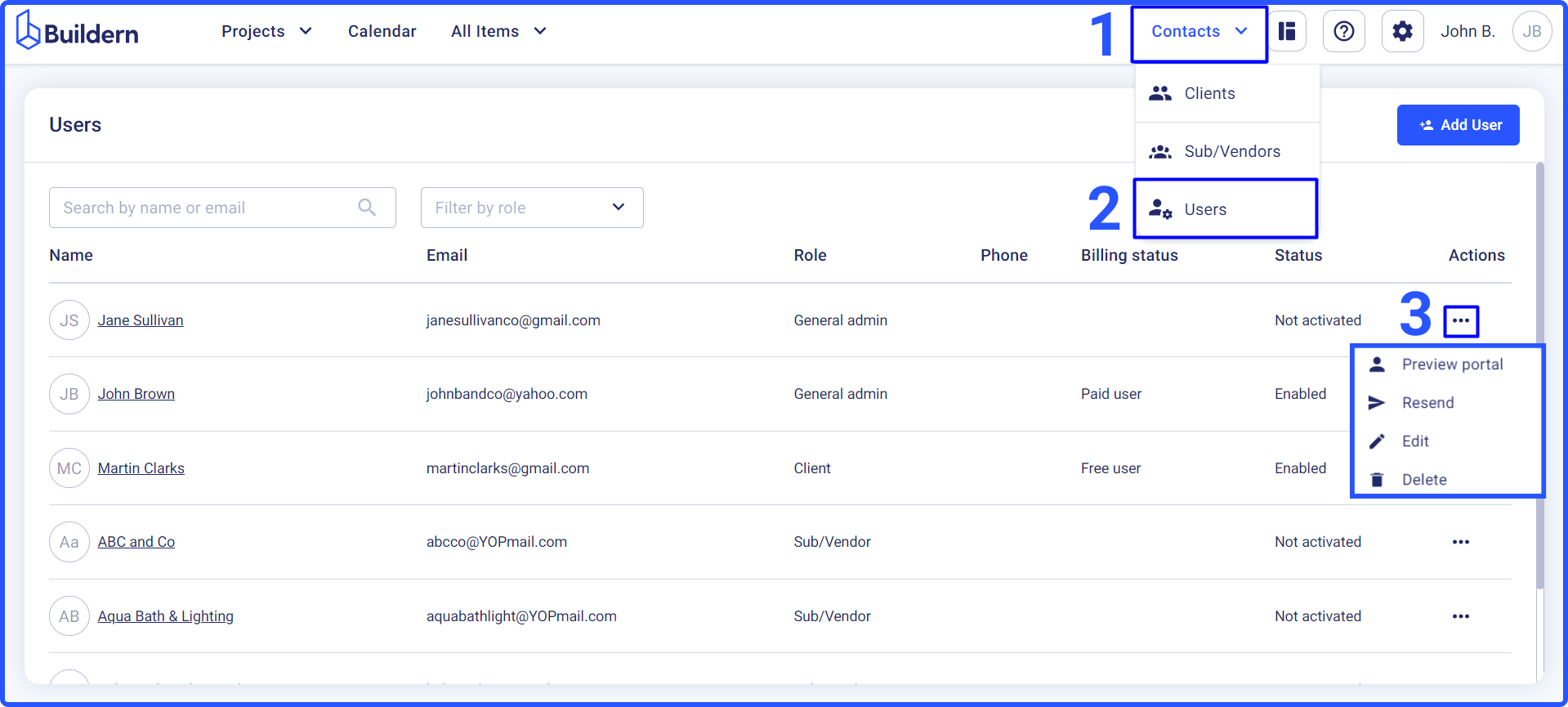
How to Grant Project Access to Users?
If you want to add/edit/delete a user’s access to specific projects, you should first add them to that project. You can then configure settings so that some users have access to certain projects while others do not.
Once a user is added to a project, they will automatically see it listed under their accessible projects on their dashboard. To manage or configure which projects a user has access to, navigate to the project's Overview > Edit project settings.
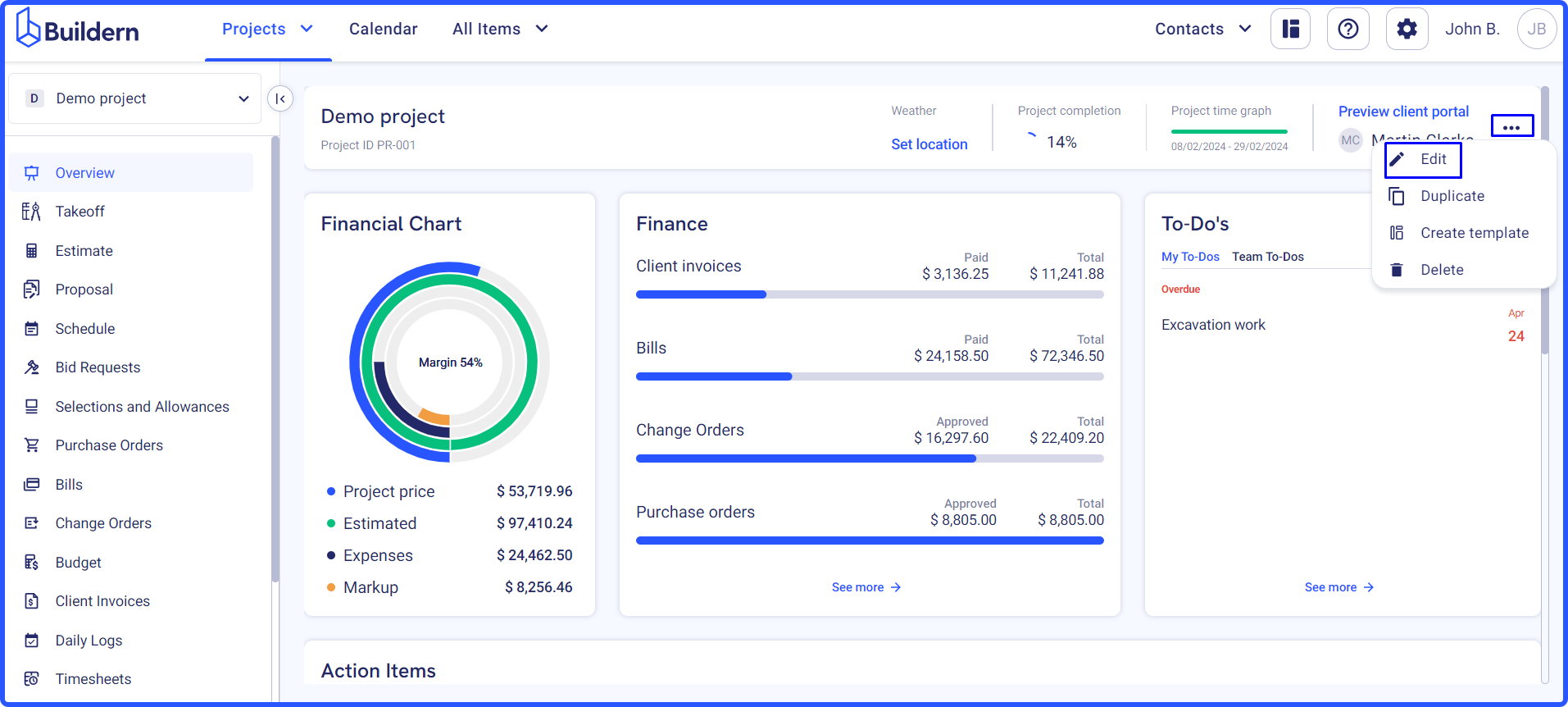
Scroll a bit and configure users who should access this project.
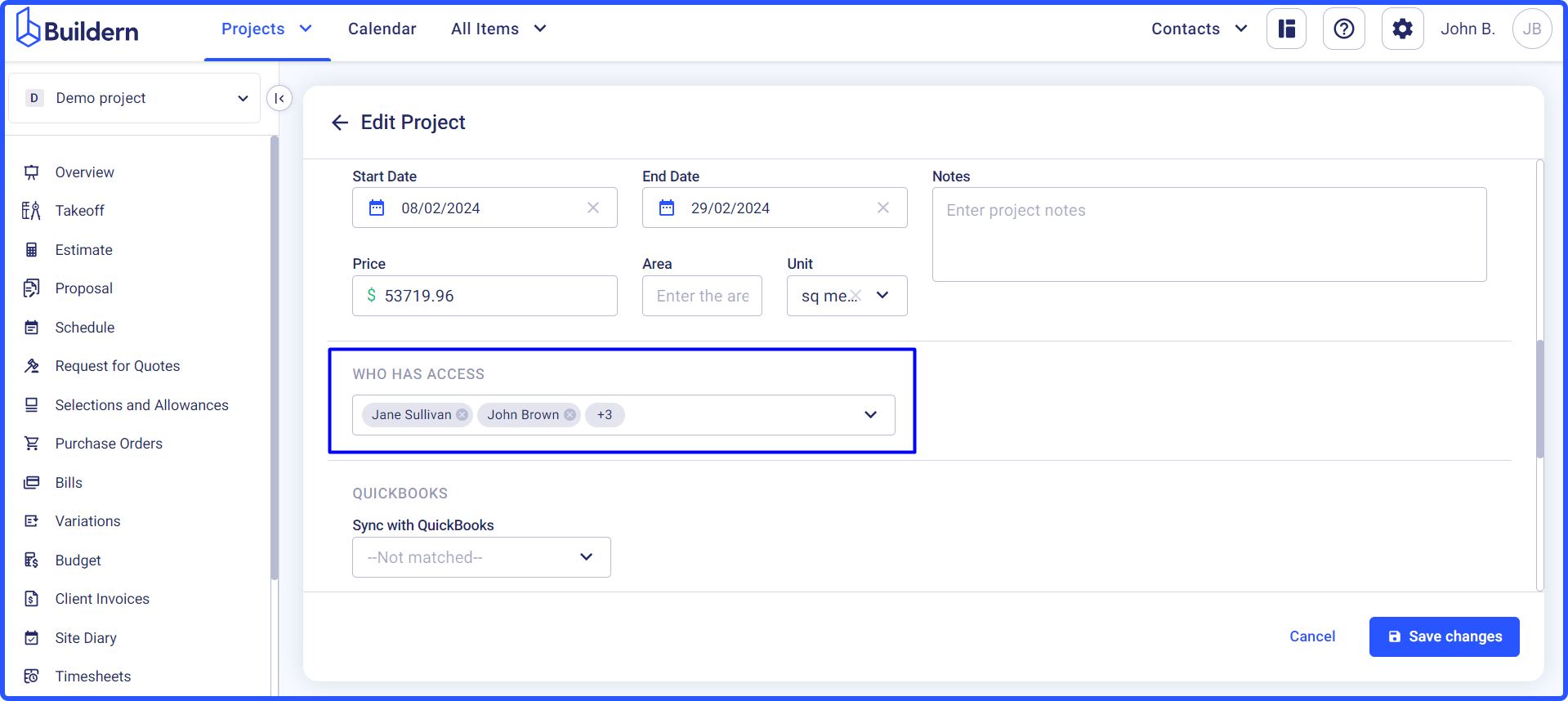
Now, based on the users' roles and the permissions granted from the Roles and Permission page, they can view, add, edit, or delete this project.
How to Share Files and Folders with Users?
Permissions can be assigned to specific team roles via the Roles and Permission page. Here, you can adjust the permissions and roles for each team member, ensuring they have the appropriate access to view, add, edit, or delete project data based on their responsibilities and the permissions extended to their role.
However, sharing a particular file or folder with team members must be managed through the Files module settings of the respective project. Simply choose a single or multiple items > Share.
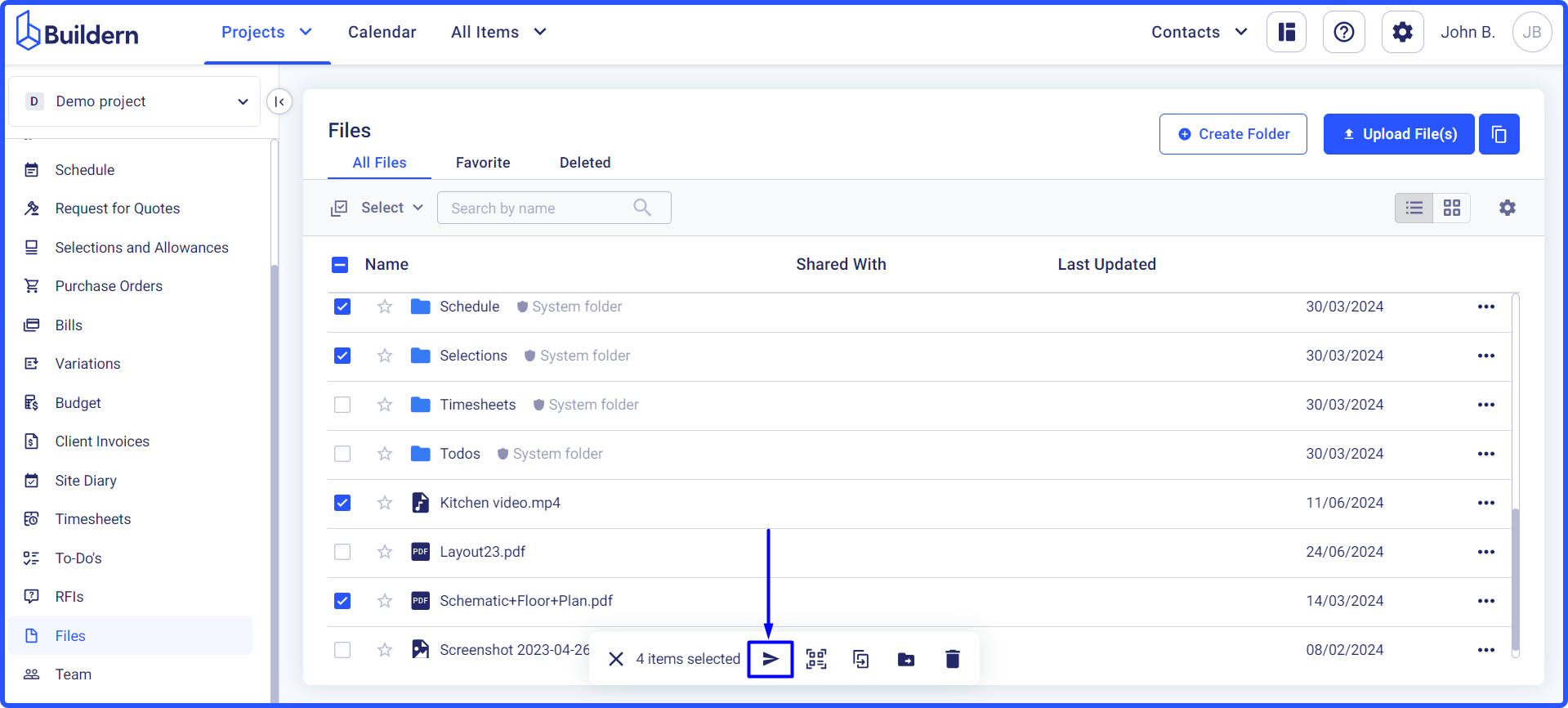
Then add users with whom you want to share the files and click Save.
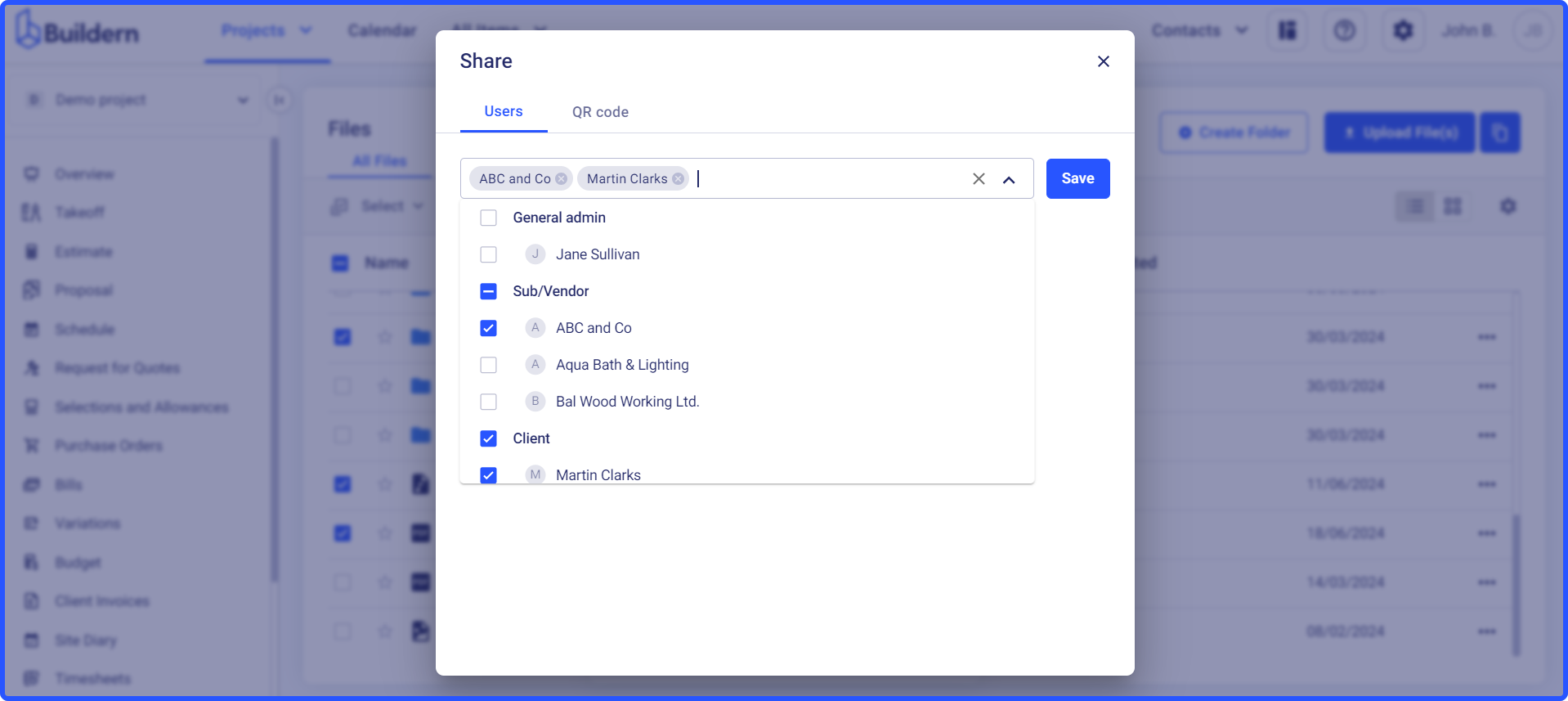
Now that you have a better understanding of how roles and permissions work in Buildern, consider using our pricing calculator to calculate your subscription based on the user count.
💡Recommended Reading