Retention is an important part of the invoicing process, and it involves withholding a portion of the payment until certain conditions are met.
Why Use Retention in Invoices?
Retention can benefit both you and your clients in several ways:
-
It ensures that work or services are completed accordingly before full payment is made.
-
It serves as a form of insurance for clients, as they won't pay the whole money in case of unsatisfactory work.
-
It can incentivize builders or service providers to complete the job on time and to a high standard.
How to Invoice with Retention?
Buildern allows you to decide whether or not to include retention percentages in your invoices. This percentage will be deducted from the total amount due and held until you are ready to invoice it.
To include retention in your invoices:
Step 1. Log into your Buildern account and go to the Invoices > Invoice Settings
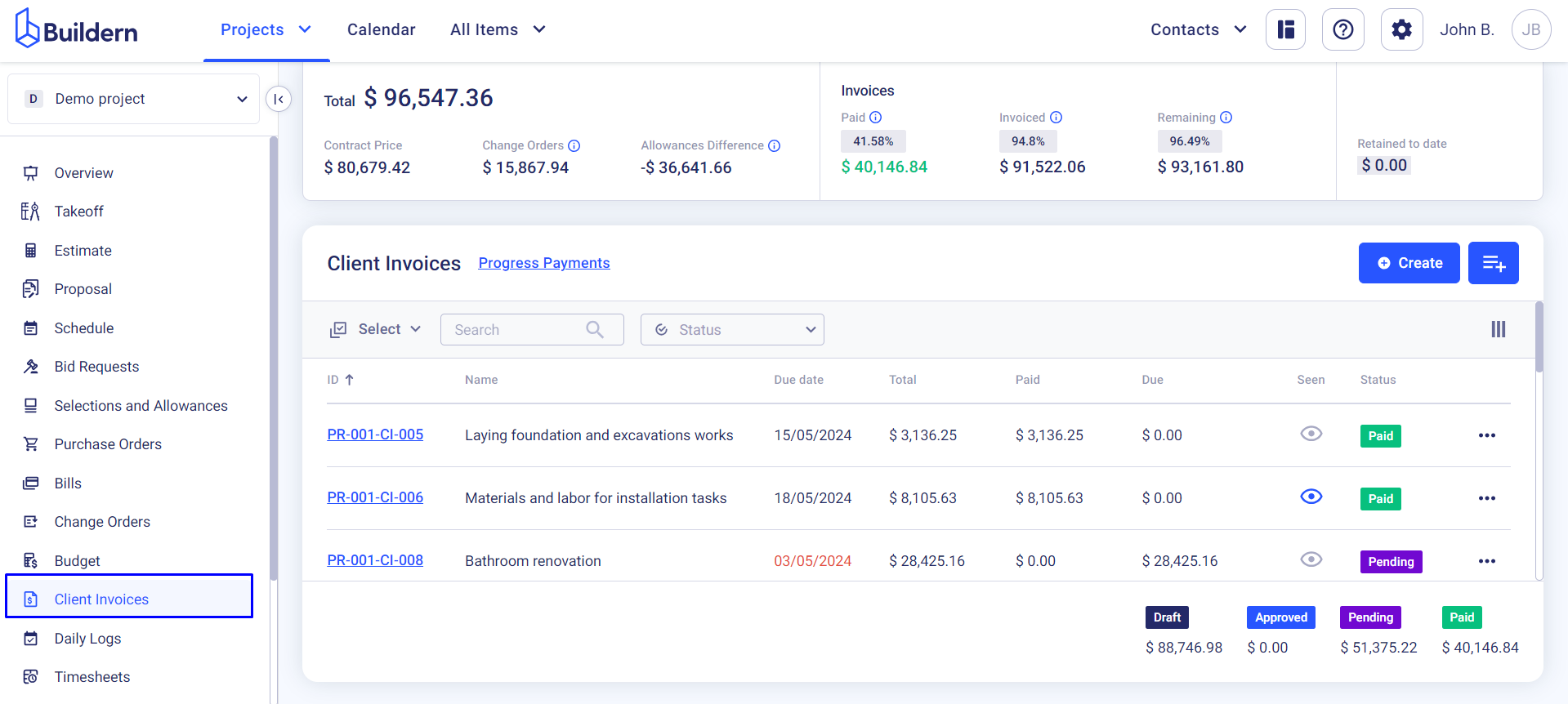
Step 2. Determine the percentage of retention
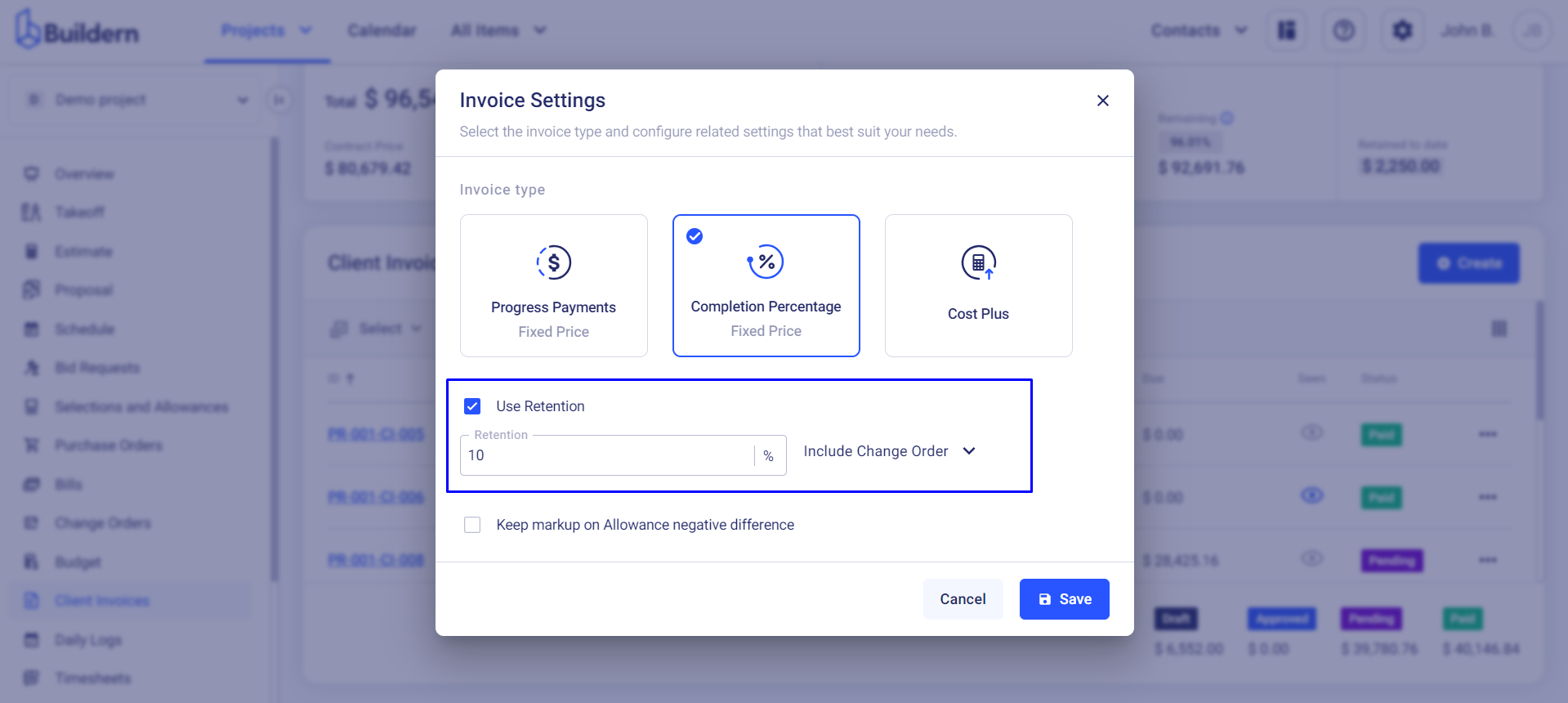
The next thing is deciding how much retention you want to include in your invoice. If your state doesn't set upper limits on retention percentage, you can decide any amount. Typically it ranges from 5% to 10%.
Step 3. Include/Exclude change order (variation)
Besides setting retention rates for invoices, Buildern also allows you to add retention on change orders (variations).
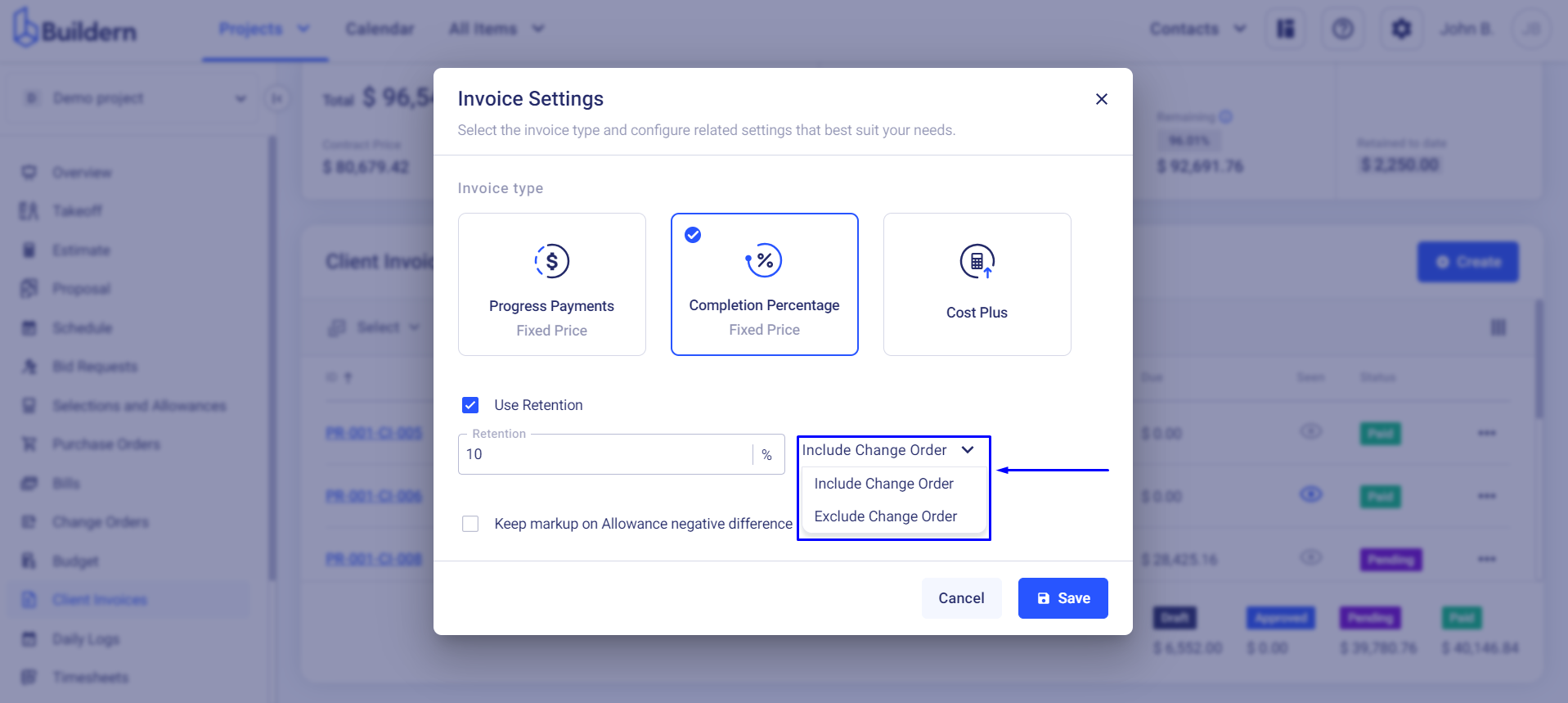
This ensures that any modifications to the scope of work are covered under the same retention policy, safeguarding both parties' interests.
When you include retention on change orders, you can hold a percentage of the additional costs until the changes are completed to satisfaction.
Step 4. Save the changes and start issuing invoices
Once you set the rates, Buildern will automatically apply the retention on all future invoices.
Now when issuing an invoice with custom lines and a change order, you may see the detailed calculations in the financial summary.
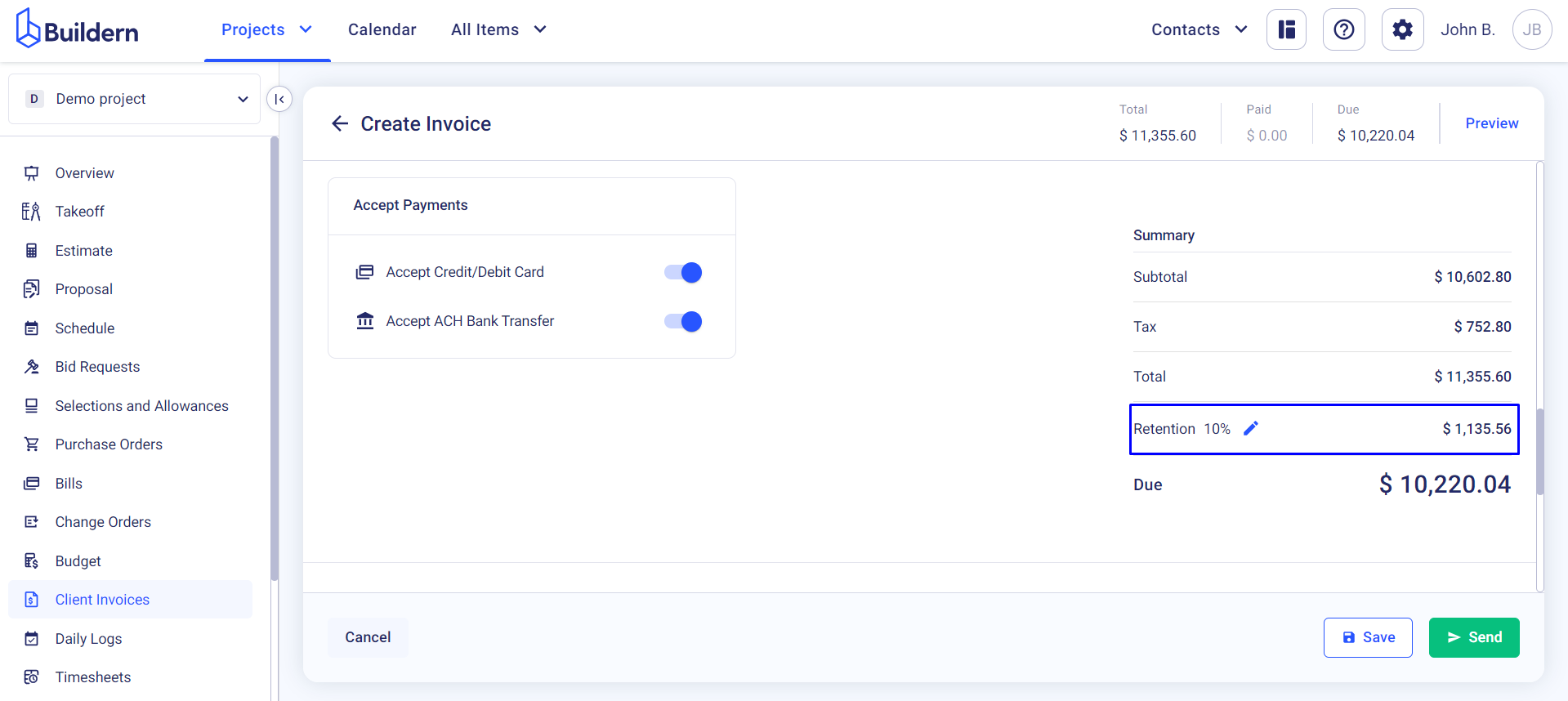
The retention for the invoice above will be $1,135.56 in our case, and here’s how you see the total retained amount for all your invoices:
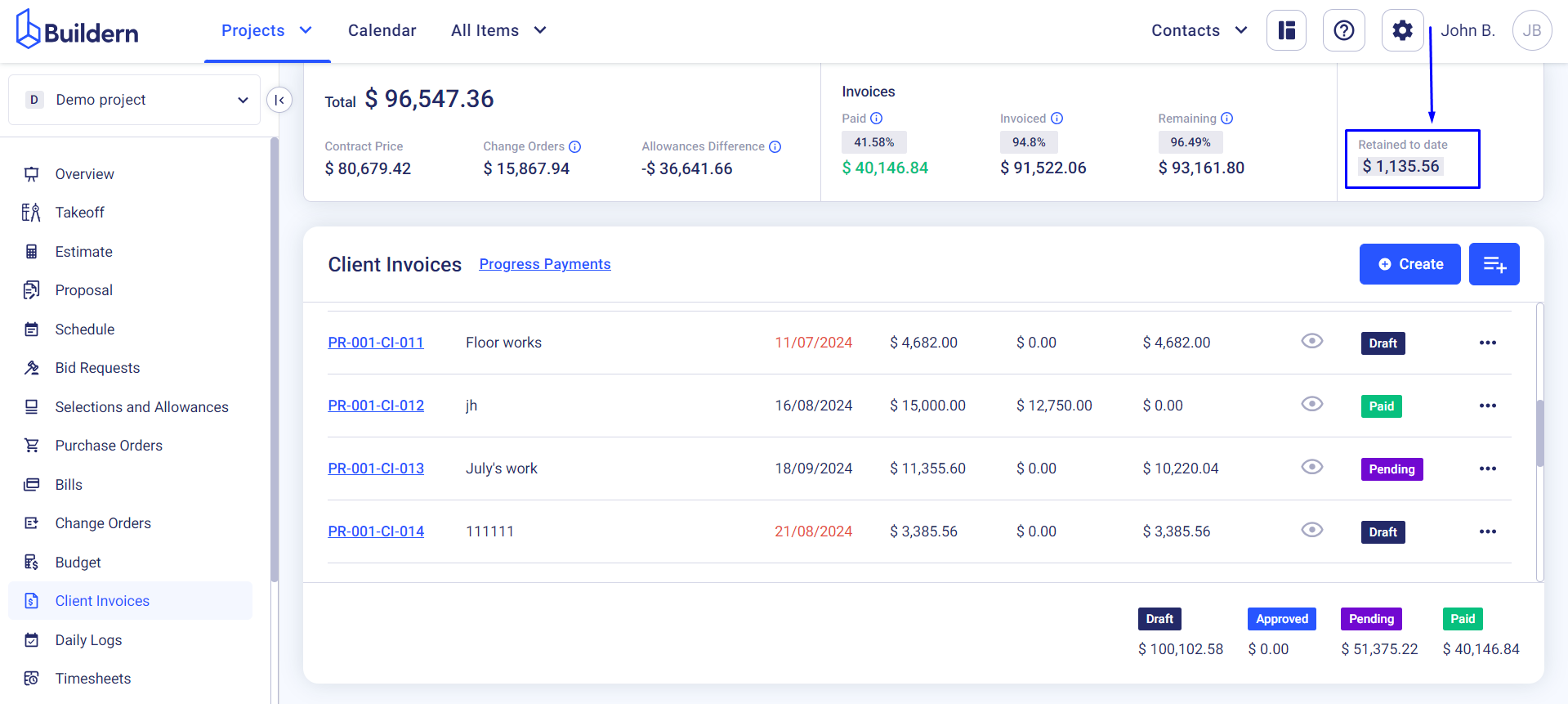
How to Invoice the Retained Amount?
Now suppose you have finished your project successfully and want to invoice the retained amount.
You will need to:
Step 1. Create a new invoice
Click on the Create button in the upper right corner.

Step 2. Include the retained amount in the invoice
Scroll to the Retention section to define the percentage or the amount of the retained sum that you want to invoice.
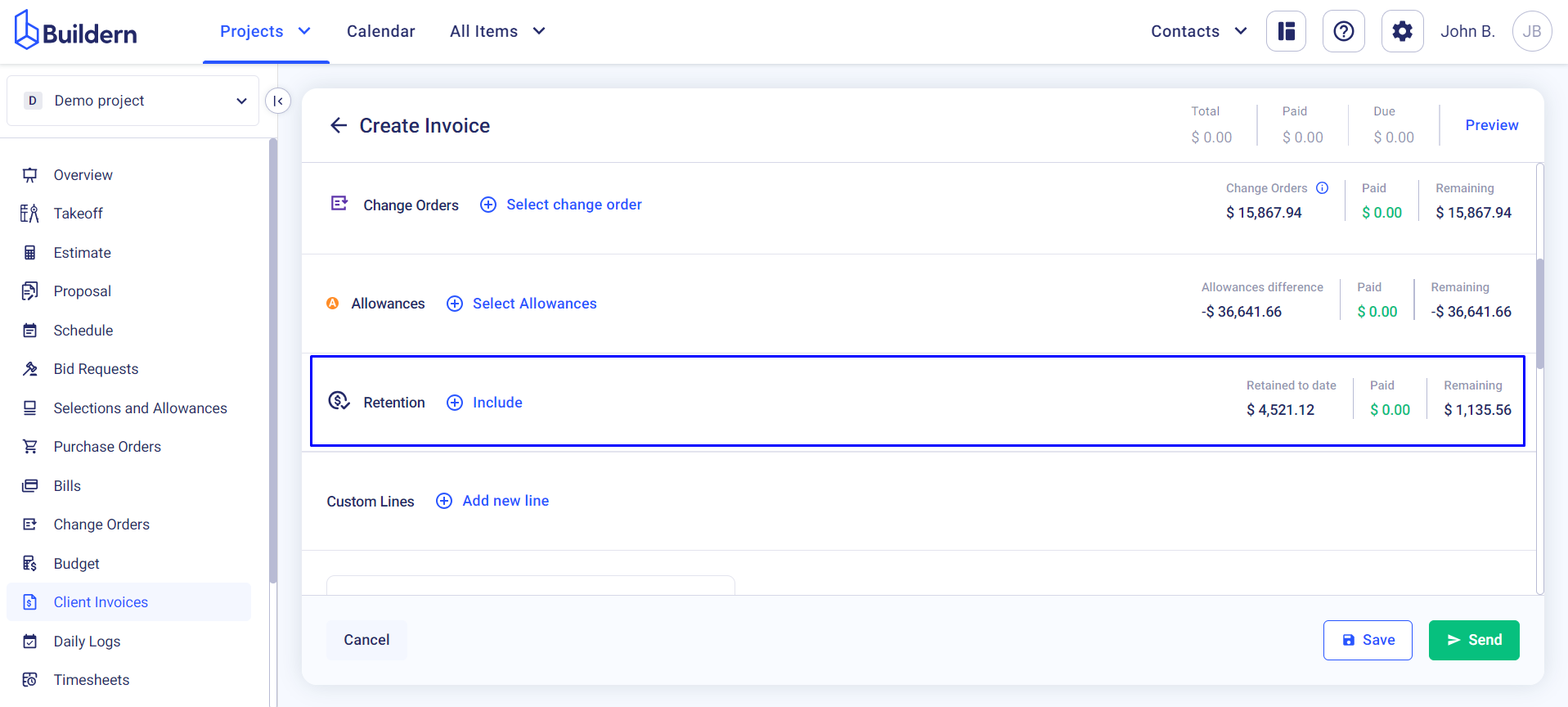
Fill in the corresponding fields.
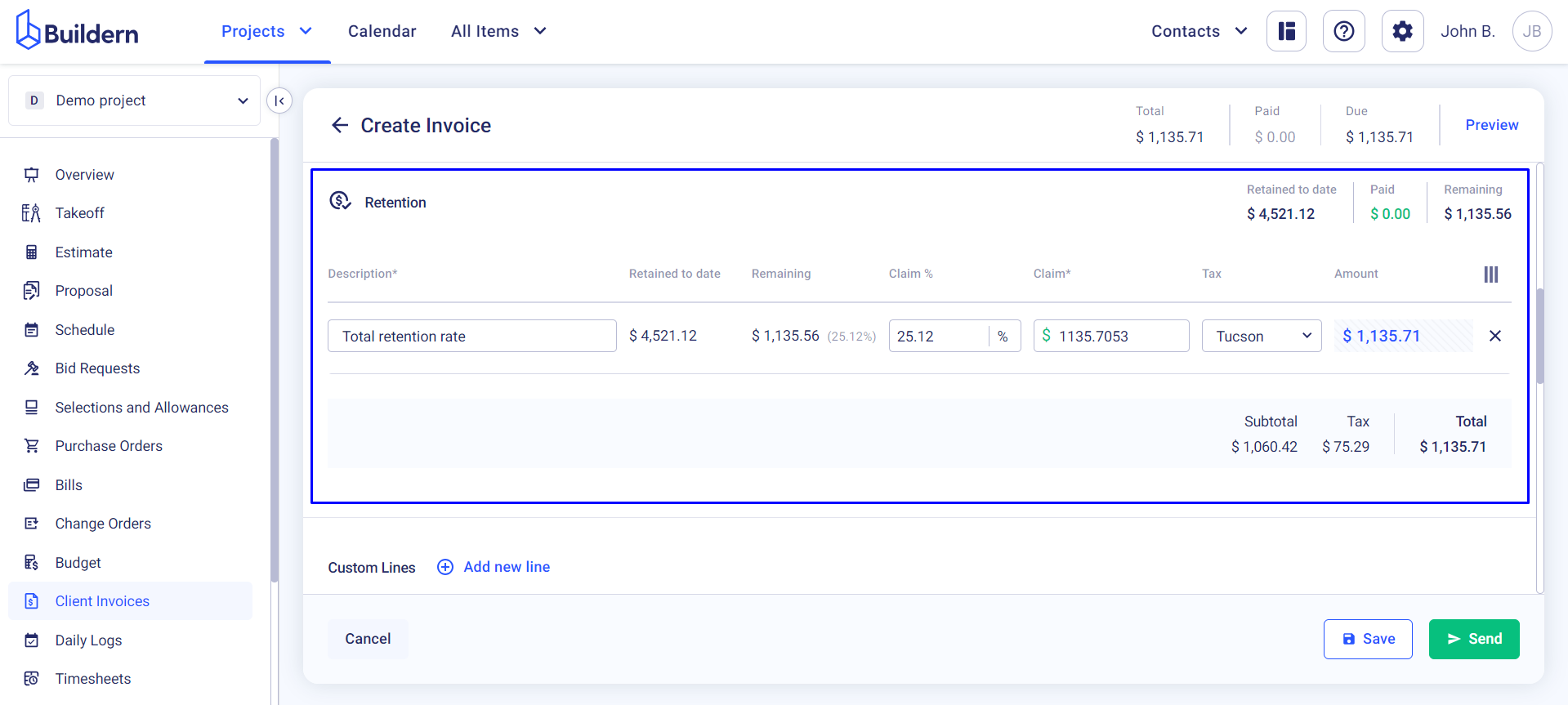
(Optional) Step 3. Define payment methods and send the invoice to your client
Choose the payment methods (Credit/Debit card or ACH bank transfer) and send the invoice.
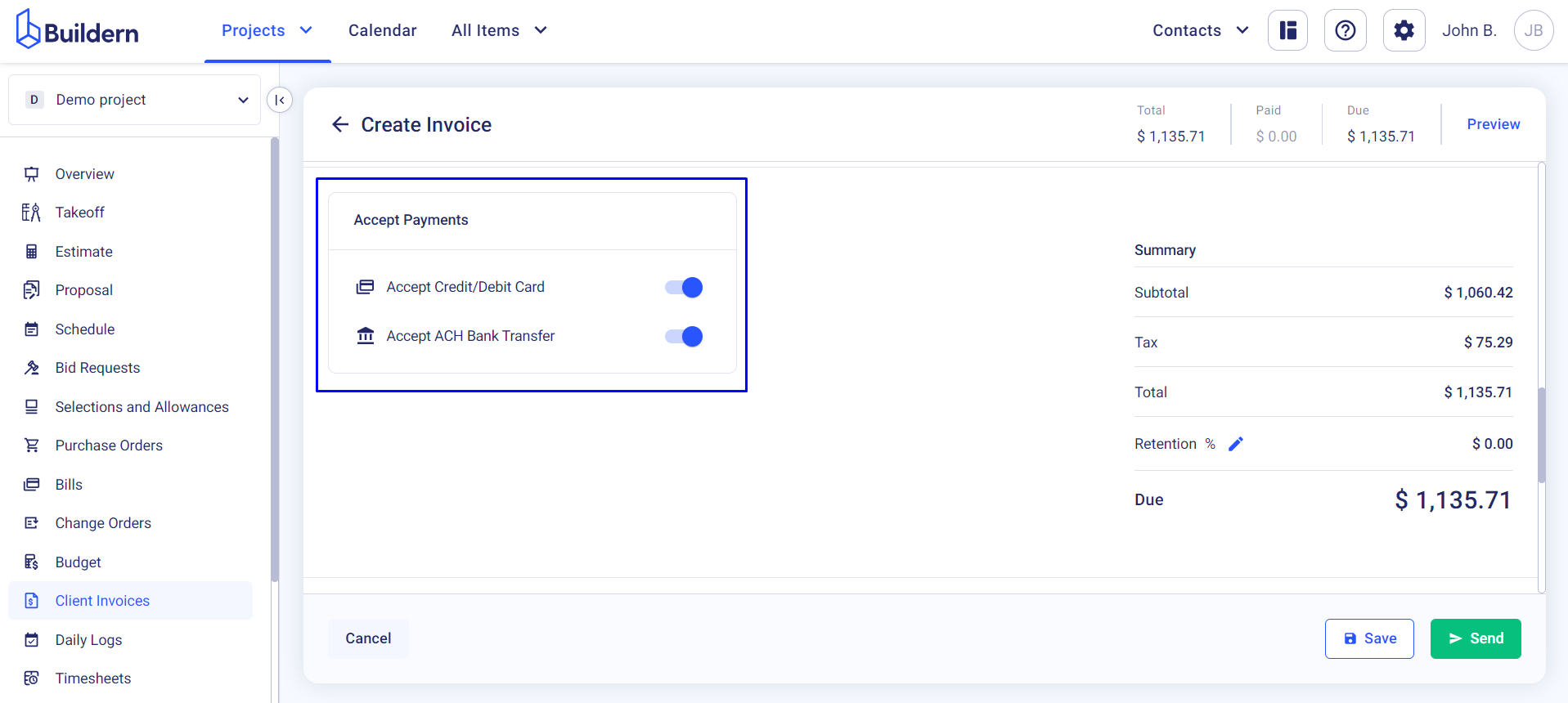
You may also skip this step and Save the invoice as a draft or Send it to your client.
💡Recommended Reading