These are the individual tasks and costs that make up your estimate.
In Buildern, users can create line items for:
-
Materials
-
Labor
-
Equipment
-
Subcontractors
-
Fees
-
Allowance
-
Assembly
We will go through each item type further so you can better understand how to add or edit them.
How to Add New Line Items in the Estimate
When adding materials, labor, or other line items, you need to specify:
-
Name
-
Group (optional)
-
Cost code
-
Quantity
-
Unit type
-
Price per unit
-
Markup % (optional)
-
Description
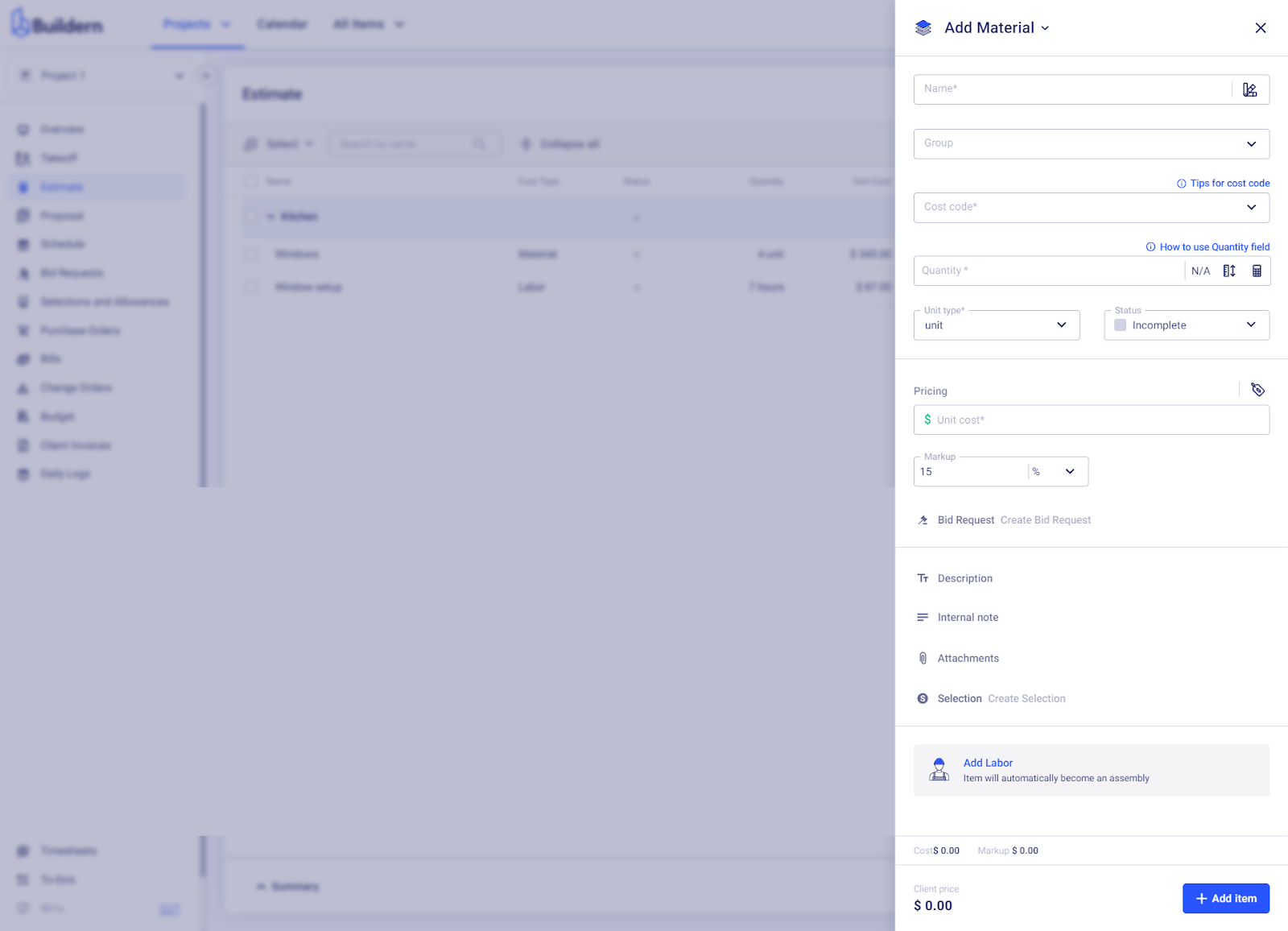
💡The description is visible to the client in the proposal.
These are the main factors that make up the total material cost.
Here's a brief explanation of each one:
-
Name: This is used to identify the material, so make sure it's clear and descriptive.
-
Group (optional): You can choose to group materials together under a specific category if you want, such as "Preliminaries" or "Site setup."
This helps with organization and tracking costs by category.
-
Cost code: This is a unique code that can help with cost tracking and reporting. As a rule, Buildern provides you with a unique set of the most common codes, but you can also create or import your own database.
-
Quantity: The number of units needed for this material.
-
Unit type: This refers to the measurement unit of the material, such as square feet, linear feet, or each (for individual items).
-
Price per unit: The cost of each unit.
-
Markup % (optional): You can choose to add a markup percentage to the cost of the material. This can help cover any additional fees or profit for your company. Buildern users can either manually update the markup % for each item or set a default markup % for all materials in the settings.
Customization Options
However, to make the estimation even more accurate and appealing to your client, you may also have a detailed description that will be visible to the client.
The description section has all the minimum set of tools to make your text easily readable, such as bullet points, subheadings, numbering, coloring, etc.
Internal Notes
Add internal notes to keep track of additional details or instructions for your team.
These notes will not be visible to clients.
Edit Material Information in the Estimate
There are two options to edit material information in the estimate:
Edit item directly on the estimate page: choose the specific material line item and double-click on the section you want to update.
Click on the three dots at the end of the corresponding line item and choose the 'Edit' button. This will open a pop-up window where you can edit all information related to the material.
How to Add New Labor to the Estimate
Adding or editing labor to the estimate follows a similar process as adding materials. It's simple and intuitive, making it easy even for first-time users.
Now, let's walk through the process together.
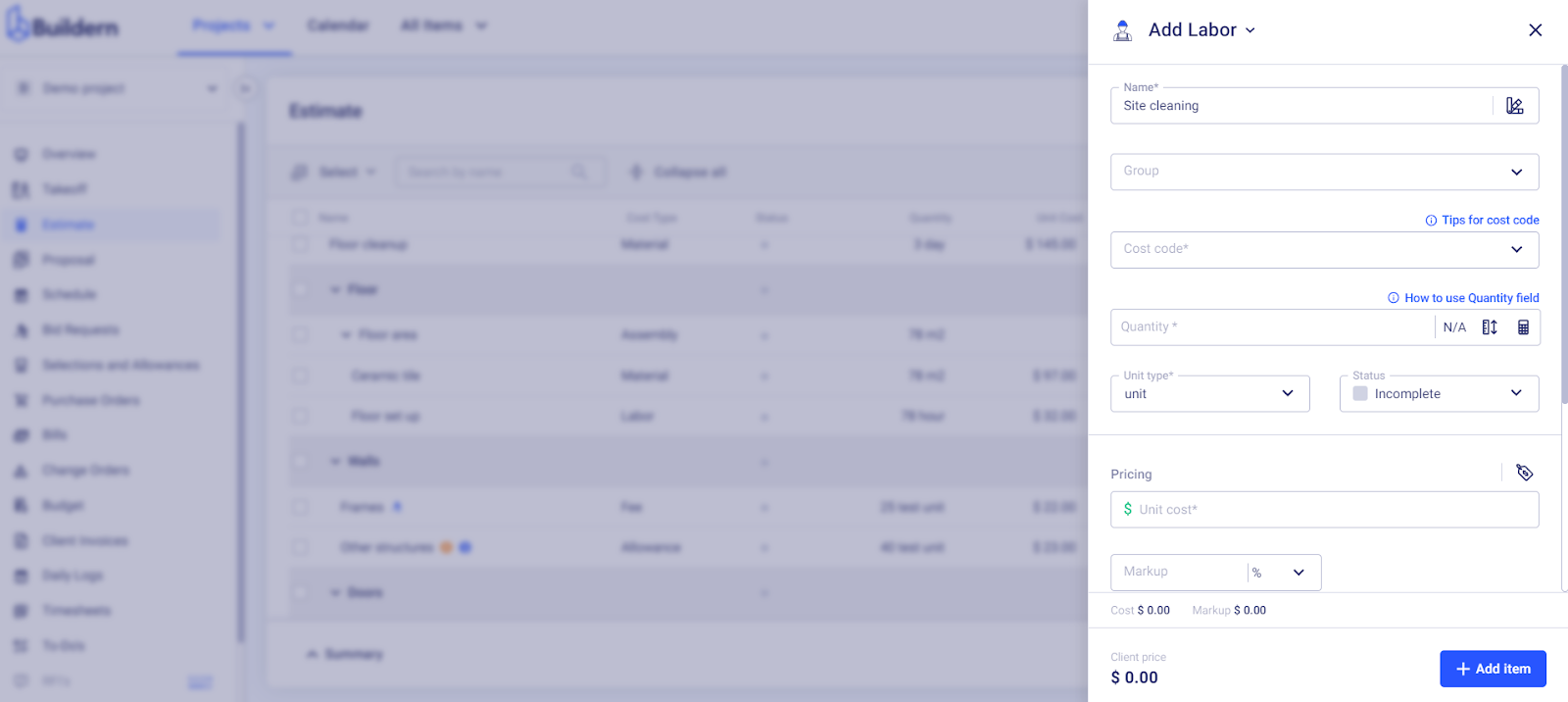
Suppose you want to add a labor line item for site cleaning, and the process will take approximately 5 days.
Pay attention to the unit types.
As a rule, labor units are based on time, such as hours or days. However, you can also customize the unit type to fit your specific needs.
In this case, we have set the duration for 5 days (see the unit type chosen).
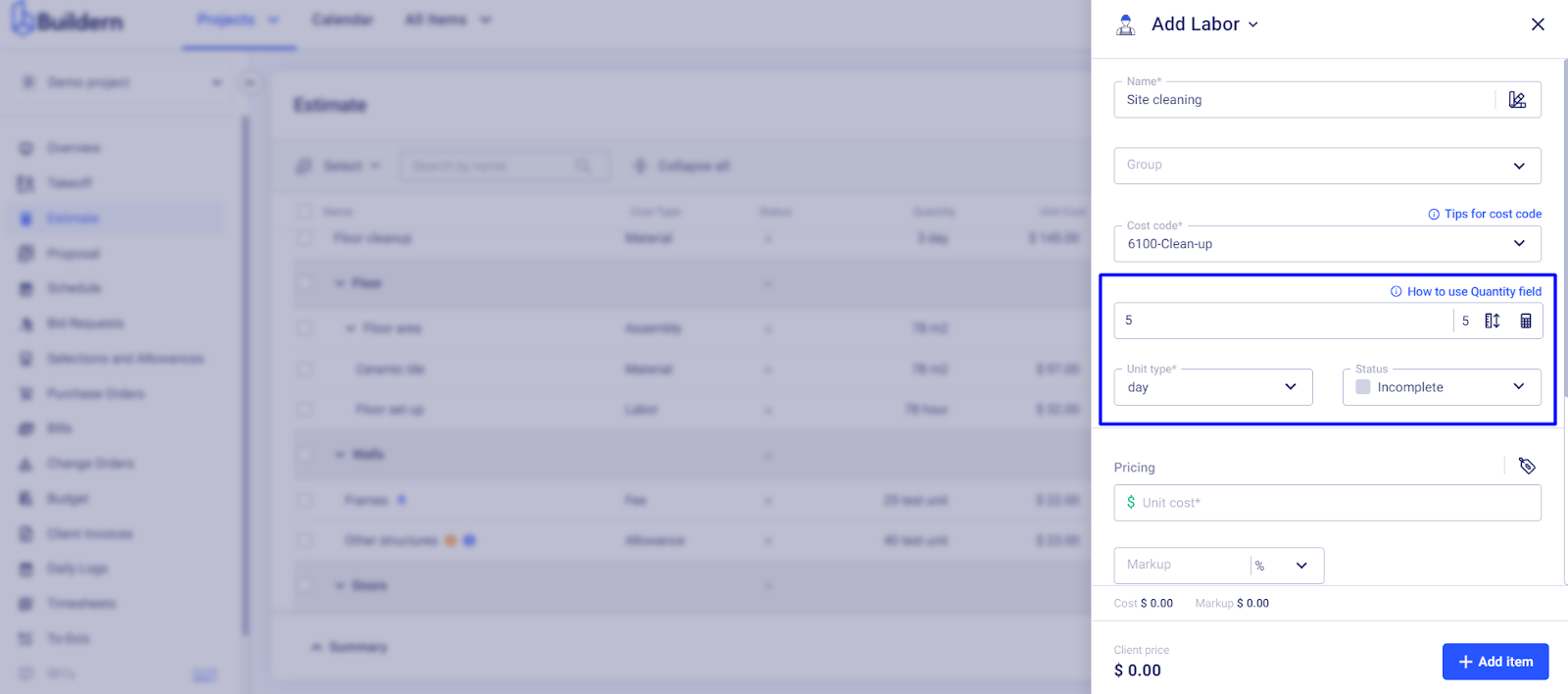
Next, set the pricing for your job per unit (per day in our case).
Suppose it’s $150/per day with the markup 5%.
In that case, Buildern will make the calculations for us.
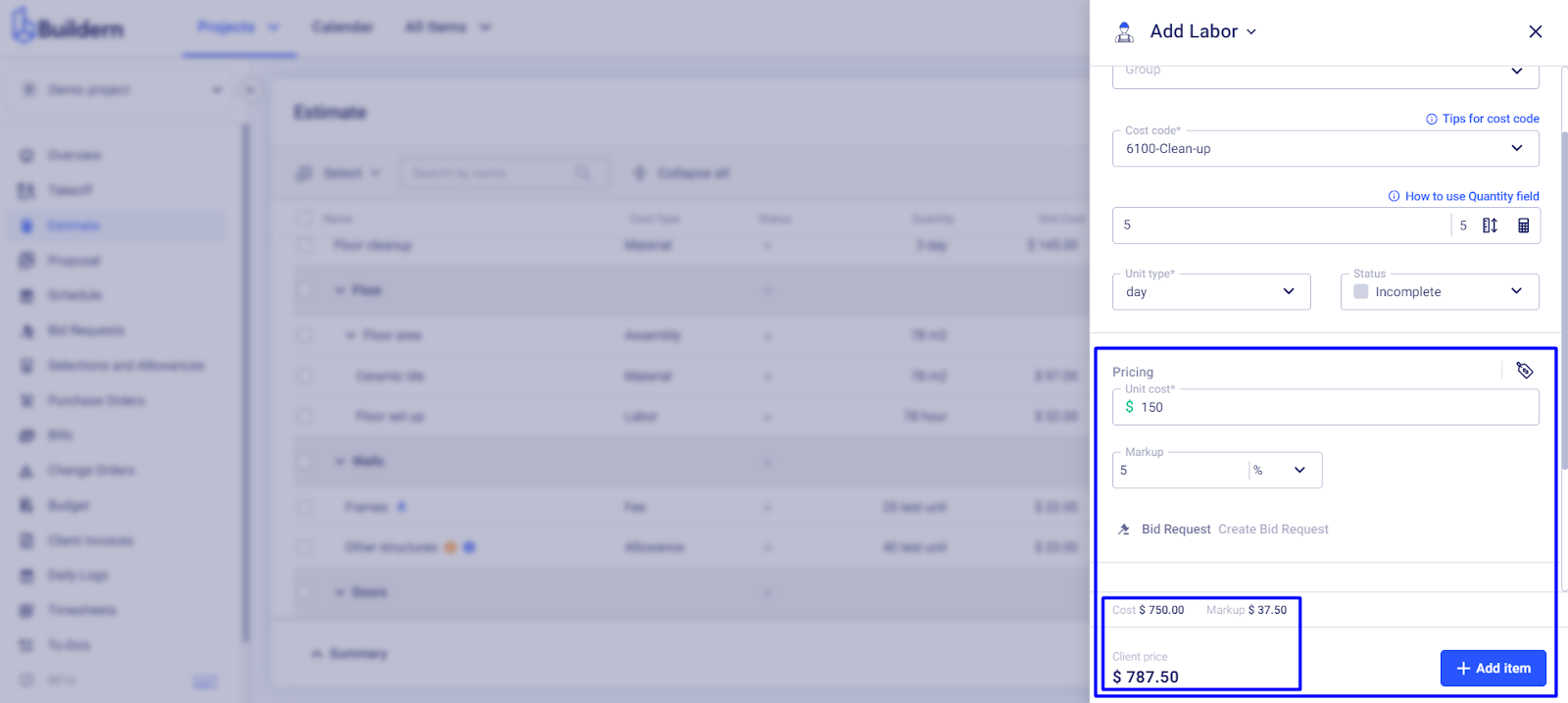
Recommended Reading
-
What Is ASSEMBLY_QTY in Buildern?