This powerful module is designed to streamline your construction project management process, offering an efficient and accurate way to handle estimates.
Moreover, you can also create proposals, bid requests, purchase orders (POs), and bills from the estimates in Buildern. Thus, knowing how to use this module right is a strategic task to get started with.
In this article, we'll break down the different item types, groups, and other aspects of the estimation module to help you optimize your workflows with Buildern.
With a little practice, you'll be creating custom and detailed estimates in no time.
Let's dive in!
Main Item Types Used in Estimate
When it comes to construction estimates, there are several item types available in your Buildern dashboard:
-
Material
-
Labor
-
Equipment
-
Subcontractor
-
Fee
-
Allowance
-
Assembly
These are the building blocks of an estimate, making up the bulk of the costs associated with a project. Each item type has its own unique properties that can be customized to fit your specific needs.
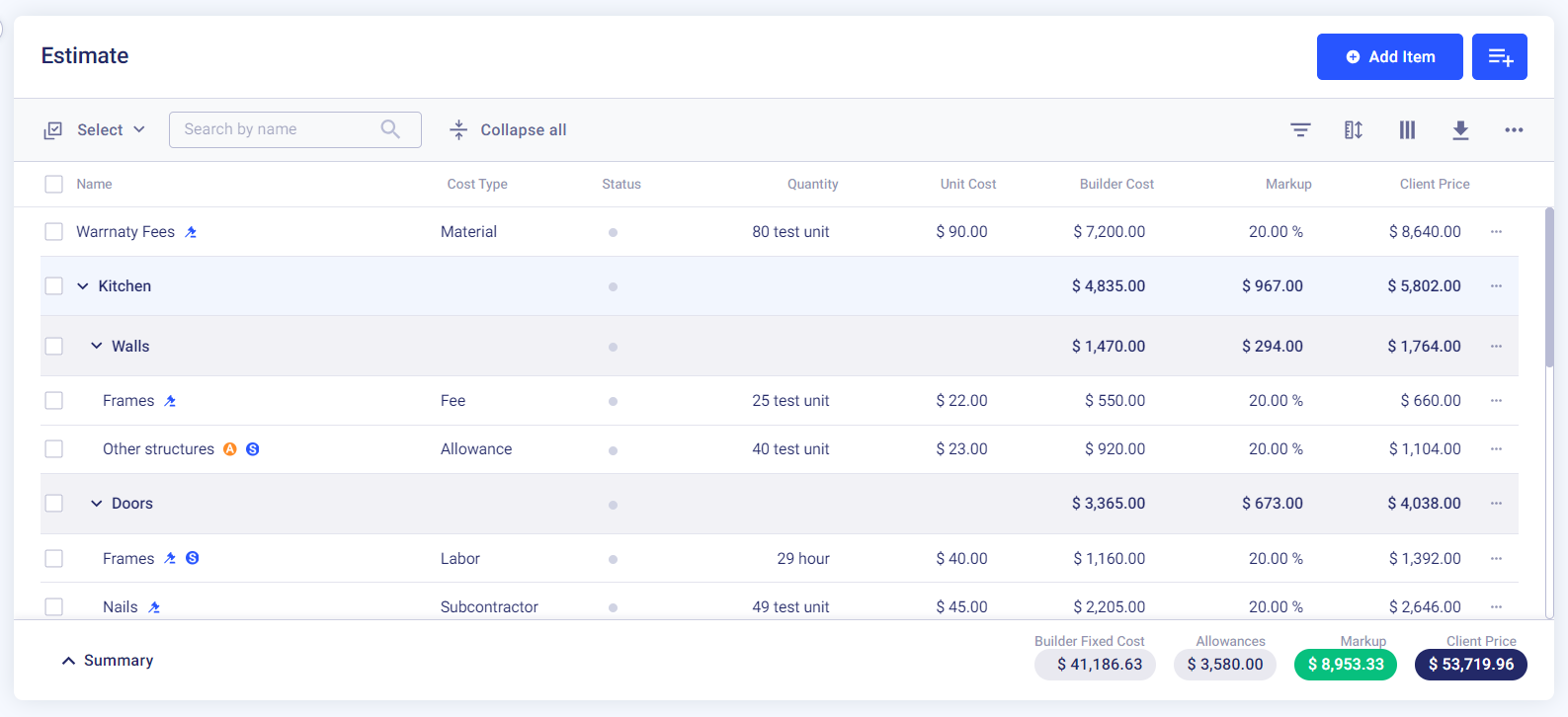
Let's take a closer look at what each item type represents.
Material
Material items are used to estimate the cost of any physical supplies or components needed for the project. This can include everything from lumber and concrete to light fixtures and bathroom tiles.
Labor
This item type accounts for the cost of the workforce involved in the construction project, including wages and installation costs. Labor costs can be categorized based on different trades, such as carpentry, plumbing, electrical, etc.
Equipment
Equipment items such as excavators, cranes, or power tools account for renting or purchasing construction equipment. The list may also include the rental rates, maintenance, and necessary labor costs.
Subcontractors
For tasks outsourced to specialized subcontractors, such as HVAC installation or roofing, Buildern users have the subcontractors' section in their estimate. These items include the cost of hiring subcontractors, their services, and associated expenses.
Fee
In addition to the direct costs associated with a project, indirect expenses often need to be included in an estimate. These can consist of design fees, permit fees, and other professional services related to the construction project.
Allowance
Allowances are used for items that do not have a definitive cost yet, such as fixtures or finishes that have not been selected. They are used as placeholders in the estimate until the actual cost can be determined.
💡Additional Notes to Consider
Allowances are a great tool when it comes to accounting for items that do not have a fixed cost at the time of creating the estimate. It's worth noting that the actual costs can deviate from the allowance amount as the project progresses.
For instance, an excavation allowance may initially be $10,000, but the actual bill might amount to $12,000. In such cases, there is no selection to account for the difference, and the allowance difference is calculated based on the actual bills and the initial allowance. This allowance difference can be invoiced separately or included in a Change Order, providing flexibility in managing project costs.
Why Should You Group Items in Construction Estimates?
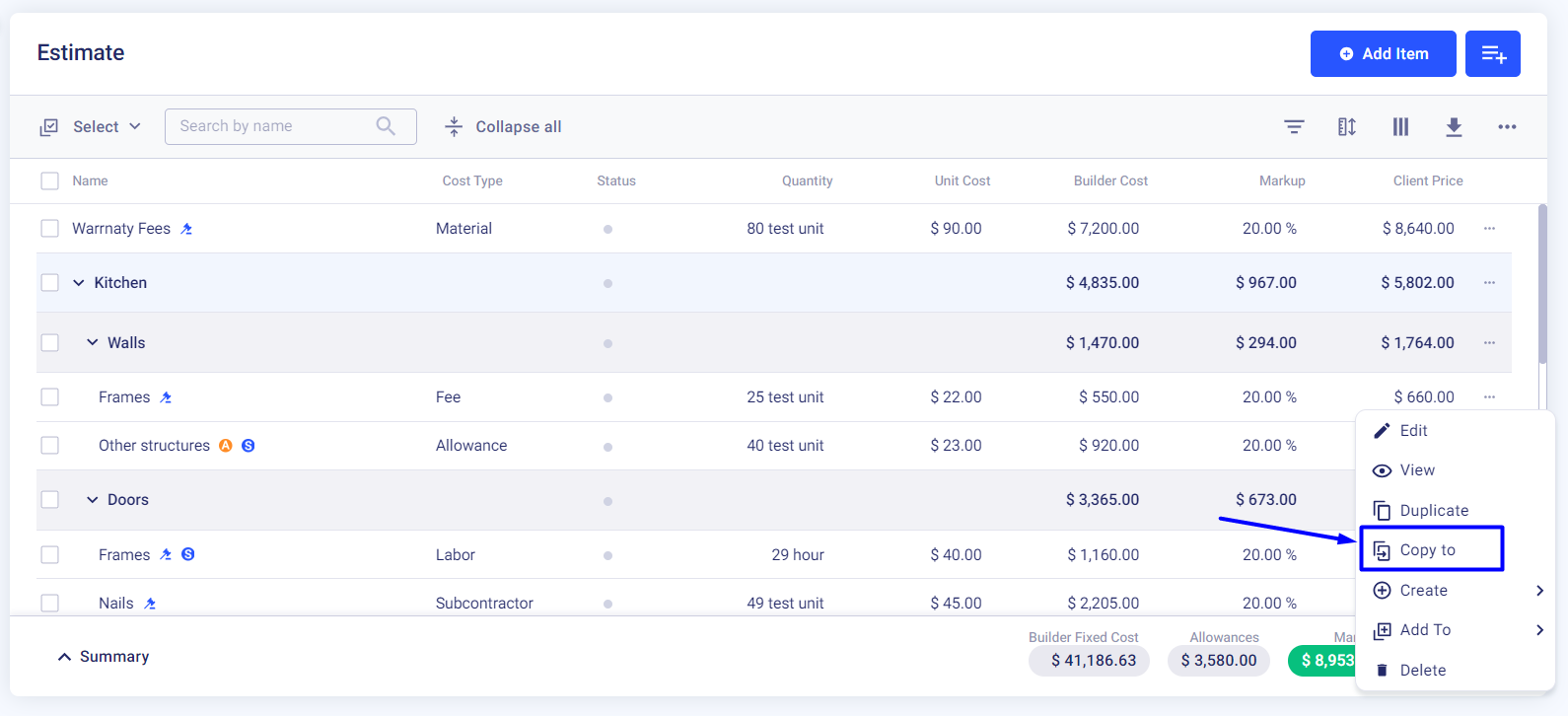
In addition to item types, Buildern also allows users to create item groups within an estimate. This feature is helpful when breaking down costs into smaller categories, making it easier to track and manage expenses.
For example, having a separate group for earthworks in a construction estimate is important because it allows for focused cost analysis, precise budgeting, and effective resource allocation specifically dedicated to excavation, grading, and site preparation activities. This segregation ensures that earthwork costs are accurately accounted for and managed independently, providing better control and visibility over this critical aspect of the project.
How Do You Group Items in the Estimate?
The process of grouping items in your estimate is simple.
Simply follow these steps:
➡ Go to your estimates and click the "Add item" button.
➡ Choose the "Group" button from the drop-down menu and fill in the fields.
- Name
- Parent group (Optional)
- Description
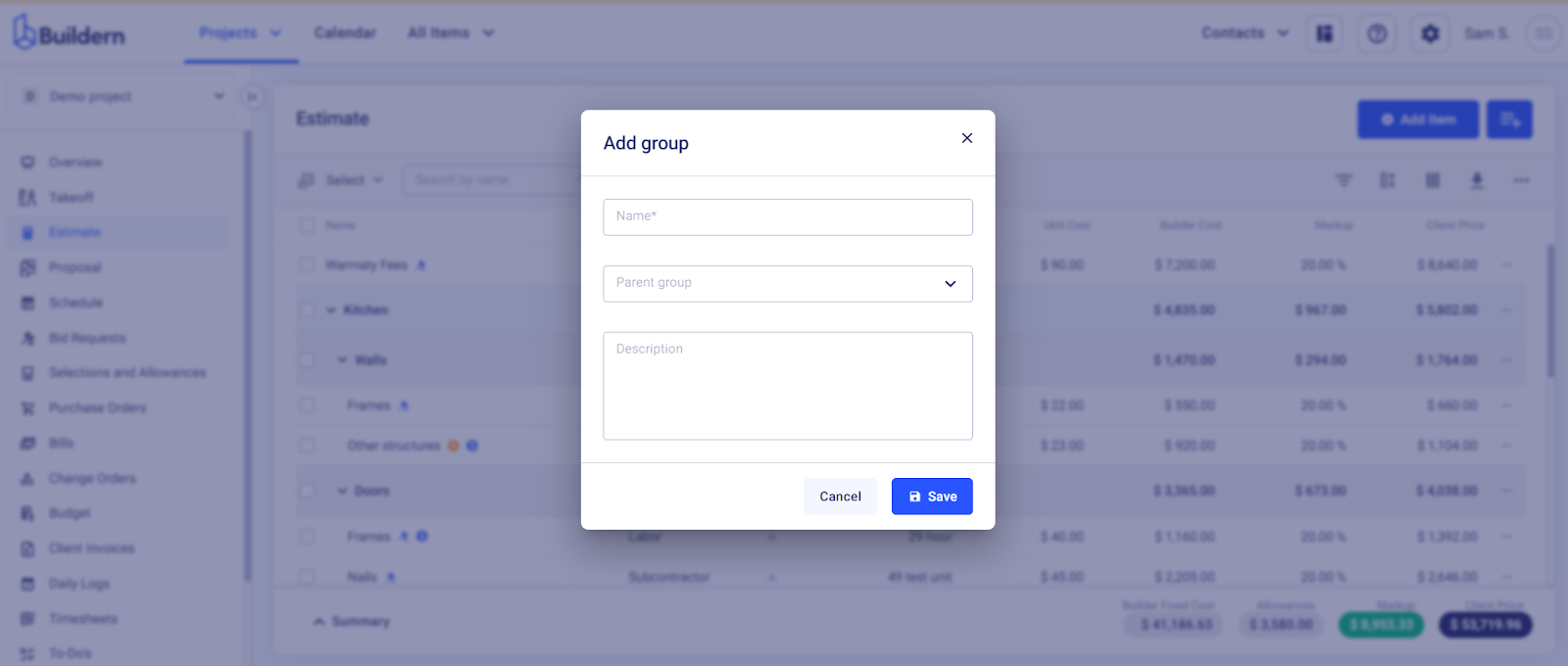
➡ The new group will be saved as an expanding line item in your estimate.
➡ Choose the corresponding group whenever you add a new item to your estimate, and it will appear right under the corresponding group.
💡Recommended reading