Let’s see how easy it is to move your cost codes from Xero to Buildern and vice versa.
Buildern syncs its cost codes with the information available in Xero’s Product and Services databases. So, before we get started, here’s how to find yours in Xero.
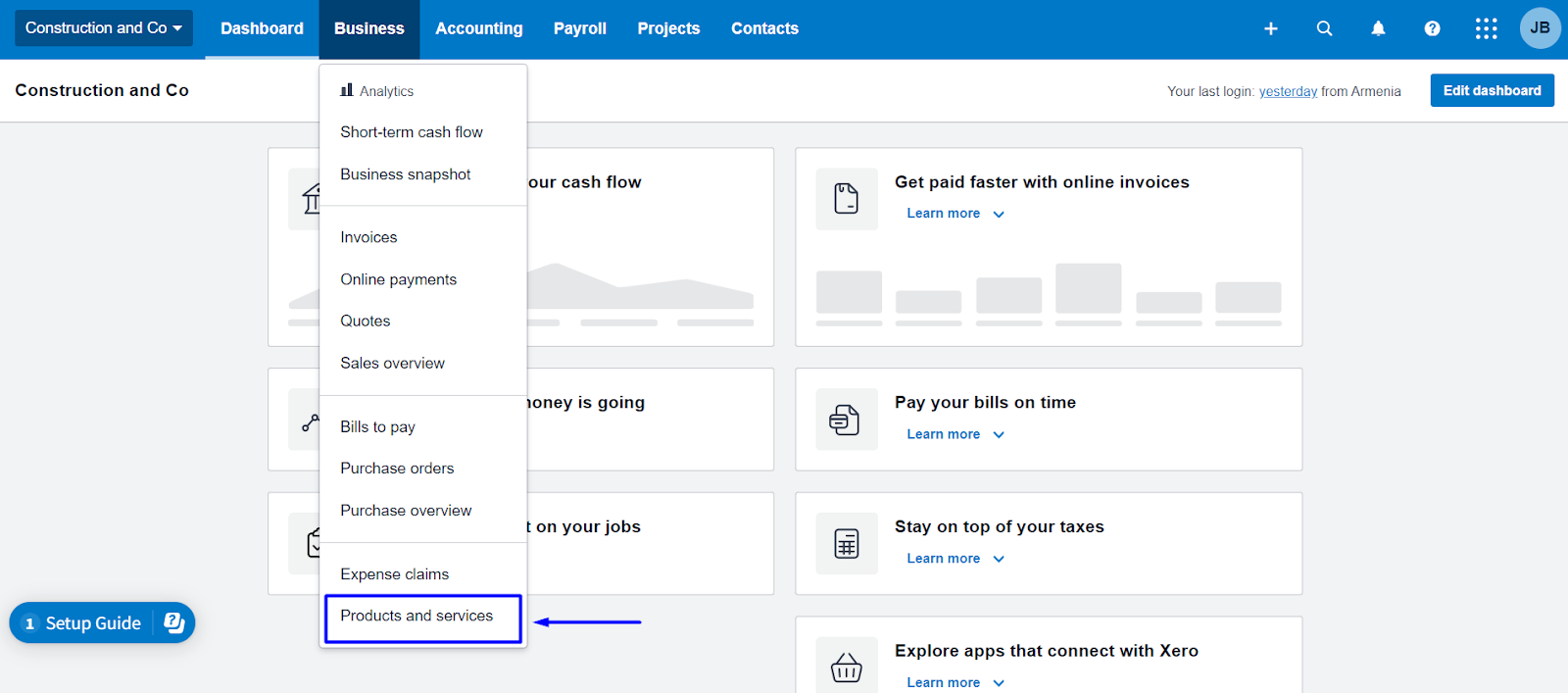
Here, you’ll find all kinds of cost codes created and used before.
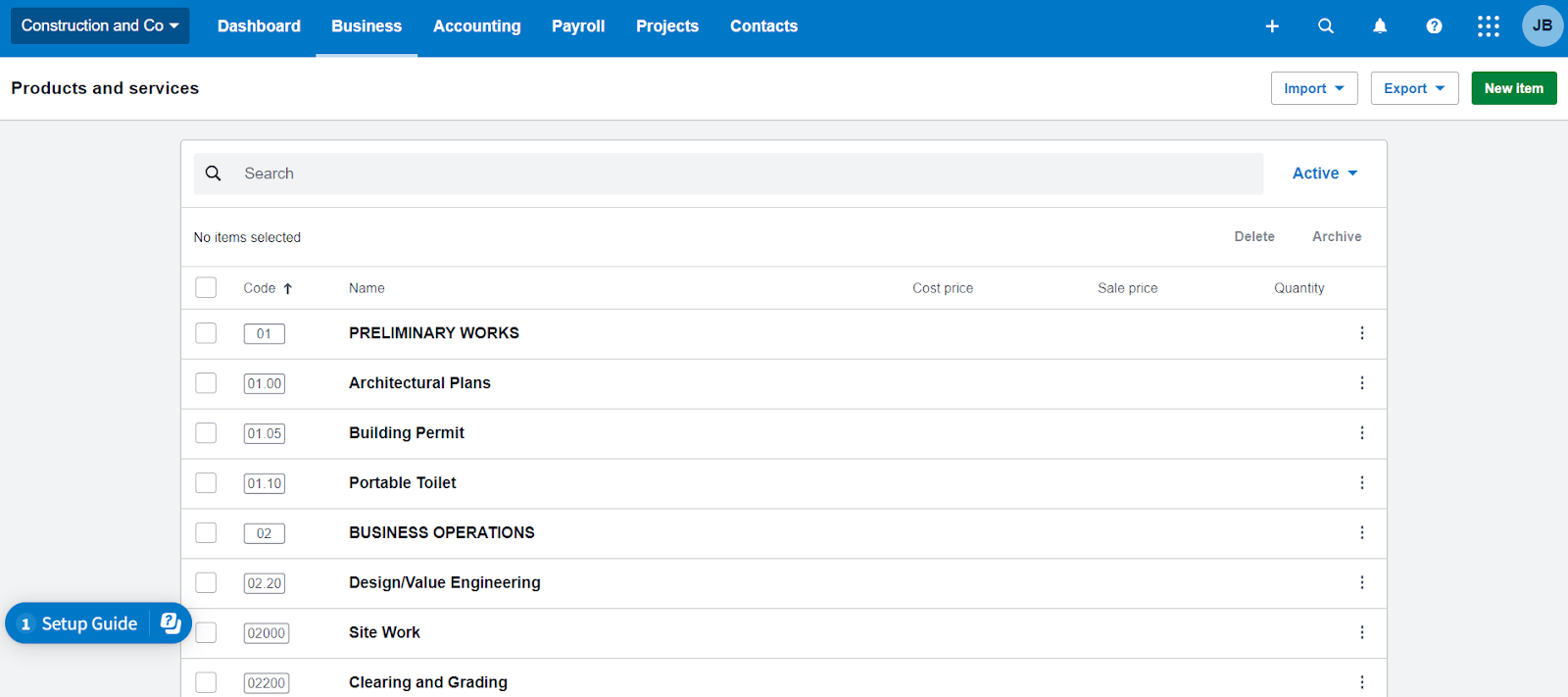
Now, moving all this data to Buildern is a part of our two-way integration.
To get started you will need to have your Buildern and Xero accounts connected.
💡Learn more how to do it here: How to Connect Your Buildern Account to Xero?
If you have already connected your accounts but don’t know where to start from, go to Settings → Accounting Integration. Or simply click here.
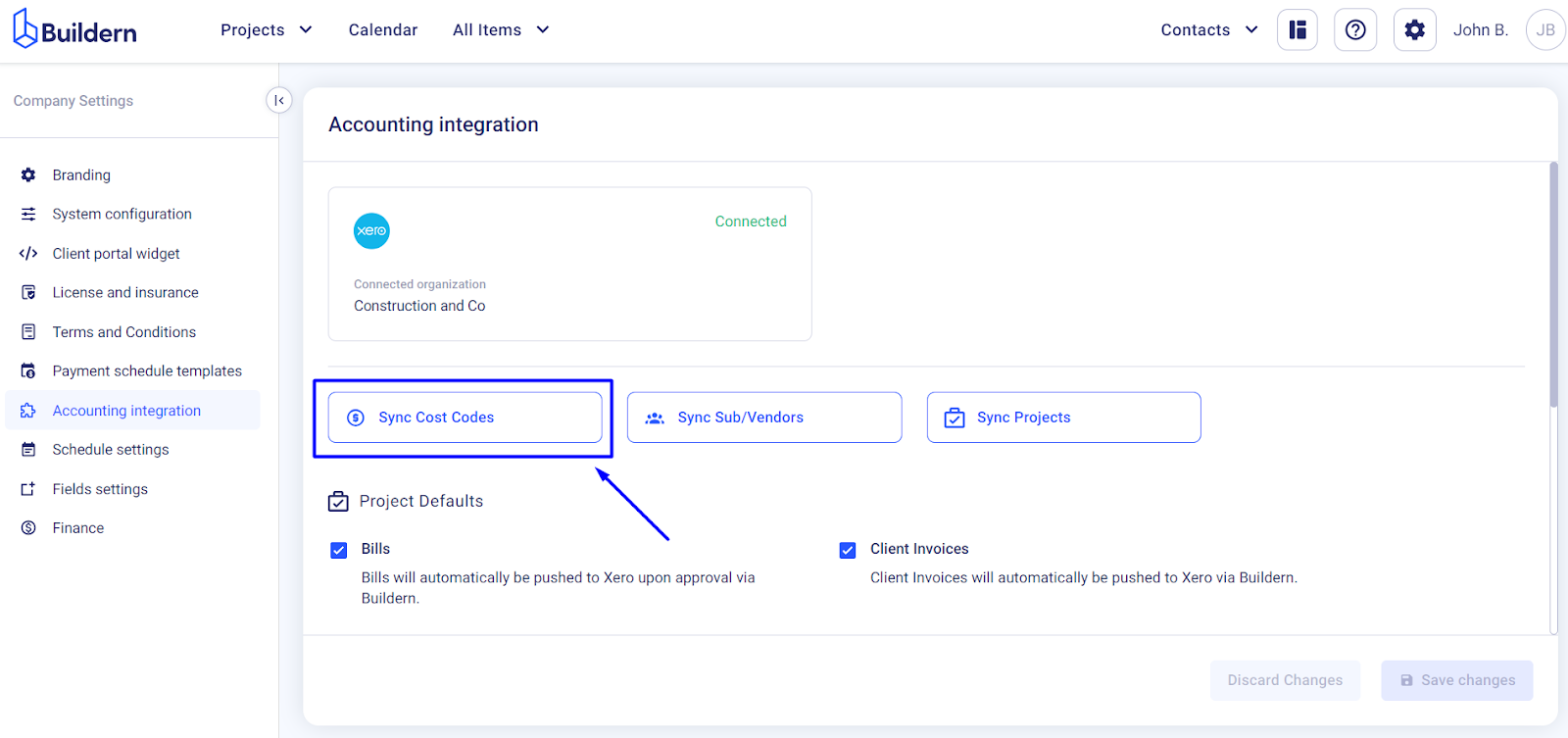
The list of your pre-added cost codes in Xero will appear under the “Buildern ← Xero” tab.
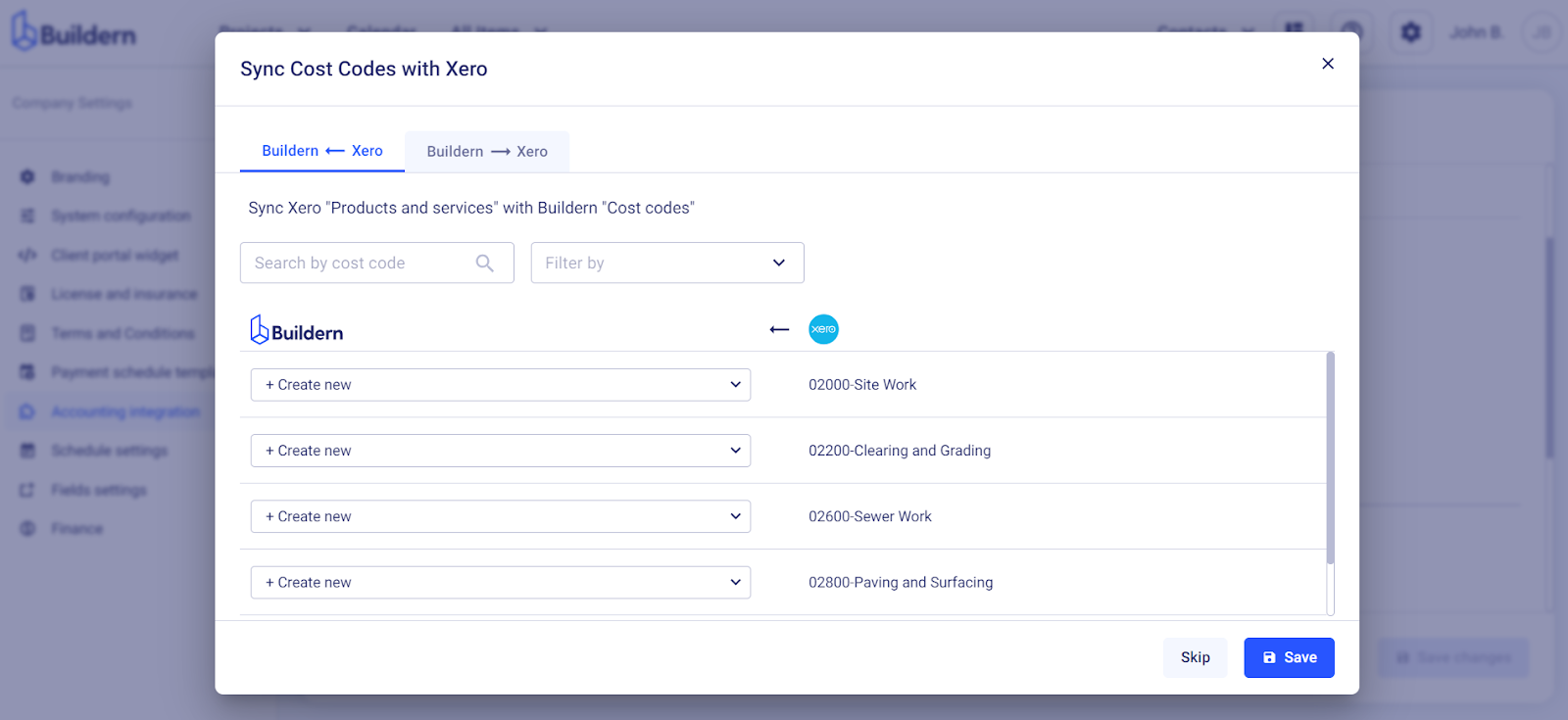
You will have three options here:
-
Create new cost codes in Buildern to match your Xero data.
-
Match your Xero cost codes with those already created in your Buildern account.
-
Leave them unmatched.
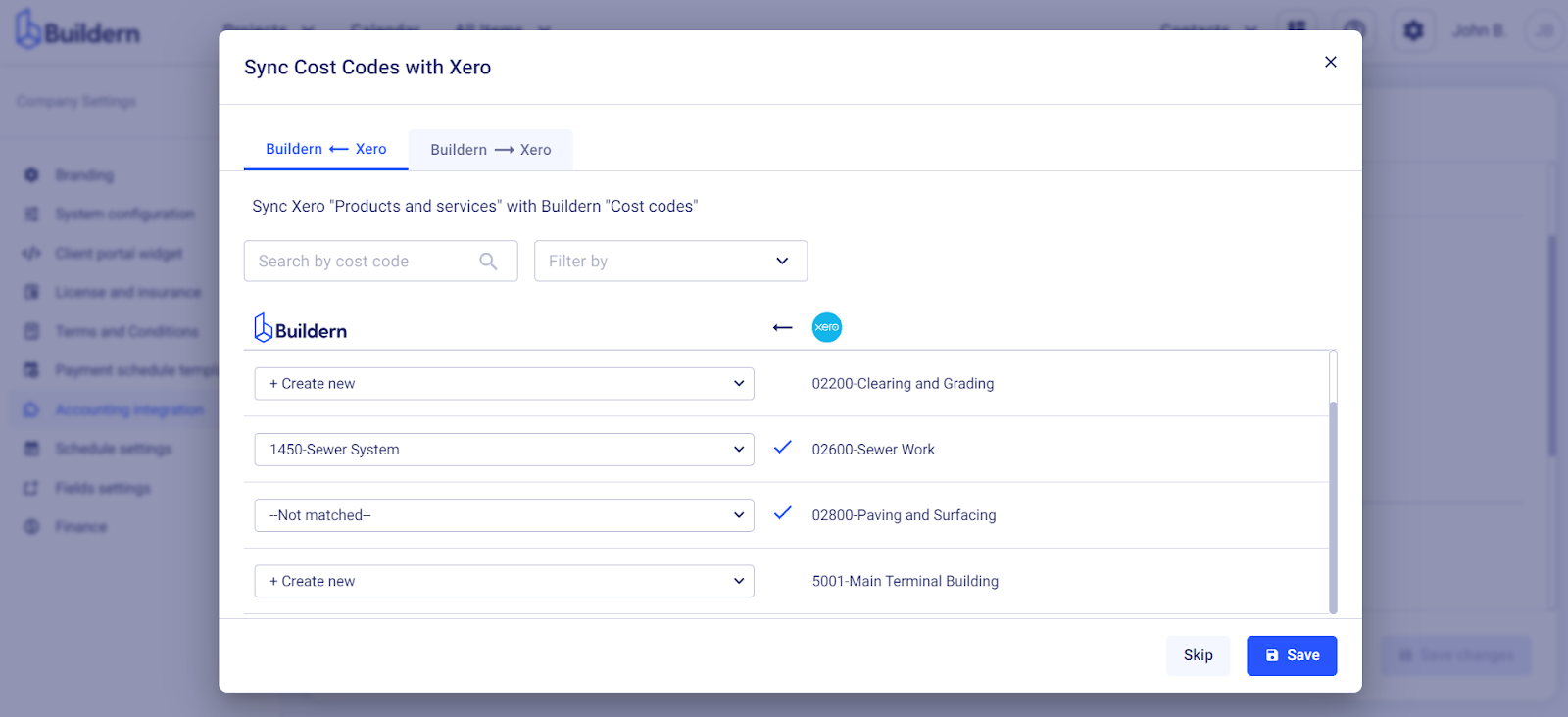
Once you finish the “Buildern ← Xero” setup, switch to the “Buildern → Xero” tab.
Use the same approach here.
Create, match, or leave unmatched the corresponding cost codes and save the changes.
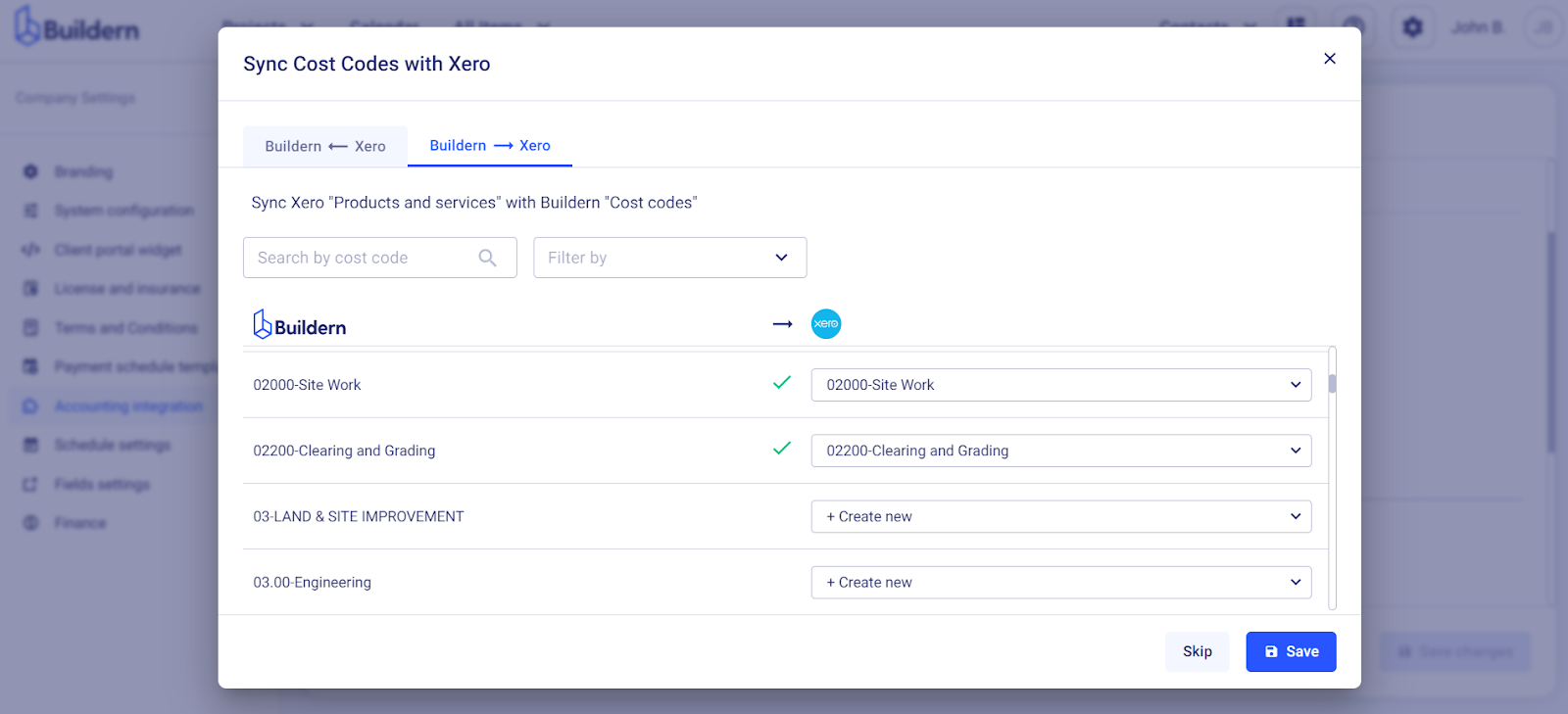
Save the changes once done.
Let’s go to the cost codes section to see if the integration was successful in Buildern. Find it under your system settings.
NOTE: For Xero go to the Product and Services section to ensure everything has been synced well.
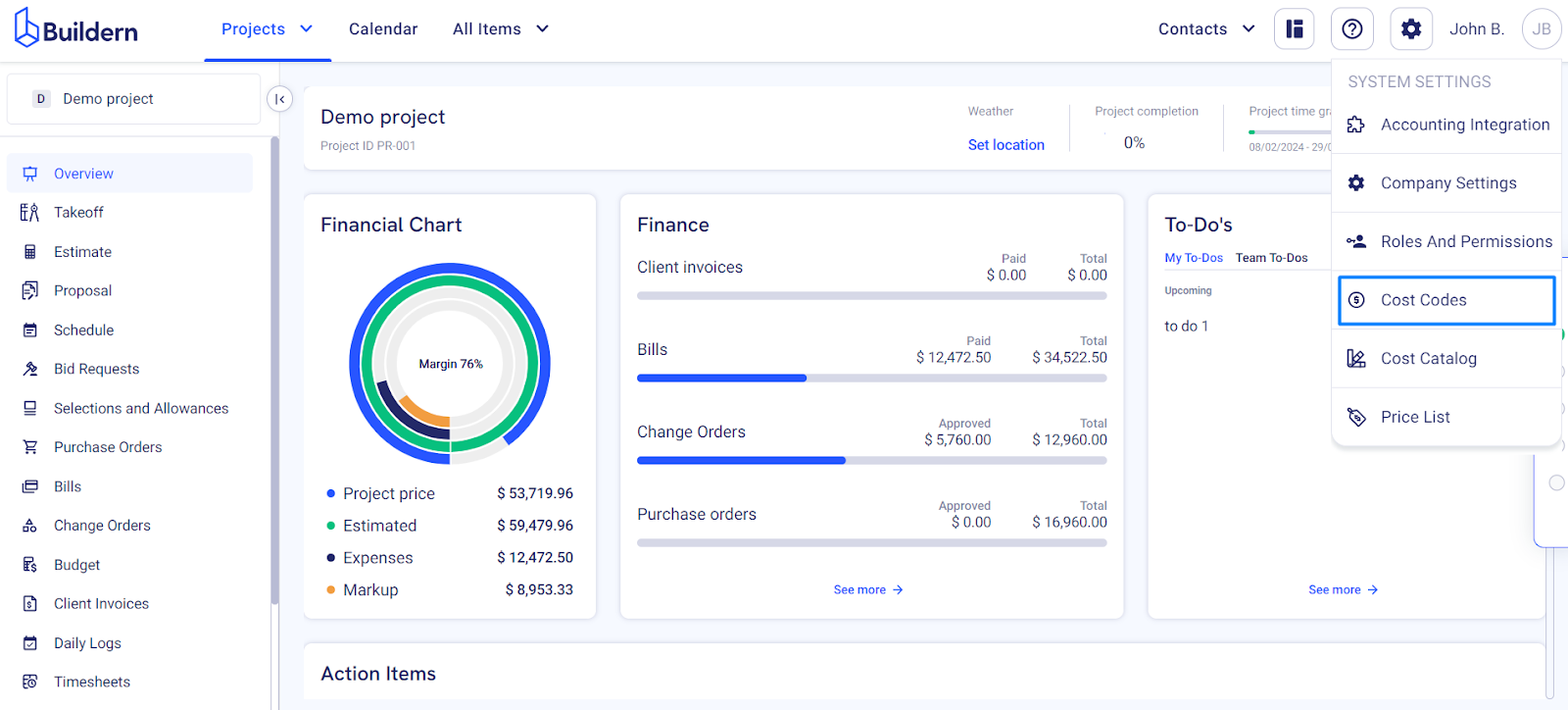
You’ll see that cost codes synced with Xero have the software’s logo at the end of the line.
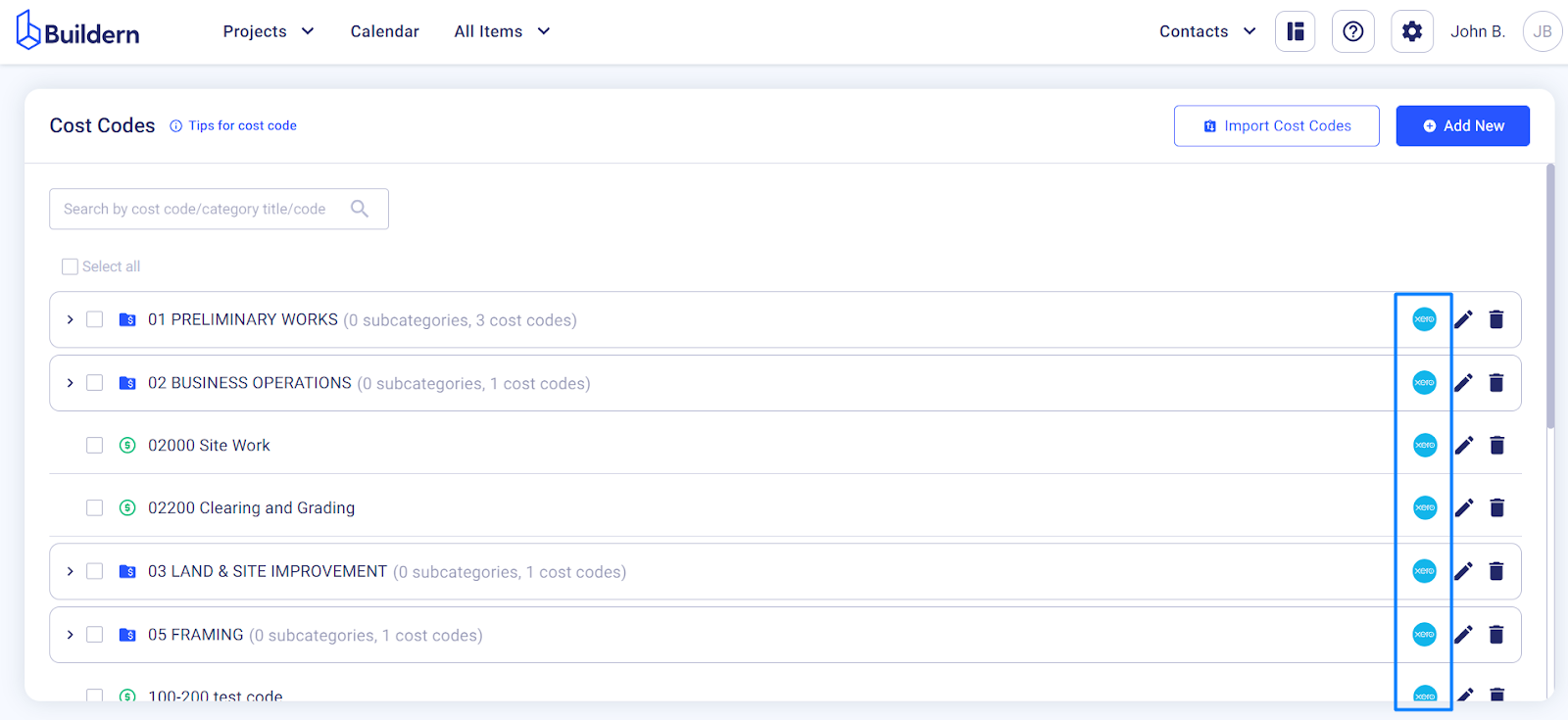
This means everything went fine with the two-way integration!
The next steps are syncing sub/vendors and projects.
💡Recommended Reading
How to Sync Subs/Vendor with Xero?
How to Sync Projects with Xero?