Connecting your Buildern account with Xero is a straightforward and user-friendly process. Both platforms offer seamless integration, making it easy to sync your financial data and enjoy the benefits of streamlined accounting.
With just a few simple steps, you can establish a secure two-way connection between Buildern and Xero, allowing for smooth data transfer and ensuring accurate financial records.
Continue reading the article or check our detailed video guide to understand the process.⬇️
Let's walk you through the main steps of this integration:
1. Log in to Your Accounts
Before starting the process, having valid access credentials for both your Xero and Buildern accounts is important.
2. Go to Settings
Once you are in, go to your Company Settings and click the Accounting Integration section.
That's where you should choose Xero as a preferable tool for accounting integration.
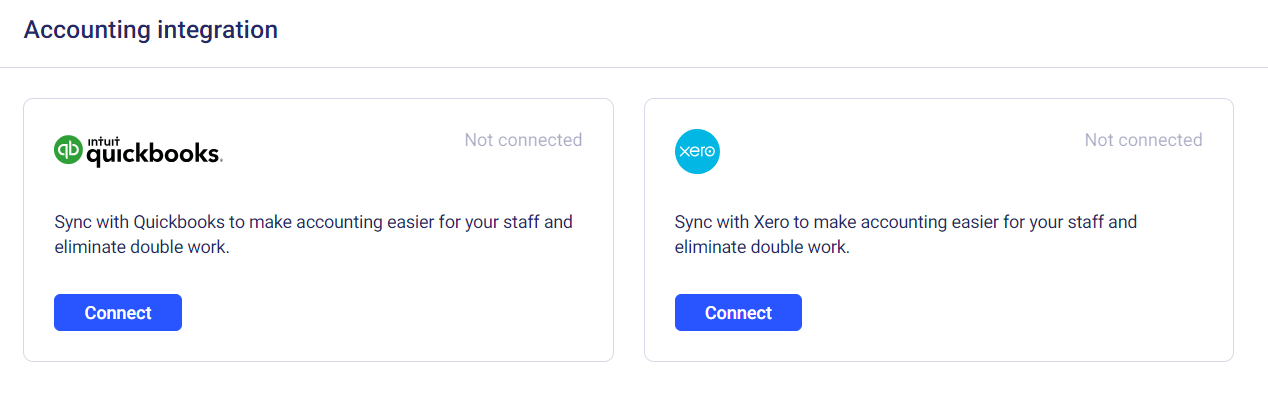
Xero will ask you to grant access to all your business assets on your Buildern account. By clicking the allow button, the accounting software can view all your client invoices, bills, and other payment-related stuff.
This allows the accounting software to view your financial information comprehensively. This integration enables efficient management of cash flow, expense tracking, and financial reporting, ultimately helping builders make informed business decisions and maintain strong financial control.
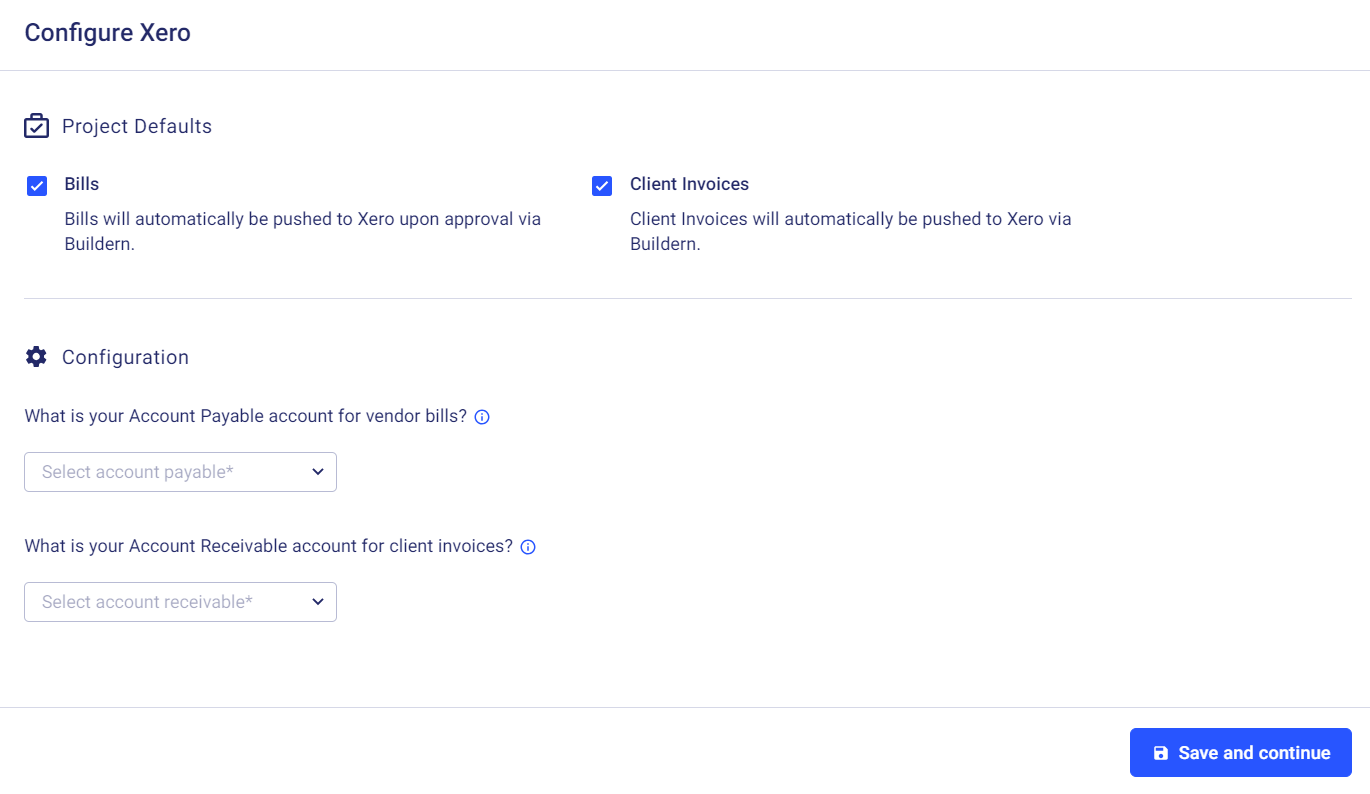
3. Sync Cost Codes
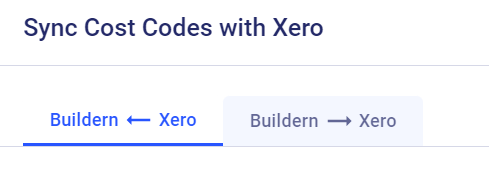
By clicking the "Save and Continue" button, you will be redirected to the cost codes pages.
This means you can transfer data between Xero and Buildern in either direction. The accounting integration between the two platforms enables real-time data synchronization, allowing for precise cost monitoring, streamlined reporting, and improved control over your construction projects.
This bidirectional integration empowers you to efficiently manage your financial information and make informed decisions throughout construction.
4. Sync Subs/Vendors
The next step is to add subs/vendors. The two-way synchronization works the same way here. Simply add relevant data about each sub/vendor, and the information will be accessible via both accounts.
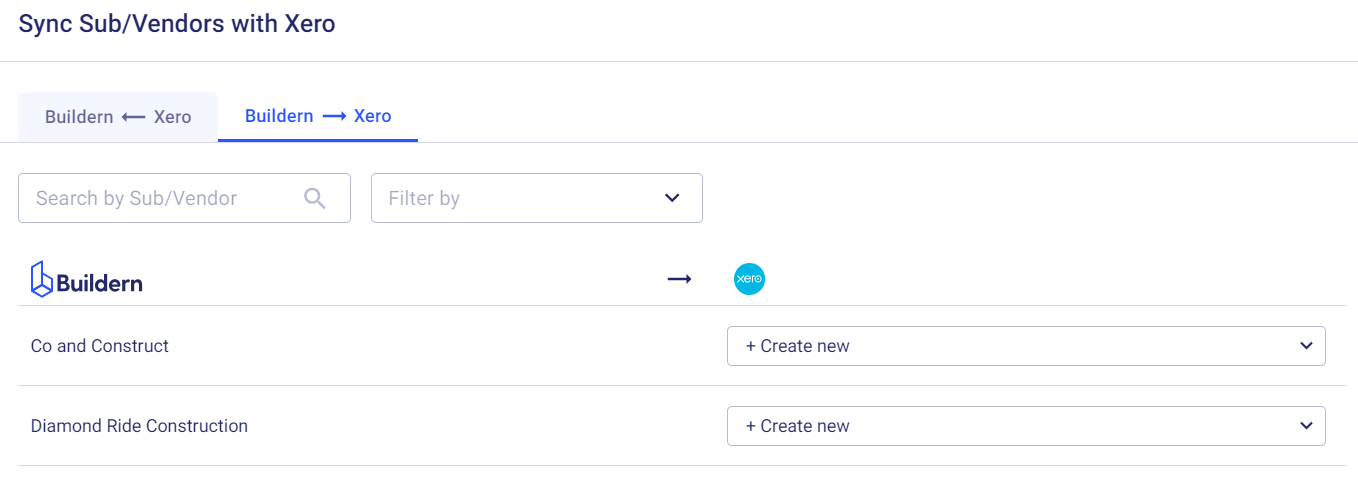
5. Sync Projects with Contacts
Last but not least, you should sync projects created on Buildern with the contacts added to your Xero account. If there is nothing to be synced, you may skip this step.
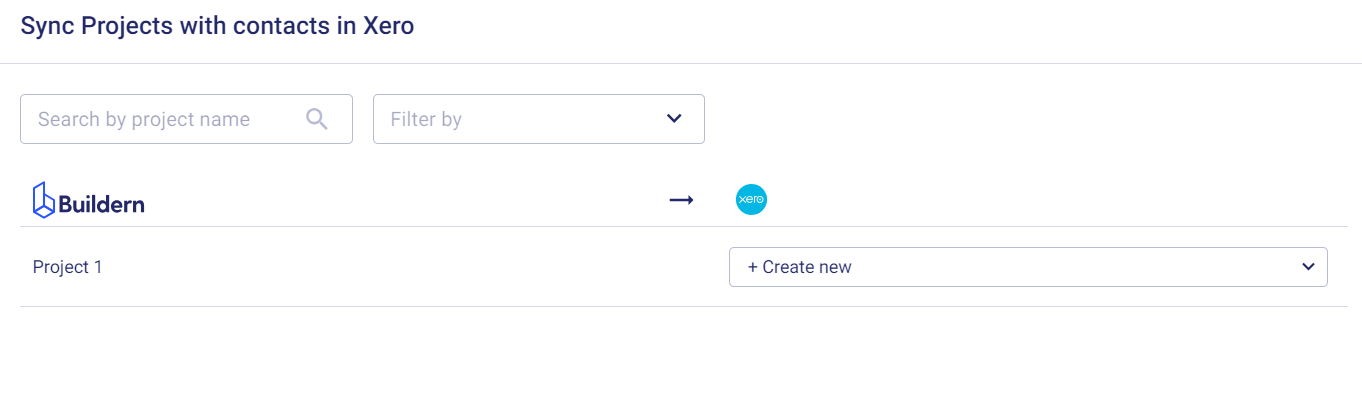
Congratulations!
Now, with your accounts seamlessly integrated, both Buildern and Xero work together harmoniously, ensuring smooth and efficient data exchange between the two platforms.
This integration guarantees a seamless flow of information, accurate financial records, and enhanced operational effectiveness for your business.
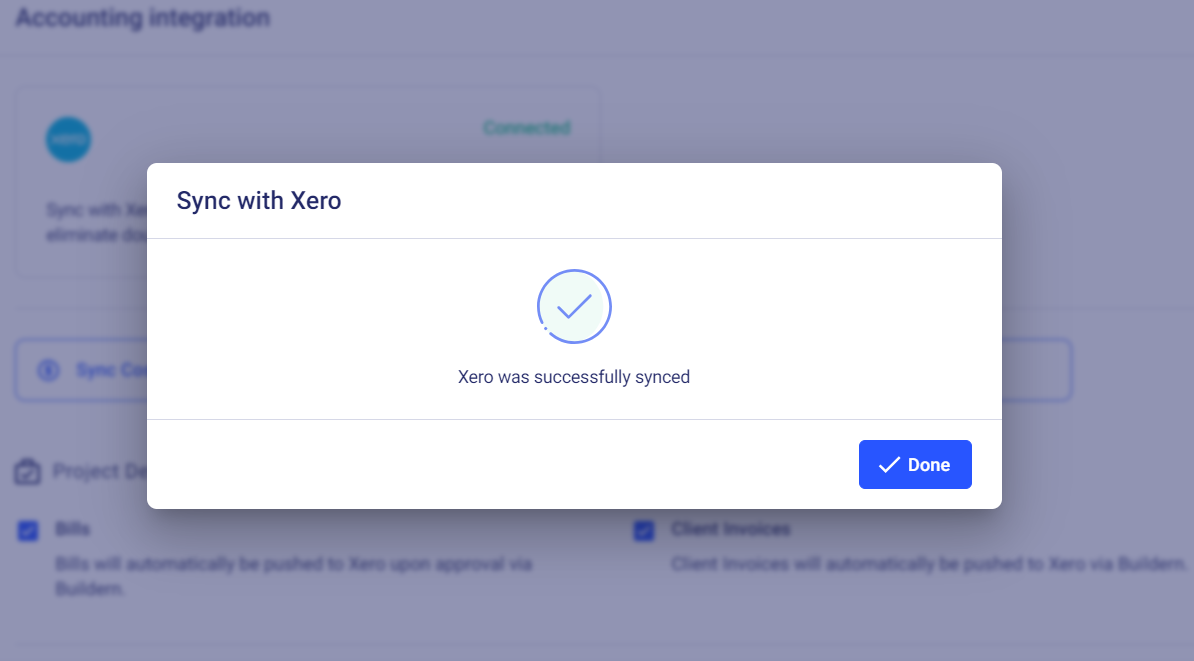
By connecting these accounts, you can enjoy the benefits of synchronized data and streamlined financial management, ultimately improving your overall business processes.
Happy building!
💡Recommended Reading