Dependencies play a vital role in project scheduling, establishing the sequence in which tasks must be completed and highlighting interdependencies between various project elements.
Buildern allows you to set 4 types of task dependencies to visualize the relationships between tasks:
-
Finish-to-start: The most common type of dependency, indicating that the successor task will start once the predecessor task is finished. That said, to start task Y, you have to complete task X first.
-
Finish-to-finish: This type of dependency signifies that you can finish the successor task once finish the predecessor. Task Y will finish when task X is finished.
-
Start-to-start: With this dependency, to start the successor task you need to start the predecessor task. Task Y will begin once task X begins.
-
Start-to-finish: This less common dependency type dictates that to finish the successor task you need to start the predecessor task. You should start task X before you can finish task Y.
Now, let’s go straight to our main topic.
How to Add Dependencies in the Gantt Chart
Navigate to your project schedule in Buildern and access the Gantt chart view.
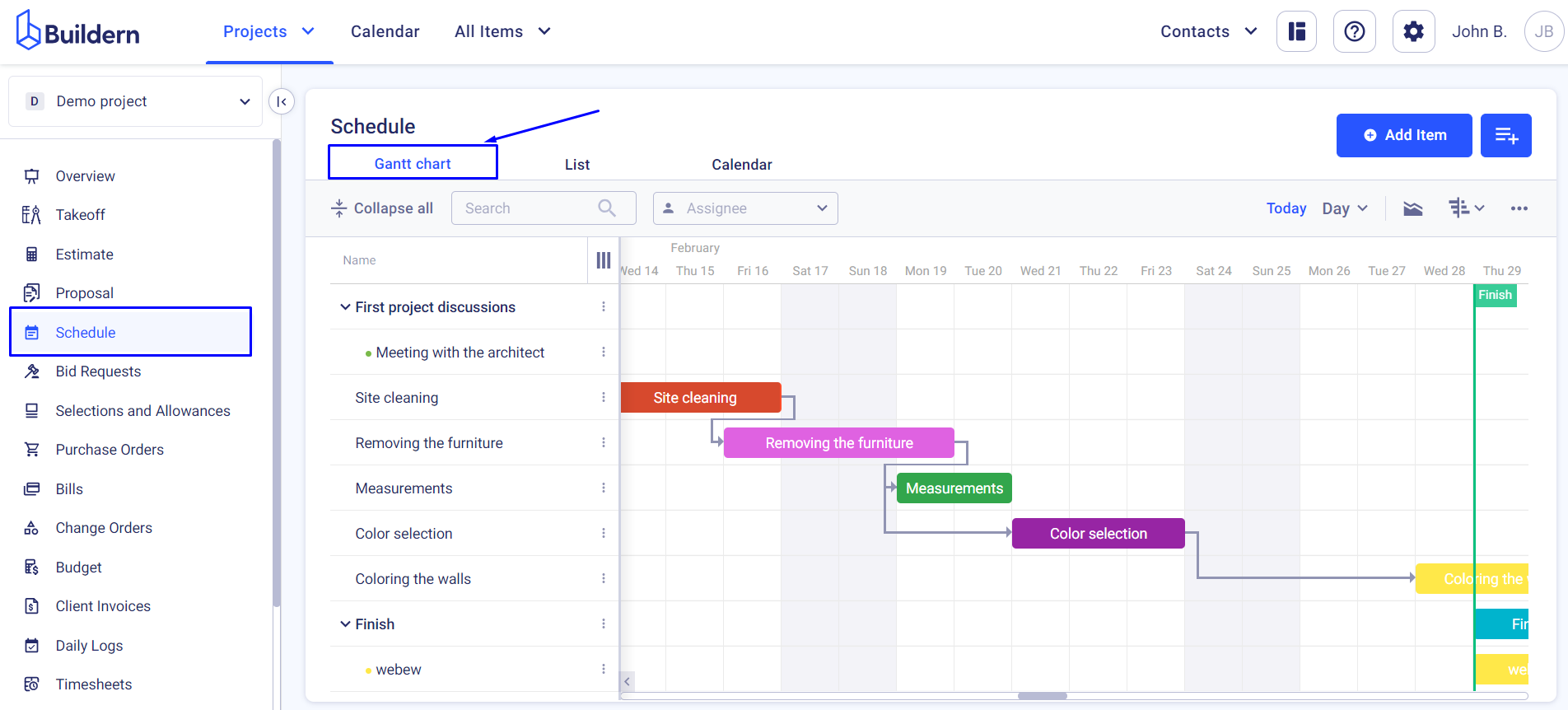
The relationship between tasks is shown through arrows in the image above.
To add your own dependencies you will need either to create a new item or edit the existing items and update the dependencies.
Let’s visualize each case:
1. Click the Add Item button in the upper right corner.
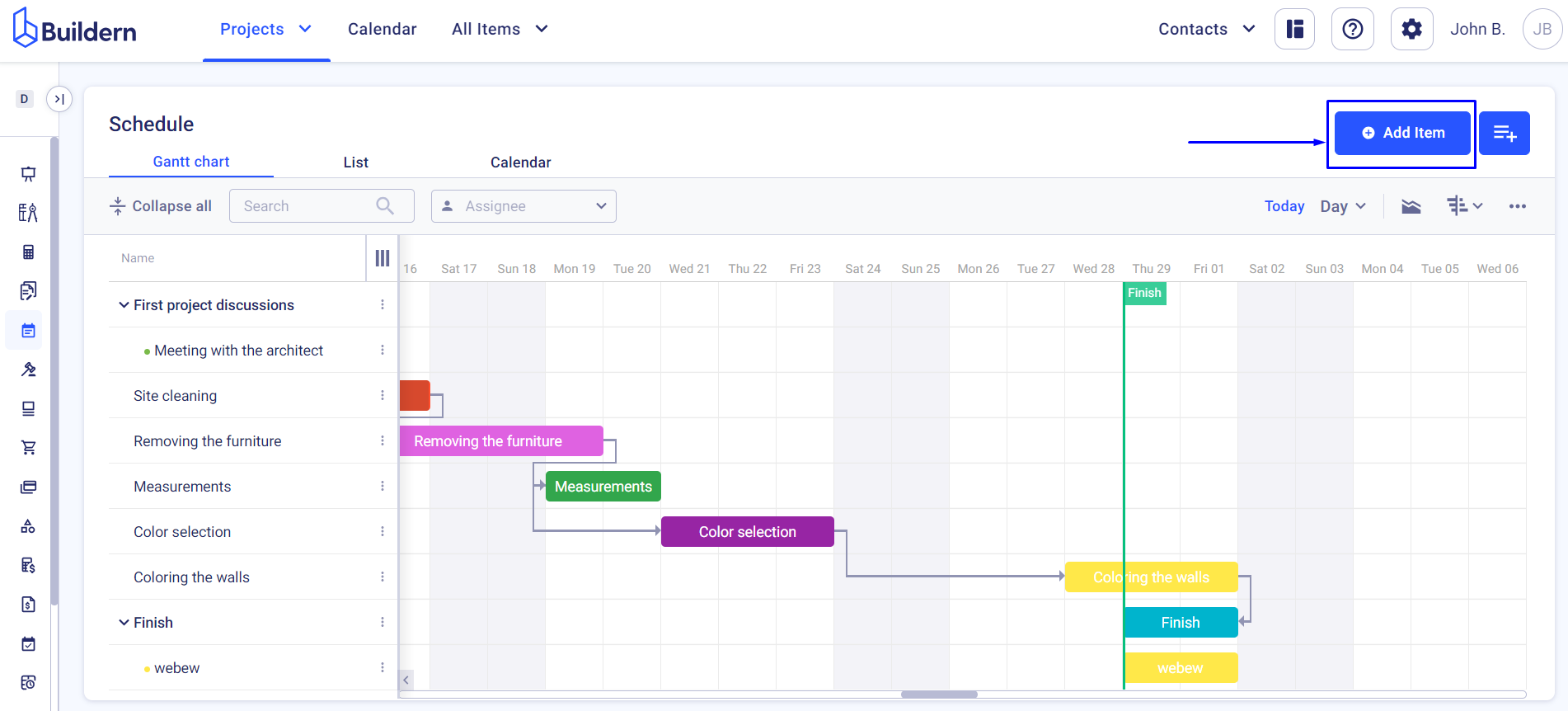
Start filling in all the relevant details about the item.
Once you reach the dependencies section, this is where you will need to define the type and lag.
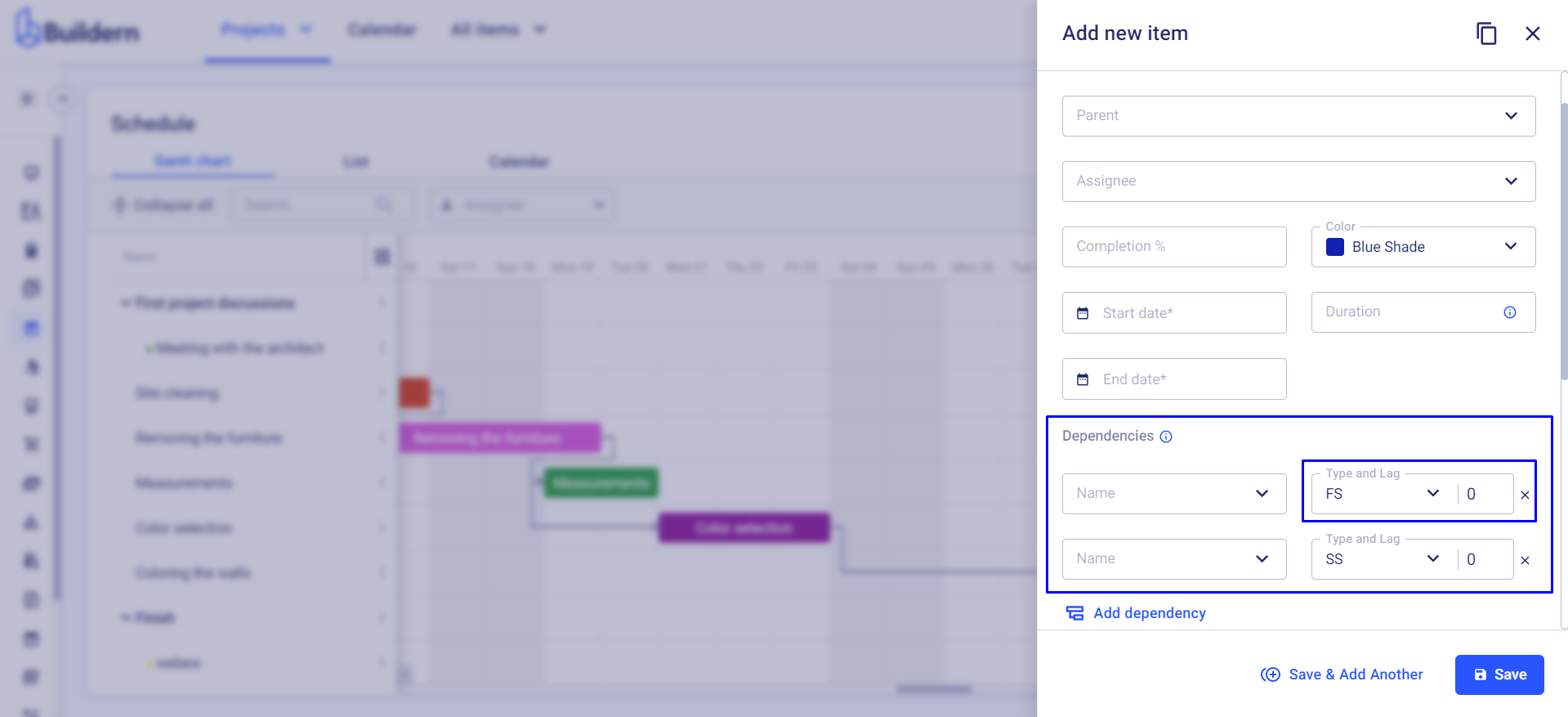
For example, if you set lag to 3 days for an FS dependency, then the successor task will start 3 days after the predecessor is finished.
On the other hand, if you set lag to -3 days for an FS dependency, then the successor task will start 3 days before the predecessor is finished.
The corresponding relationship will be shown in the Gantt chart once you save the changes.
Schedule’s Moving Feature
Buildern has been created with builders’ core needs in mind. So, your dashboard is maximum effortless to navigate.
With this functionality, adjusting your project schedule and setting dependencies is even simpler!
To add dependencies through the moving functionality, you simply need to hover your mouse over the corresponding tasks. Two dots will appear denoting the start and end of the task.
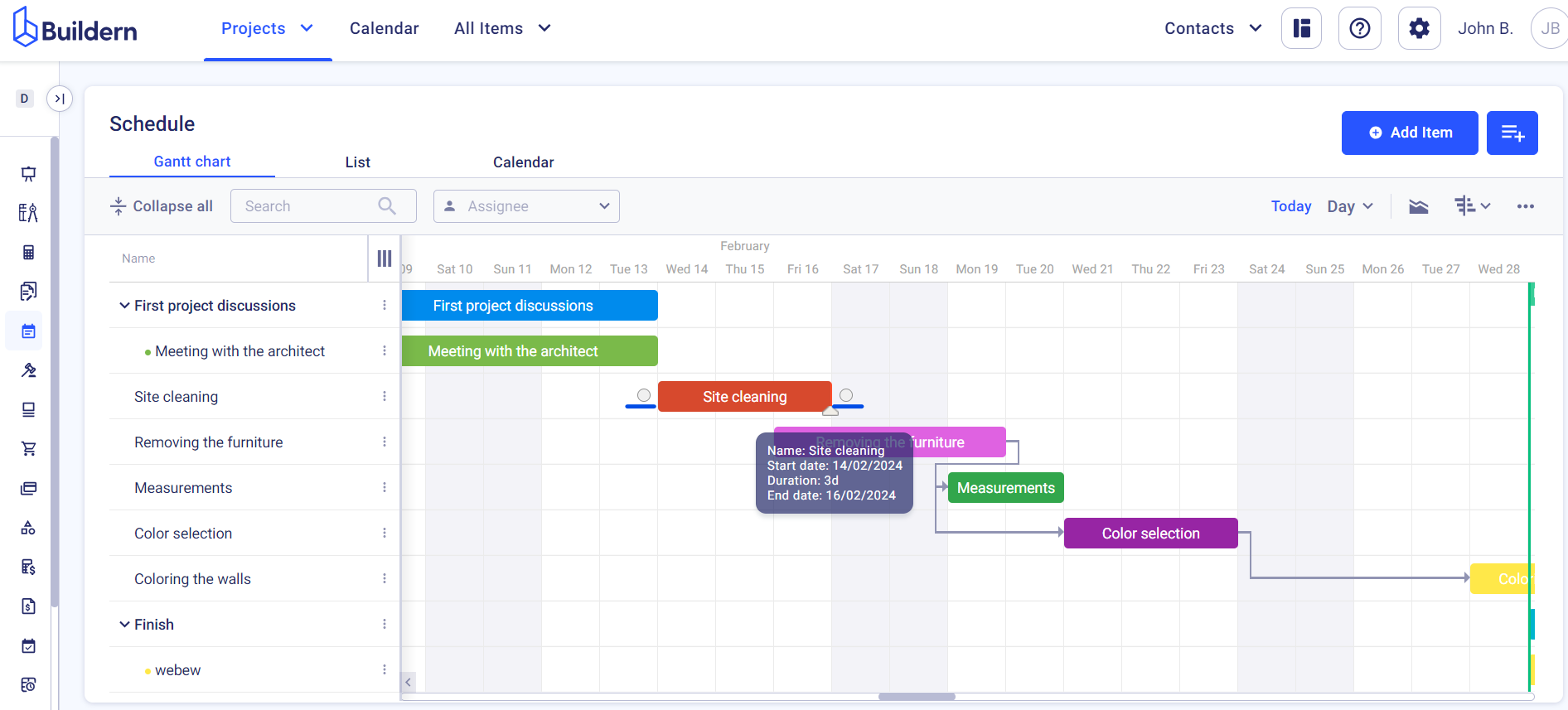
Now, depending on the dependency type you want to add, you will need to click and hold the mouse button to grab either of the dots. Drag it to the task to which you want to connect it and release the mouse.
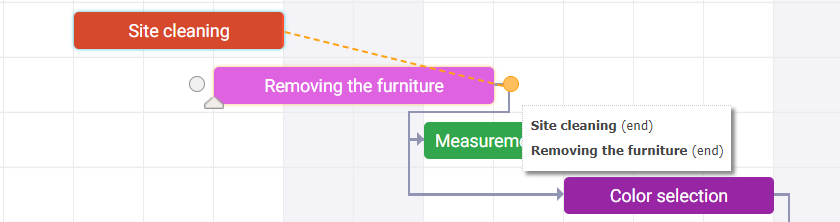
You can also hold and drag the corresponding task to define the lag days for the successor task to begin.
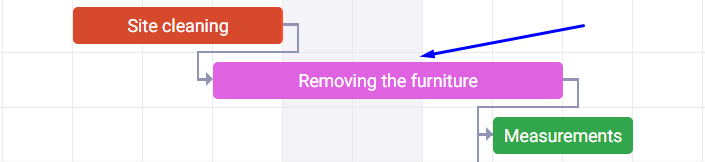
Just release the mouse, once you find the right spot for the item.
That was pretty all on adding dependencies in Buildern.
Make sure you check our other articles to make the most of your construction project management with Buildern!
💡Recommended Reading
- Schedule Gantt Chart Overview in Buildern
- How to Add/Edit New Schedule Item