Why would you need a Gantt chart view in your schedule?
Gantt charts can greatly simplify the complex web of tasks, deadlines, and resources, turning your schedule into a visually accessible timeline.
This clarity of presentation can help you identify potential bottlenecks and overlap between the tasks across your project timeline.
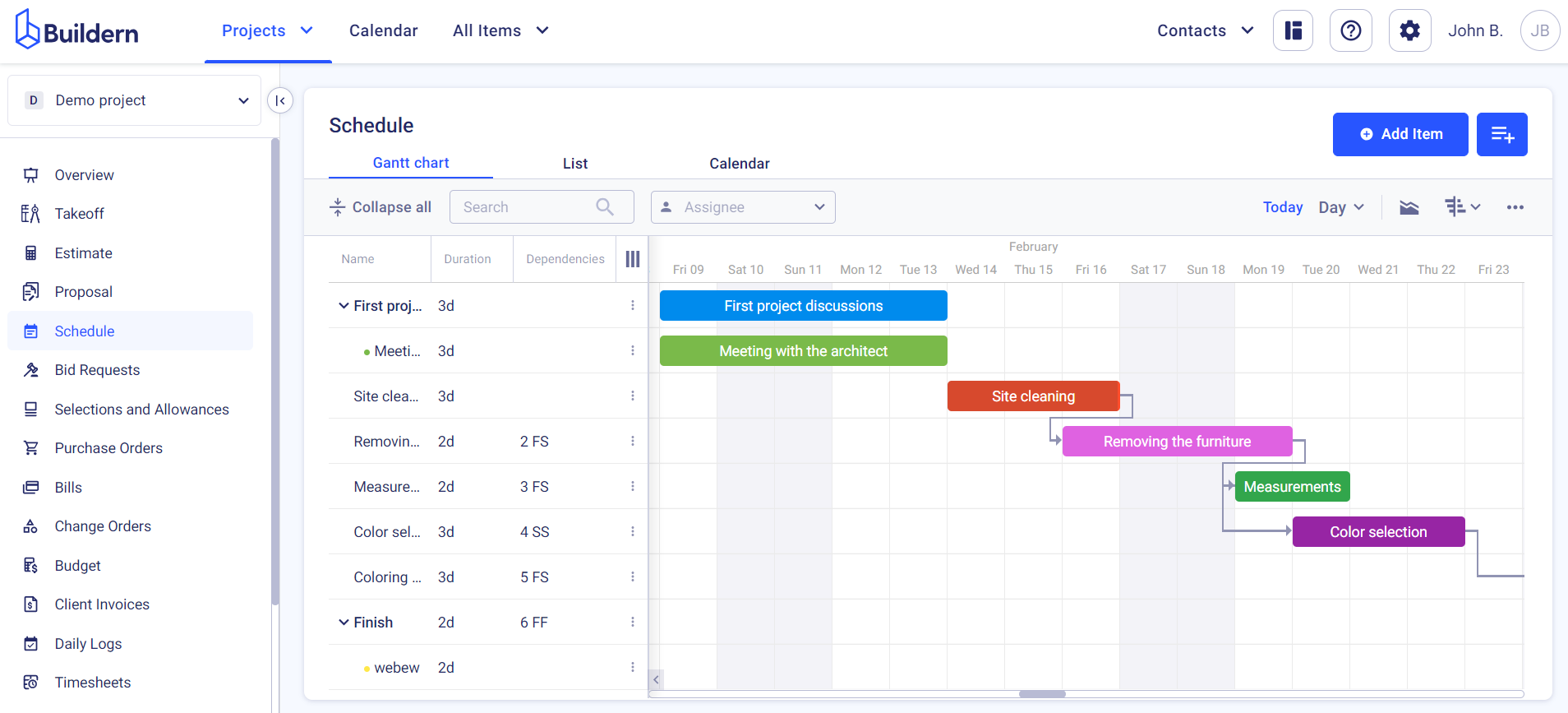
Gantt Chart in Buildern
We have created a user-friendly Gantt chart interface in Buildern that makes it easy for you to visualize and manage your project schedule.
Learn more about it in our detailed video guide or continue reading the article for better insights! ⬇️
Our Gantt chart view allows you to:
View the critical path of your project
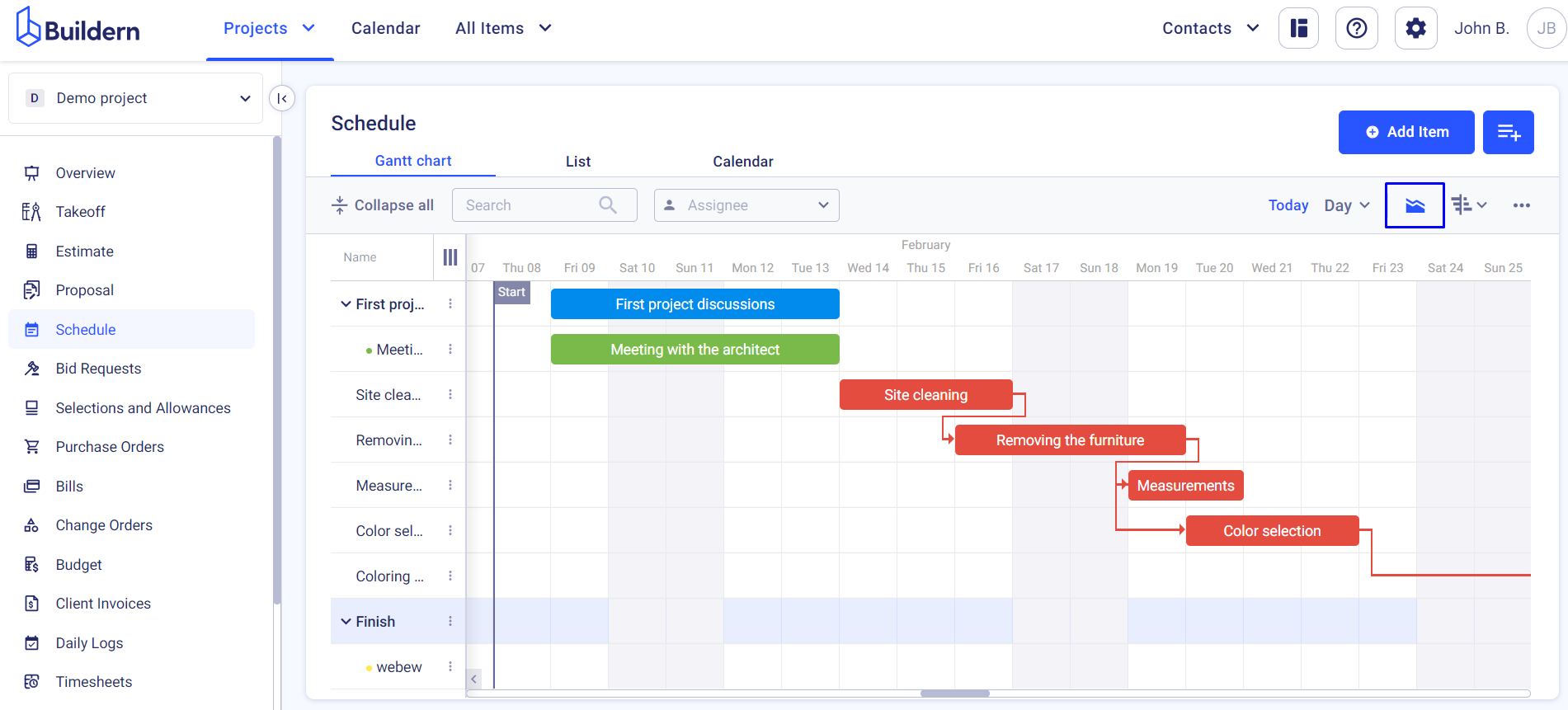
This is the longest sequence of tasks that must be completed for the project to finish on time. With our Gantt chart, you can easily identify which tasks are on the critical path and make adjustments accordingly.
Create baselines
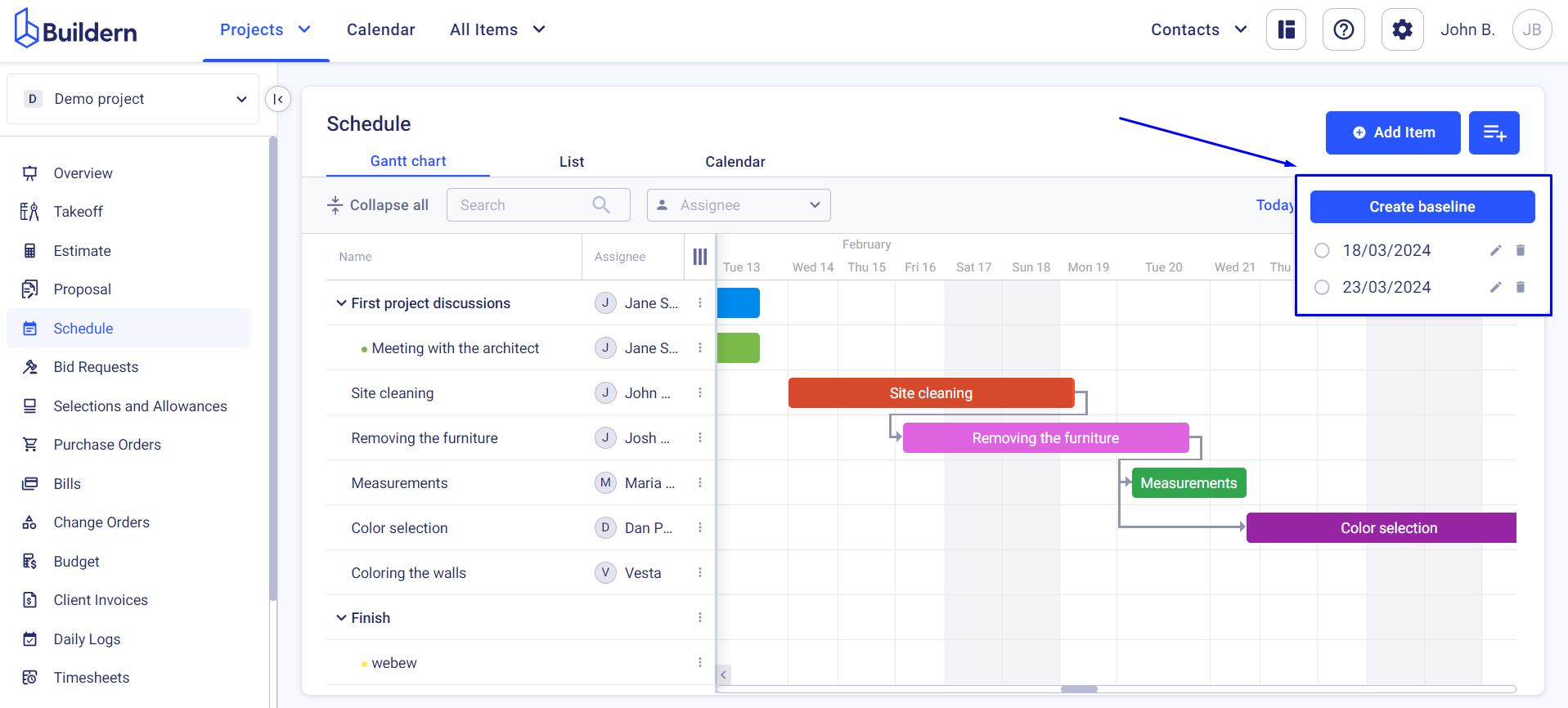
These are snapshots of your project schedule at a particular point in time. With our Gantt chart, you can create as many baselines as you want to compare your planned schedule with the actual progress of your project, allowing you to make necessary adjustments.
Set task dependencies
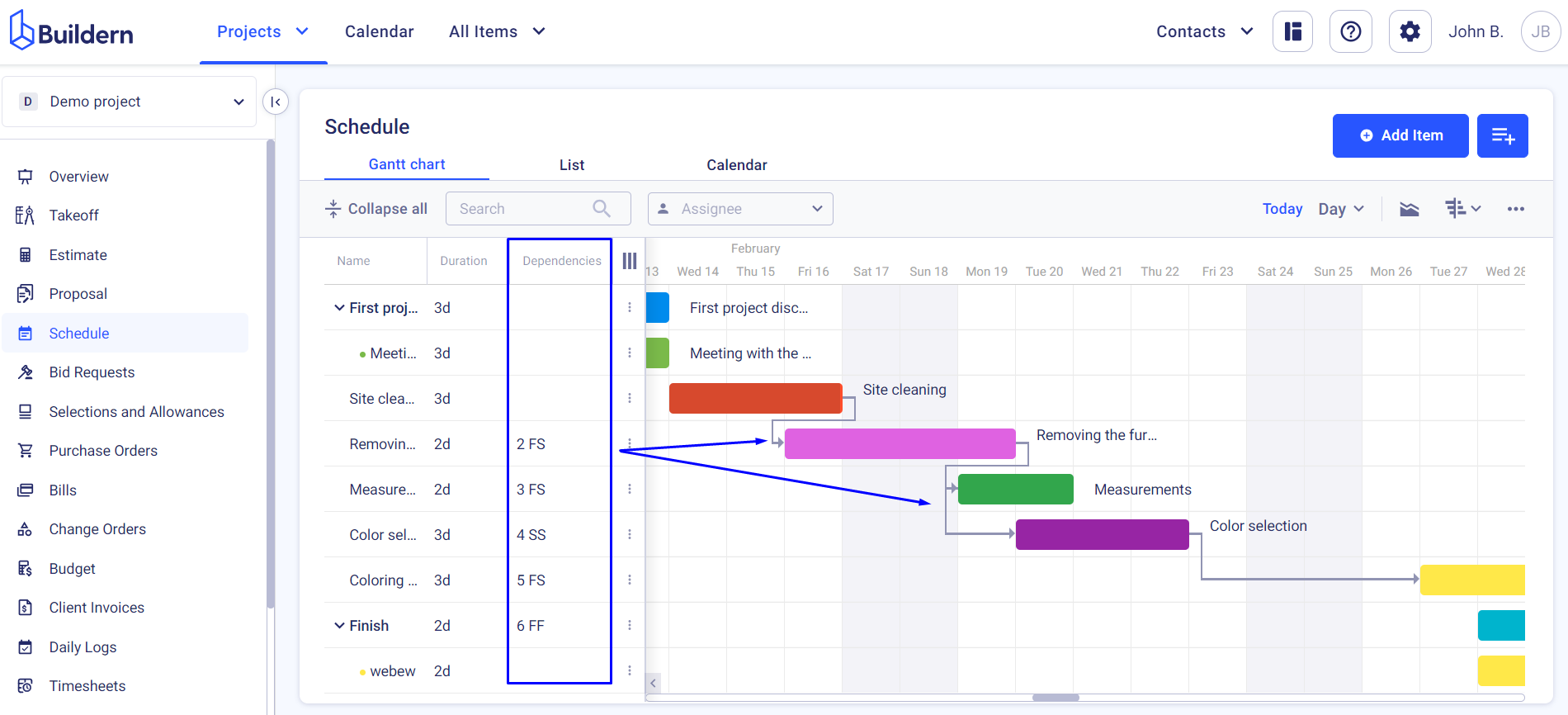
Our Gantt chart lets you set 4 types of task dependencies (finish-to-start, finish-to-finish, start-to-start, and start-to-finish) to visualize the relationships between tasks.
Customize your Gantt chart
You can add new items with ease, ensuring that every task, milestone, and deadline is accurately represented.
Buildern also offers a copy and import feature, allowing you to quickly import existing schedules from other platforms.
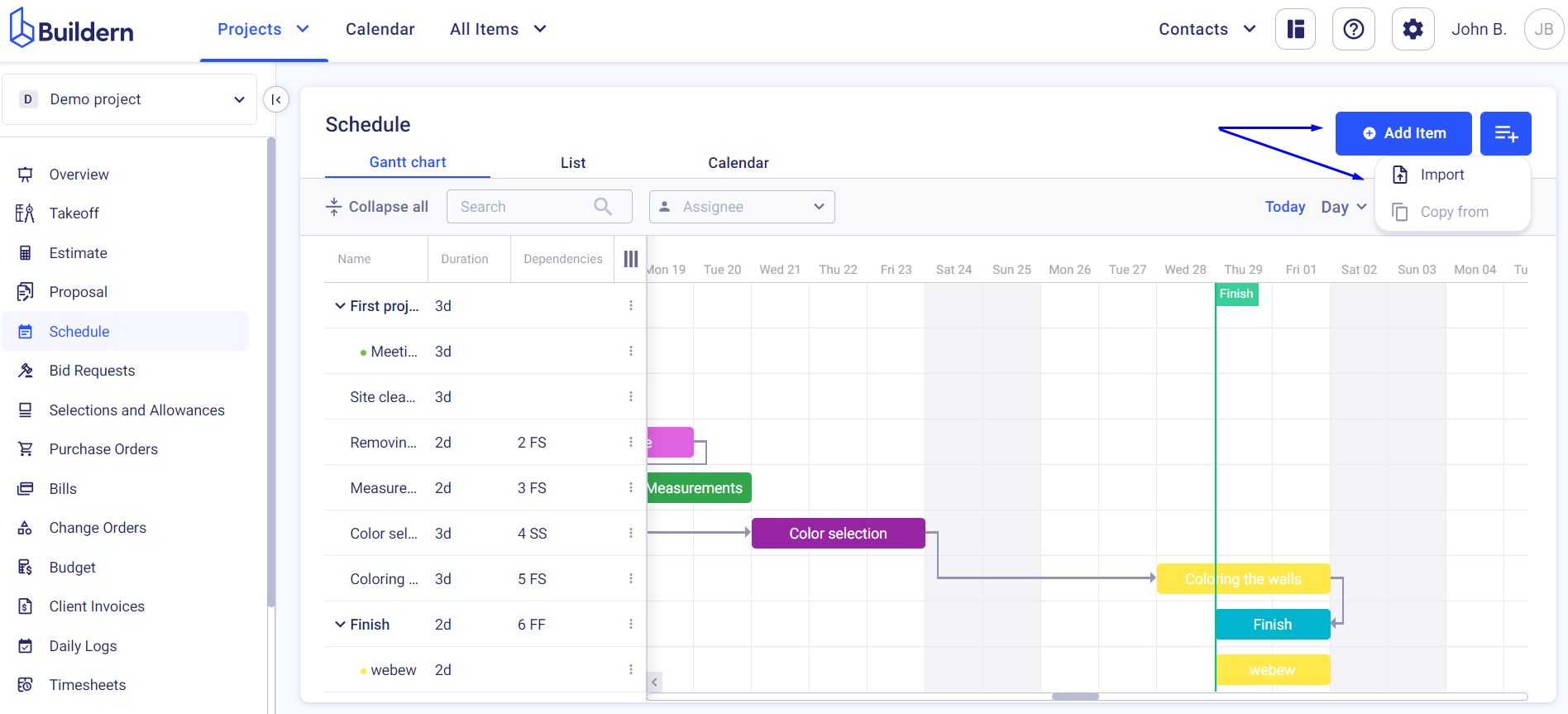
Moreover, to enhance the clarity and usefulness of your Gantt charts, Buildern allows for various customization options.
Right-click on the task you want to update to see the available options.
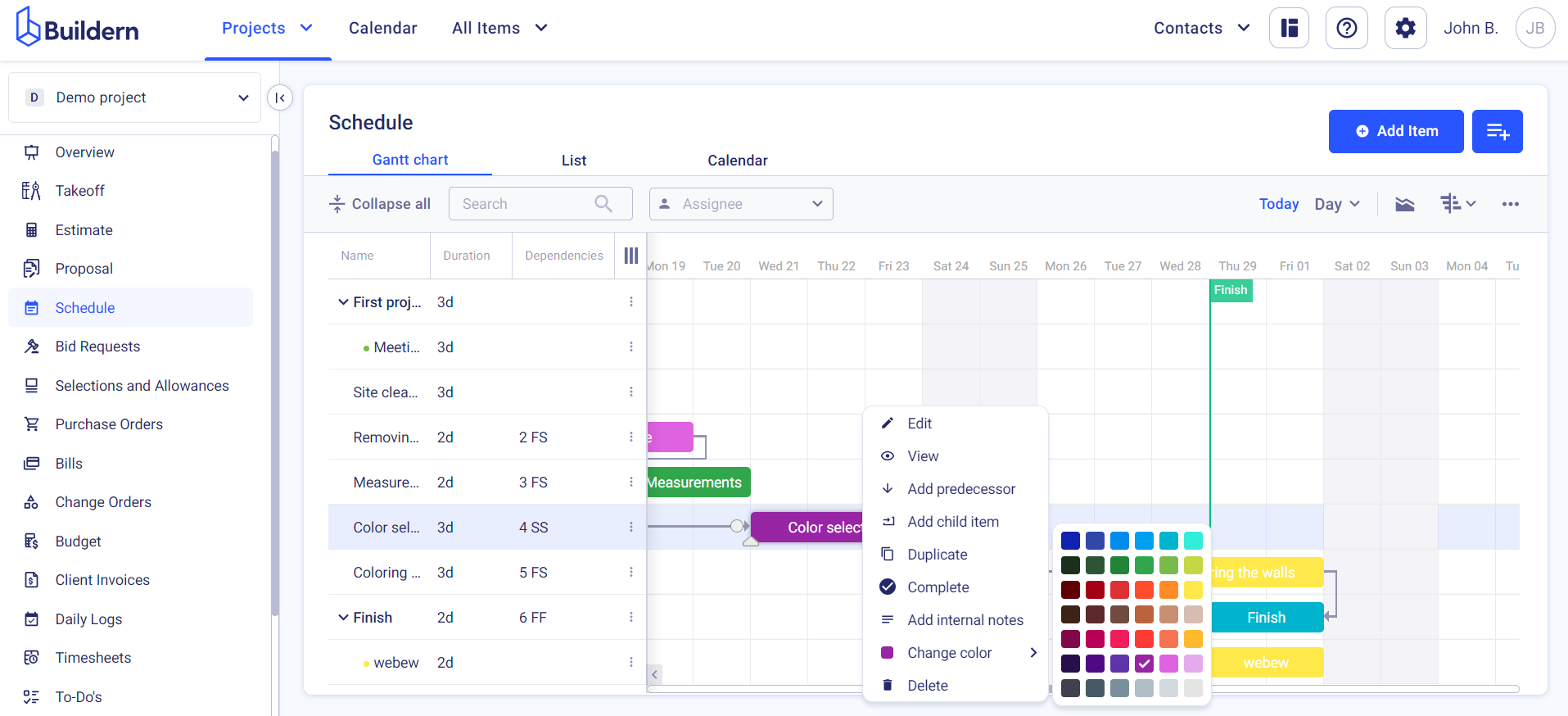
Users can change the colors of tasks shown in the Gantt charts to better distinguish between different project phases or priorities at a glance.
To ensure comprehensive and detailed scheduling, internal notes, predecessor links, child items, and other essential markers can be added to individual tasks.
💡Recommended Reading
How to Add Dependencies in the Gantt Chart
How to Add Public Holidays and Configure Working Hours
How to Import Schedule Items from Excel Files