The portal for subcontractors and vendors works with the same logic as the Client Portal.
Go to Contacts > Sub/vendors to see all your sub/vendors and review their access to the portal.
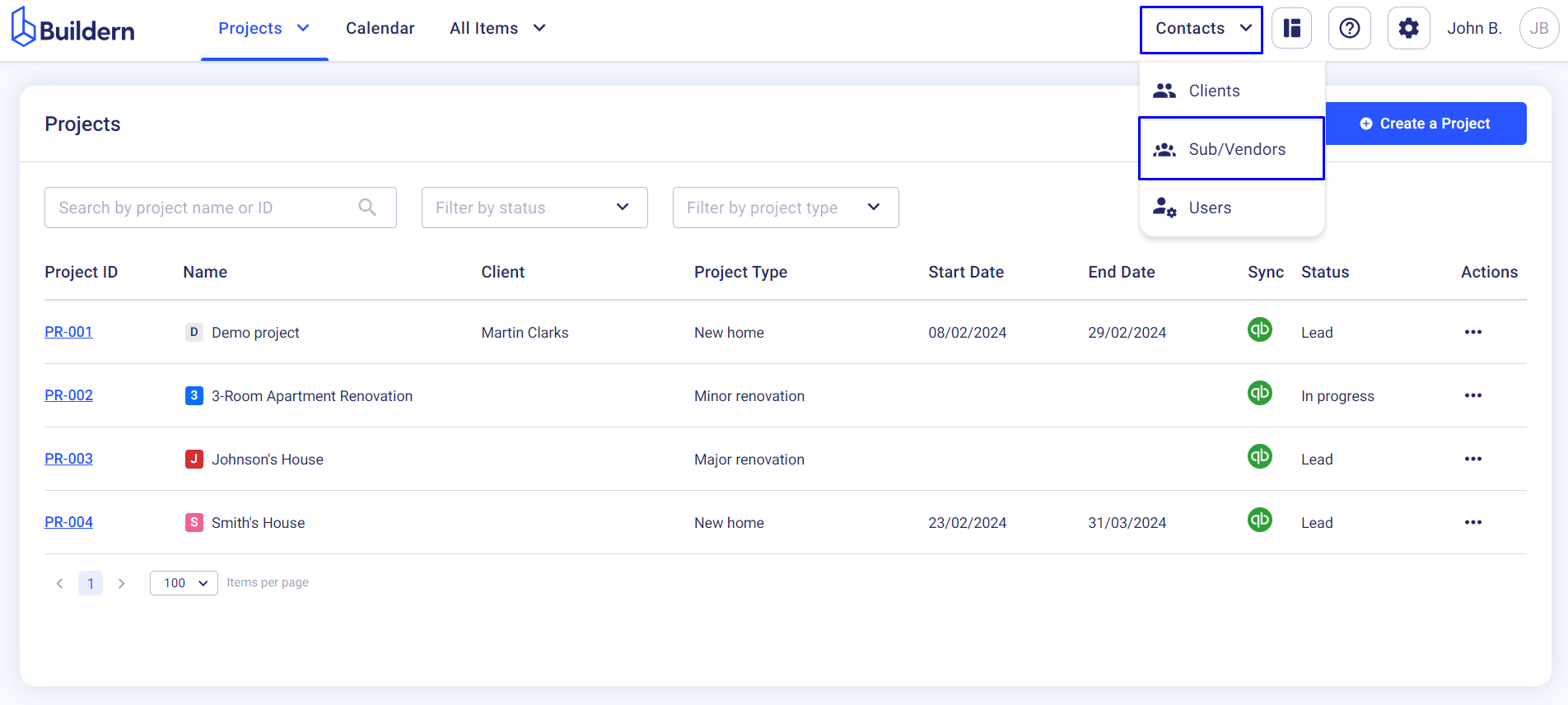
Note that subcontractors and vendors are free users in Buildern, so you can add as many as you wish and collaborate with them through our platform.
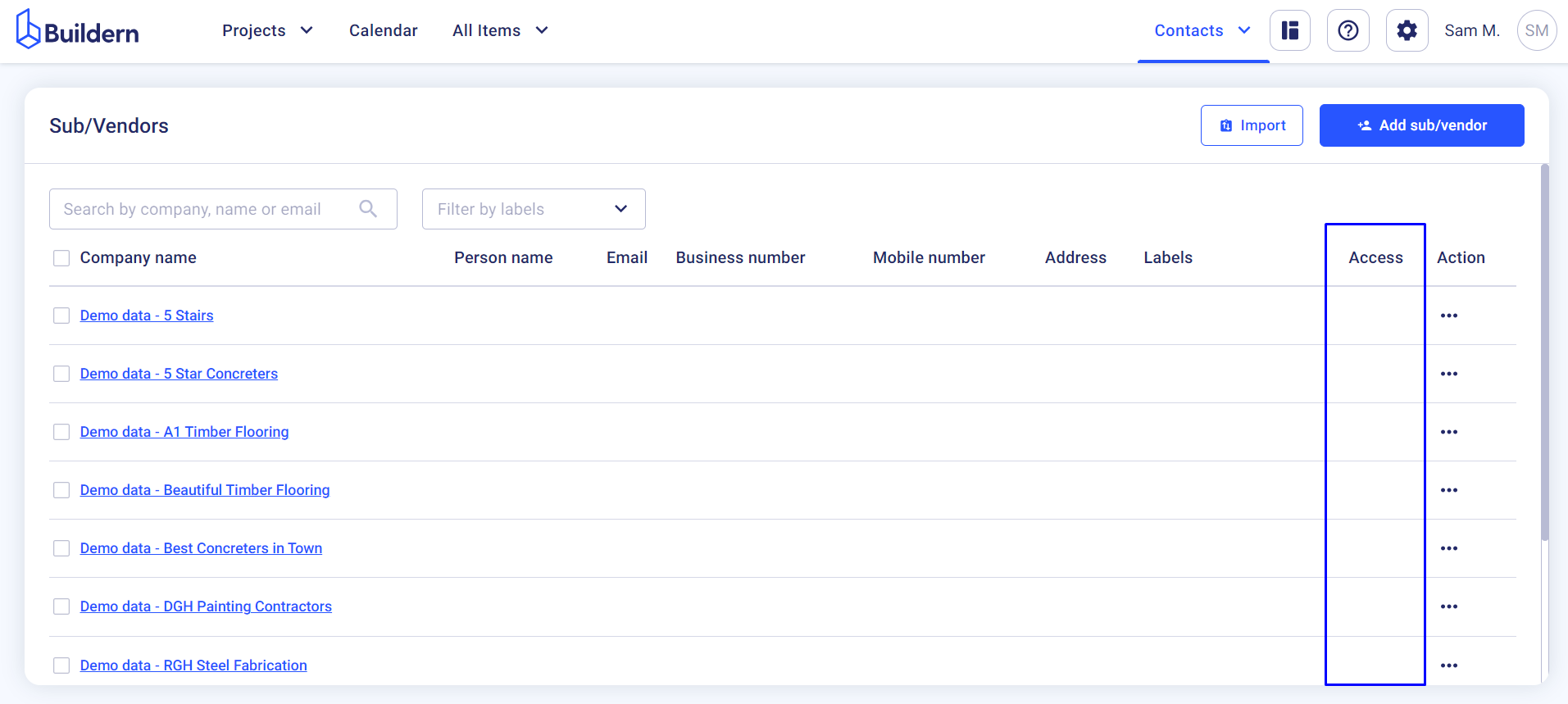
Click on the three dots under the Action column > Grant access to portal.
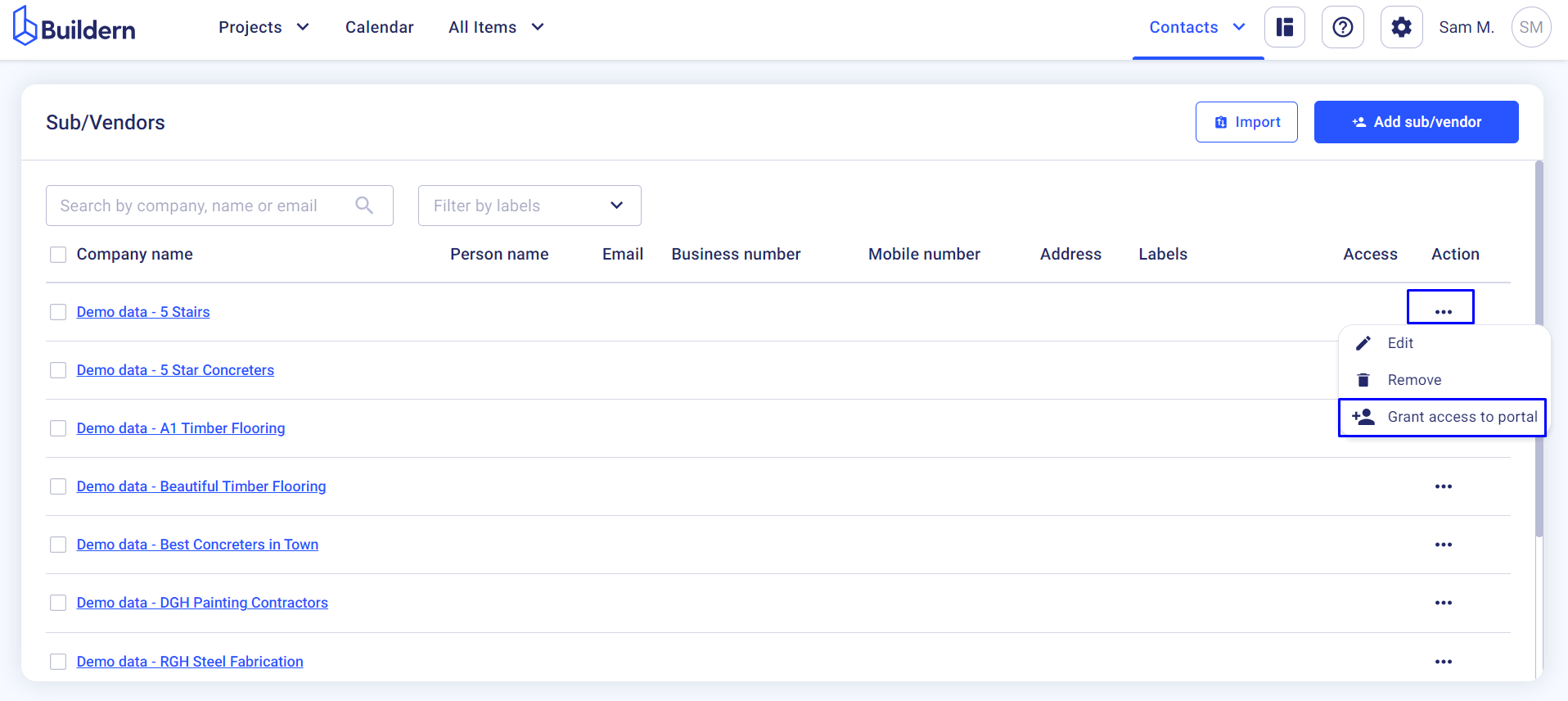
Type the email address, so they receive the invitation, and choose the project (or projects) your subcontractor will have access to.
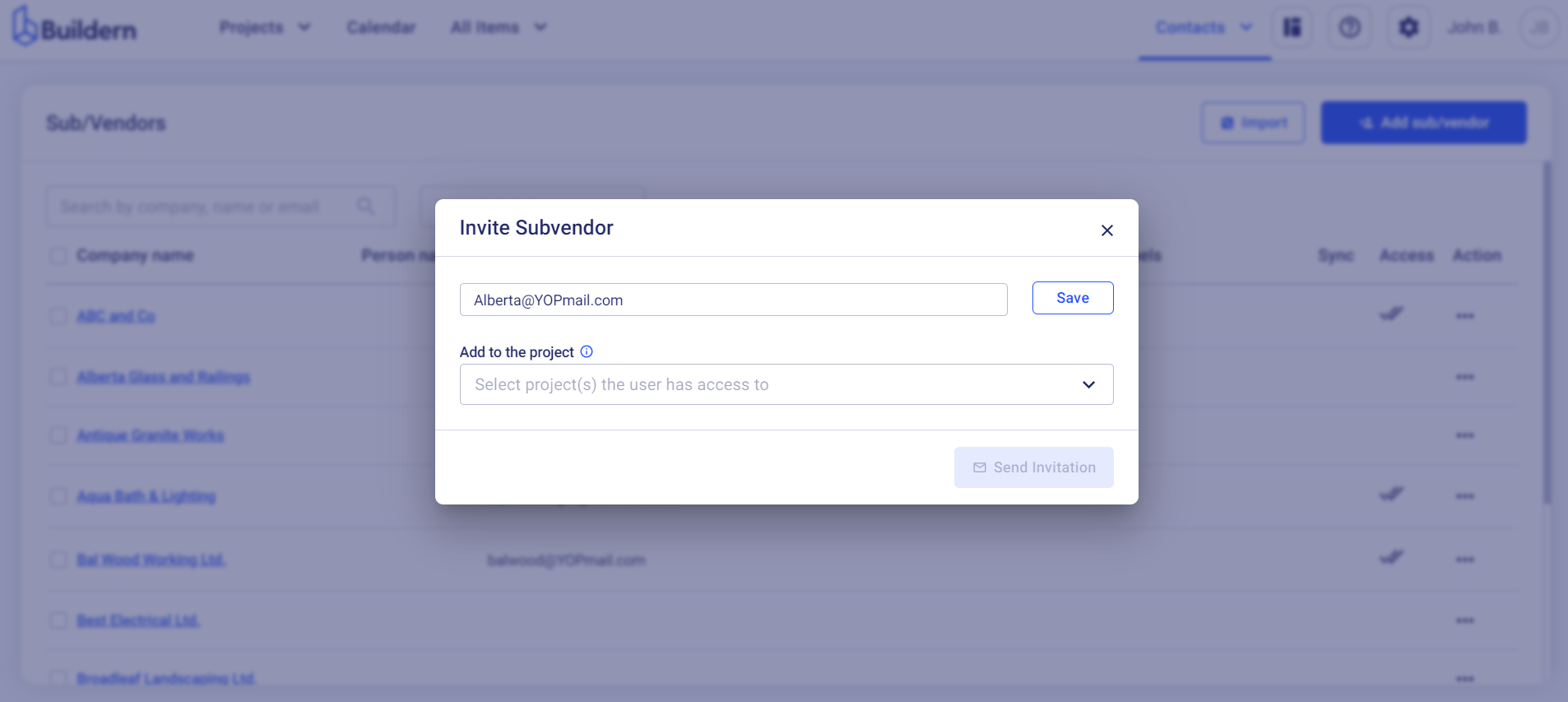
Send the invitation.
You can also preview the portal to see how it looks from their perspective.
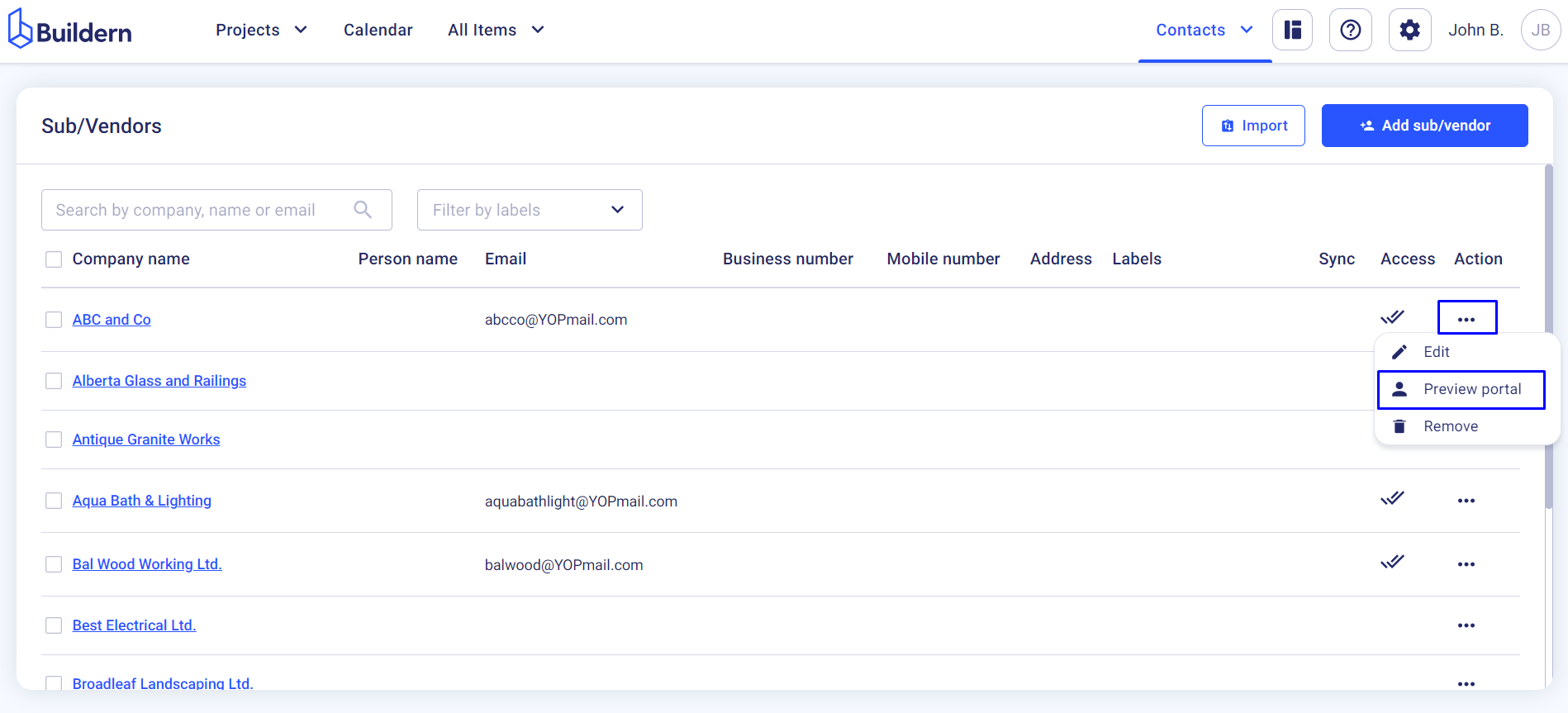
Once in, the invited users can collaborate on the projects they are involved in.
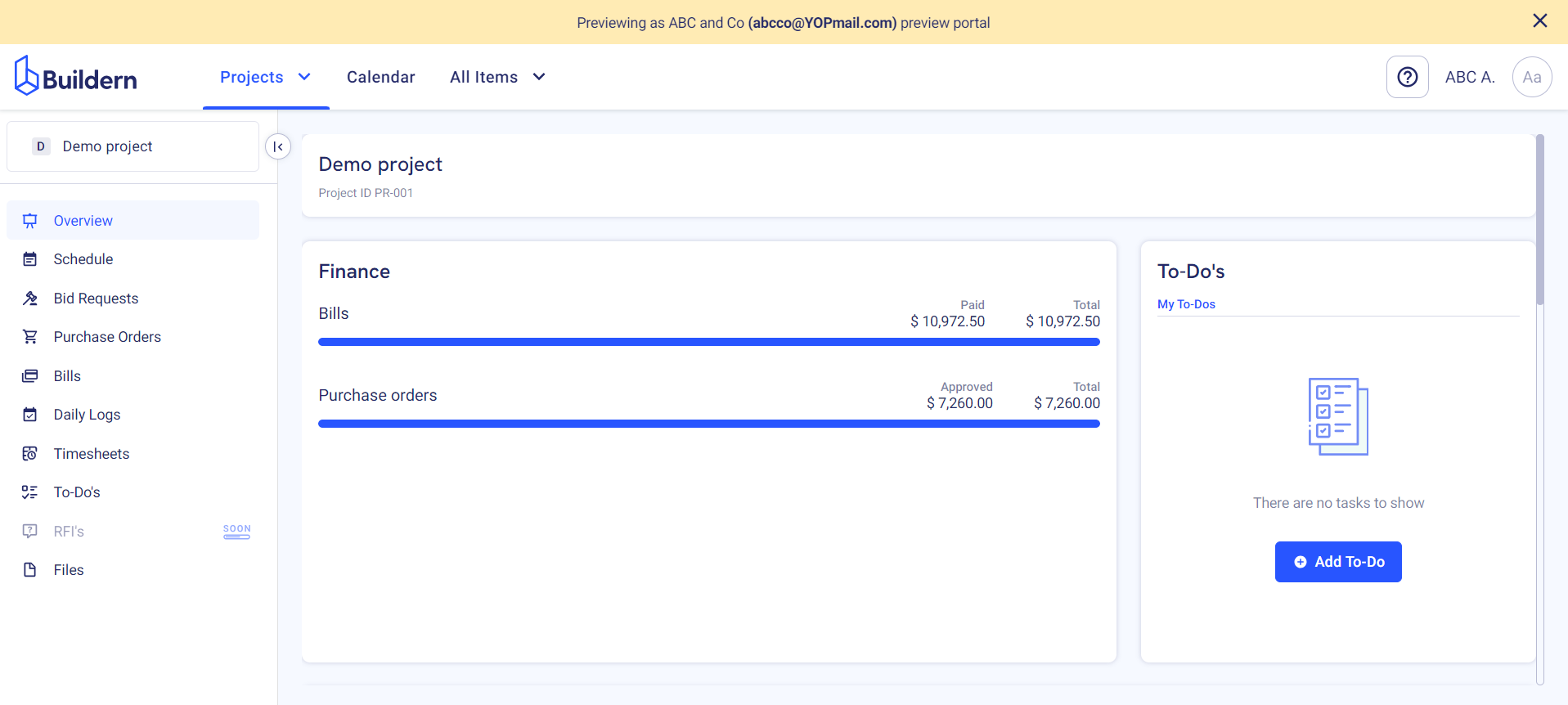
Follow the steps below to resend an invitation to your sub/vendors:
-
Go to Contacts > Users
-
Choose the person you want to resend the invitation
-
Click the three little dots at the end of the line
-
Resend
That’s it!
Now your subcontractors and vendors can freely access all the essential information about your mutual work and keep everything neatly organized in a single place.
💡Recommended Reading