1. To add a new subcontractor or vendor to the system, you should click on the “System settings” icon at the top right corner & select “Subs/vendors”.
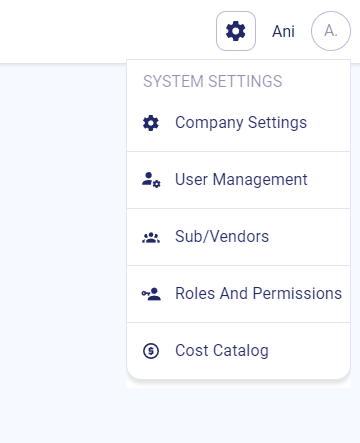
2. Then click "Add sub/vendor" to get started!
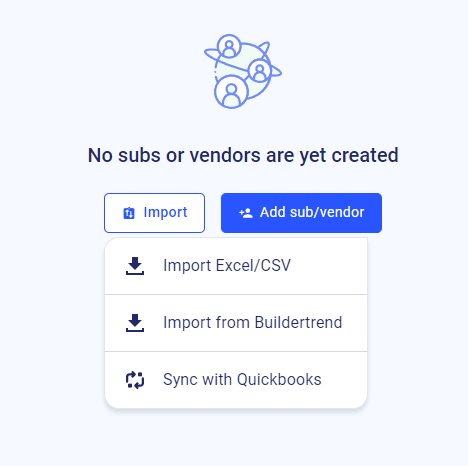
3. Next, fill out the required data for the new subcontractor.
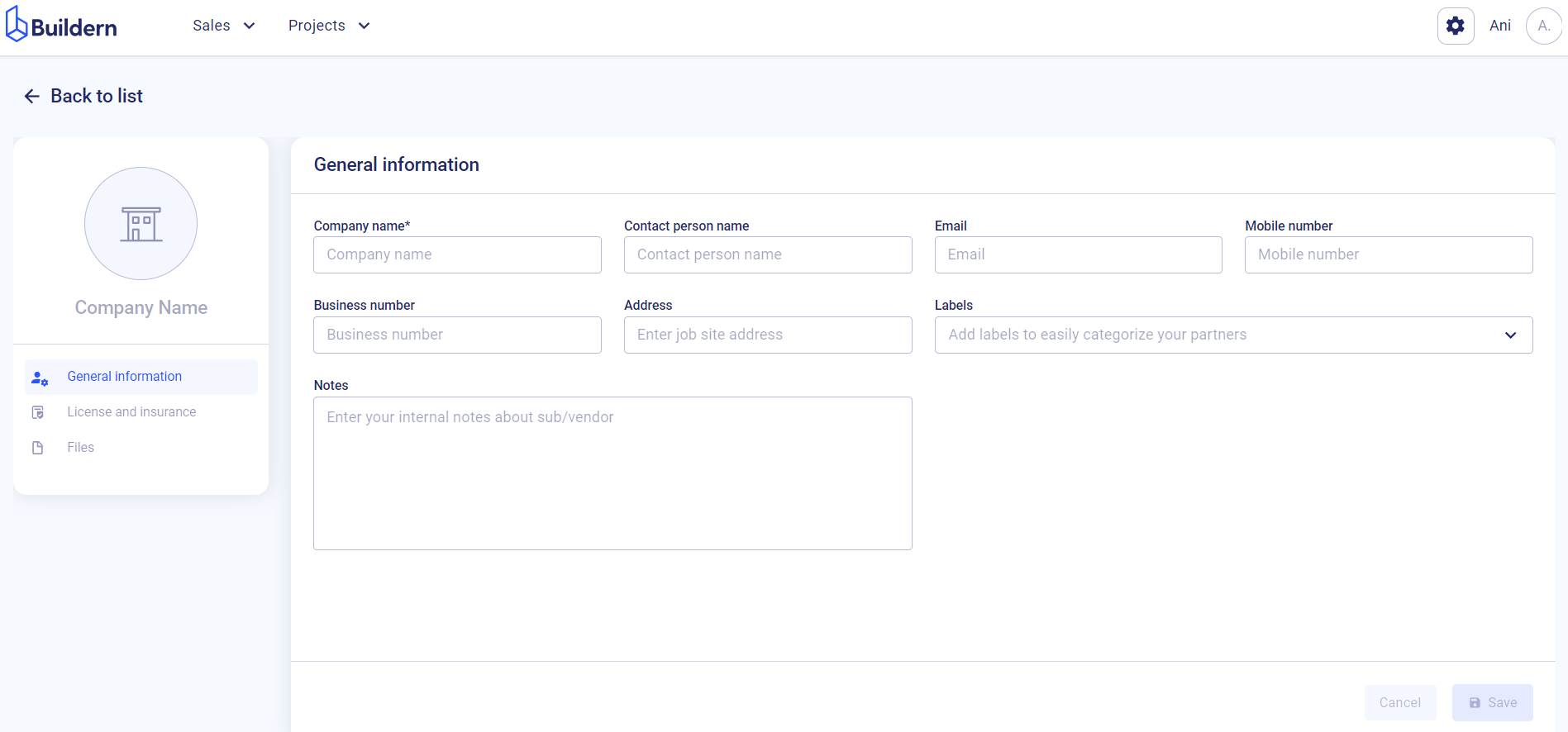
- Enter company name*
- Add the name of the contact person (optional)
- Add the email (optional)
- Add mobile number (optional)
- Add business number (optional)
- Enter the job site address (optional)
- Set up labels to quickly categorize and find them (optional)
- Leave internal notes (optional)
4. Once everything is ready, hit "Save".
Please note: You can edit, remove subs or invite them to participate in your project. To do so, click on the ... dots and choose the desired action.
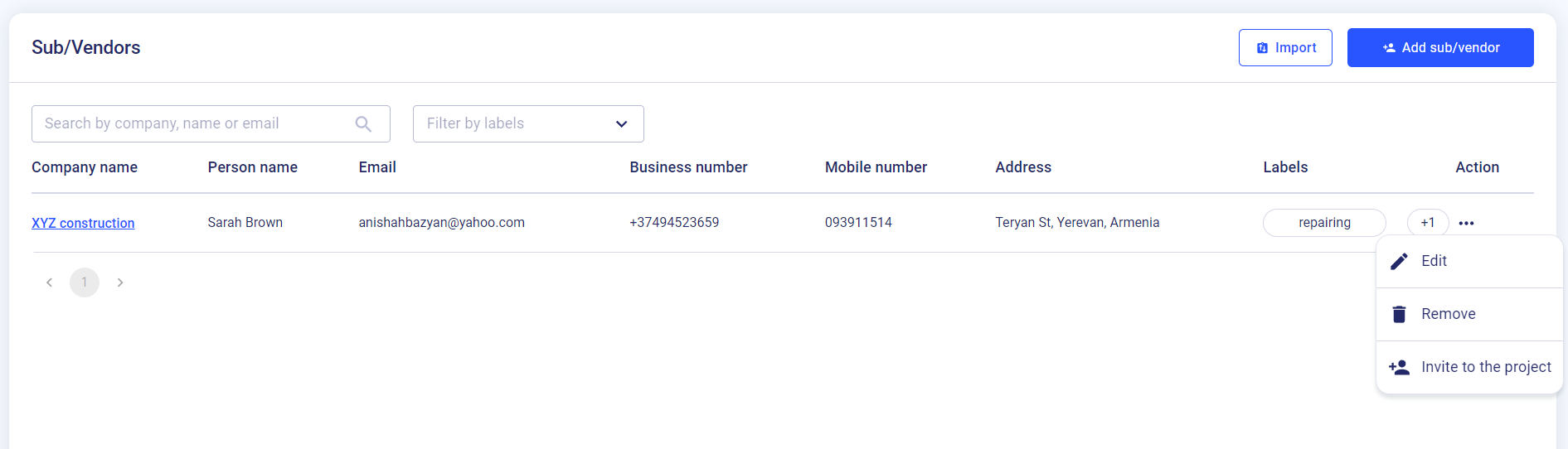
Please note: if you don't want to add subcontractors manually, you can directly import them.
Currently, we support the following import options:
- Import from Excel/CSV file
- Import from Buildertrend
- Sync with Quickbooks
Click here to find more information about importing subcontractors.