Generating bid requests/requests for quote is a critical step in the procurement process, enabling you to solicit pricing and bids/quotes from subcontractors and vendors for various project tasks and materials.
To help you get started with the bid request/request for the quote creation process, we have also uploaded a detailed video tutorial on our YouTube channel ⤵️
Yet, to ensure you confidently navigate the bid request/request for the quote creation process, check the detailed instructions below.
Step 1. Go to your project estimates and choose the line items for which you want to create a new bid request/request for quote.

Step 2. Create a bid request/request for quote
Once you choose the items, click on the ➕ button at the bottom of the page (where all the bulk actions are) and choose Bid Request/Request for Quote to get started.
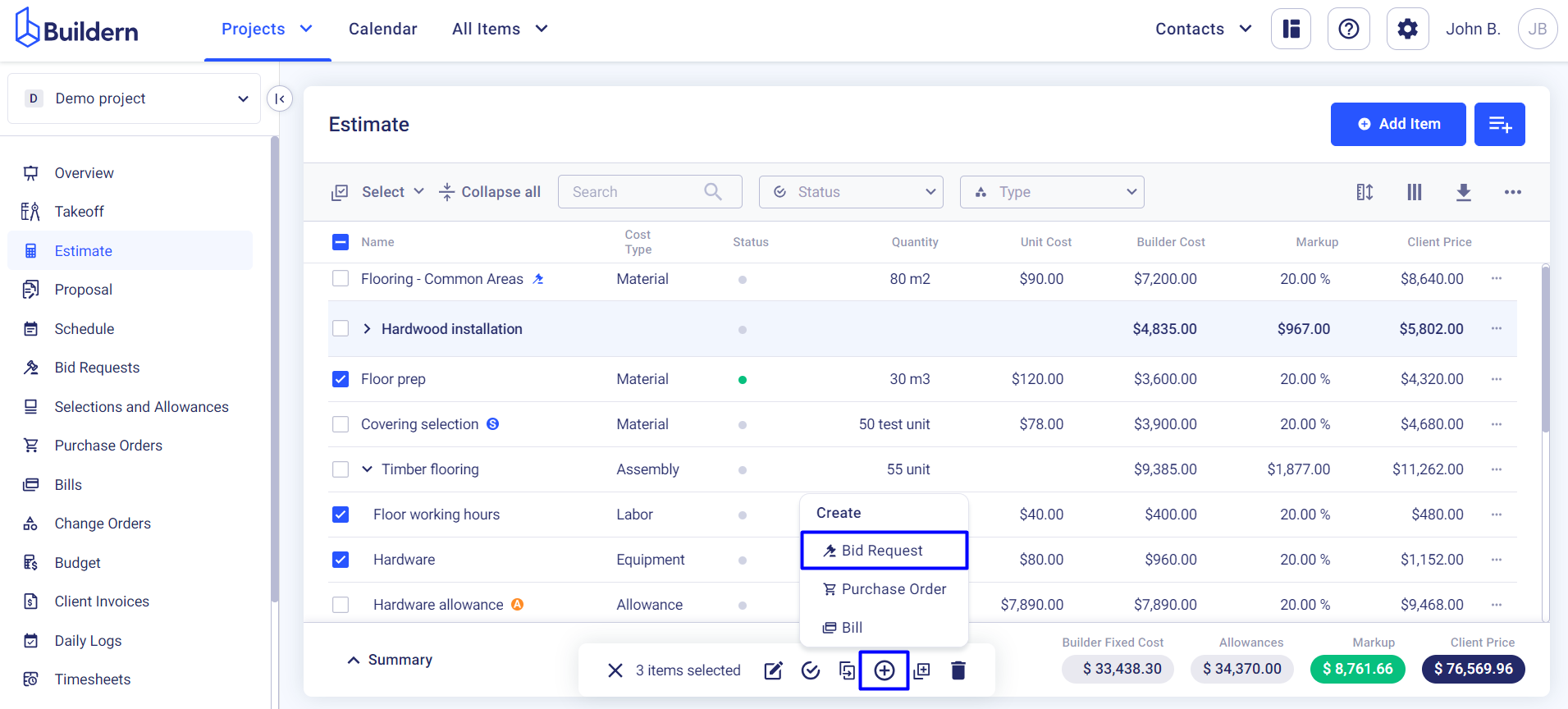
The new bid request/request for quote will appear with a prepopulated name from the selected items. It will also include all the chosen estimate line items as shown in the image below:
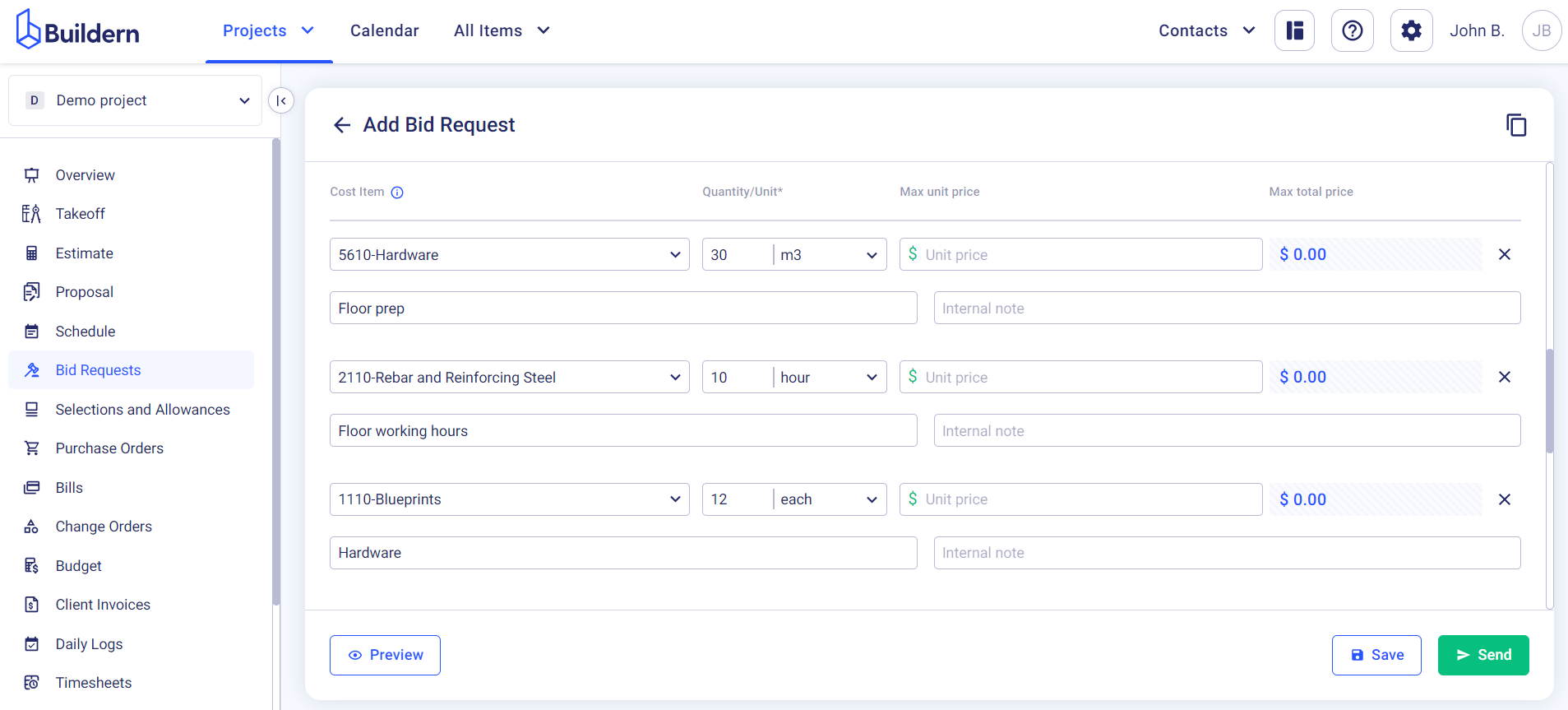
Step 3. Fill in all the necessary information in the bid request/request for quote
Start with selecting all the sub/vendors to whom you want to send this bid request/request for quote (multiple selections available).
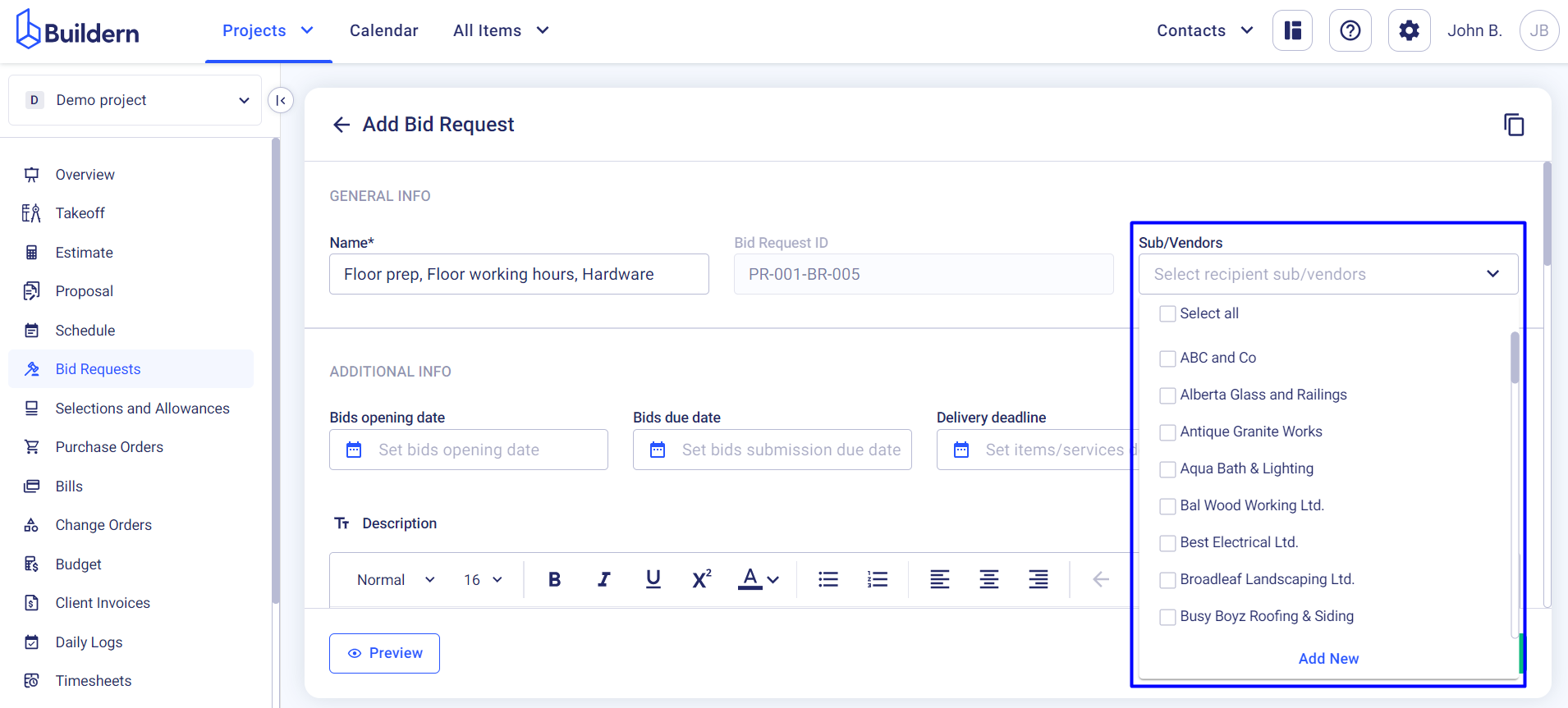
Now, let’s set the dates.
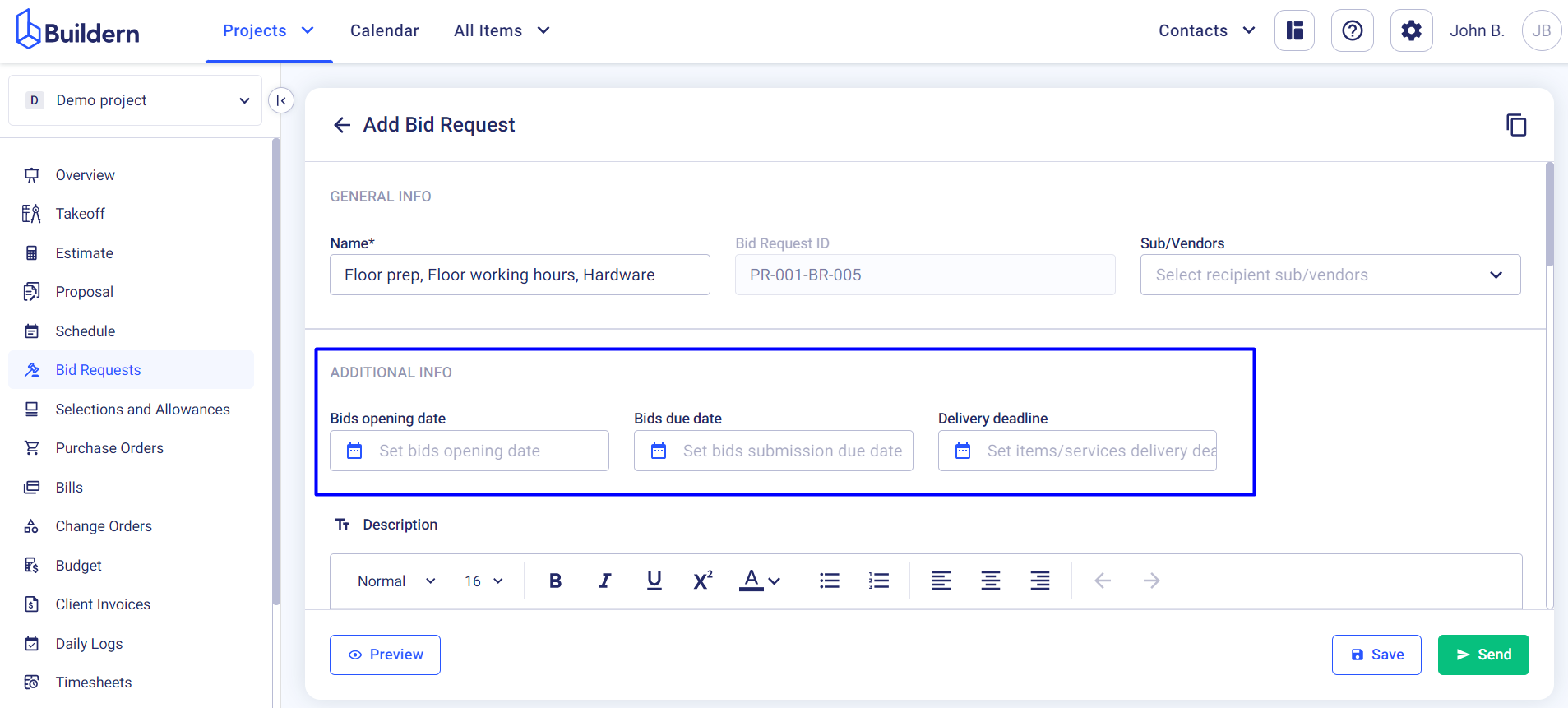
-
Bids opening date: The day you submit the bid request/request for quote to your subcontractors and vendors.
-
Bids due date: The day when you expect them to answer your request.
-
Delivery date: The day when the work is expected to be completed.
Provide a detailed work description.
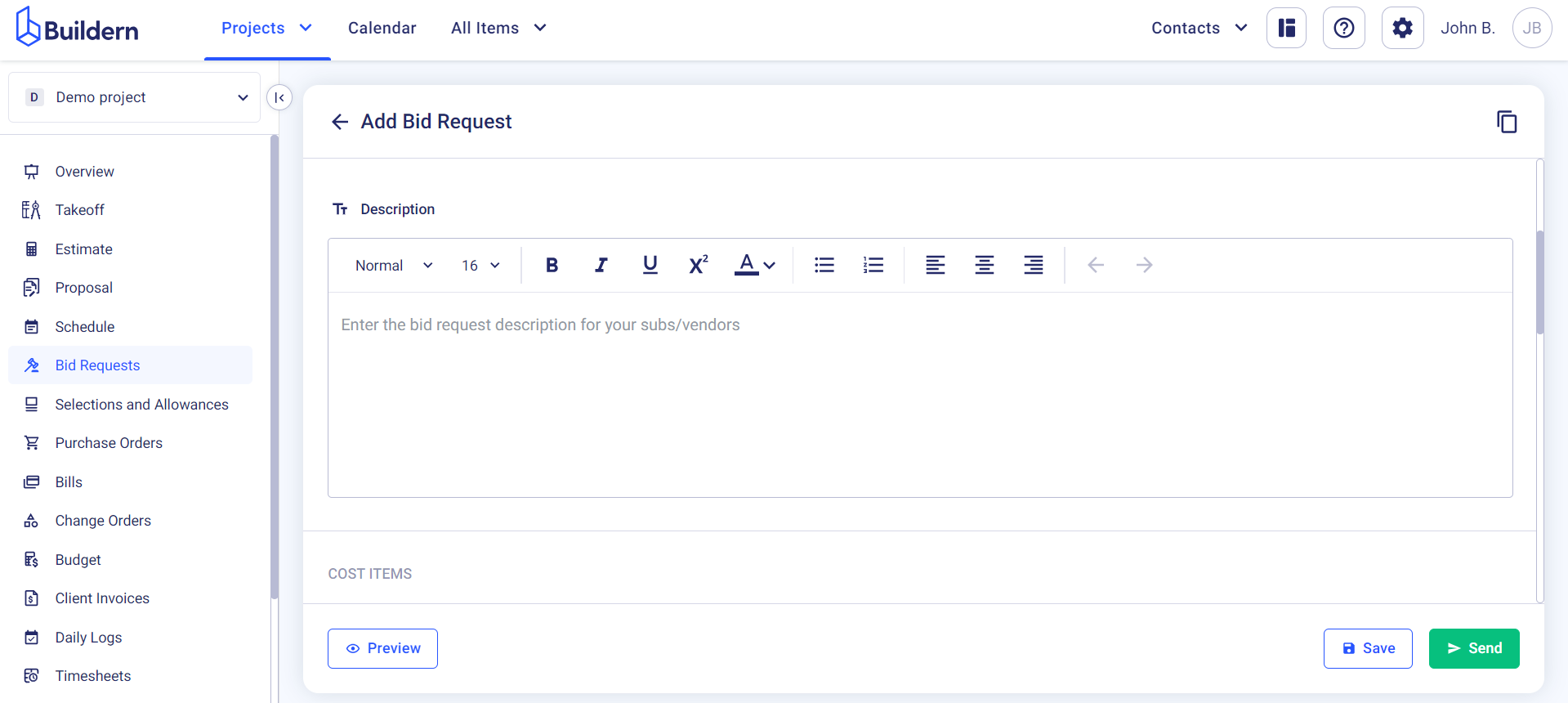
Add attachments in the dedicated section.
This may include any images, files, blueprints, or permits that will be useful to understand the scope of work.
You can add files from:
-
Your computer
-
Preuploaded project files
-
Takeoff plans
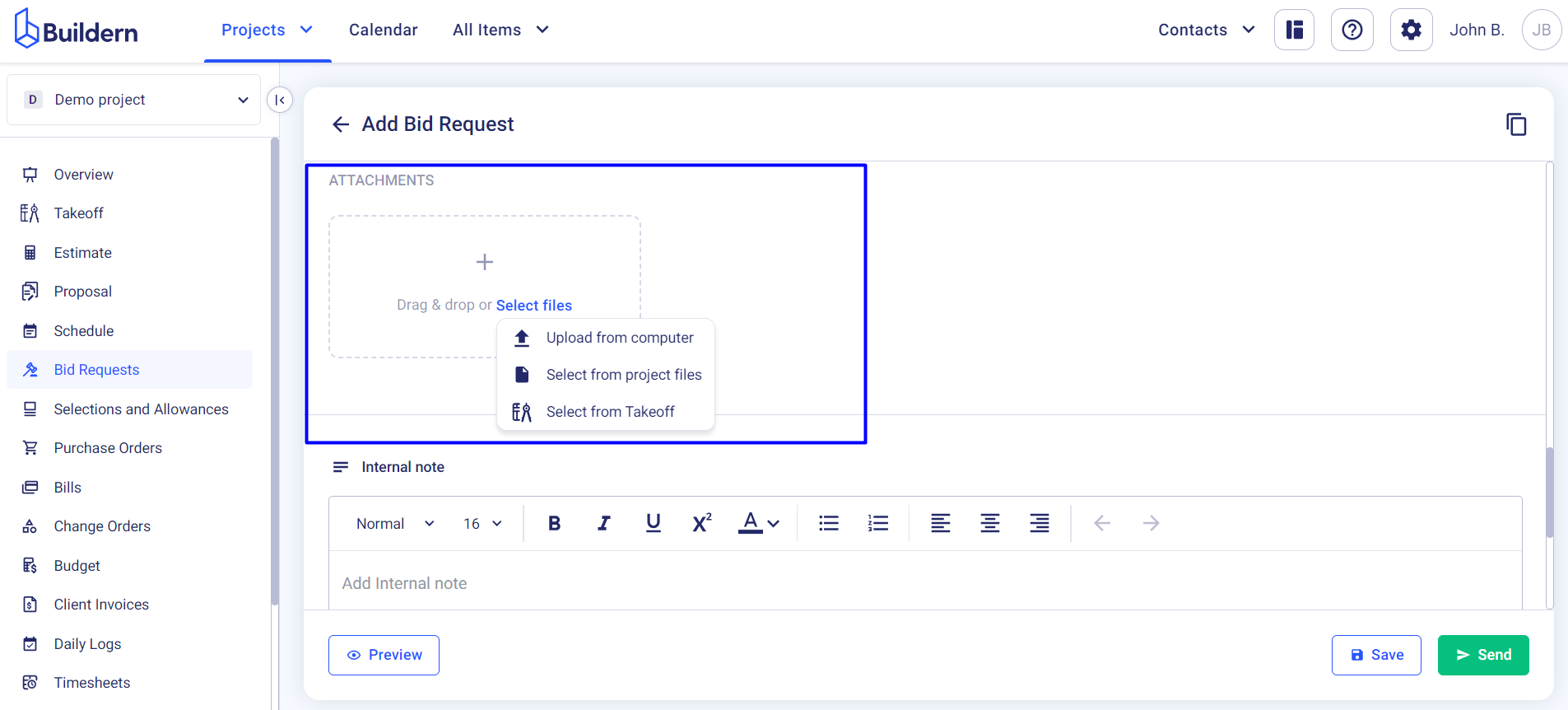
It’s worth noting that you can add a measurement or plan from the takeoff. In case you choose a measurement, the system will automatically generate a PDF file with the plans that include that measurement and all the essential information about it.
The section with internal notes is different from the description. It will be available only to your team members.
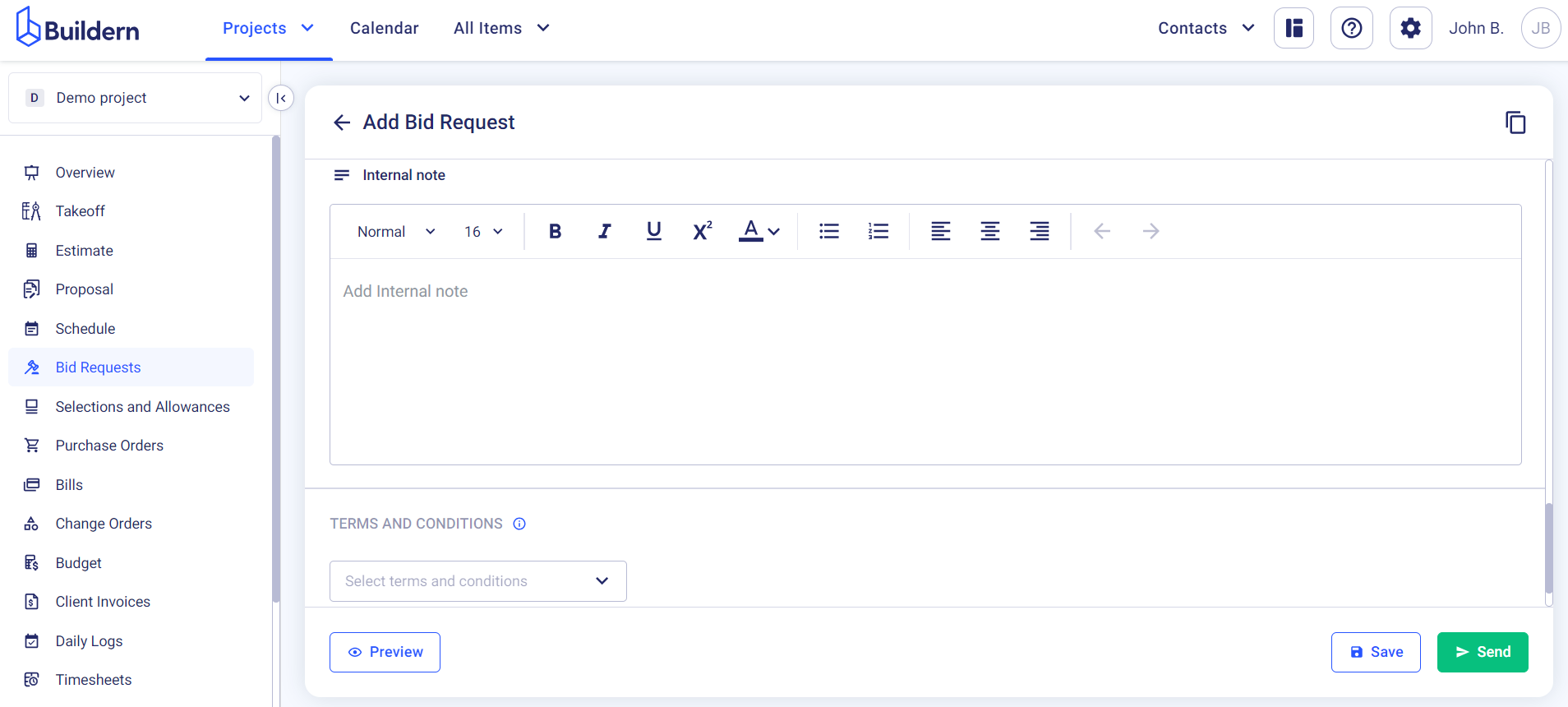
And finally, add terms and conditions or custom text if there are any.
Once everything is final, you can either save the bid request/request for quote to review it later or send it right away to the selected sub/vendors.
💡Recommended Reading
How To Create Bid Requests For Sub/Vendors?
How to Add Manually Submitted Bids by Subcontractors and Vendors to Buildern?