Check our comprehensive video guide and see how easy it is to create a PO in Buildern ⬇️
Log in to your Buildern account and go to All items > Purchase orders to access your purchase orders.
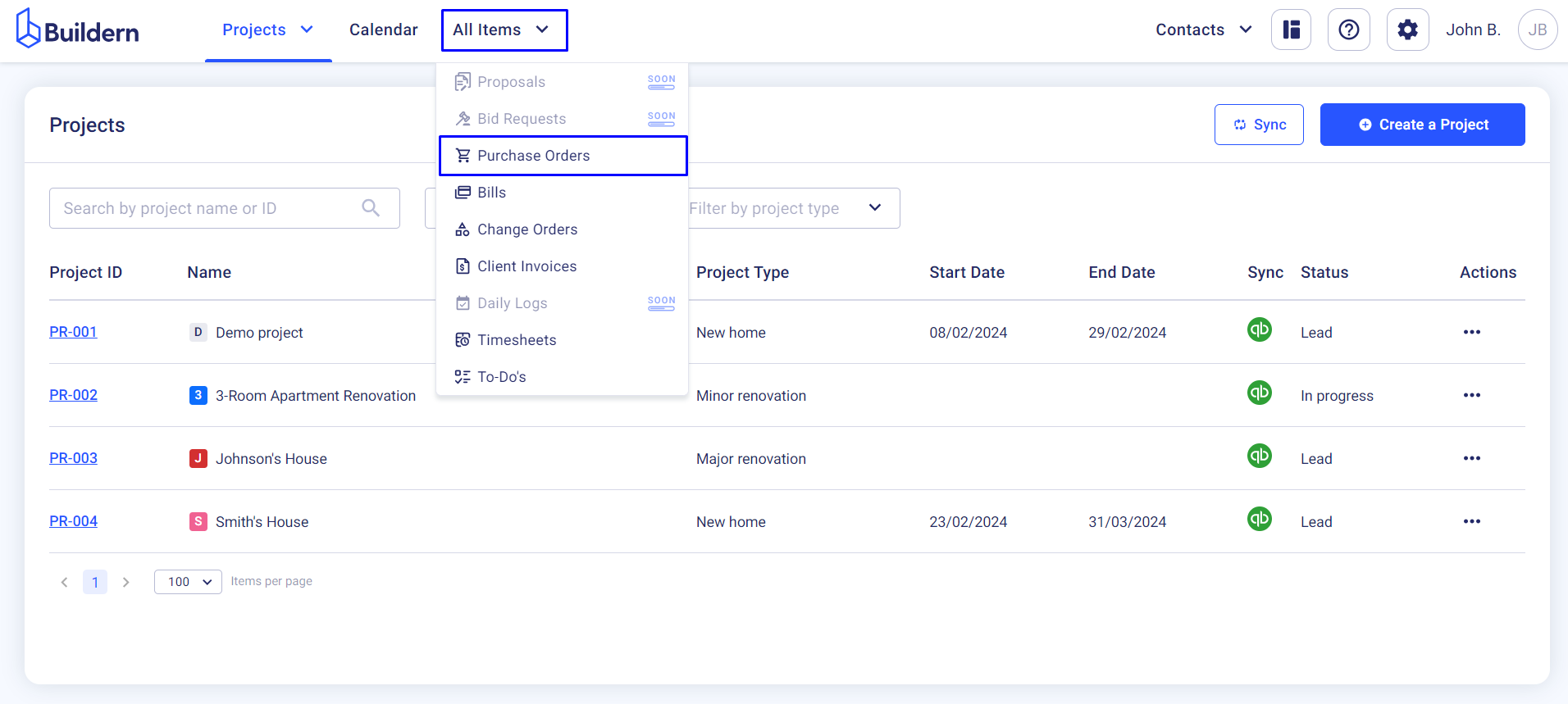
Here you will find all your construction purchase orders regardless of the projects.
Click the Create a PO button in the upper right corner.
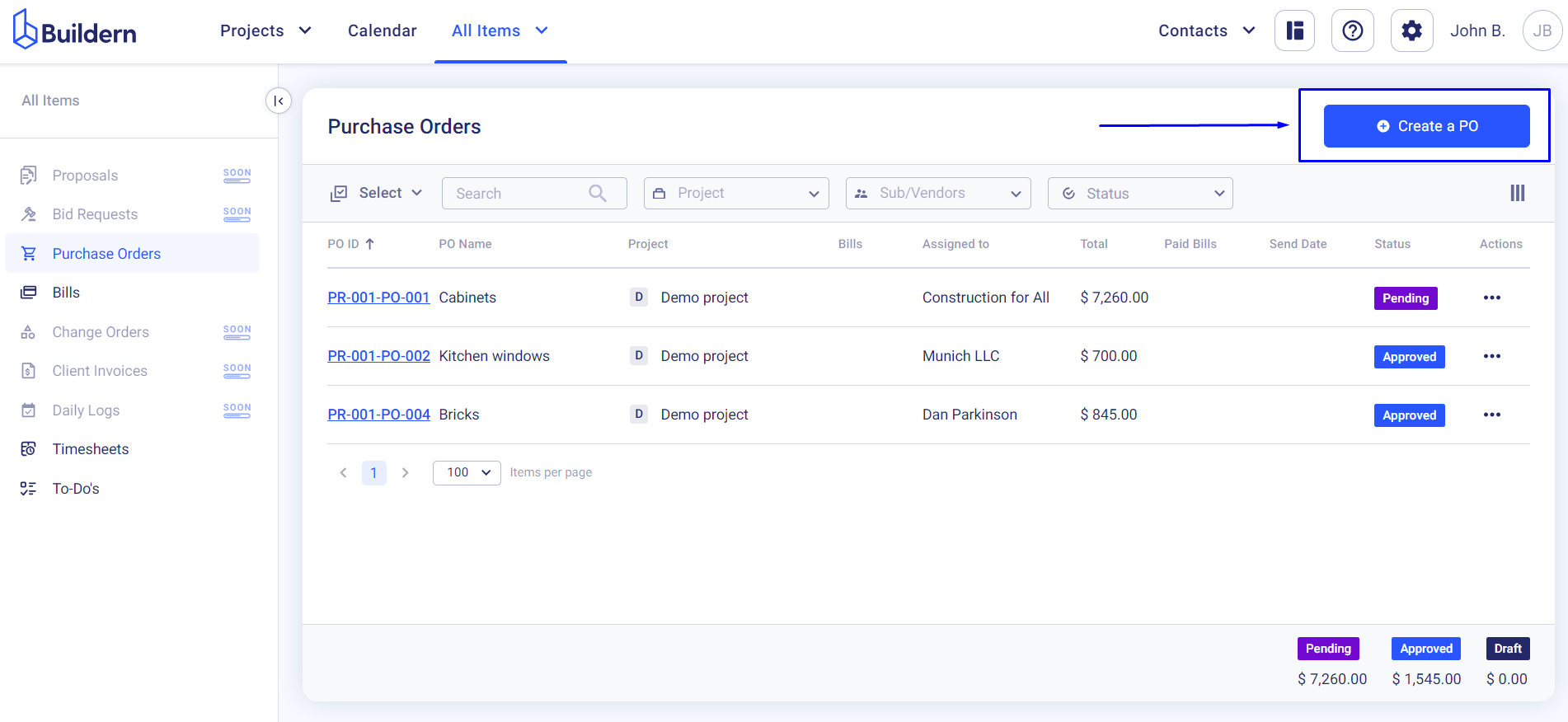
You will then need to choose a project for which you want to create a new purchase order.
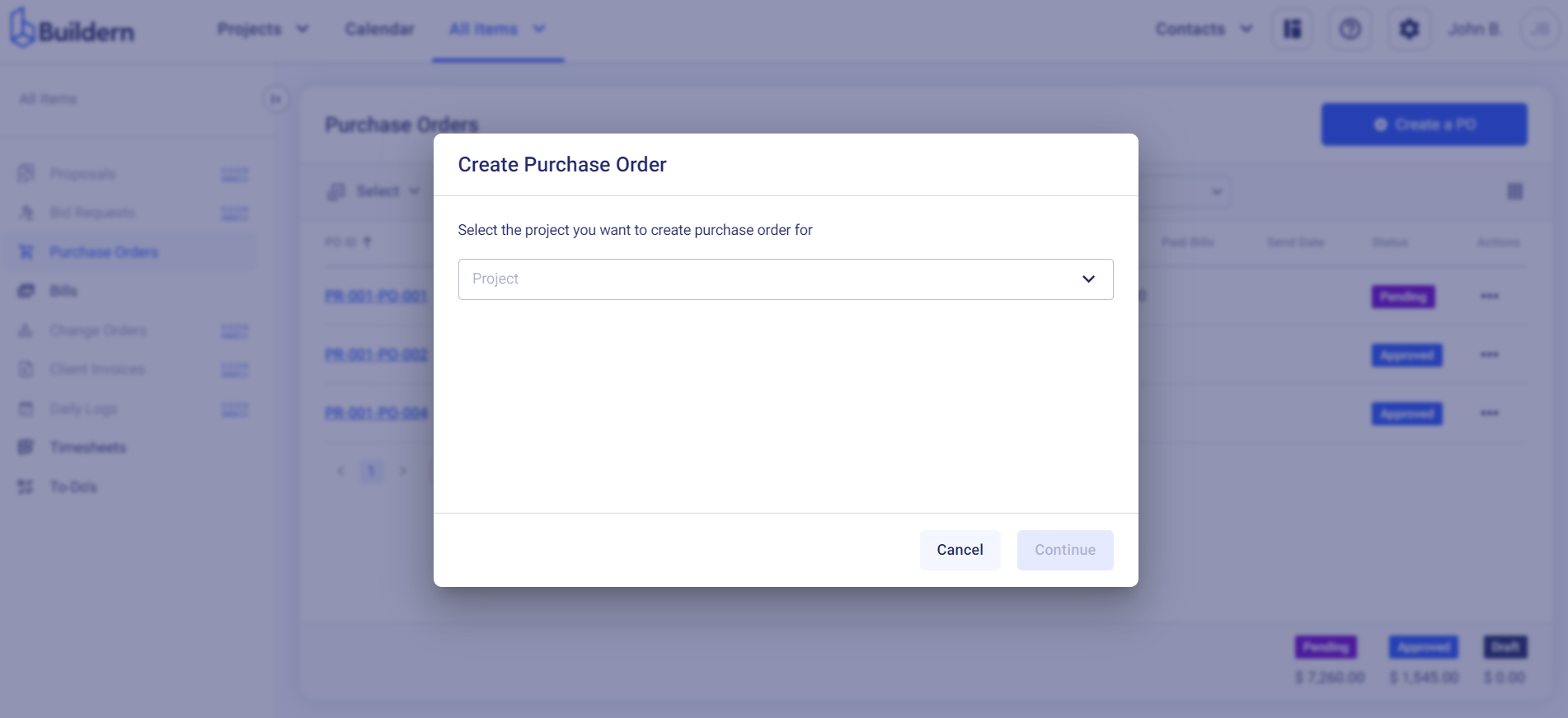
Now, this is where you start filling in the relevant information to help your subcontractors and vendors understand the kind of work required.
Note that certain lines are marked as required, so you cannot proceed further if you don’t cover them. Buildern will need you to provide the following information:
-
Name
-
The purchase order ID number (you can define it manually or let Buildern generate a unique number automatically)
-
The sub/vendor for whom you are creating the purchase order
-
Approval deadline (the day until when they should approve or reject the PO)
-
Delivery deadline (the day when they should provide the listed goods or services requested in the PO)
-
Description and attachments (anything you write here will be visible to your subcontractors and vendors)
-
Cost lines
-
Internal notes (anything you write here will be visible only to your internal team members)
-
Terms and conditions (if there are any)
Once done, you can preview the purchase order by clicking the Preview button shown below:
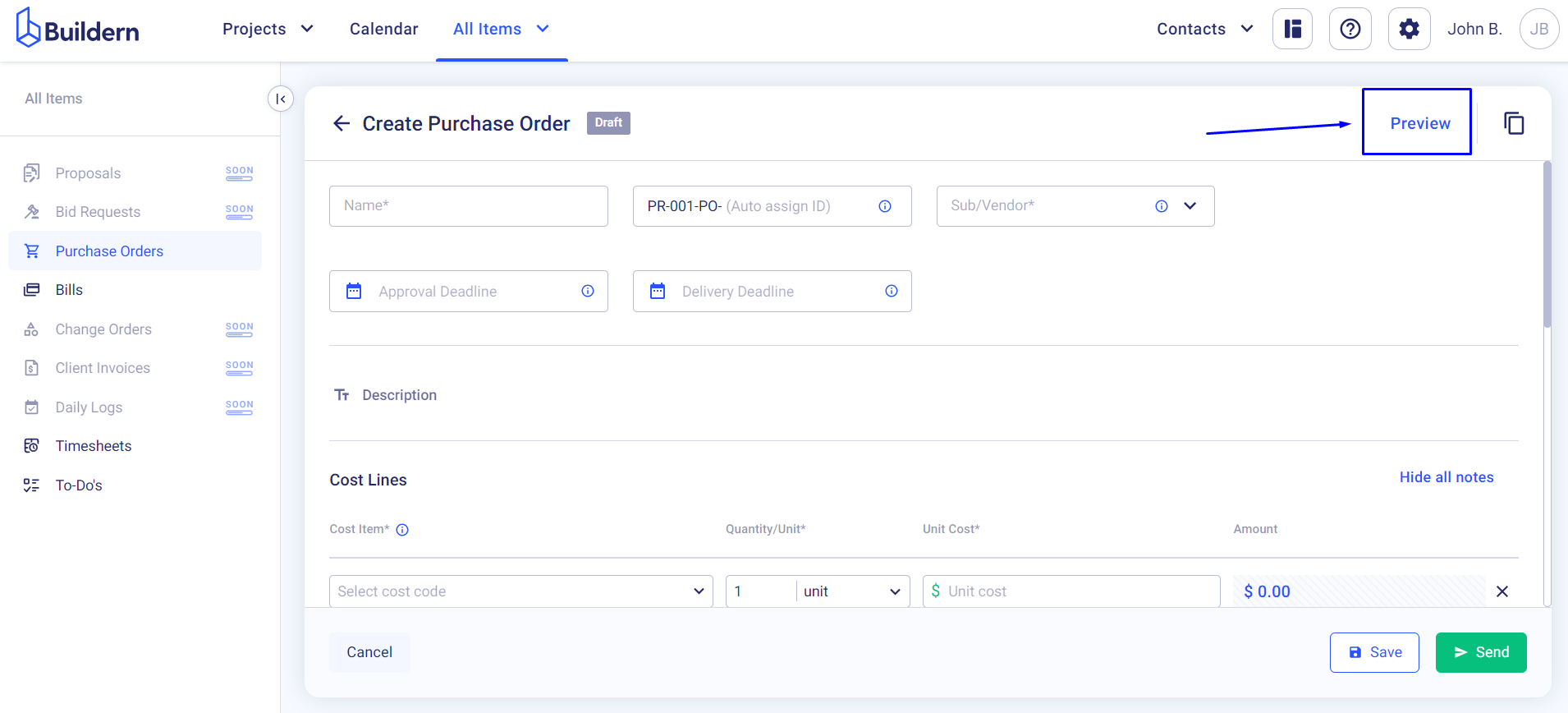
You can also Save it if you want to continue working on it later or Send it to your subcontractors right away.
💡Recommended Reading
How to Forward Your Subcontractor and Vendors Emailed Invoices to Buildern to Create Bill?
How to Add a New Bill in Buildern and Configure The Bill Line Type?