Customizing layouts is one of Buildern's super handy and straightforward functionalities. Clients differ and so does our work with them, which is why Buildern allows you to customize your invoice layout to best suit the needs of each individual client.
Here's how you access and start working with the invoice layouts:
Step 1. Create a new invoice
To start, choose the project you’d like to create an invoice for and click the Create button.
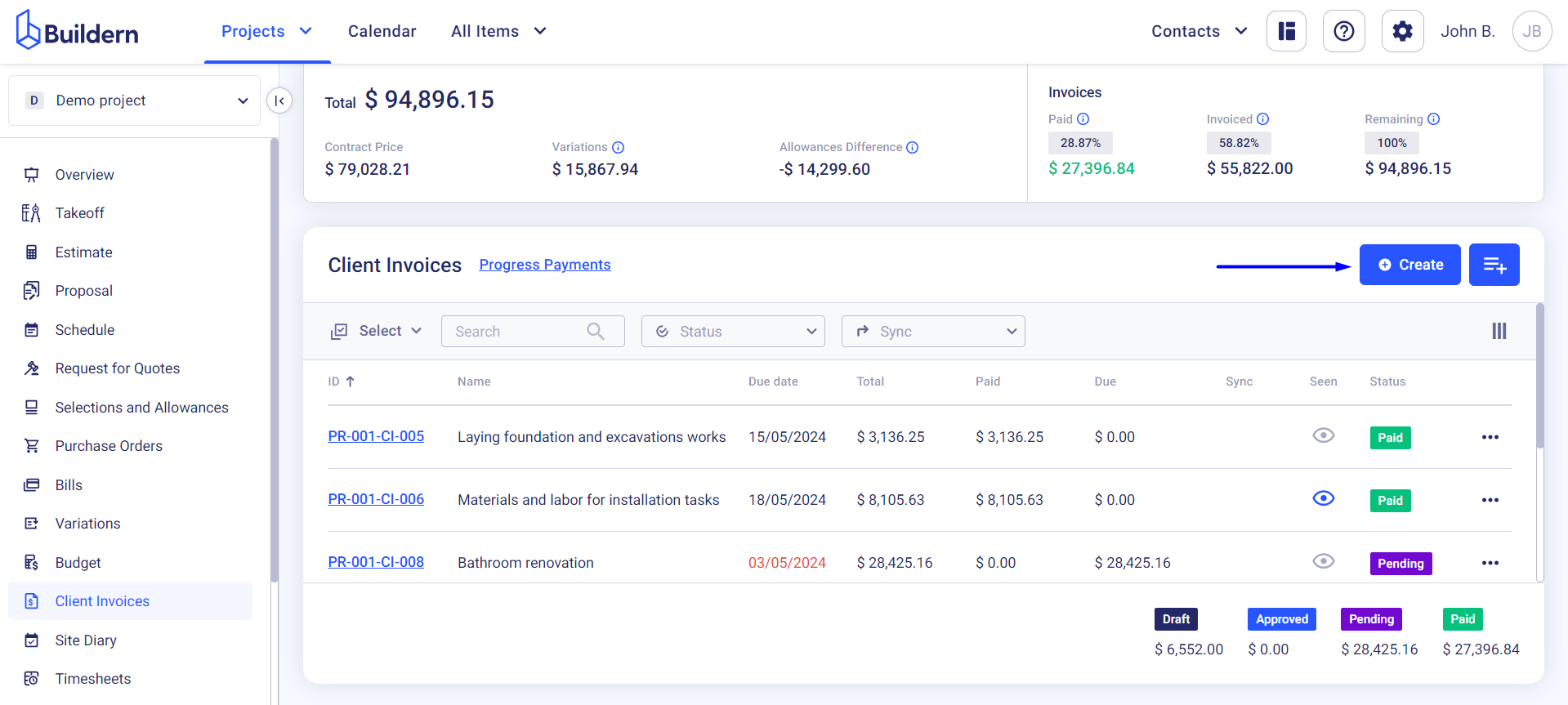
Name it and start adding the invoice lines.
Step 2. Preview the invoice and customize the layout
Once done, you need to click the Preview button at the top right corner to access the invoice layout settings.
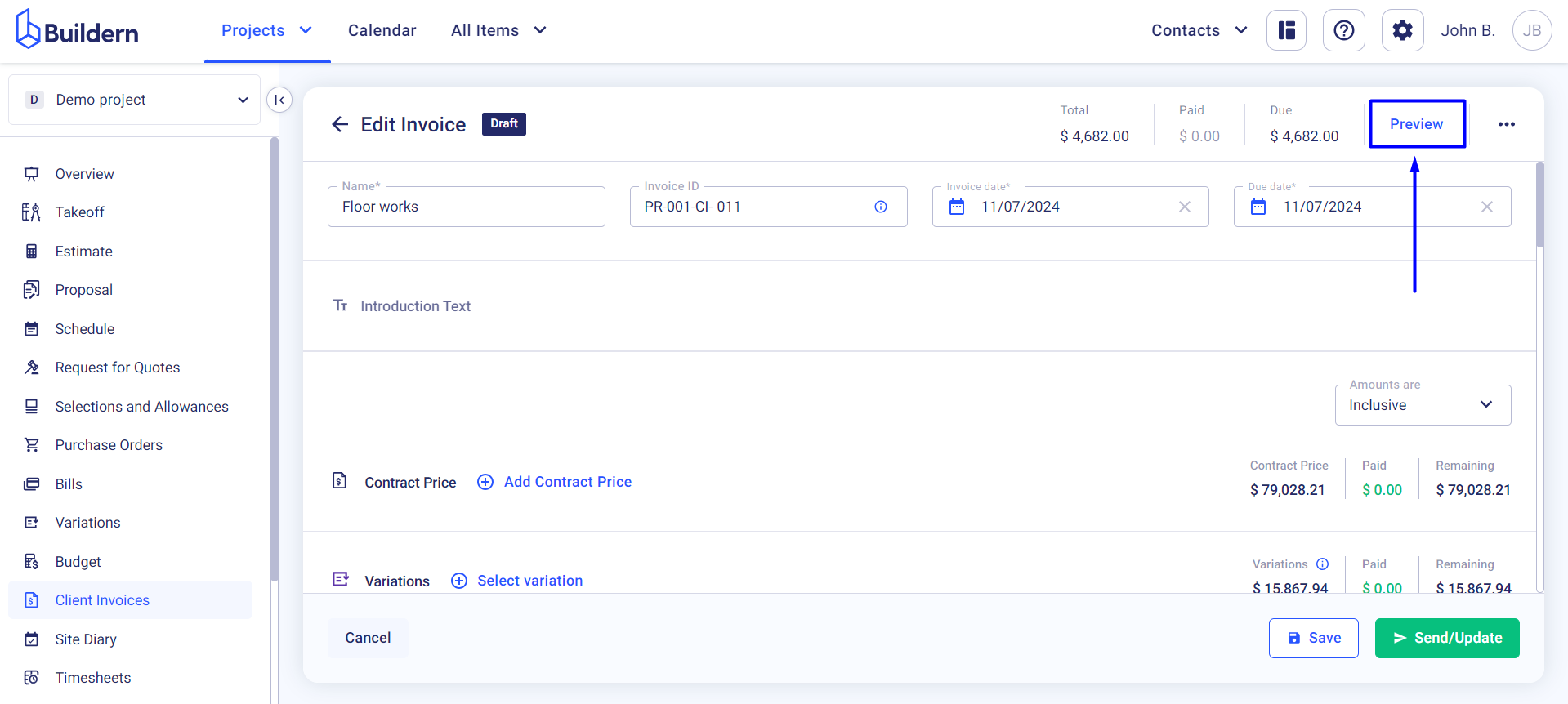
Buildern allows its users to change the invoices as much as they wish. You can reorder invoice sections and choose how detailed the information presented to the clients is.
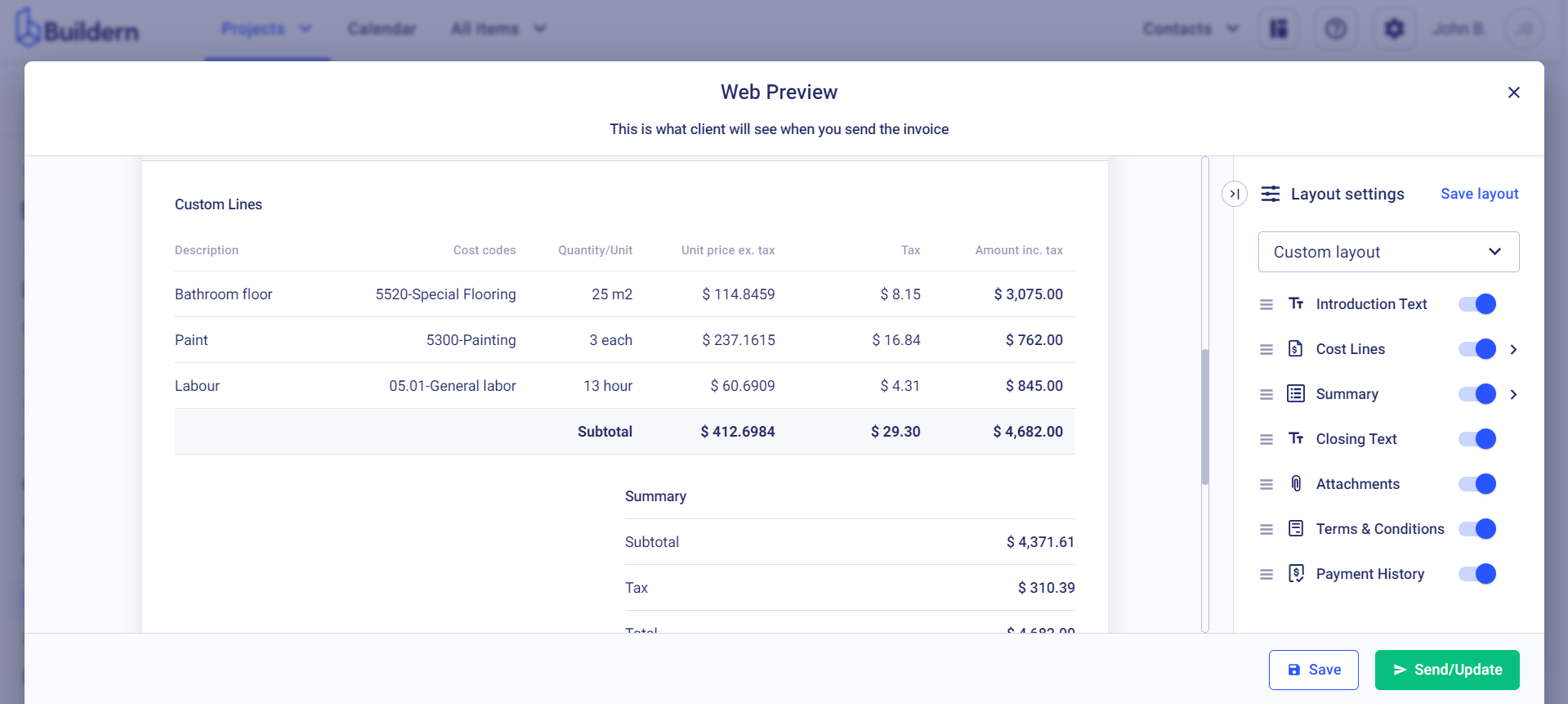
To reorder sections, simply drag them to the desired position.
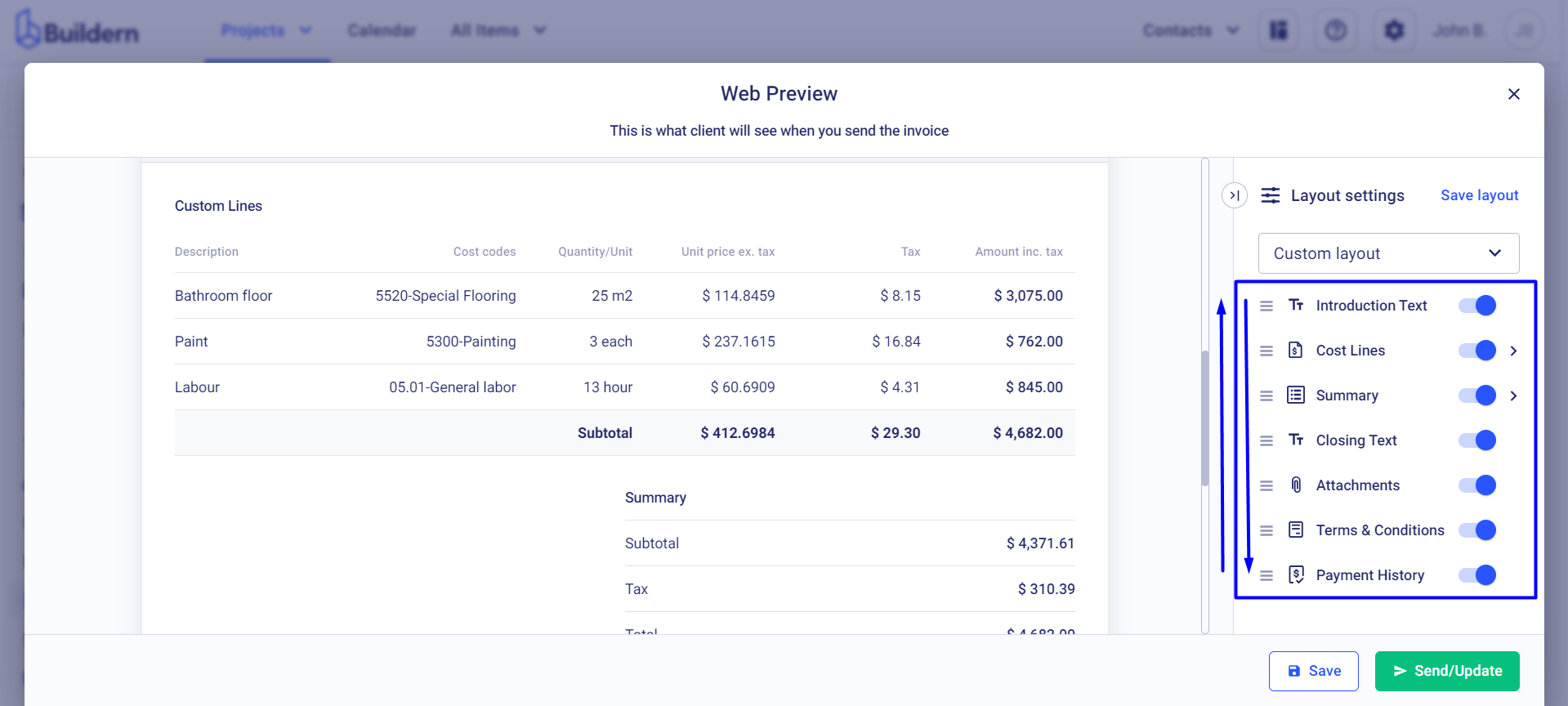
You can also show or hide specific sections. You'll find toggle buttons on the right-hand side of each section option that allow you to include or exclude particular details easily.
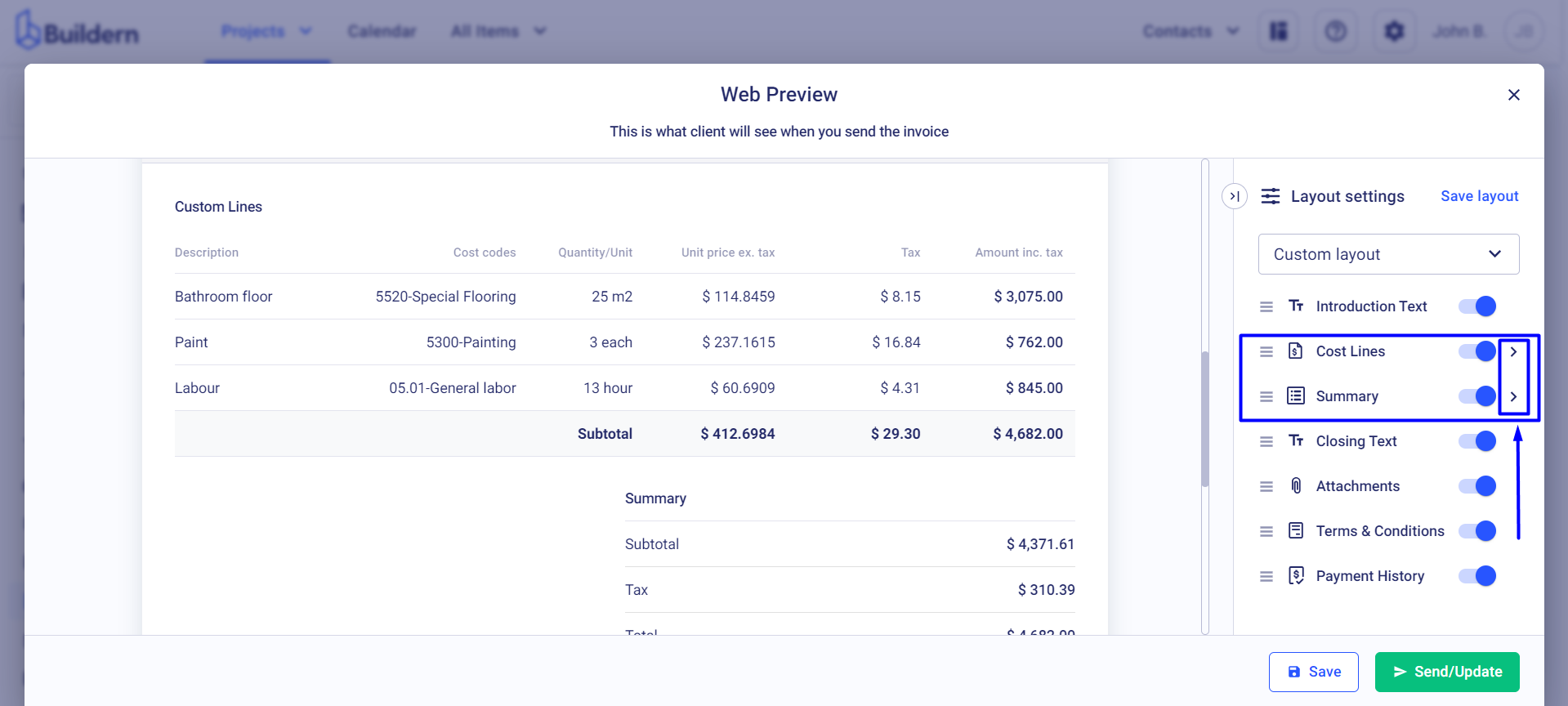
Whether you prefer a concise or a detailed breakdown, invoice layout customization options allow you to control the level of detail included in each invoice.
Change the cost line columns
You can choose the cost line columns shown to your client:
-
The amount excluding tax
-
The tax
-
The amount including tax
-
Cost codes
-
Quantity/Unit
-
Unit price excluding tax
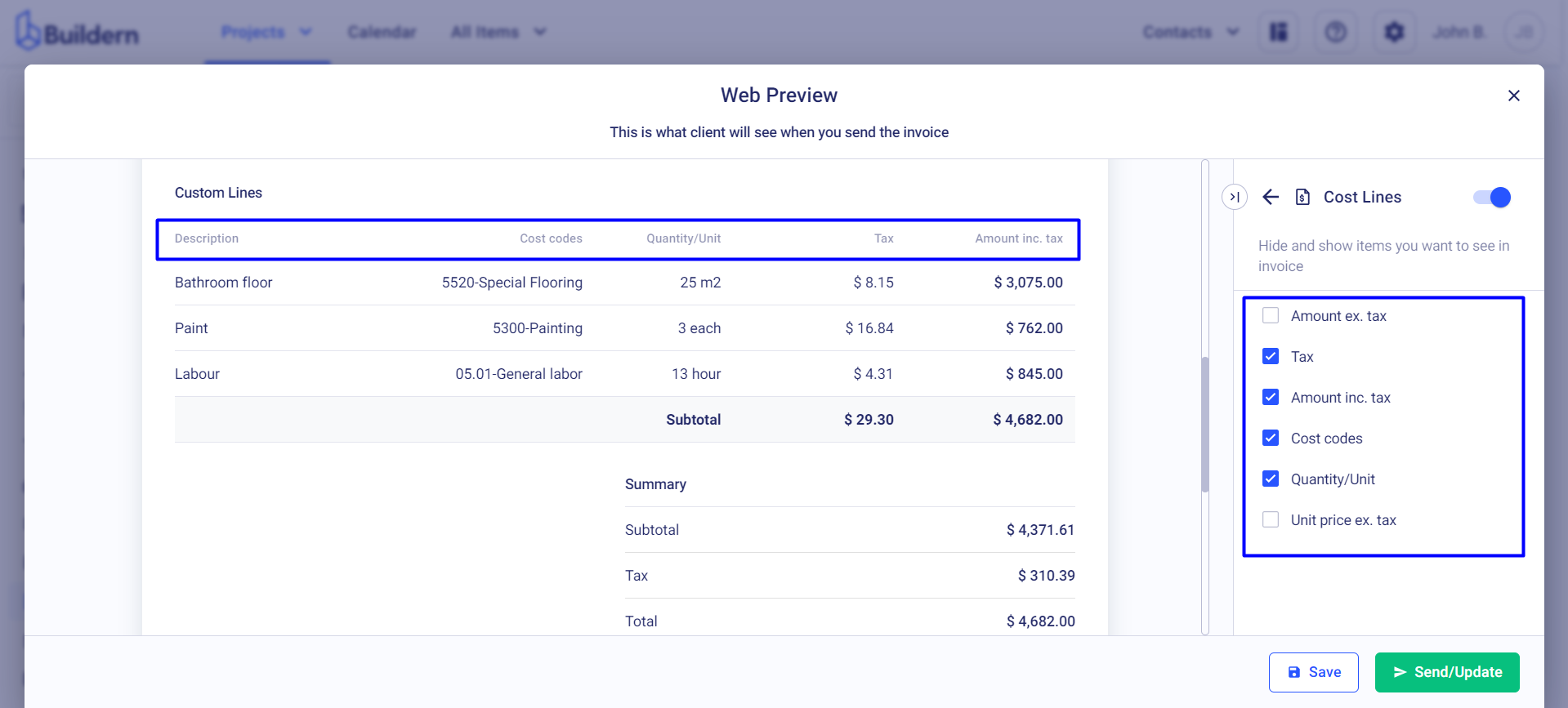
This is especially helpful for cases when you don't want to overwhelm your client with a lengthy invoice.
Change the payment summary layout
As a Buildern user, you also have the freedom to define the information displayed in the payment summary.
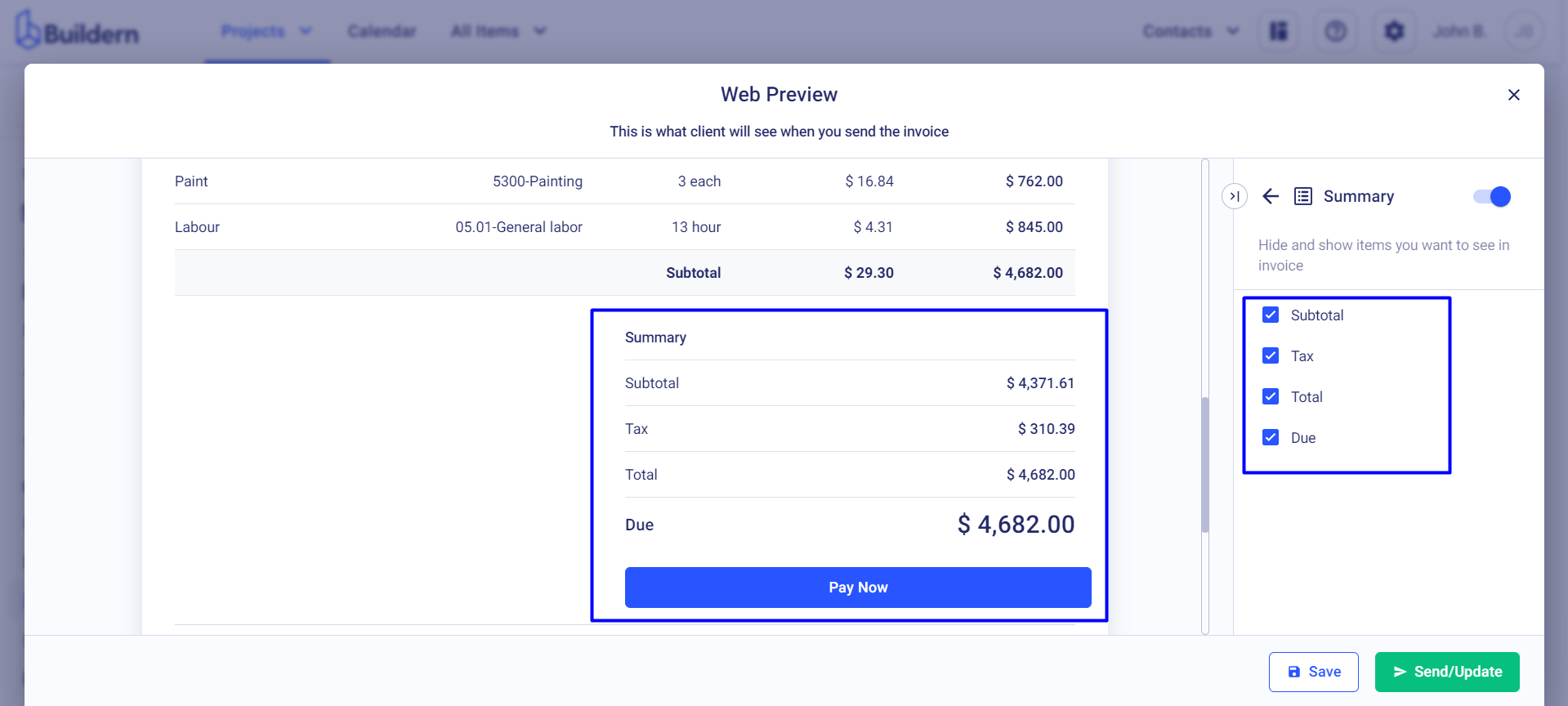
You can show or hide the following components:
-
Subtotal
-
Taxes
-
Total payment
-
Due payment
Save the Layout for Further Use
Once you are satisfied with the changes made to your invoice layout, Buildern allows you to save it for later use.
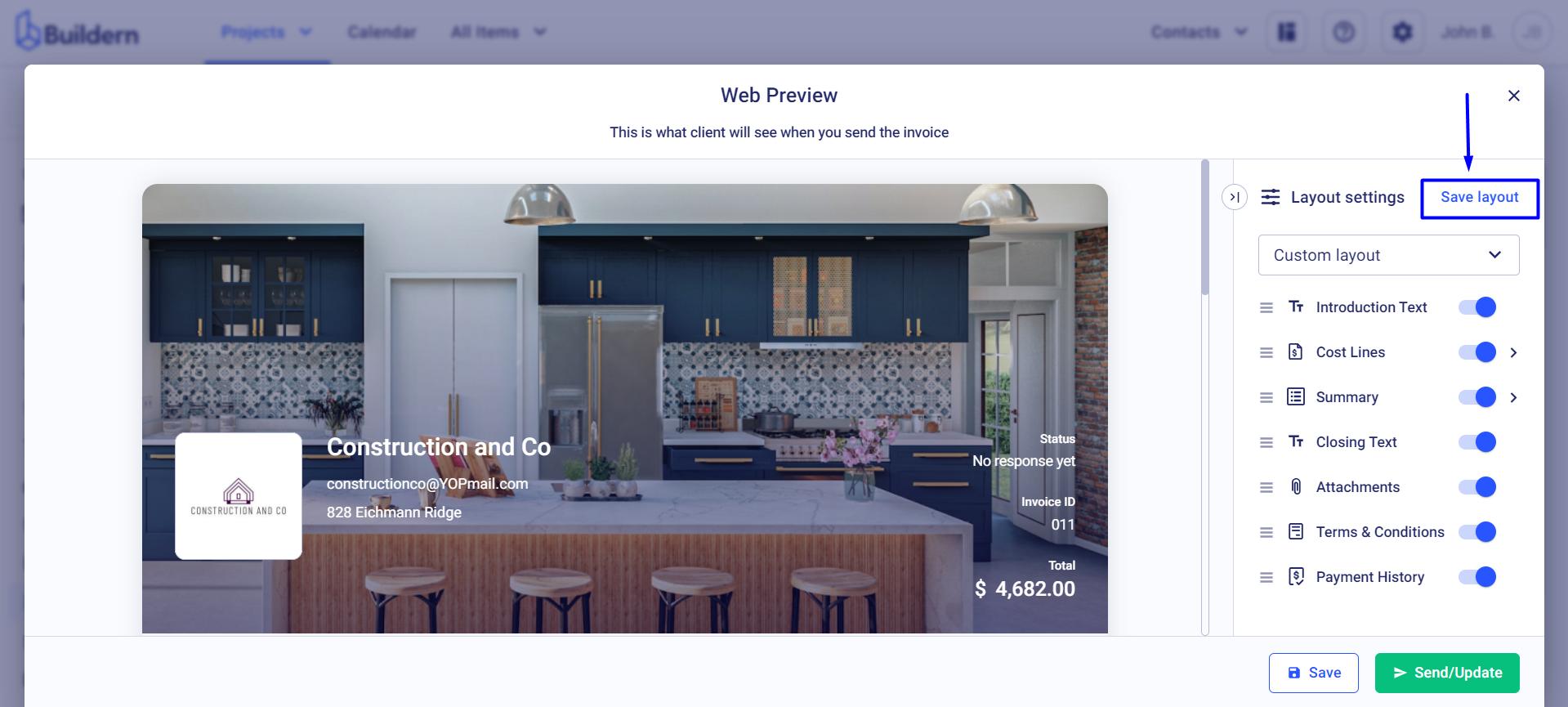
You can also create multiple layouts for different types of clients or projects, giving you even more flexibility and customization options.
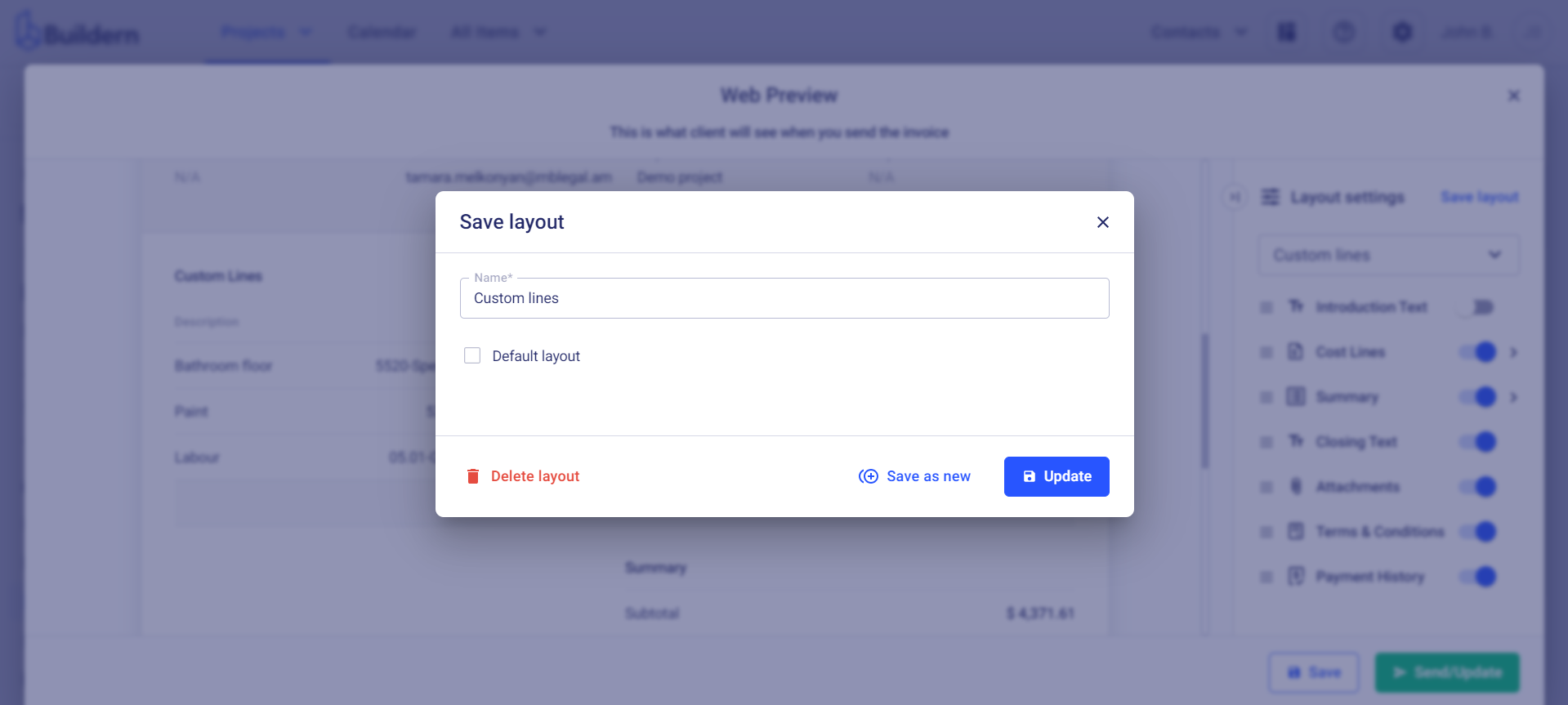
Once you name and save the layout, you can find it in the layout options as shown in the image below.
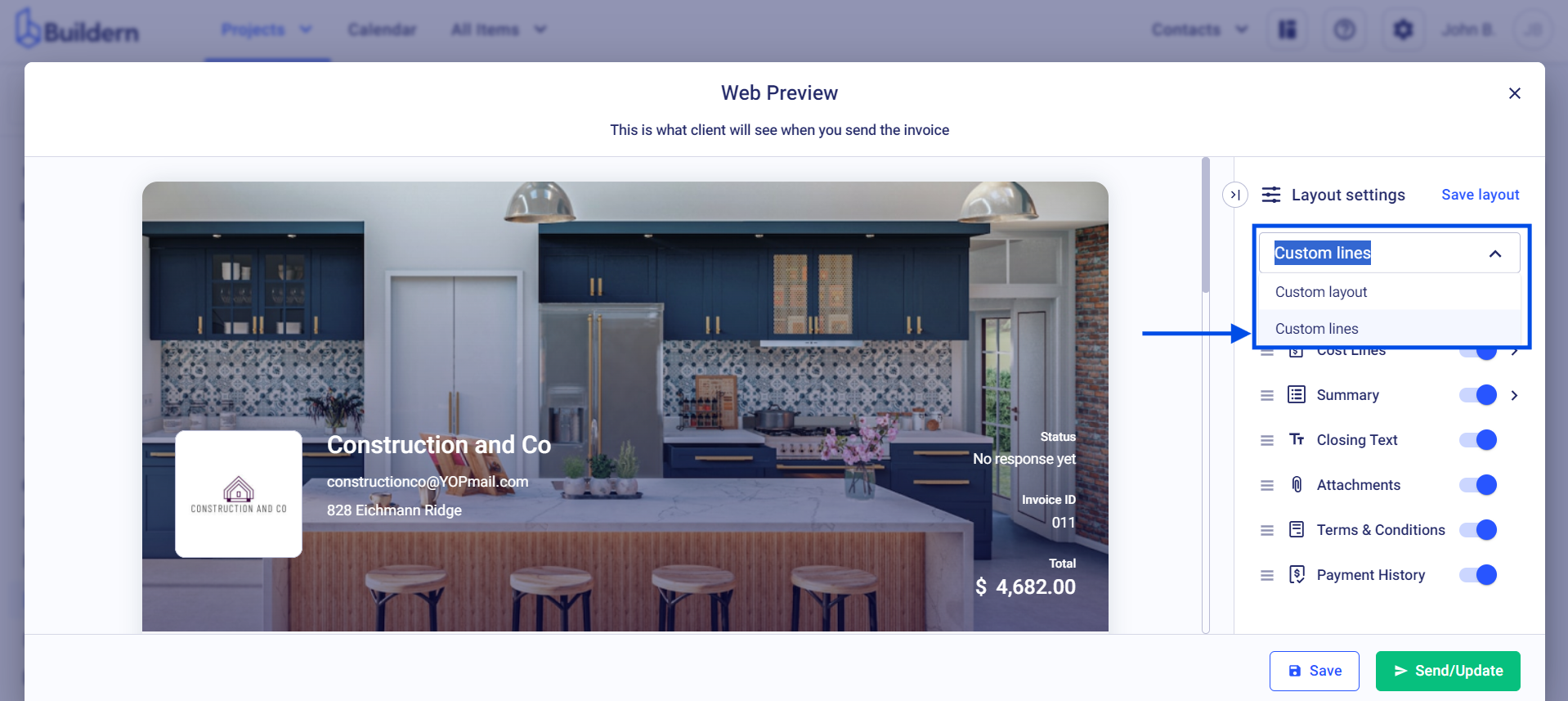
💡Recommended Reading