We also offer you to watch our detailed video guide to have a better understanding of Invoicing with Buildern ⬇️
Buildern users can choose between 3 main invoicing ways:
-
Progress Payments (fixed price)
-
Completion Percentage or AIA Invoicing (fixed price)
-
Cost Plus
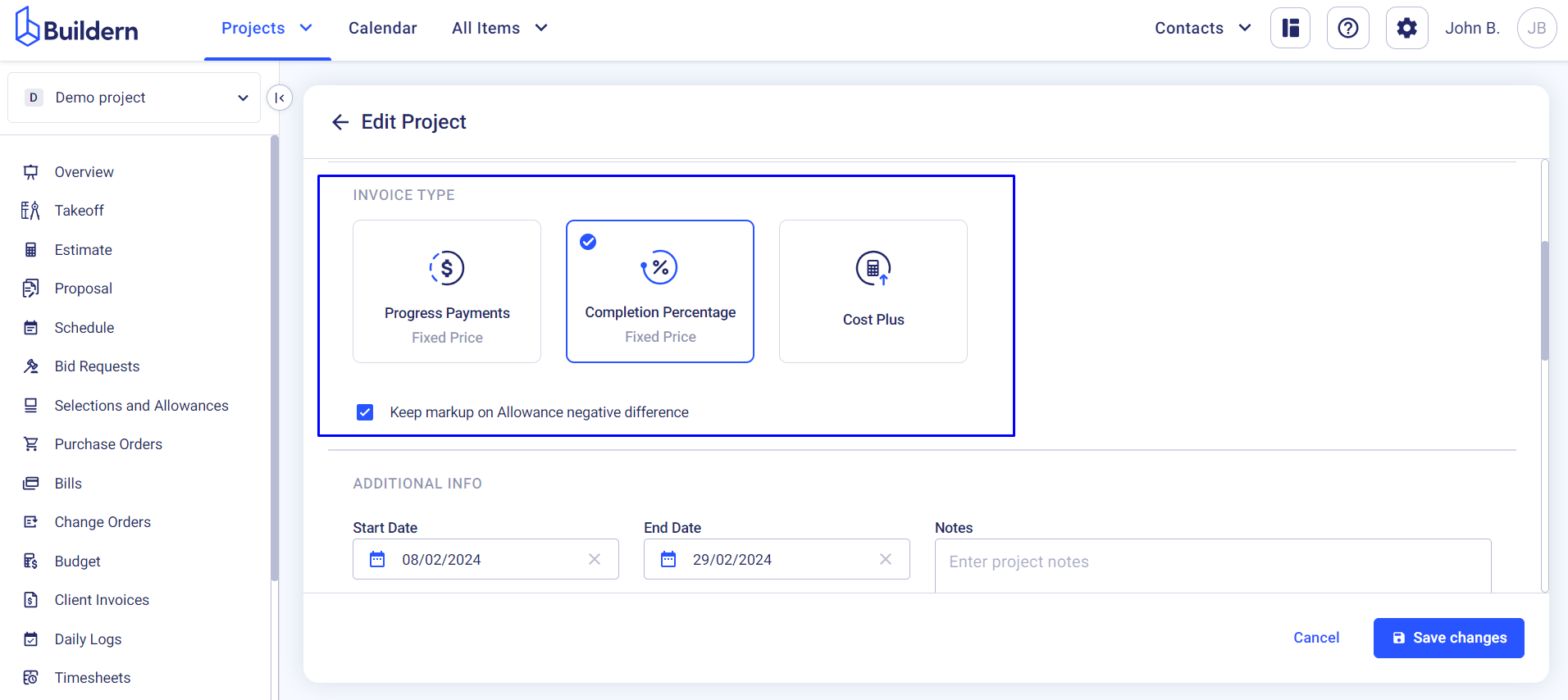
Each type has its peculiarities and is suitable for builders with certain work cultures, which we have discussed in detail in separate articles to provide comprehensive guidance.
Buildern provides you with flexibility and complete control over your invoices. Here, you can track important details such as whether the invoices are synced with your accounting software (QuickBooks or Xero). Moreover, by clicking on the corresponding logo, you will be redirected to your accounting software’s page with the invoices synced with Buildern.
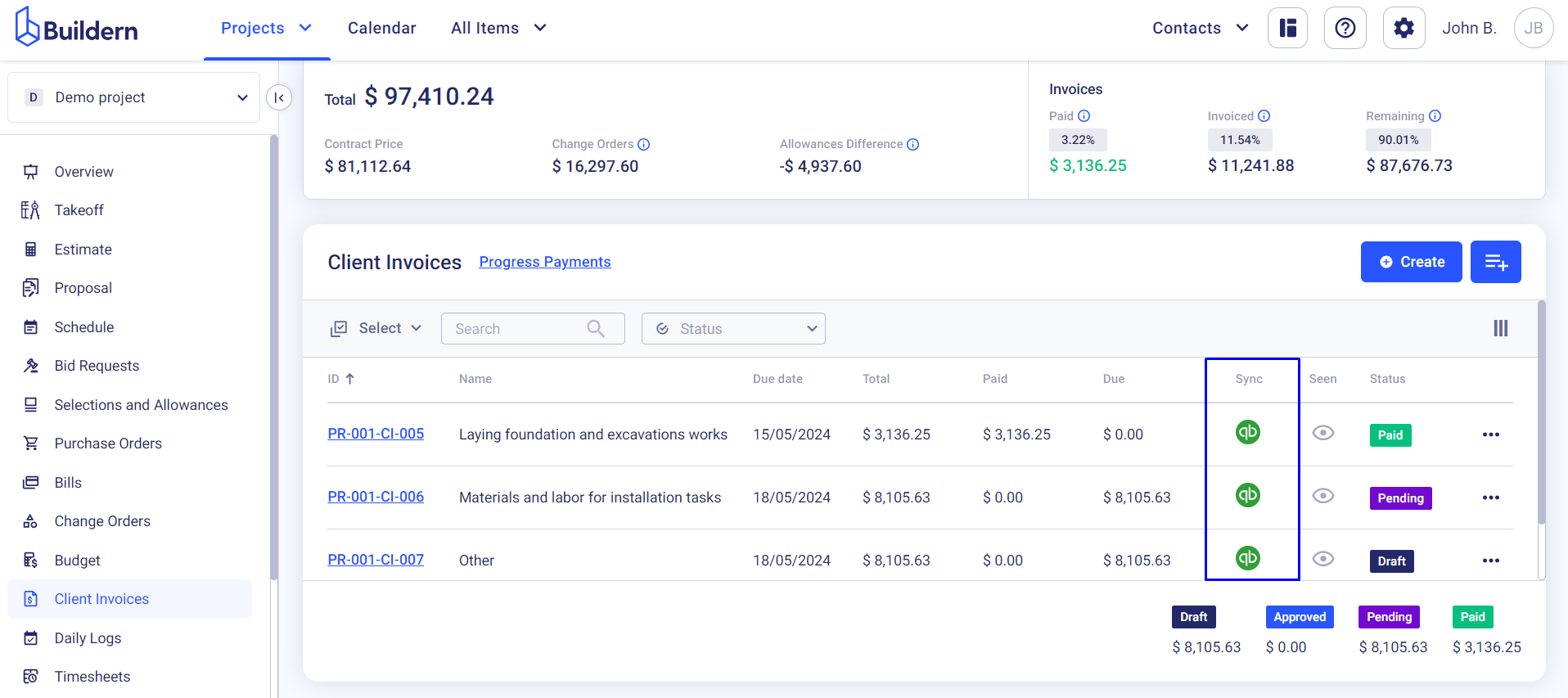
The top banner of our Client Invoices module features all the essential details and information about the invoices generated for a particular project. You can quickly access the total amounts paid, the sum of released invoices, and the sum of the remaining invoices here.
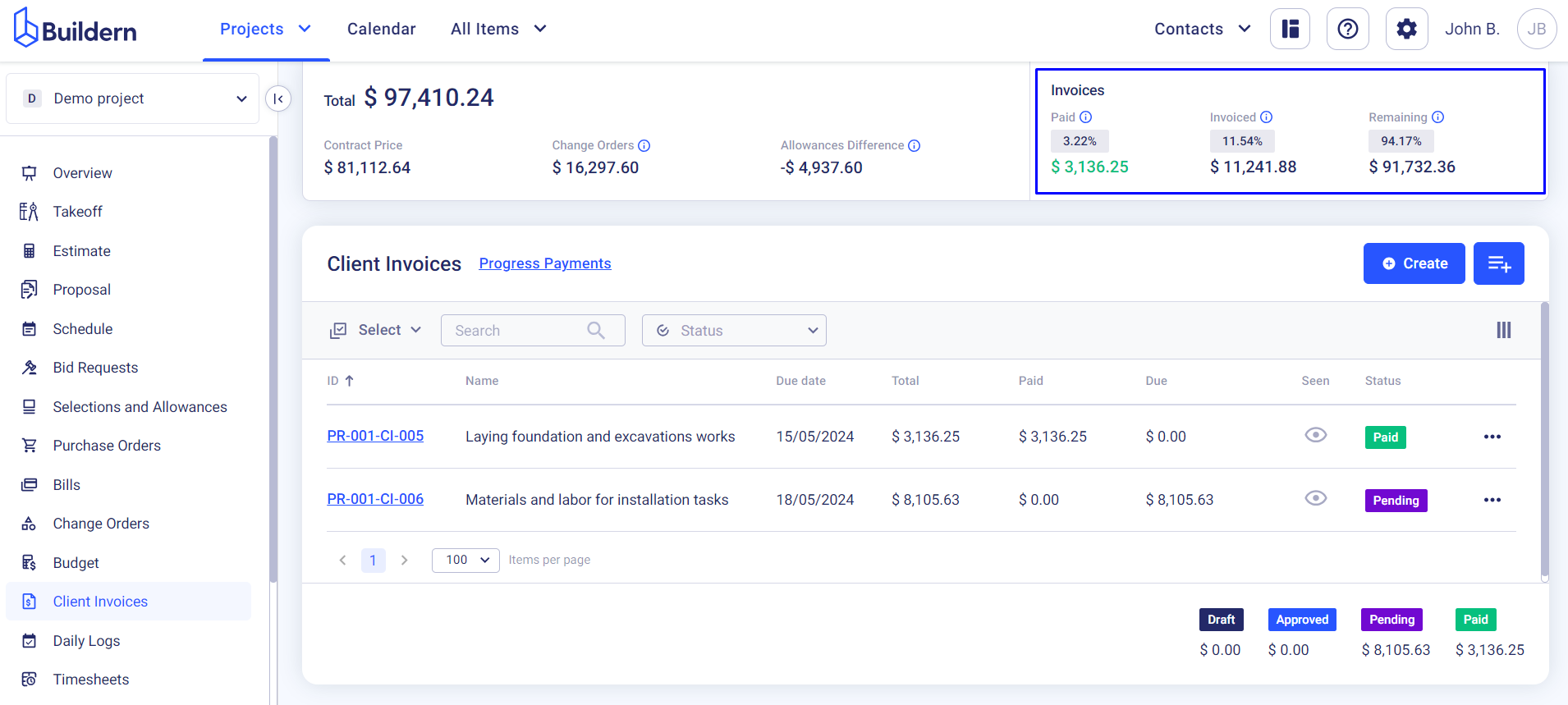
You will also have a view of your contract price, the approved change orders/variations, and the sum of allowance difference. This information will help you have all the necessary financial information at hand when working with invoices.
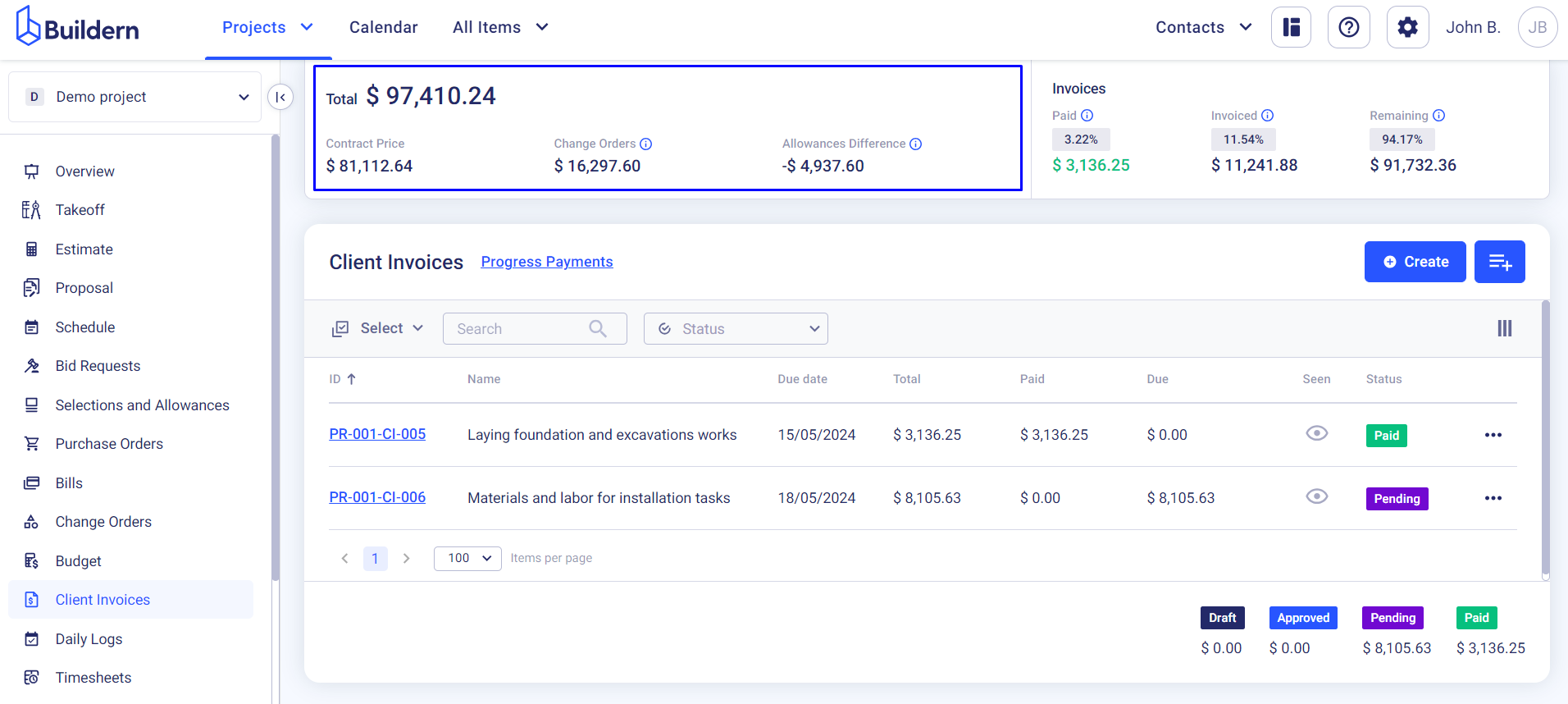
However, this will differ from projects where you work with cost plus invoicing. In that case, the section will show the Paid and Invoiced amounts as well as the total Bills and Markup.
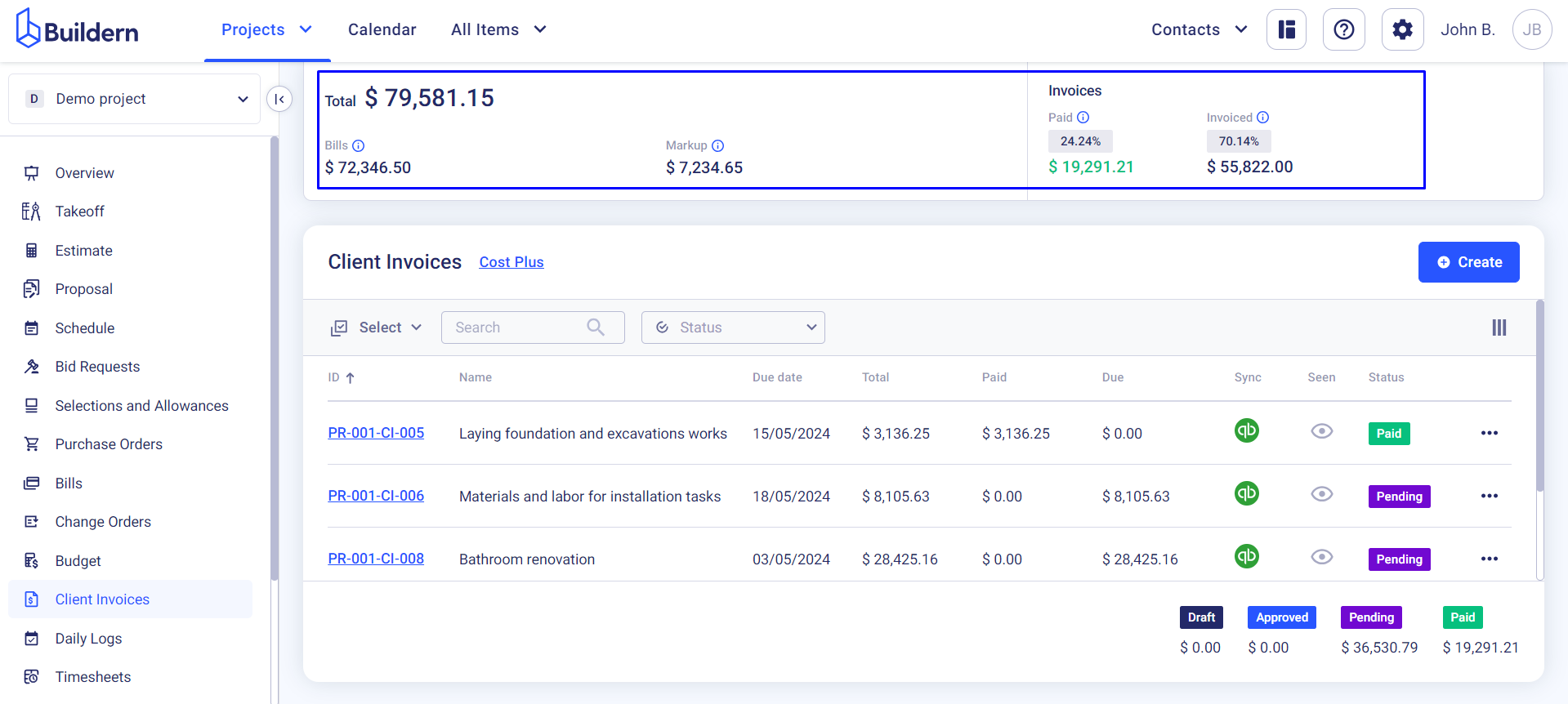
Next, you can customize your view by hiding/showing the columns and organizing them with the drag-and-drop functionality.
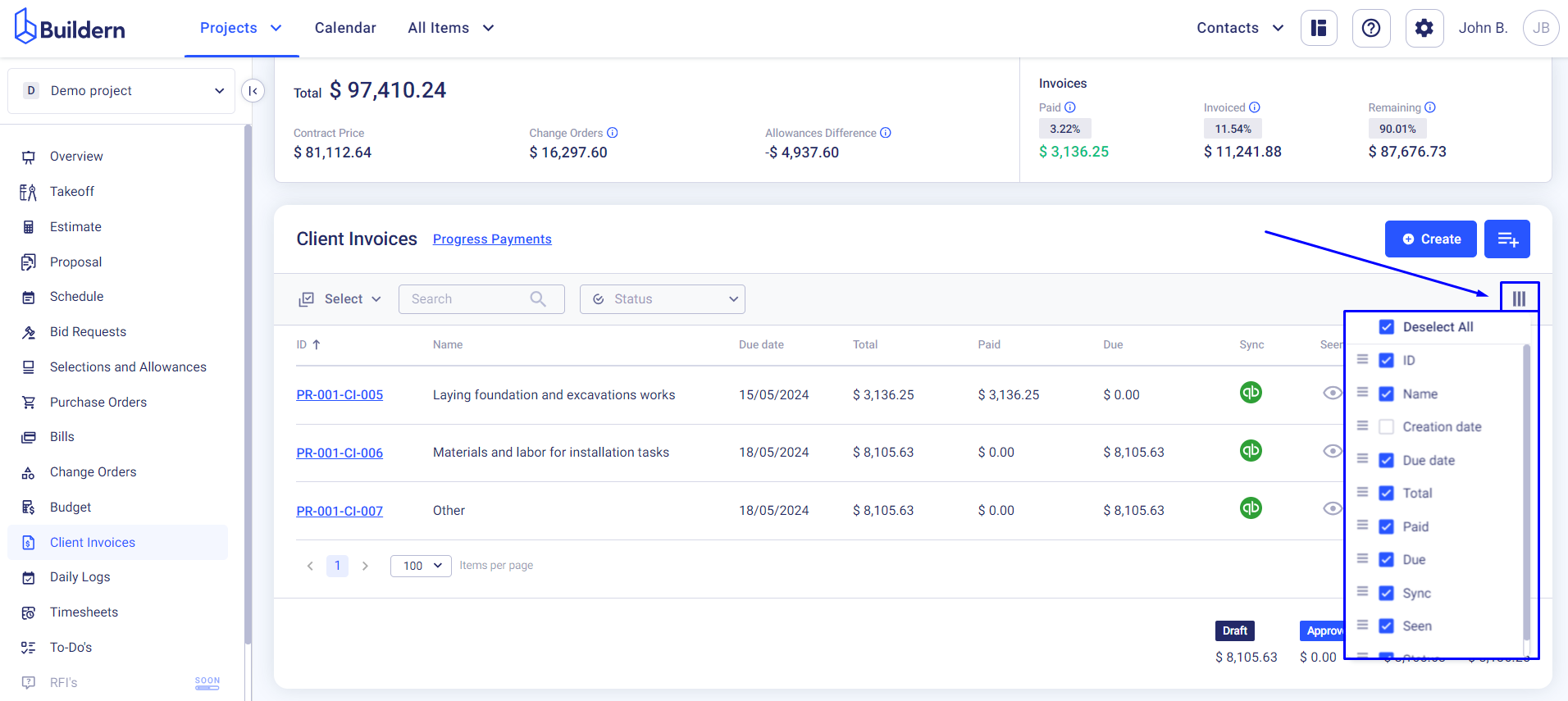
Convenient actions such as resending invoices, downloading them as PDF files, or recording payments and marking invoices as paid will ensure you have the best experience with Buildern.
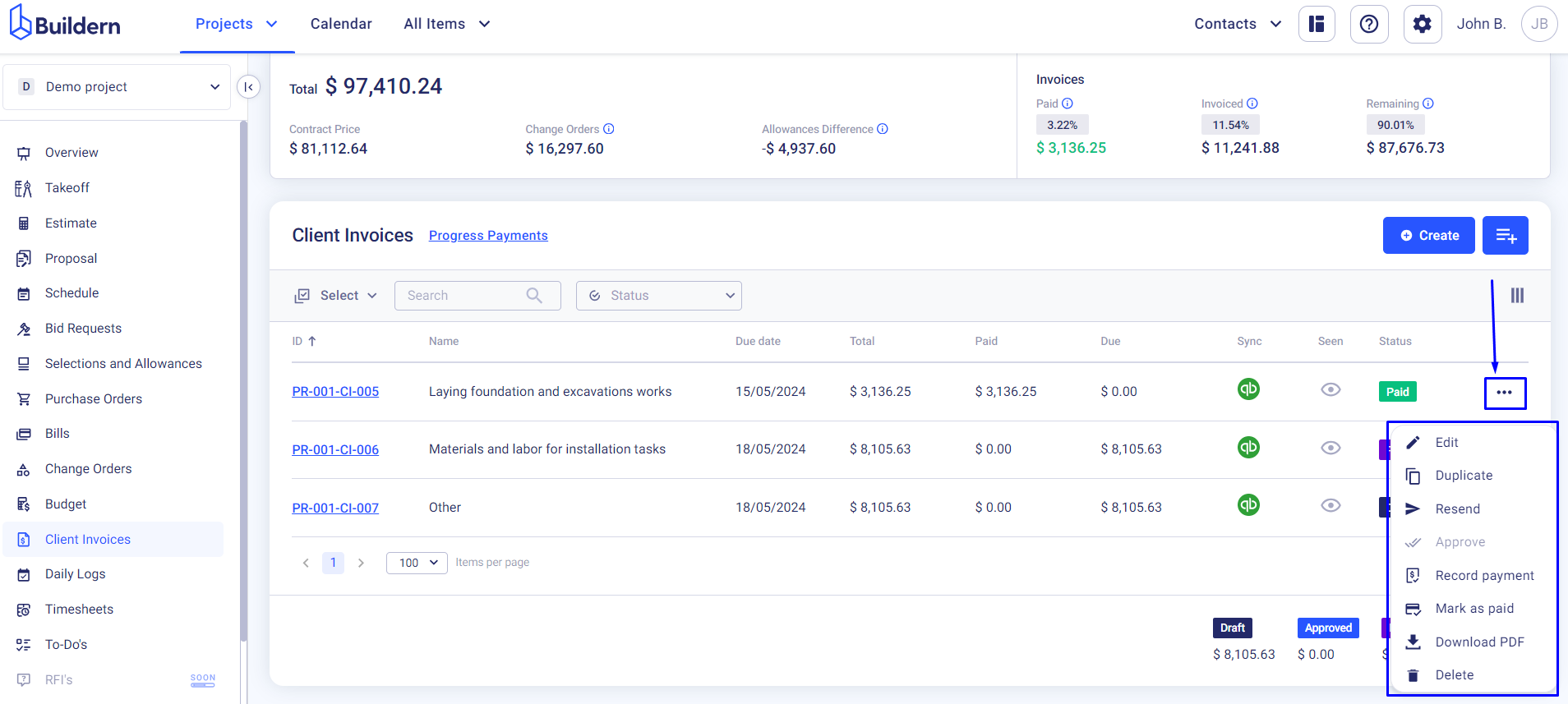
Tracking Invoices in Buildern
Buildern has been created to help builders enhance their daily workflows, so tracking invoices is an integral part of our mission. You can track whether the invoice has been viewed by the client or not through a dedicated column.
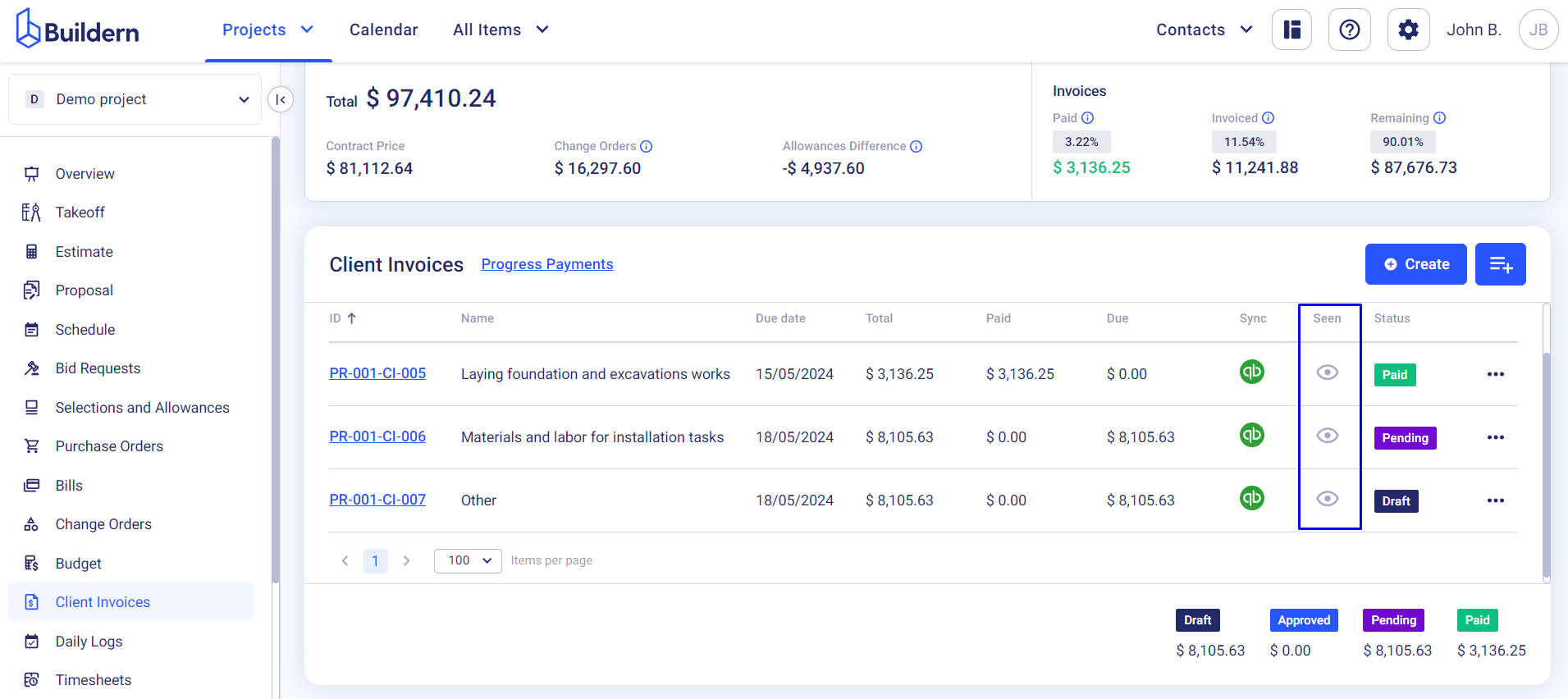
Moreover, you can also manage your invoices with statuses like draft, approved, pending, or paid. This functionality facilitates project management and makes tracking financials easier for you.
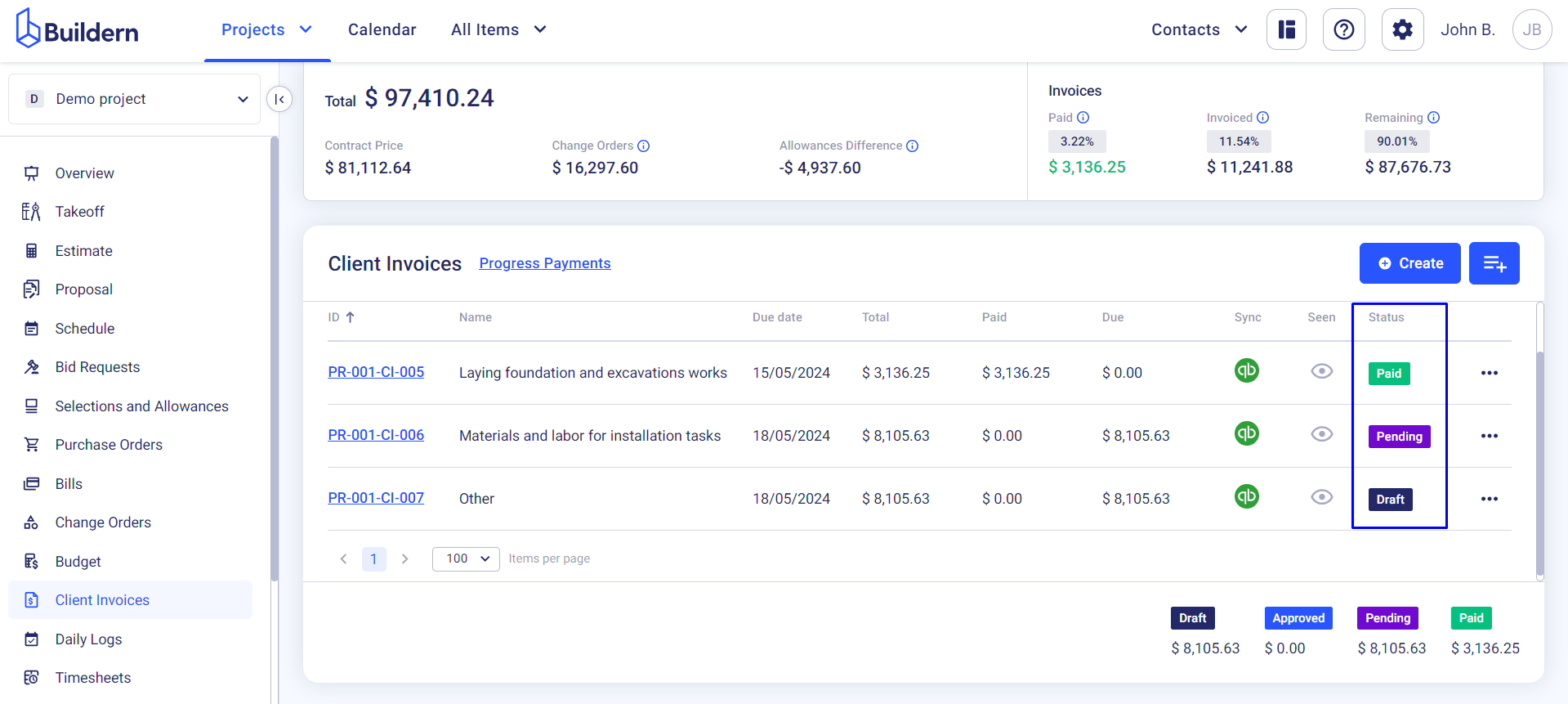
Client Invoices in the All Items
This was the overview of your client invoices dashboard for a specific project.
Let’s now see how the invoices work when accessing from the All Items section.
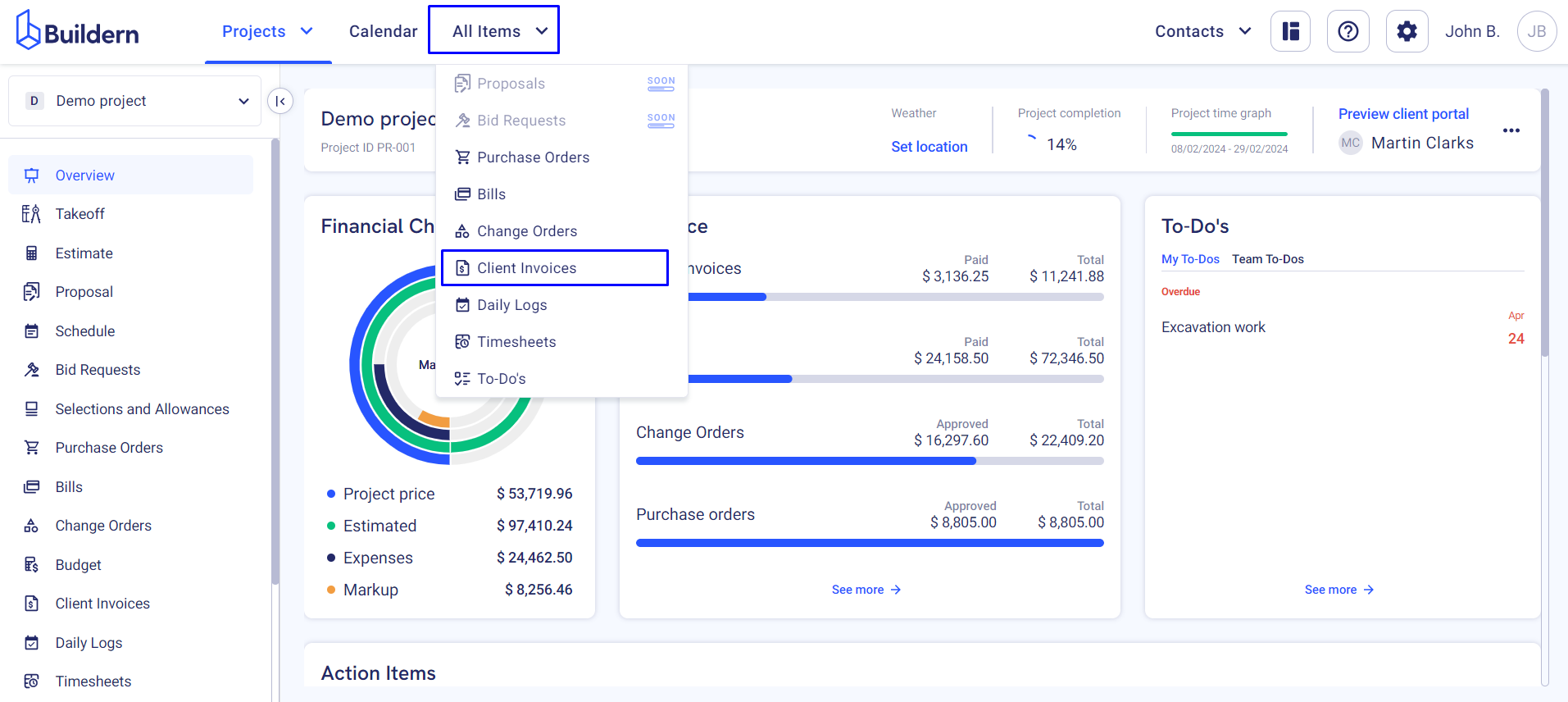
View this as a centralized hub where Buildern keeps track of all invoices created through all the projects you manage here. You can navigate through your entire invoicing history, gaining a comprehensive view of your financial transactions.
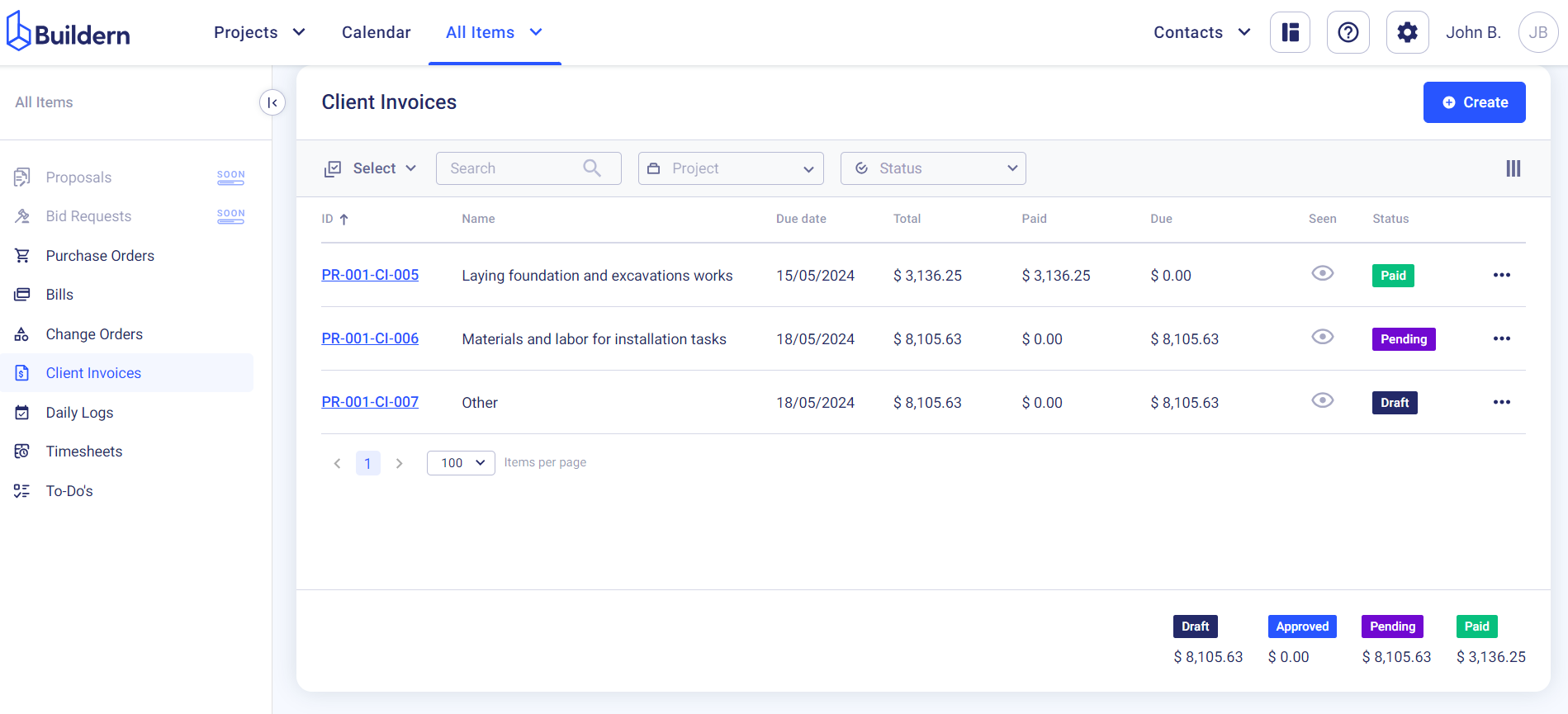
Organizing invoices within the All Items section is effortless, as you can filter them by project or status.
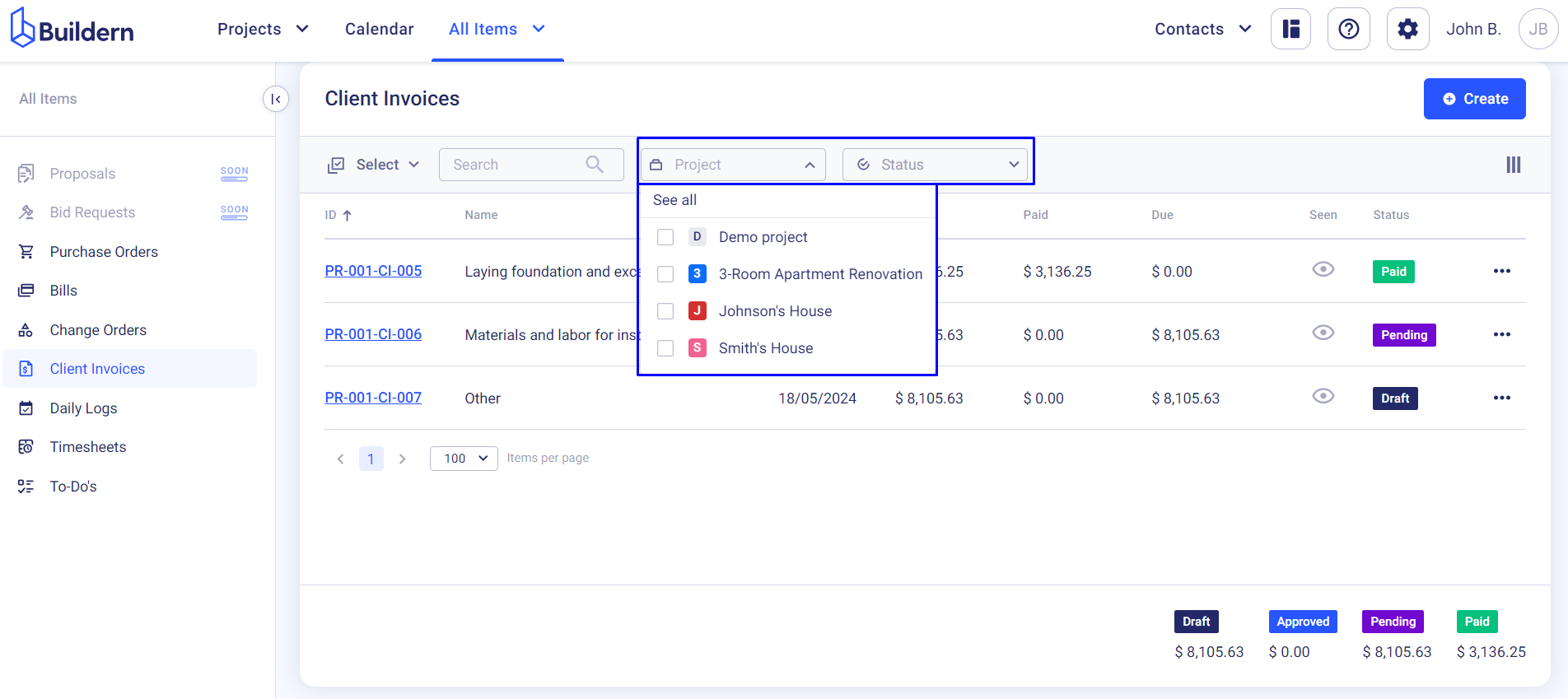
Furthermore, you can also customize your view of the All Items section by rearranging the columns using the drag-and-drop feature. This enables you to prioritize and display the most relevant information according to your preferences.
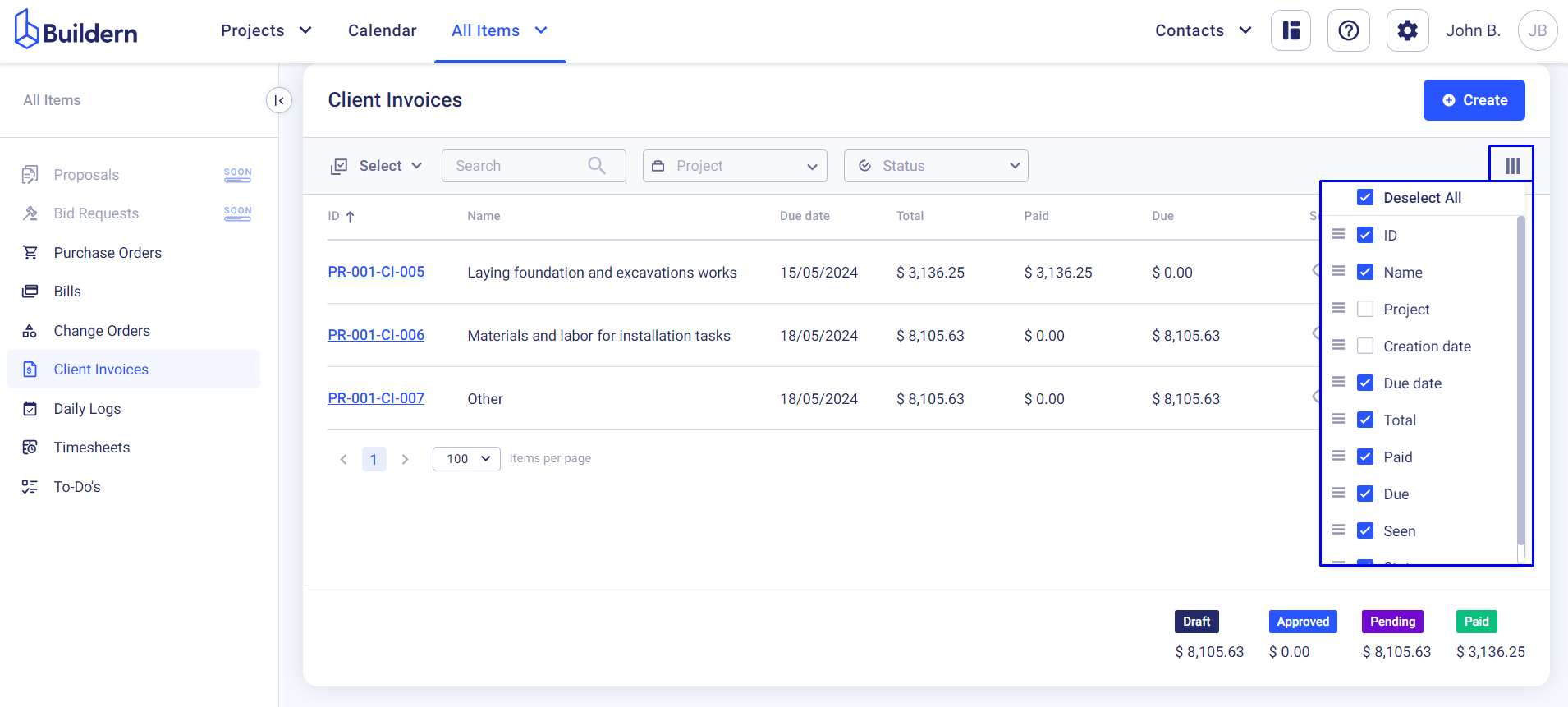
Hide or show the columns as needed to display only the relevant information.
💡Recommended Reading
How to Invoice Clients in Fixed Price Completion Percentage AIA Invoicing Projects