Buildern allows you to import client information from:
-
Excel/CSV files
-
Buildxact
-
Buildertrend
-
Accounting software (Xero or QuickBooks)
Let's furtherly go through each method.
Importing Clients from Excel/CSV Files
Log in to your Buildern account and go to Settings > Clients
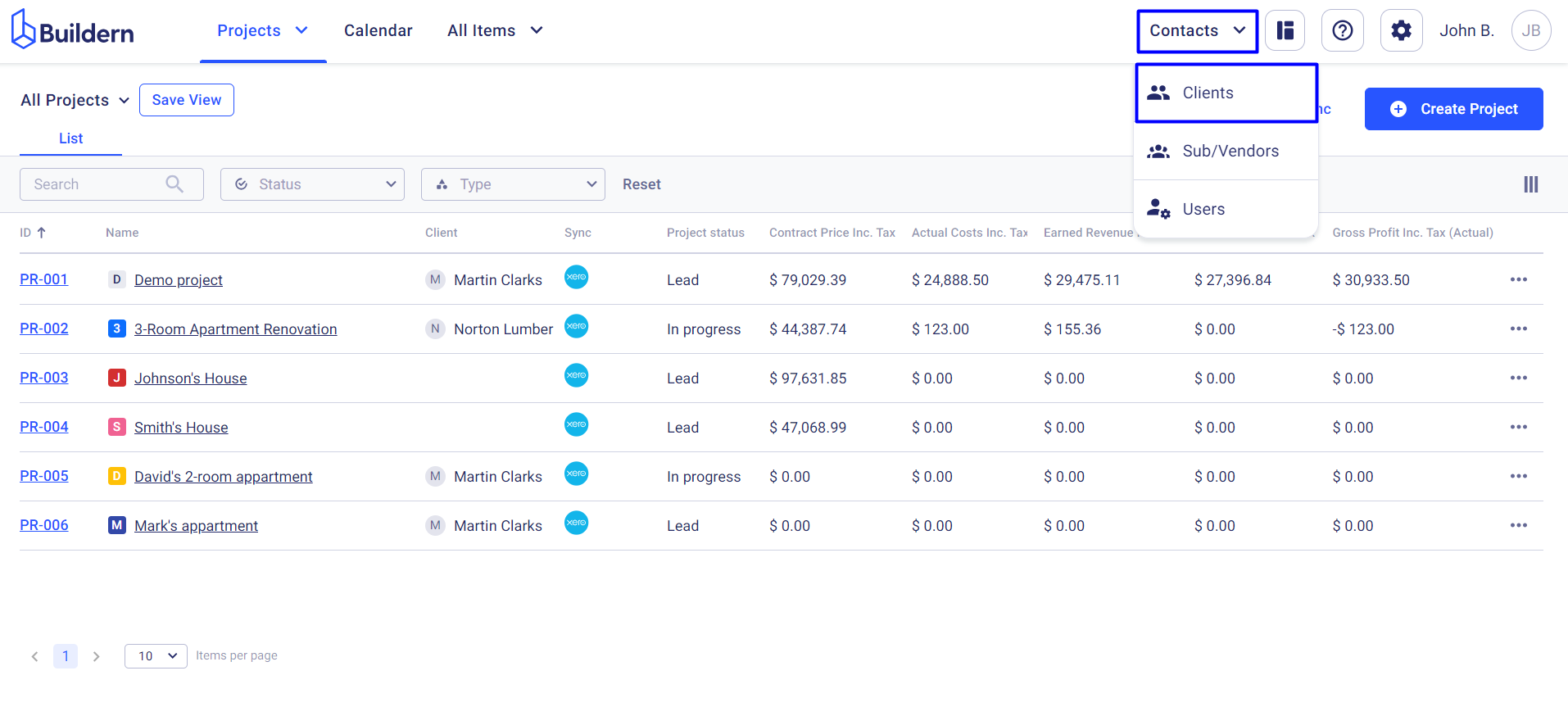
Click the Import button to see the available options for client import.
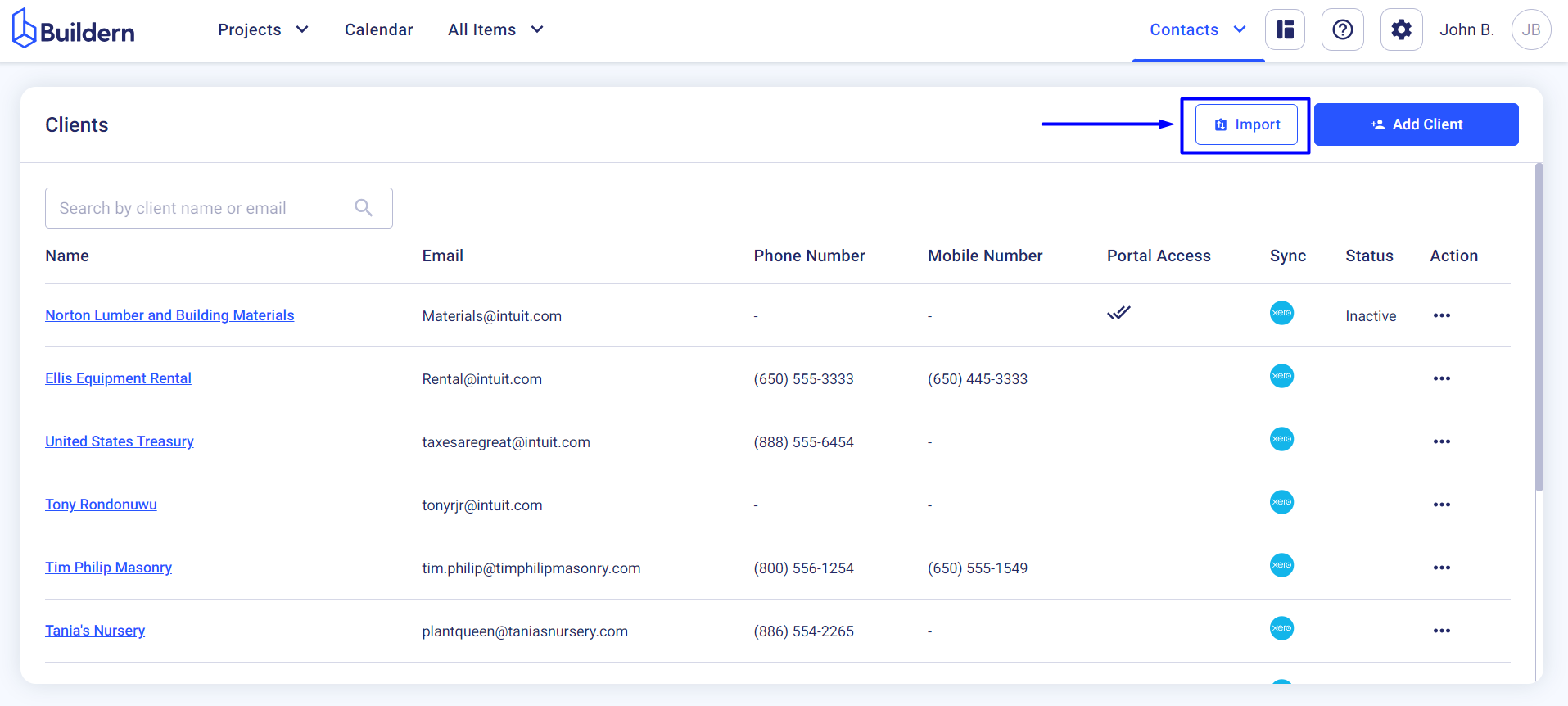
Select Excel/CSV and follow the instructions.
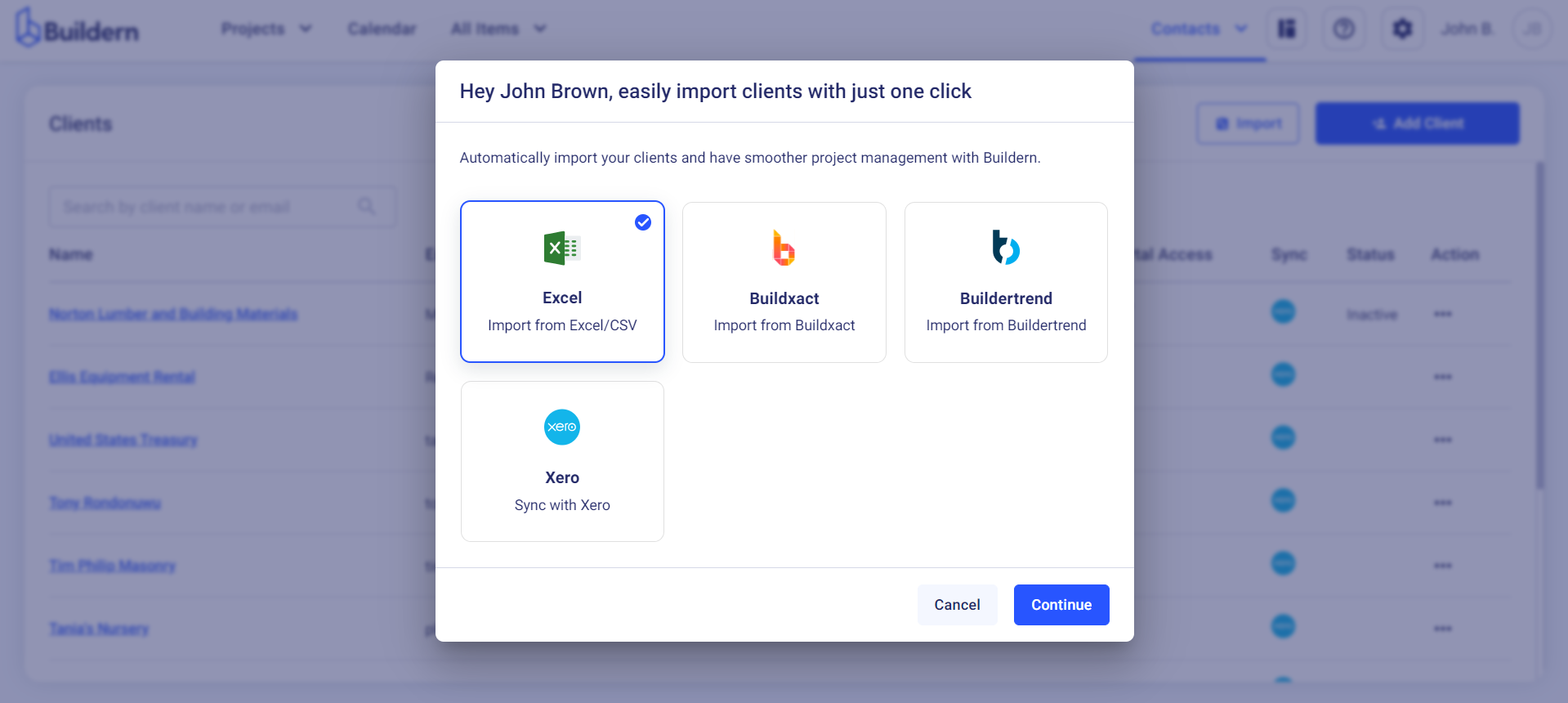
You can download our custom template to ensure your data is formatted correctly. The template includes all the necessary fields such as name, email, phone number, address, etc.
Once you fill in your client information in the template, save it and upload it to Buildern.
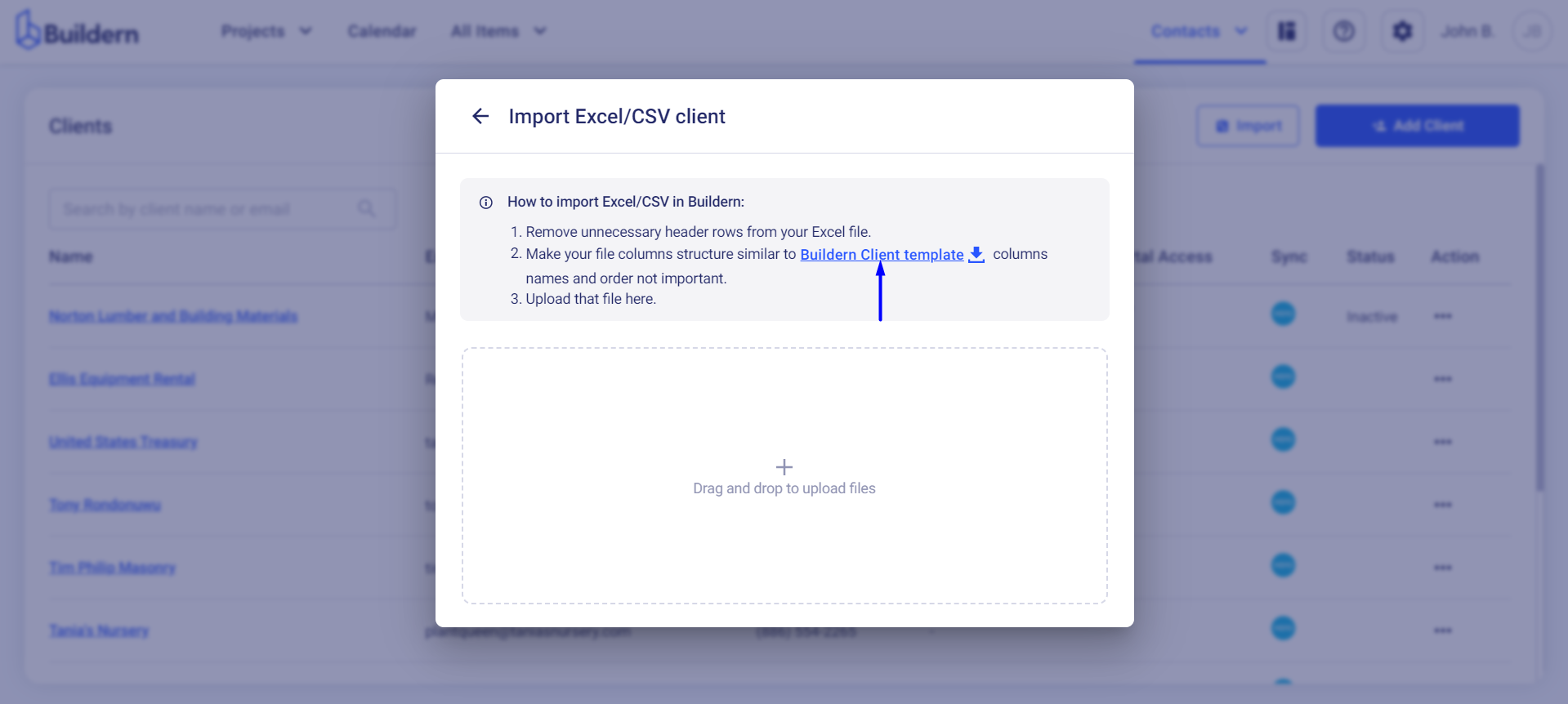
A new window will open with the rows and columns of your template file. Match the columns with the corresponding data type in Buildern.
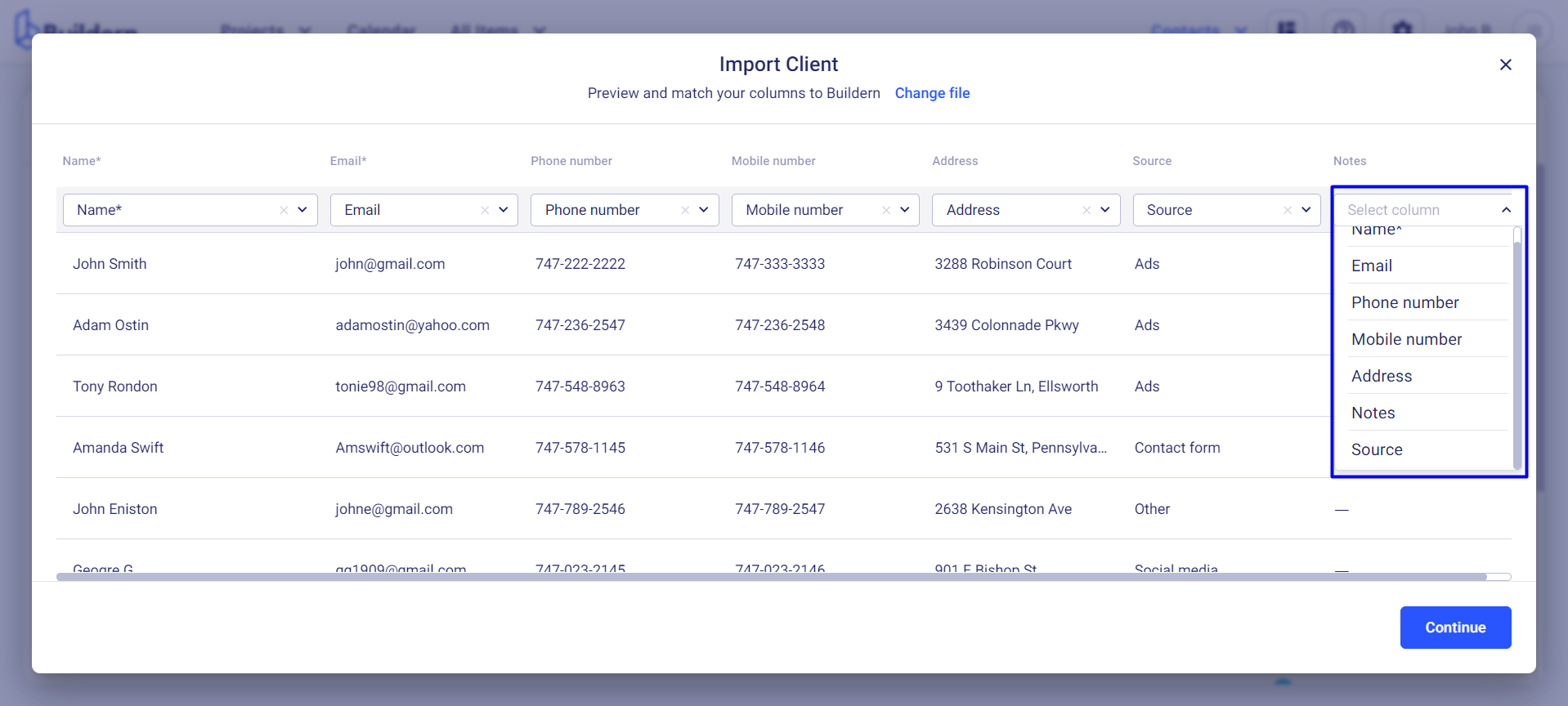
Click Continue to start matching sources. If you don't categorize your clients according to sources, you can skip this. Once everything looks good, click Import to import your clients to Buildern.
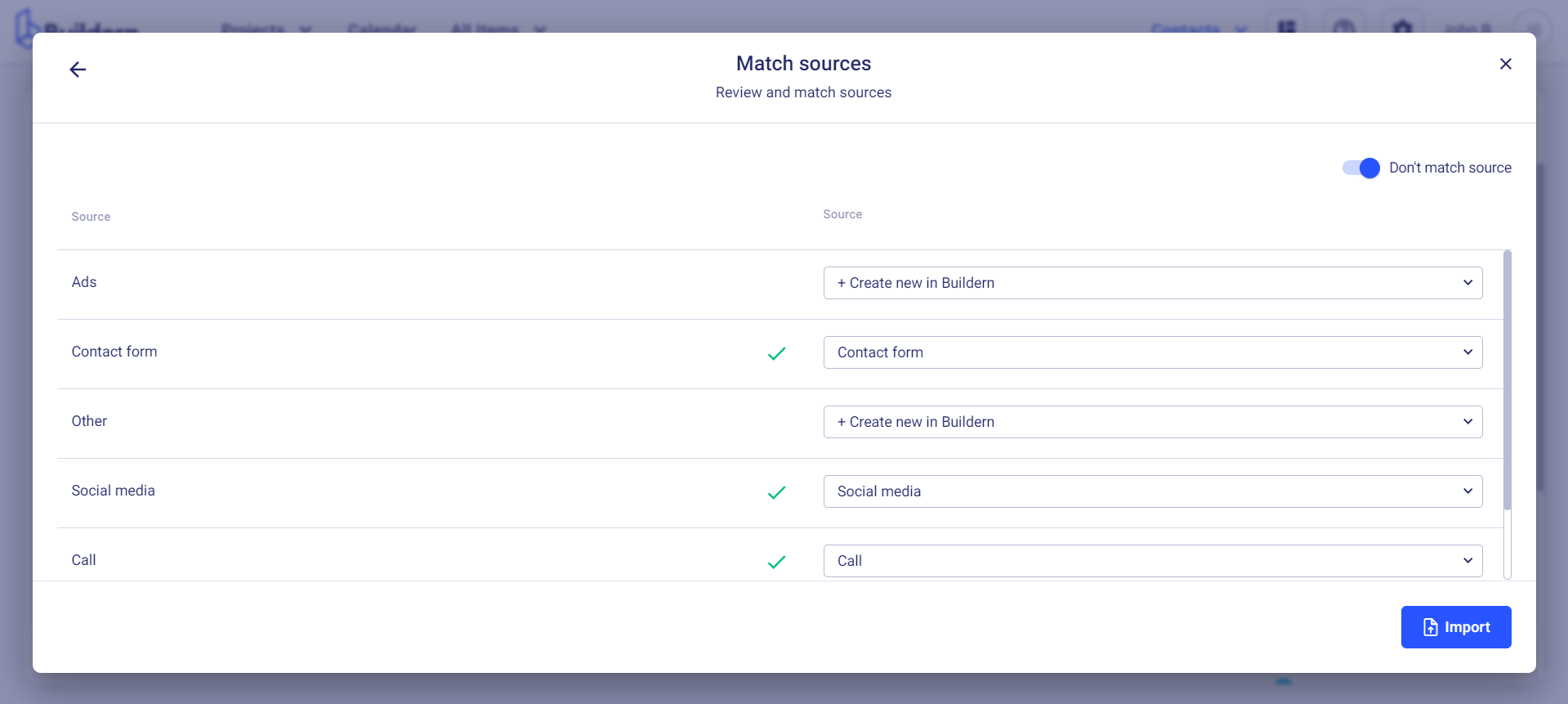
Importing Clients from Buildxact
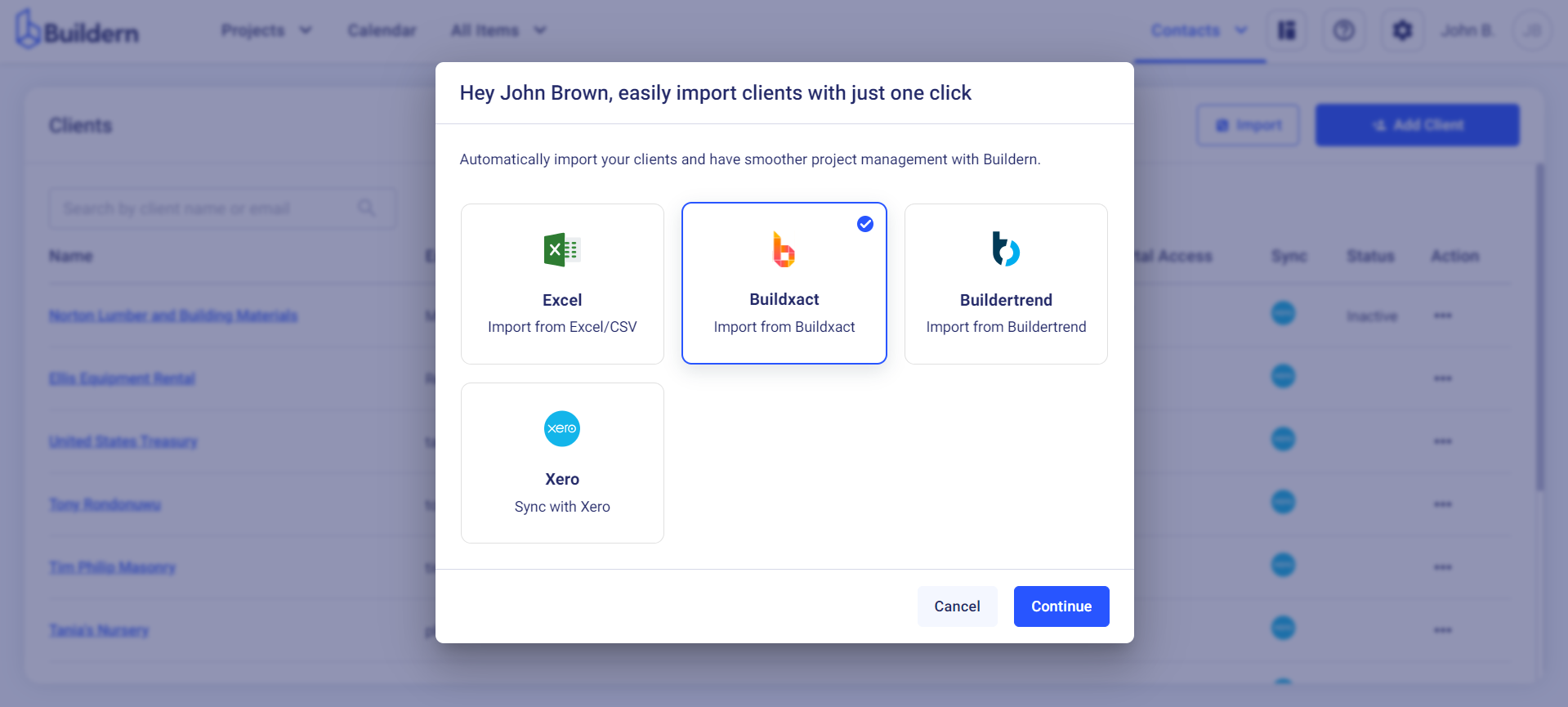
Select Buildxact and follow the instructions explaining how to export client information from Buildxact. This will help you collect the required information accurately.
Step 1. Go to the "Clients" screen in Buildxact
Step 2. Click on "More actions" > "Export to Excel"
Step 3. Upload the exported file in Buildern
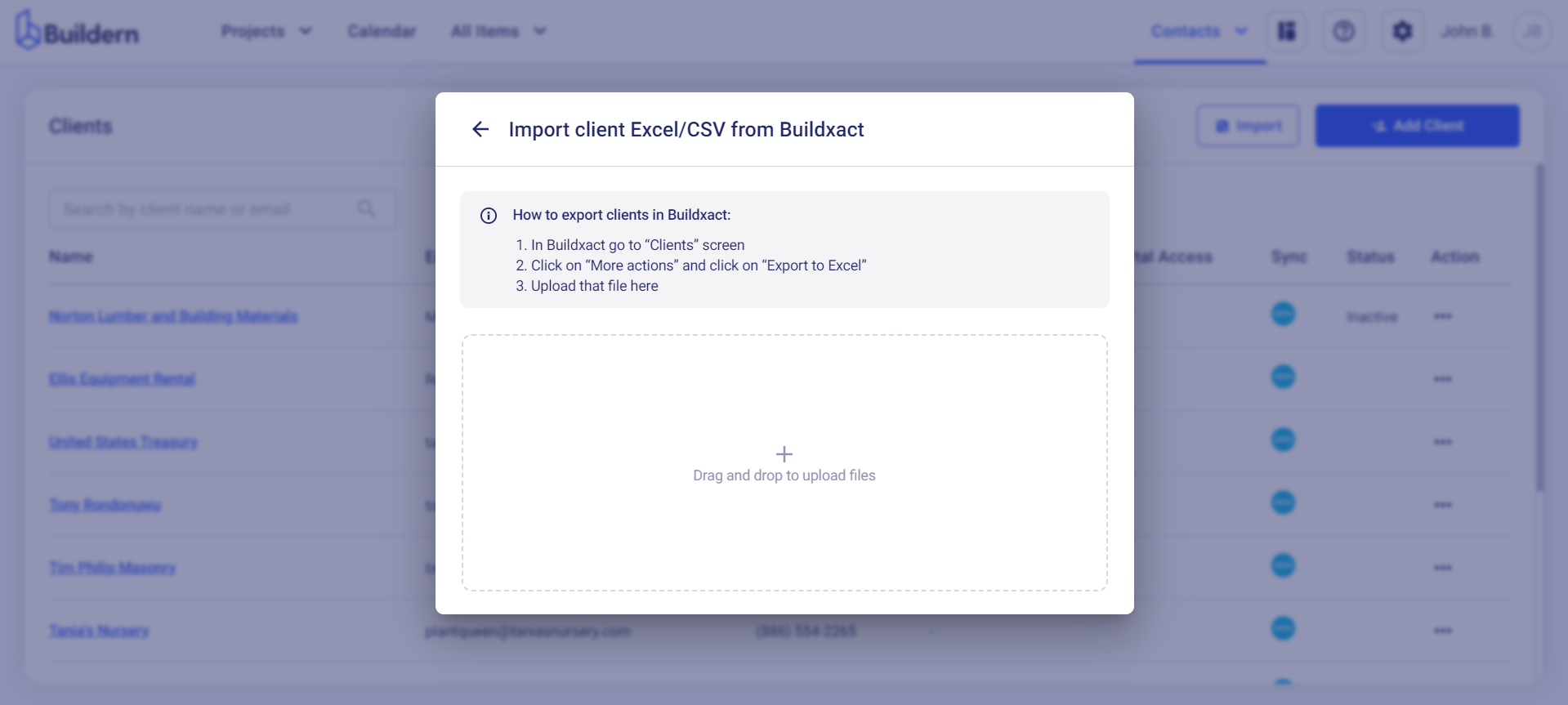
A new window will open with the rows and columns of your exported file. You can match the columns with the corresponding data type in Buildern and continue importing data if everything looks fine.
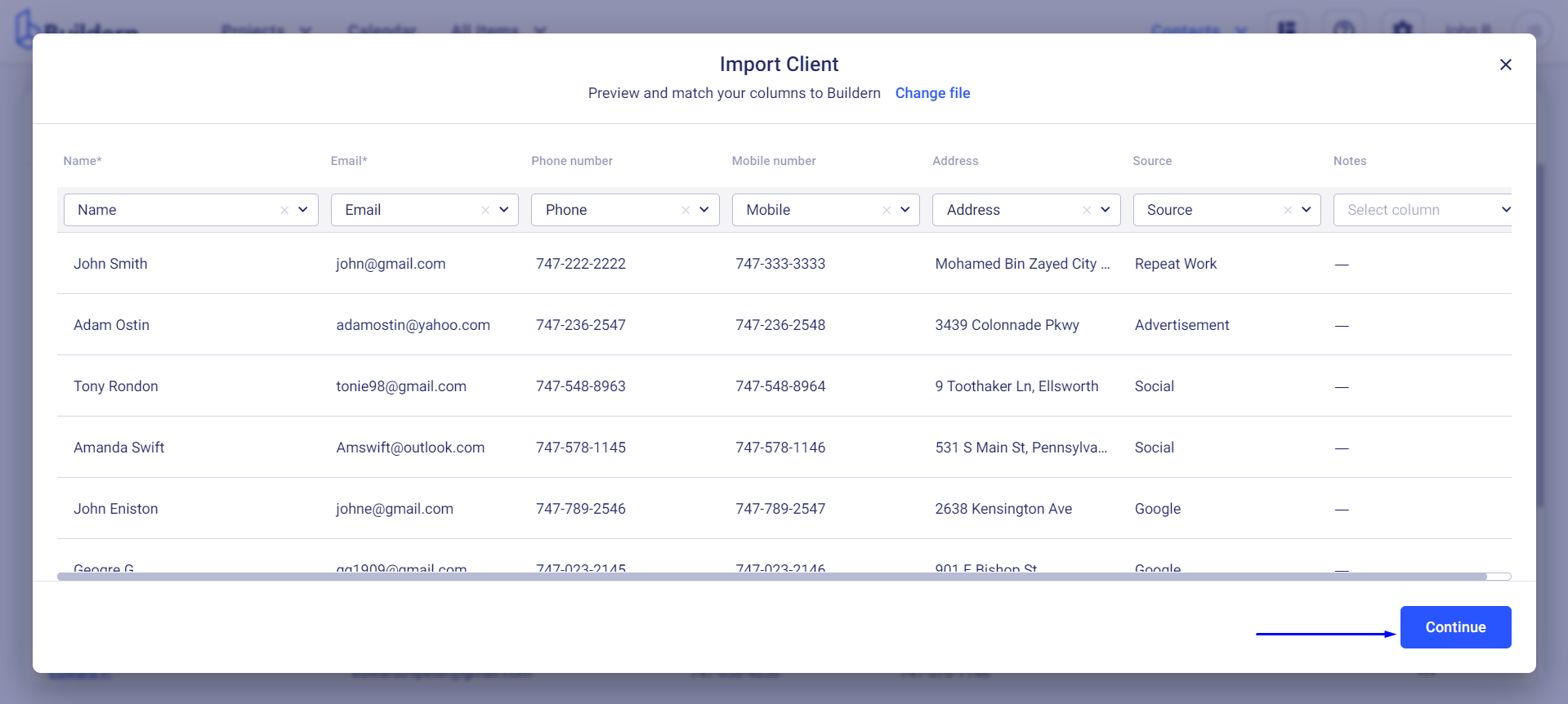
Next is to match the match sources.
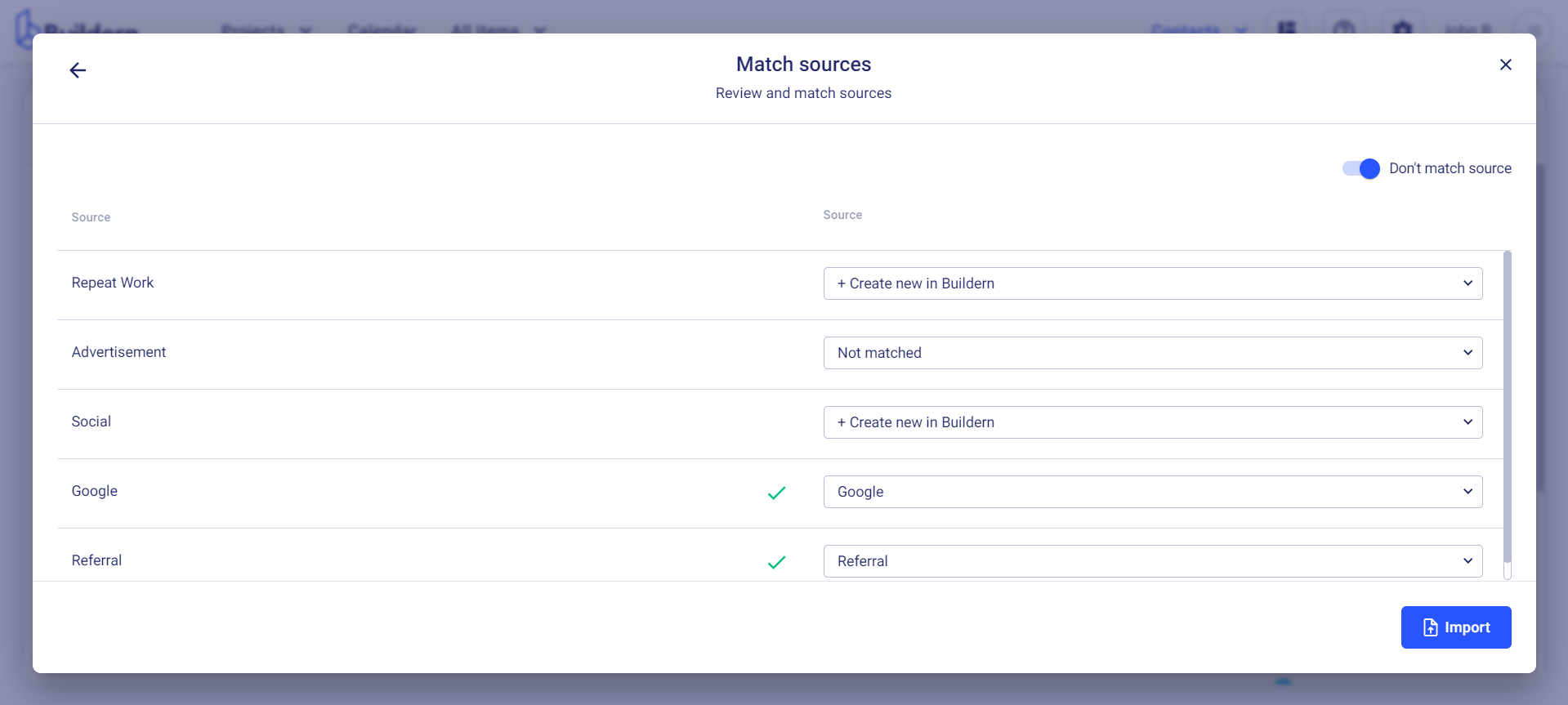
Click Import to finish the data transfer.
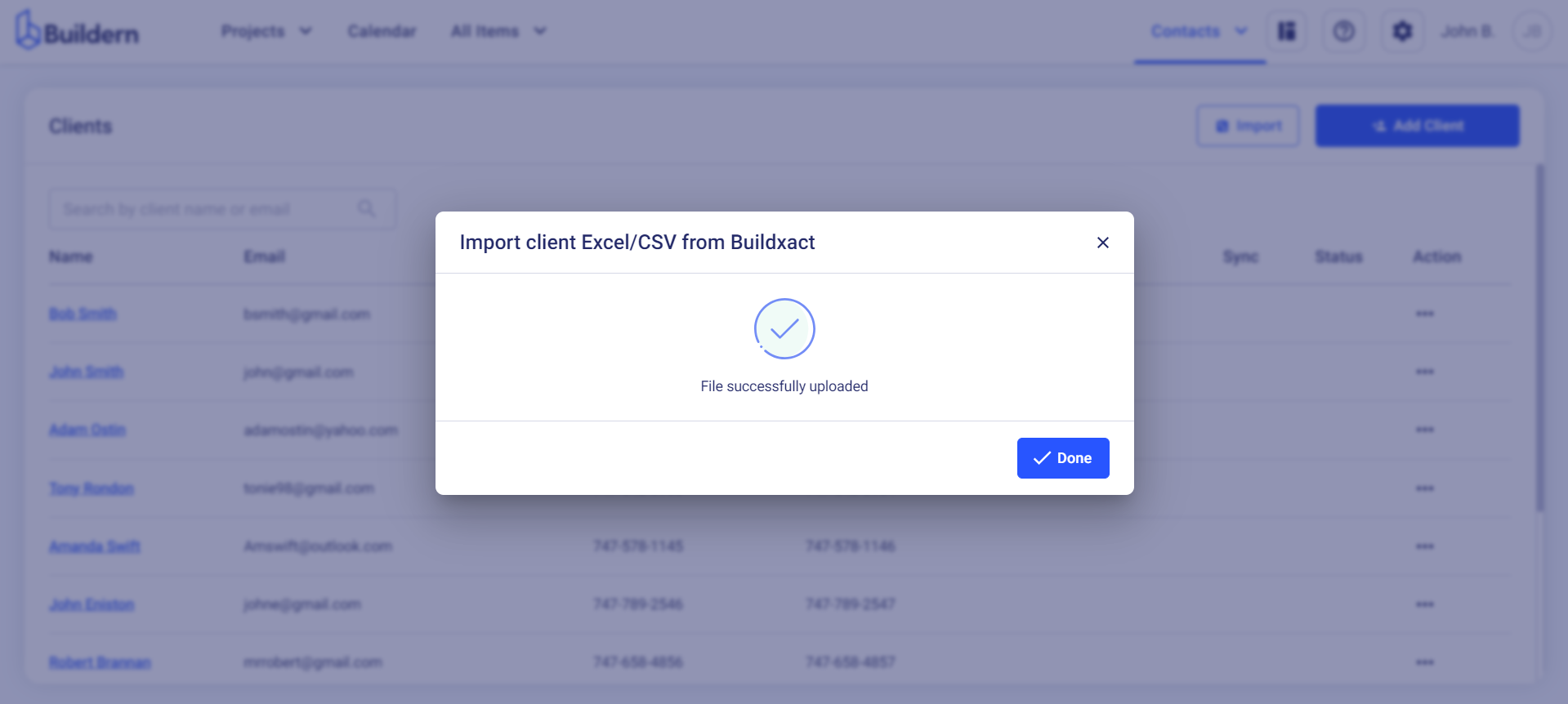
Importing Clients from Buildertrend
The logic is the same for Buildertrend users who want to move their clients to Buildern.
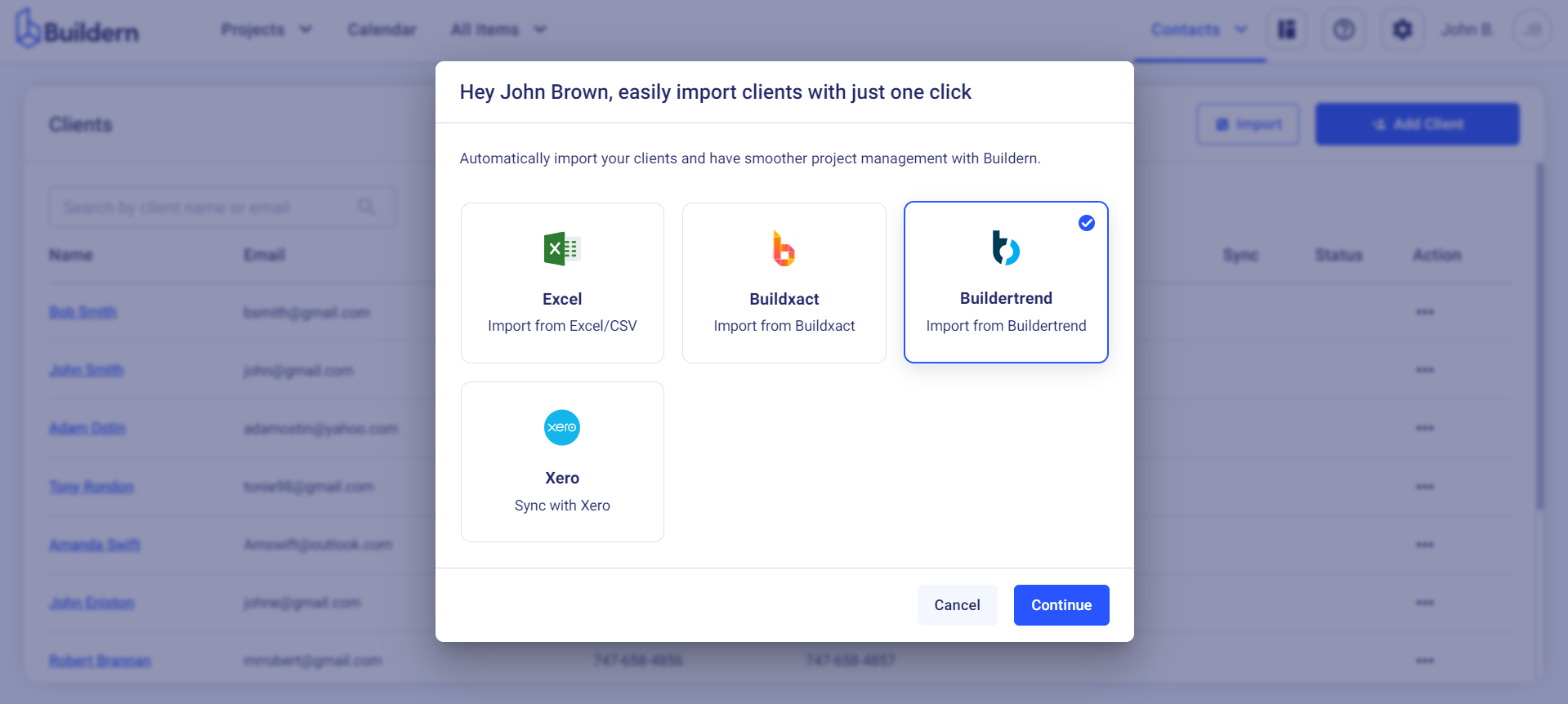
Select Buildertrend and follow the instructions to export the right data from your Buildertrend account.
Step 1. Go to the "Customer Contacts" page in Buildertrend
Step 2. Click on the three little dots at the bottom to “Manage Saved Views”
Step 3. Update the view with Email and other columns
Step 4. Click on “Export” and upload the file in Buildern
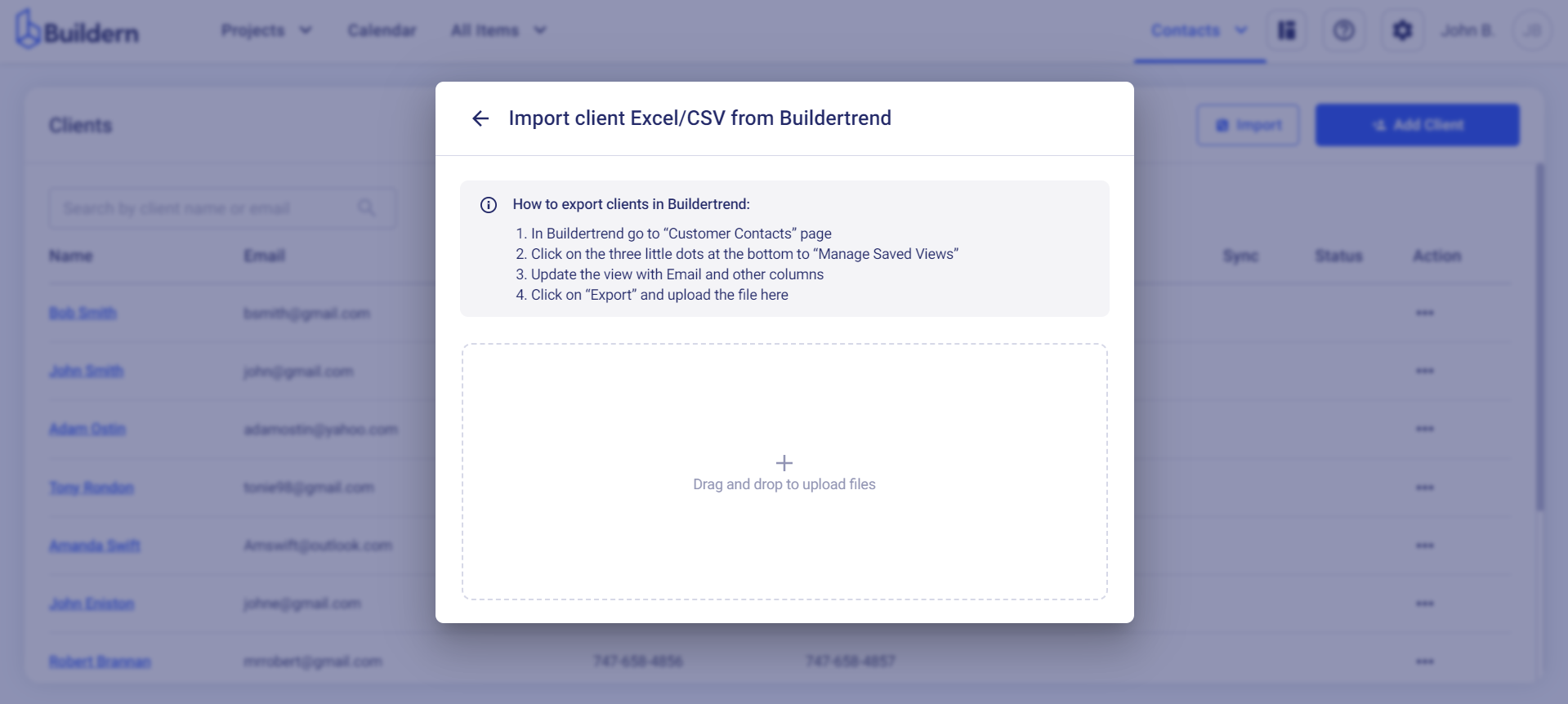
A new window will open where you will need to review and adjust columns to match the corresponding data in Buildern.
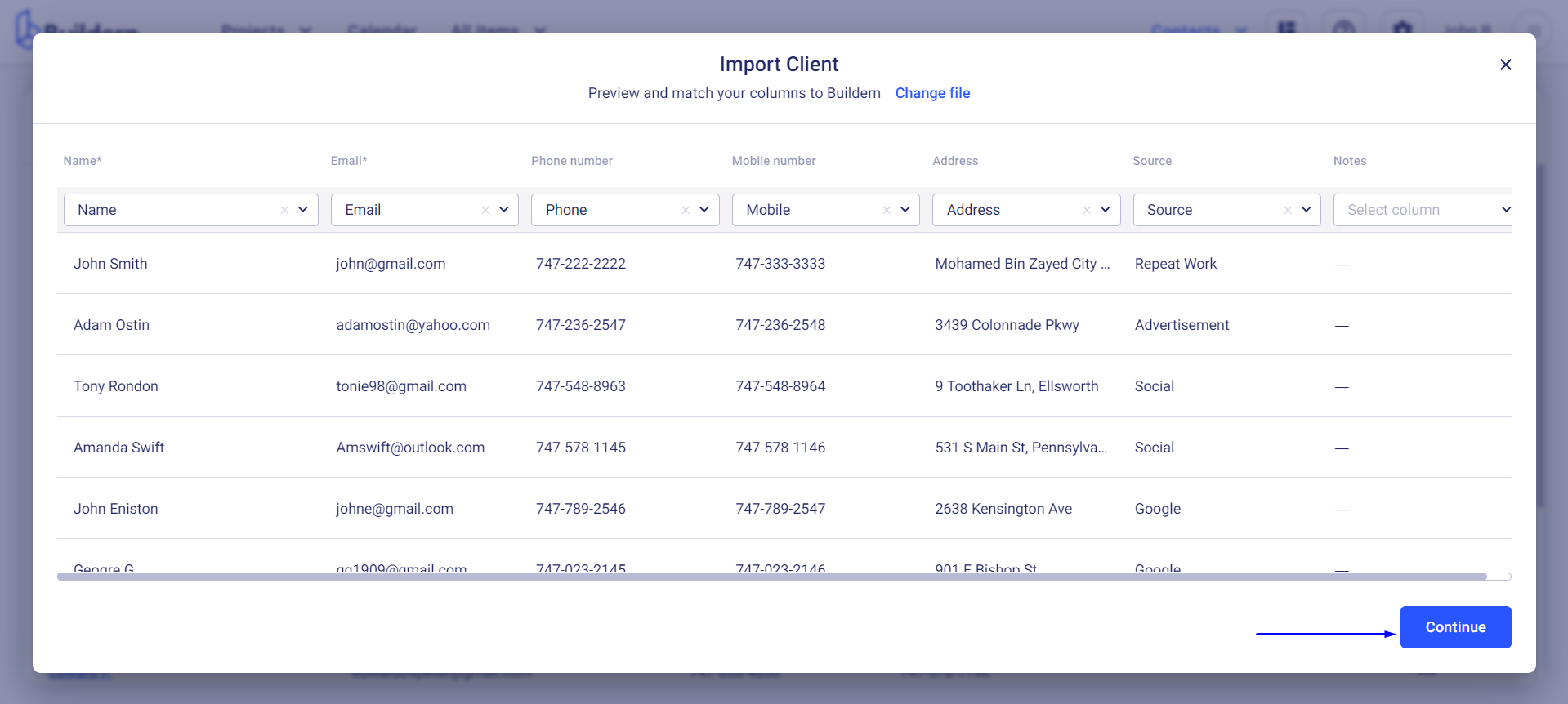
Once you are done, click Continue to finish the data import.
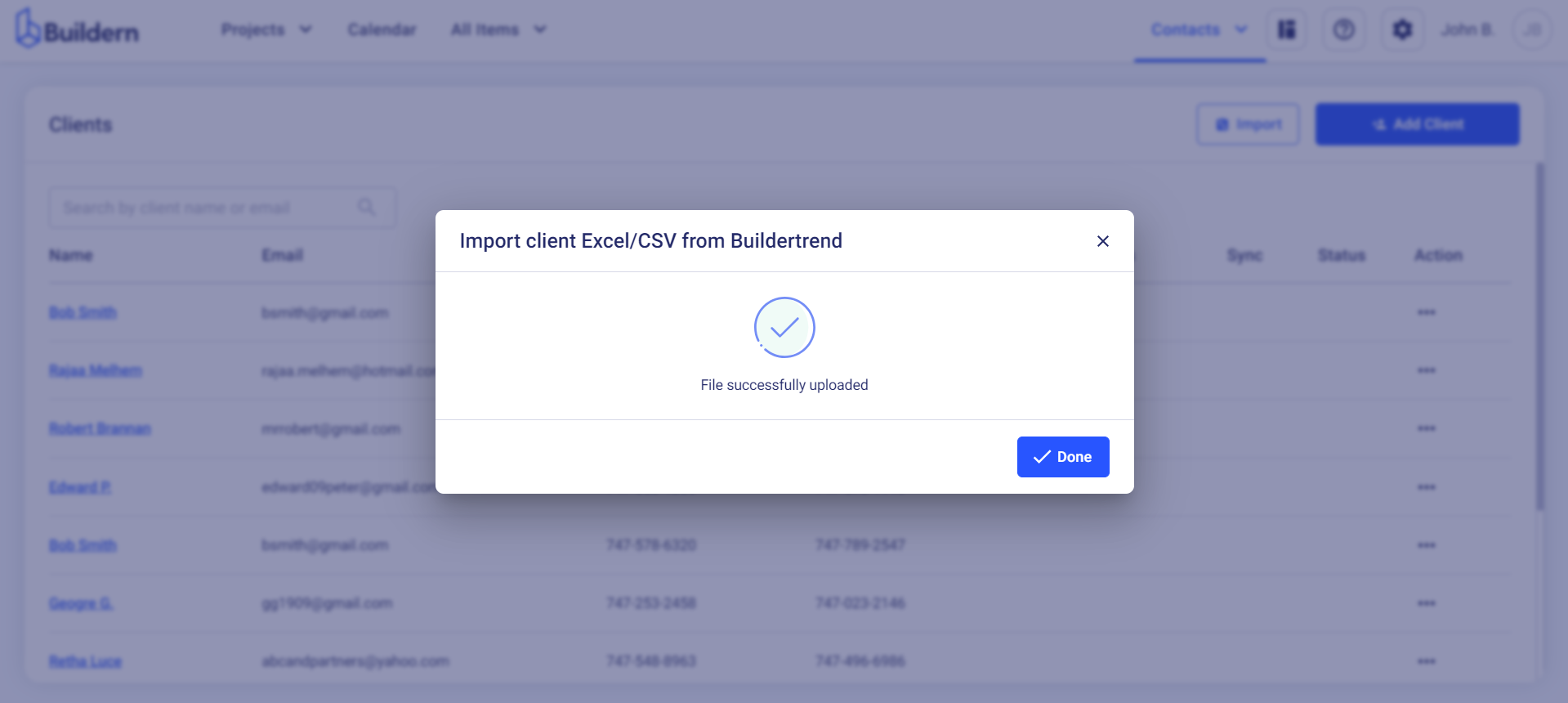
Importing Clients from Xero or QuickBooks
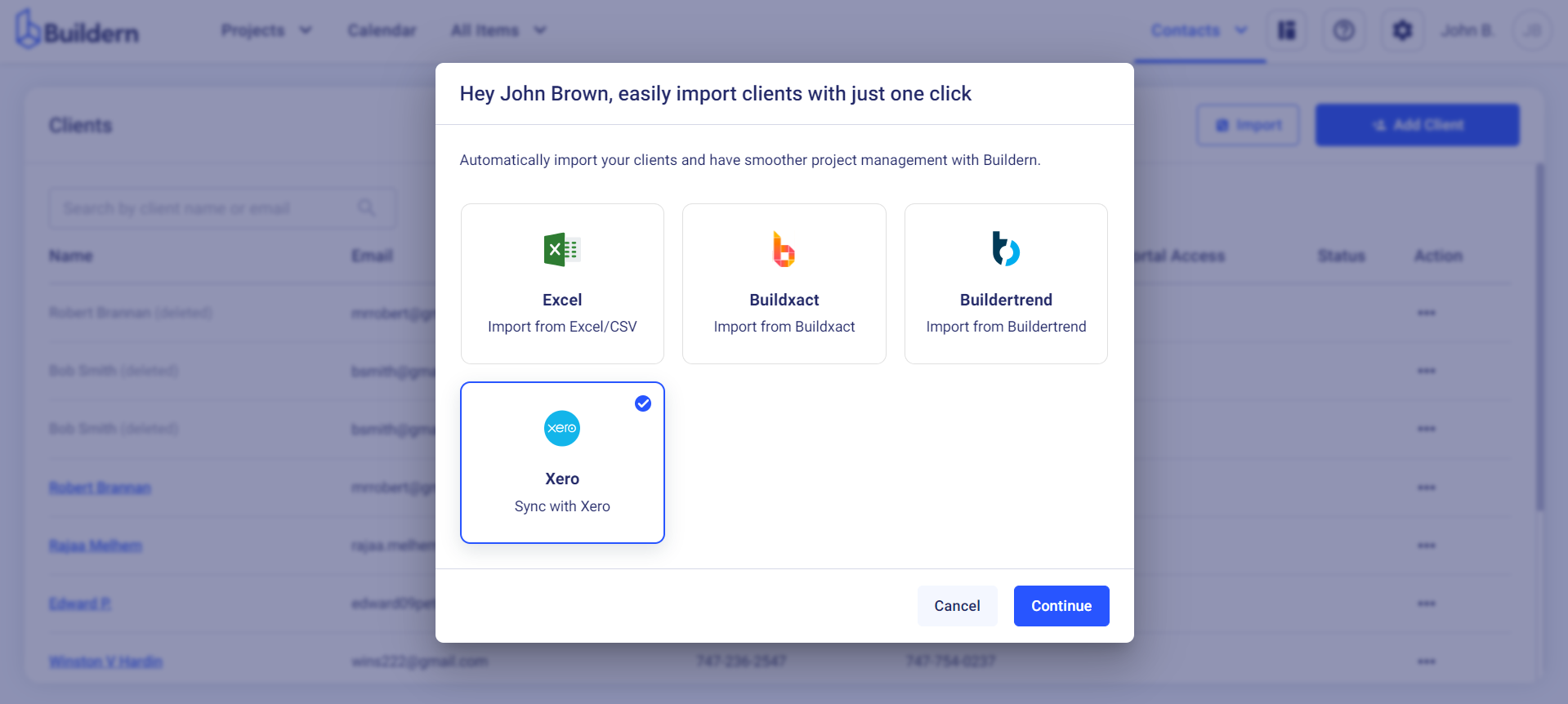
For users who have not yet connected their Buildern account with Xero or QuickBooks, you will be prompted to connect your accounts before proceeding with the client import.
💡Recommended Reading