Cost code management is an integral part of construction project tracking, helping to identify and classify costs, materials, labor, and other resources.
While using Buildern as your primary project management software, you are allowed to use the preadded NAHB or CSI cost codes or develop your own custom codes to better suit your business needs.
Find all cost codes from Settings > Cost Codes
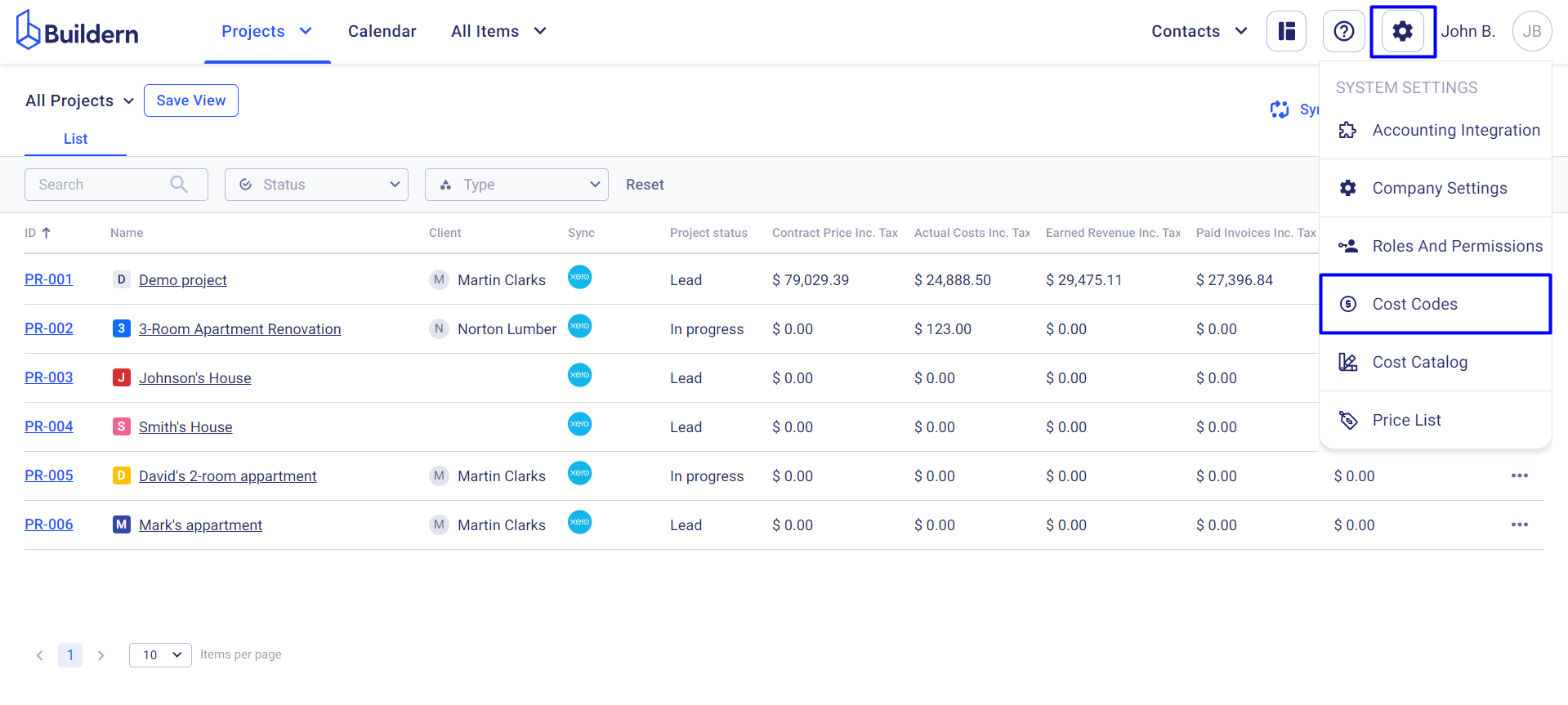
Now, you may or may not have a cost code list uploaded to Buildern. In any case, whenever you decide to update the list, you can do it from here.
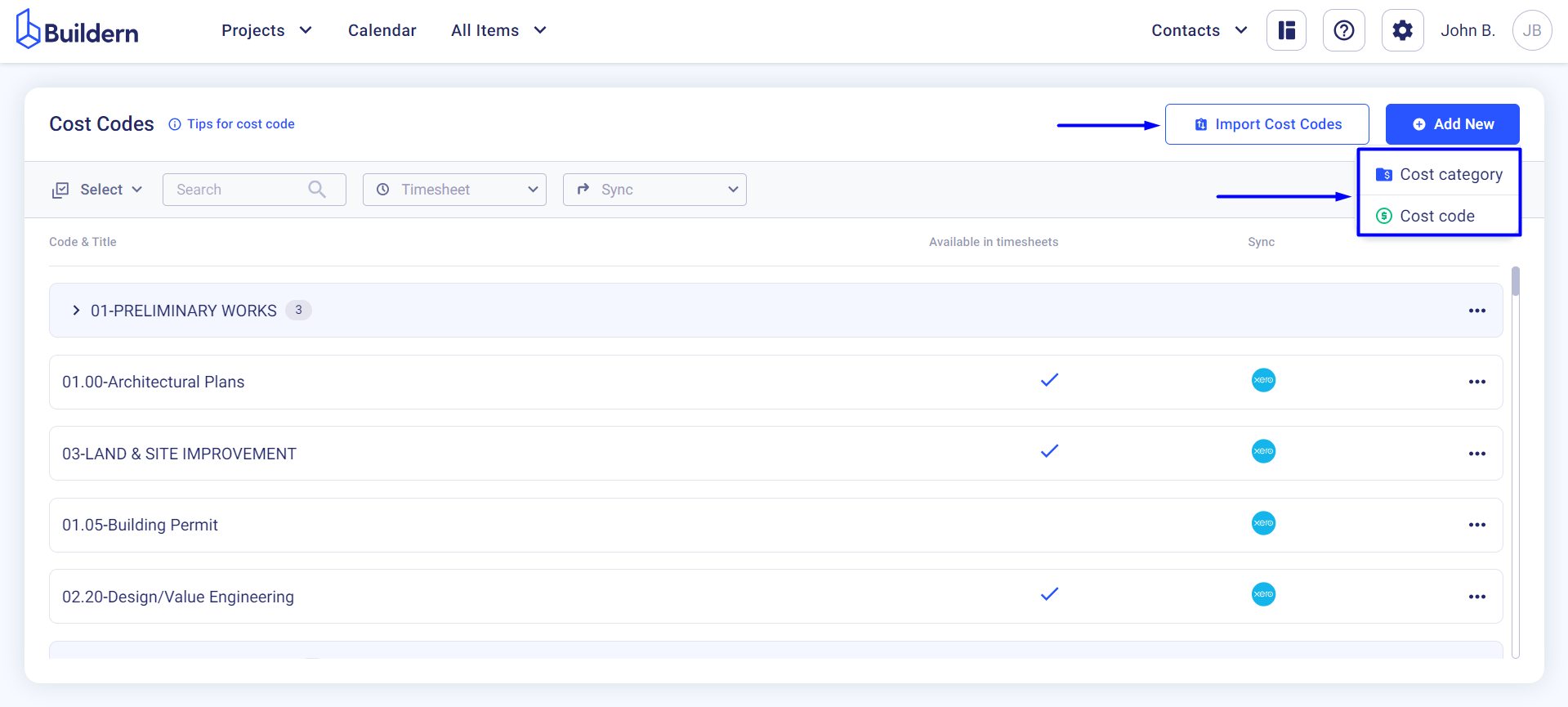
Click the Add New button to:
-
Add a new cost category
-
Add a new cost code
Or: Import cost codes from third-party sources (Excel, Xero, Quickbooks, other construction software solutions, or NAHB and CSI systems)
Let's further see some options for working with cost codes.
Drag and Drop Cost Codes to Reorder Them
As you add new cost codes, they will be automatically organized in a number sequence.
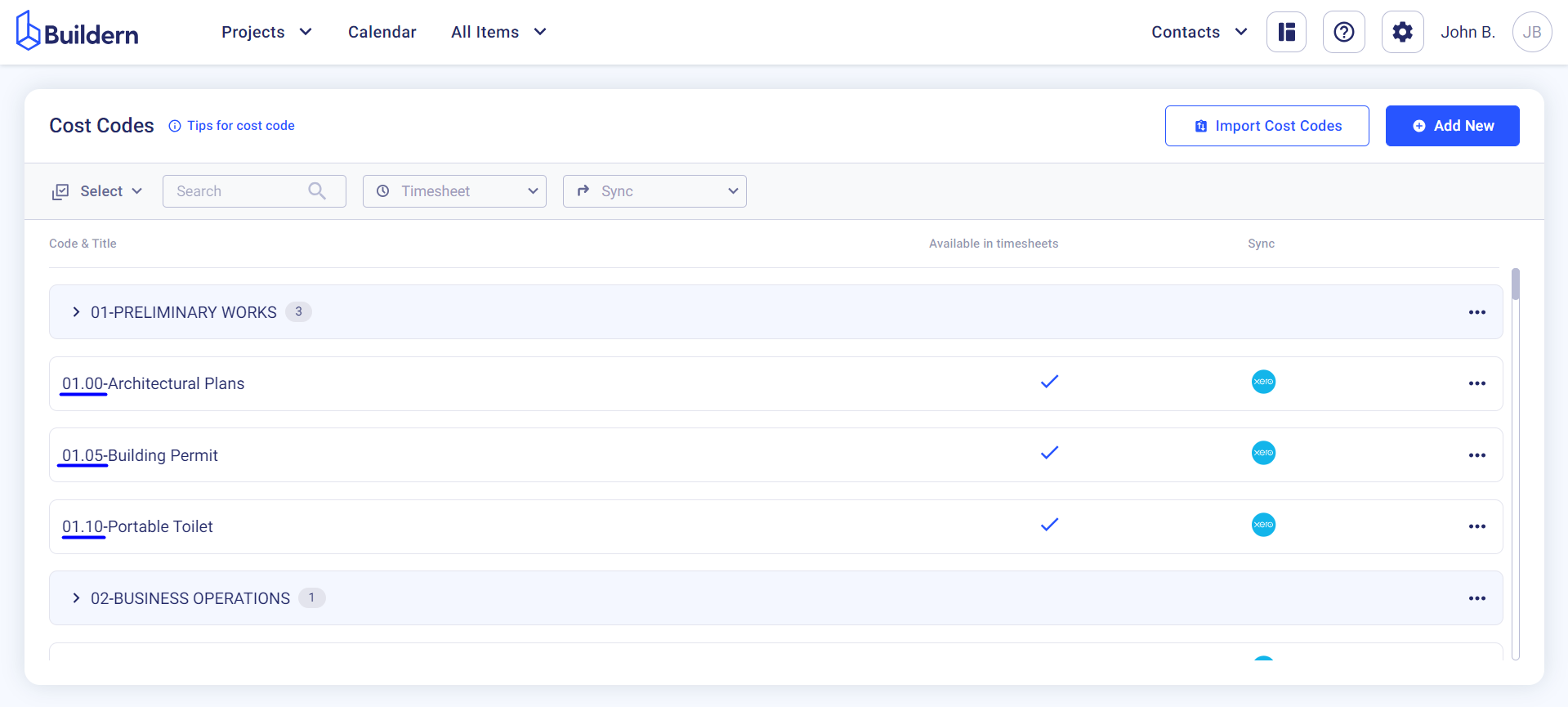
However, you can easily reorder them by clicking and dragging the code to the desired position.
This allows you to personalize your cost code list.
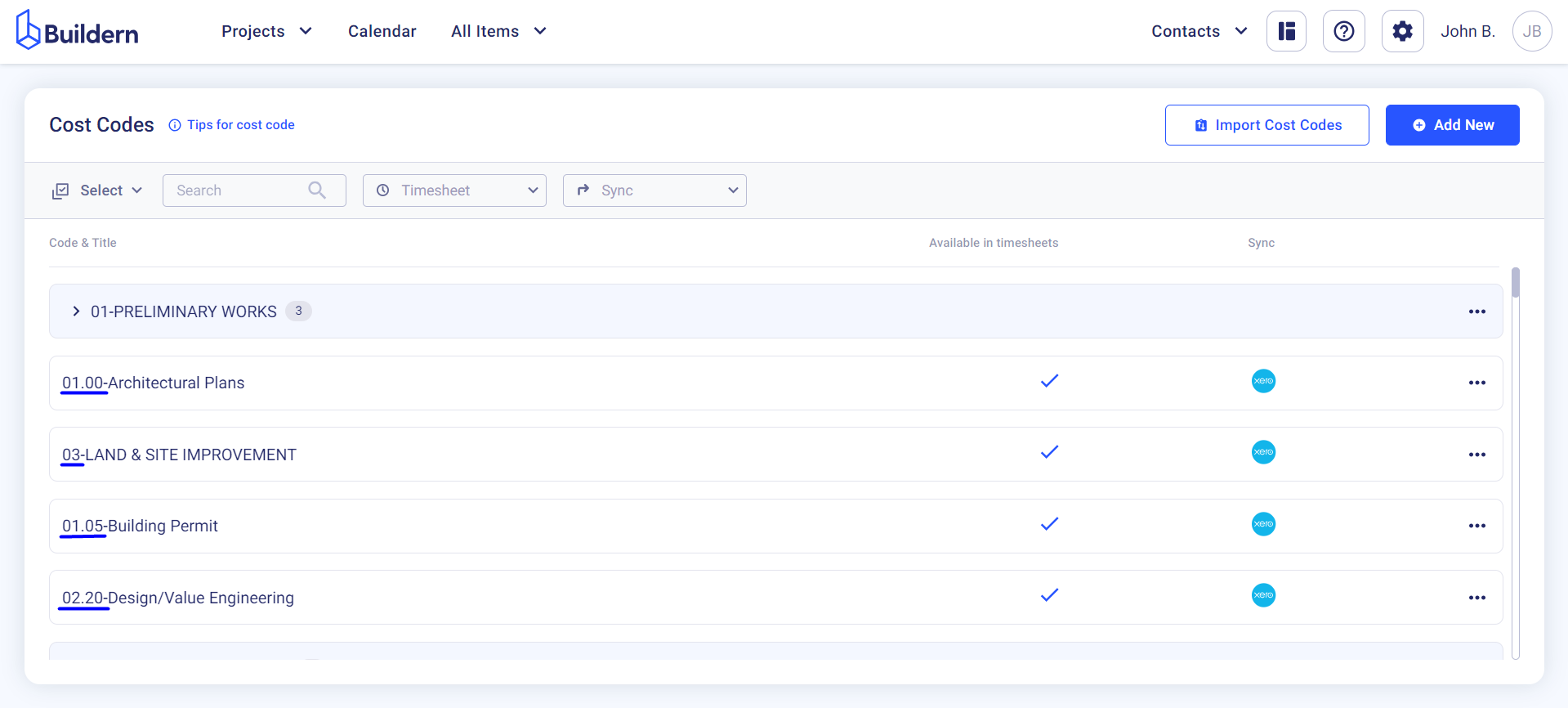
This means that whenever you add estimate line items or create change orders, the cost codes will appear in the sequence you have specified here.
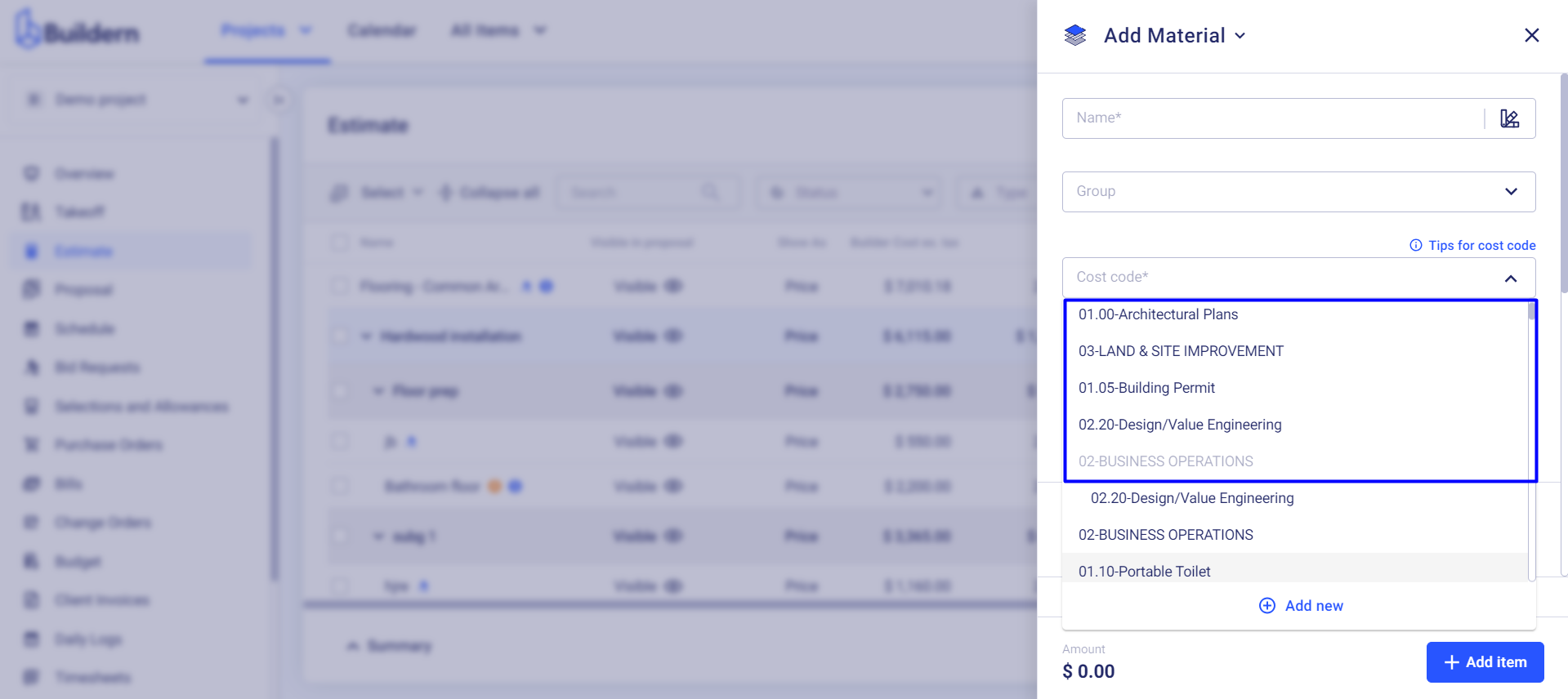
Show/Hide Cost Codes from the Timesheets
You can also decide which cost codes will be available in the timesheets and which ones will remain hidden.
This is especially useful when you have a large list of cost codes and only want to show the relevant ones for your employees to select from.
Check the "Available in Timesheets" column to see which cost codes are currently visible.
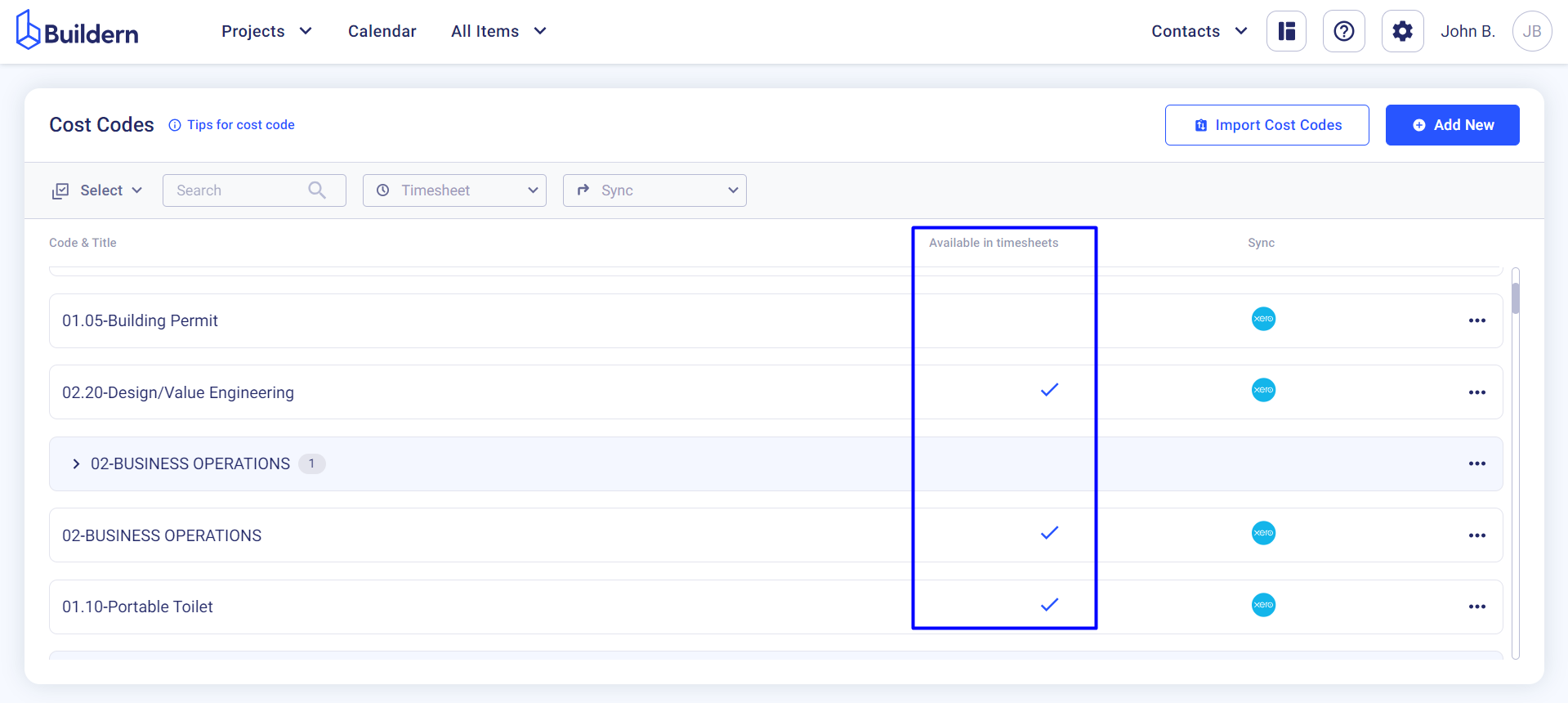
To check or uncheck certain cost codes you can:
Option 1: Click on the three little dots at the end of the line and choose Timesheet > Make available in Timesheets or Make unavailable in Timesheets.

Option 2: Select multiple cost codes > Bulk Change and set the status.
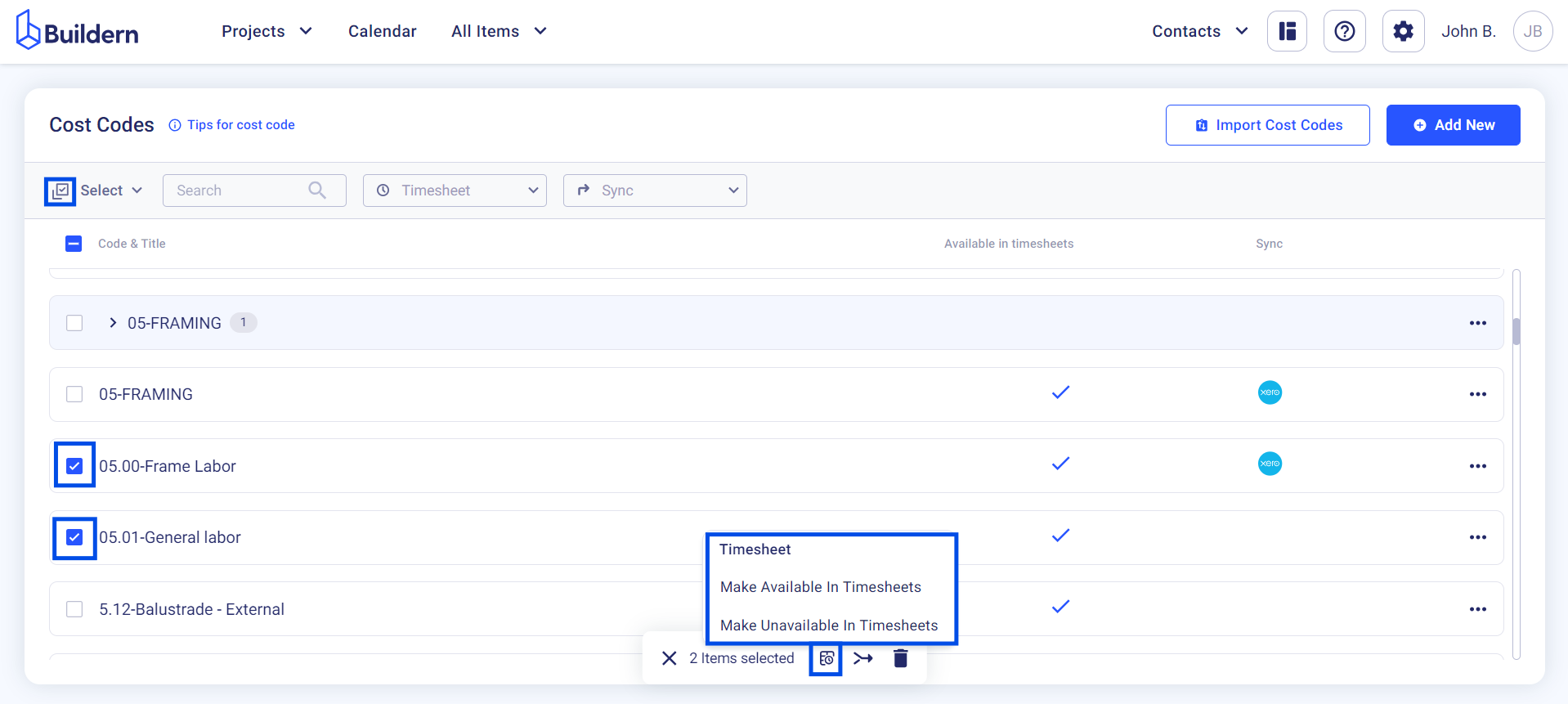
Cost codes available in timesheets can be used as default cost codes for certain team members.
💡Recommended Reading
How to Set Timesheet Default Cost Code for Each User