You can greatly save your team's and your time by assigning default cost codes to each user allowing them to clock in/out for the job they've done. This ensures that all timesheets are recorded and paid accurately, making the workflow even easier.
Before setting a default cost code, you may want to filter out those that won’t be available in the timesheets. To do this, go to Settings > Cost Codes.
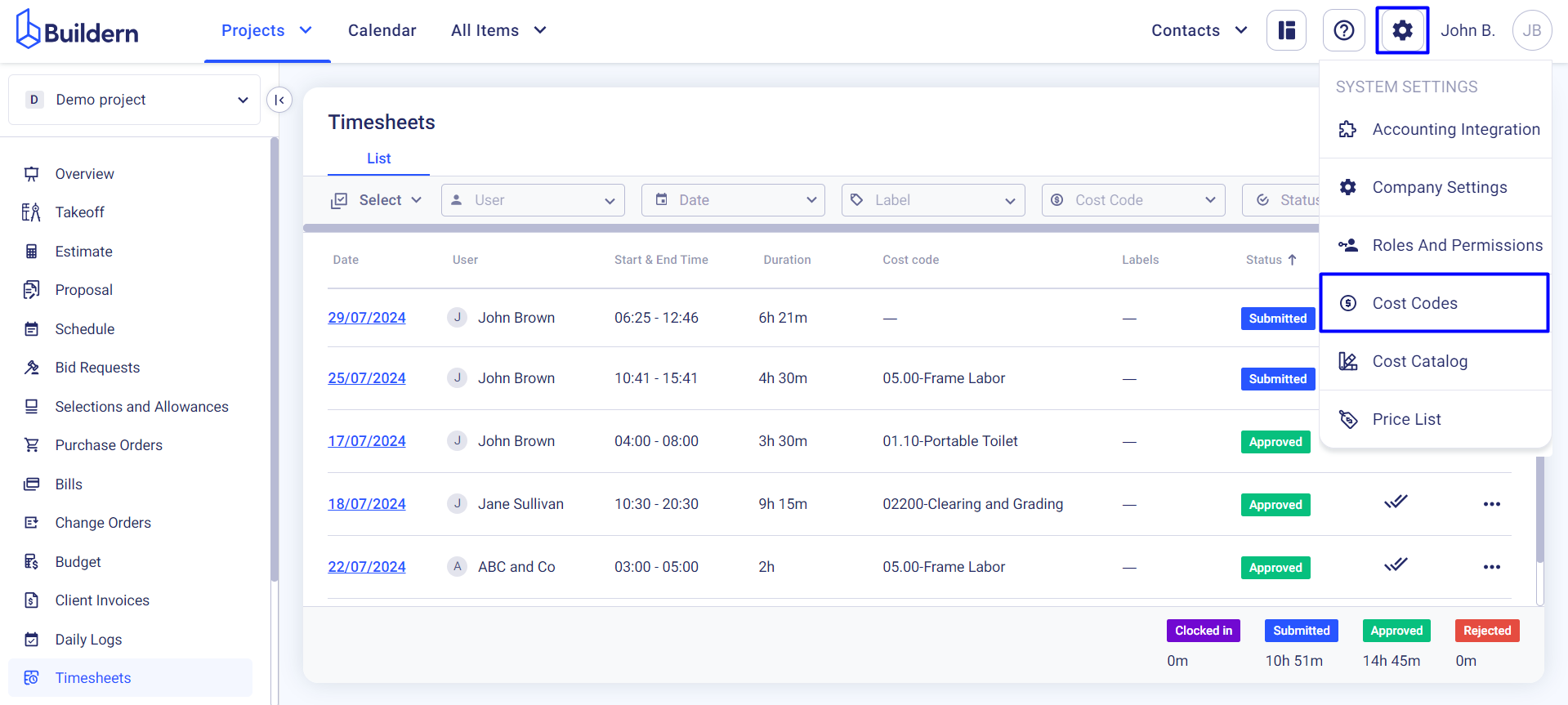
Select single or multiple cost codes to show or hide them from the timesheets.
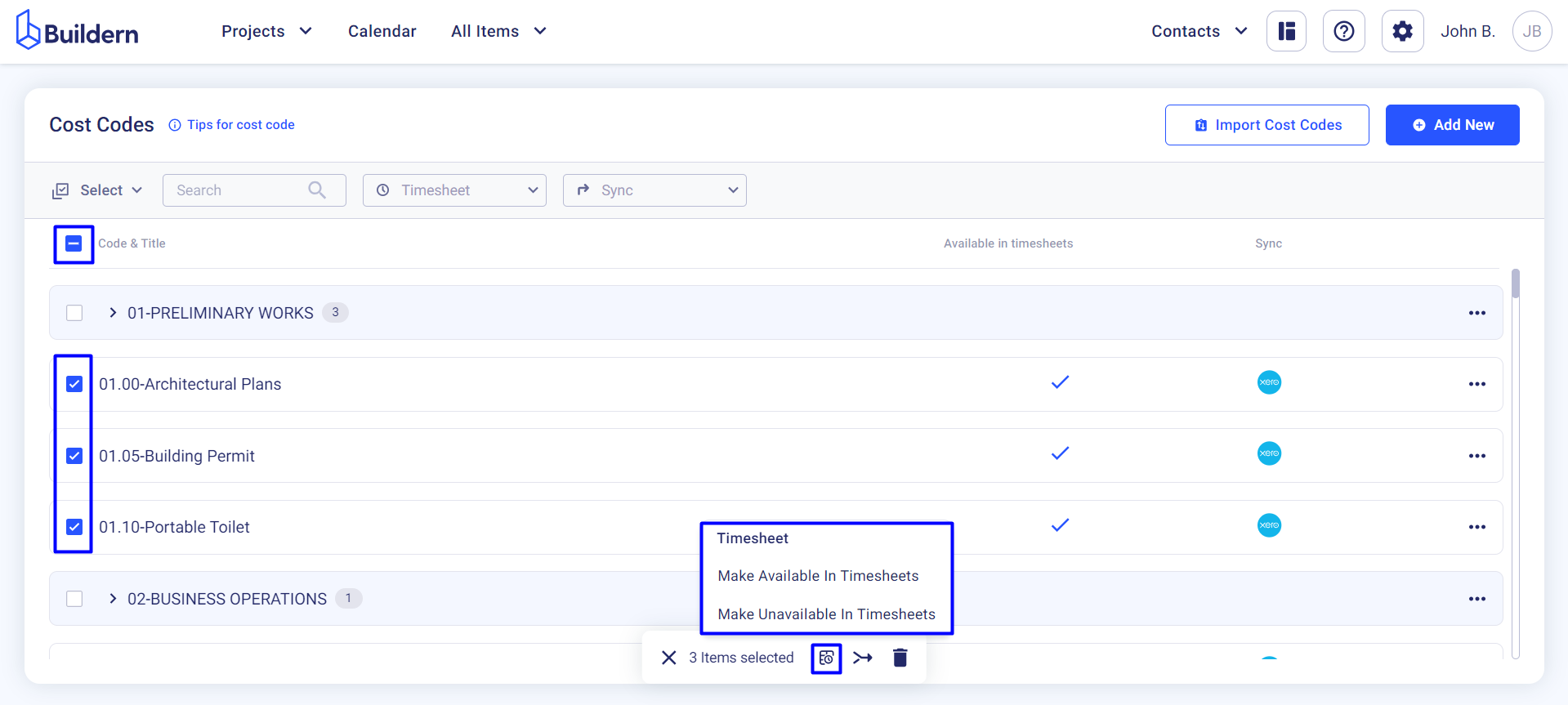
To set a default cost code for each user, go to Contacts > Users. Choose a specific user and edit their settings.
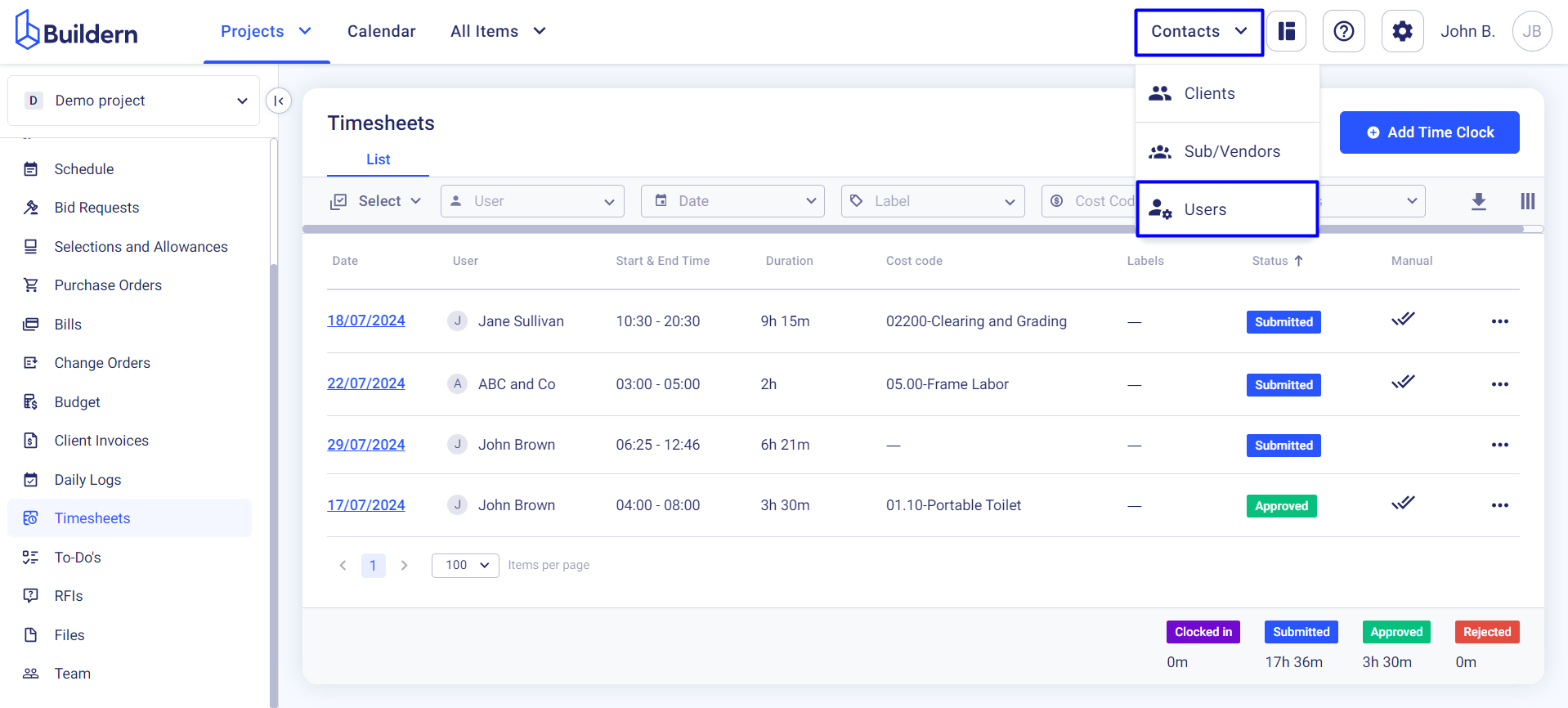
Pick the timesheet default cost code from the drop-down menu and set the hourly cost for the user. This should be the cost to your company. Setting a default cost code means that when they add a timesheet the cost code will be selected by default.
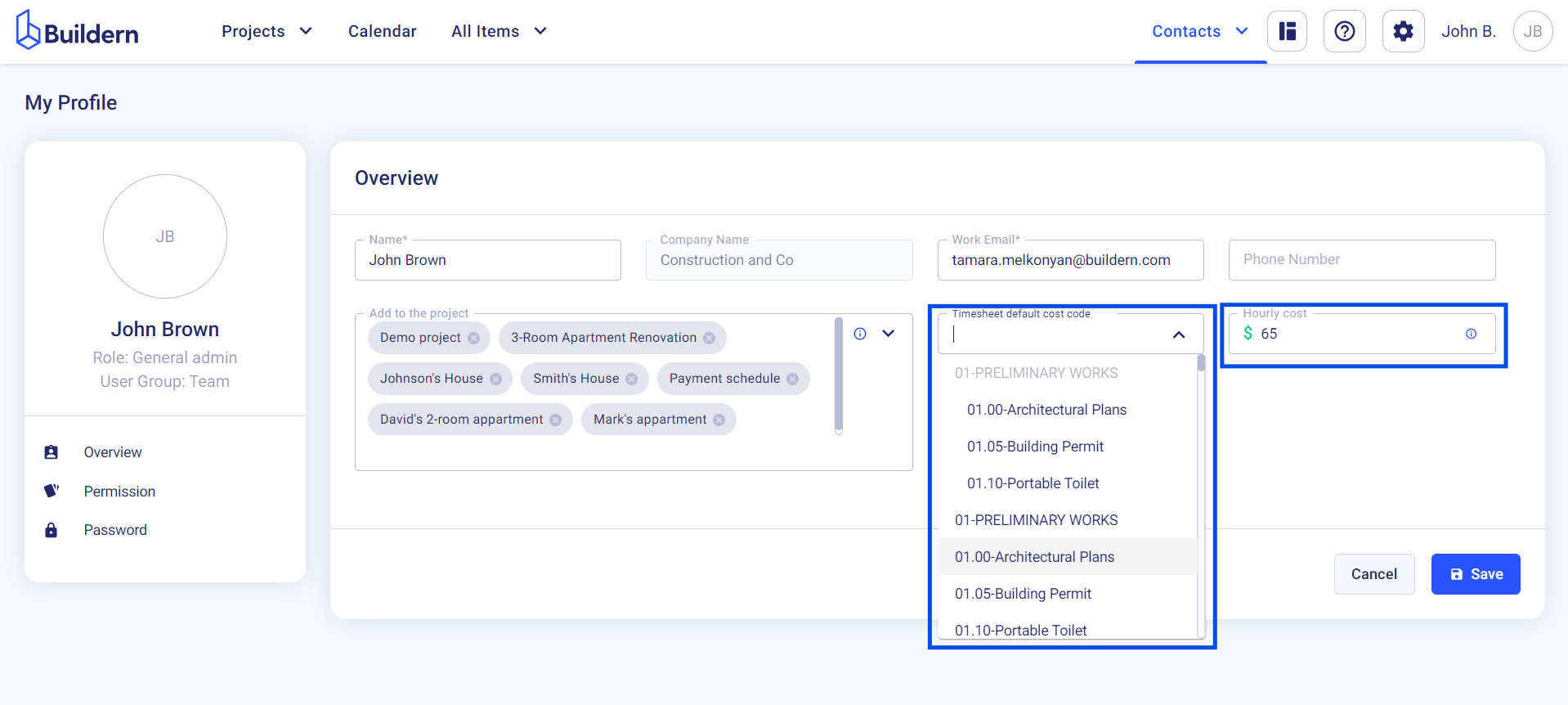
💡Recommended Reading