In simple terms, {Assembly Qty} is a predefined measure or set formula to help you with complex calculations for your estimates.
To use {Assembly Qty} in Buildern, follow these simple steps:
1. Add Assembly to Your Estimate
Once you choose the project where you want to add a new assembly type, head to its estimate section to add a new item.
Click the “Add Item” button and choose “Assembly” from the dropdown menu.

2. Customize the Assembly
After you have added the assembly to your estimate, customize it according to your specific project needs.
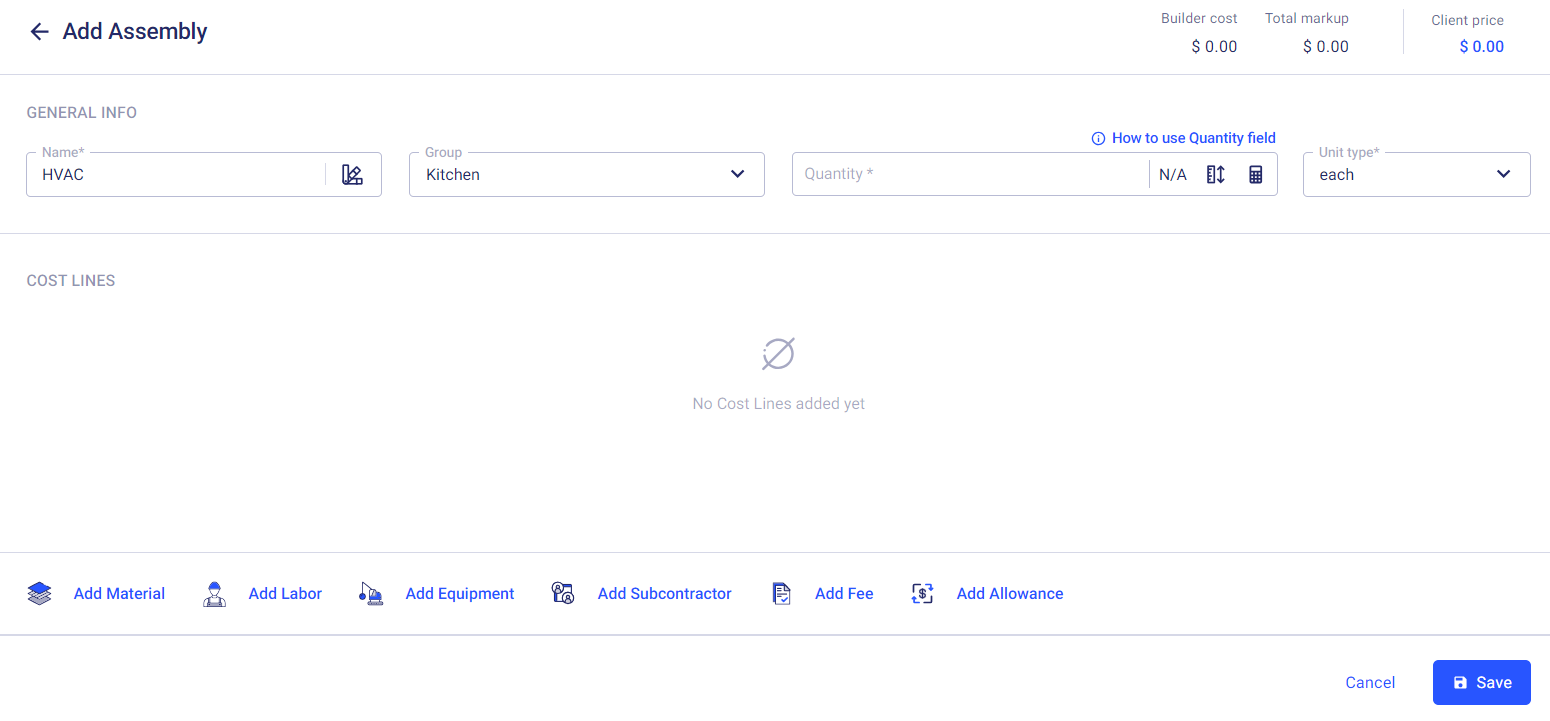
You can add a name, define the group, as well as specify its quantity, unit of measure, and any additional notes or specifications.
3. Set the {Assembly Qty}
Depending on the type of assembly you have added, you can now set the {Assembly Qty} to your desired value.

However, remember that this measure will later used as the quantity value in the containing items, formulations, and other measurements you implement via Buildern.
4. Continue Adding Cost Items to the Assembly to See the Feature in Action
Continue adding cost items to your assembly to see how the {Assembly Qty} feature works.
You will notice that the quantity value of each item is now automatically calculated using the {Assembly Qty} you previously set.
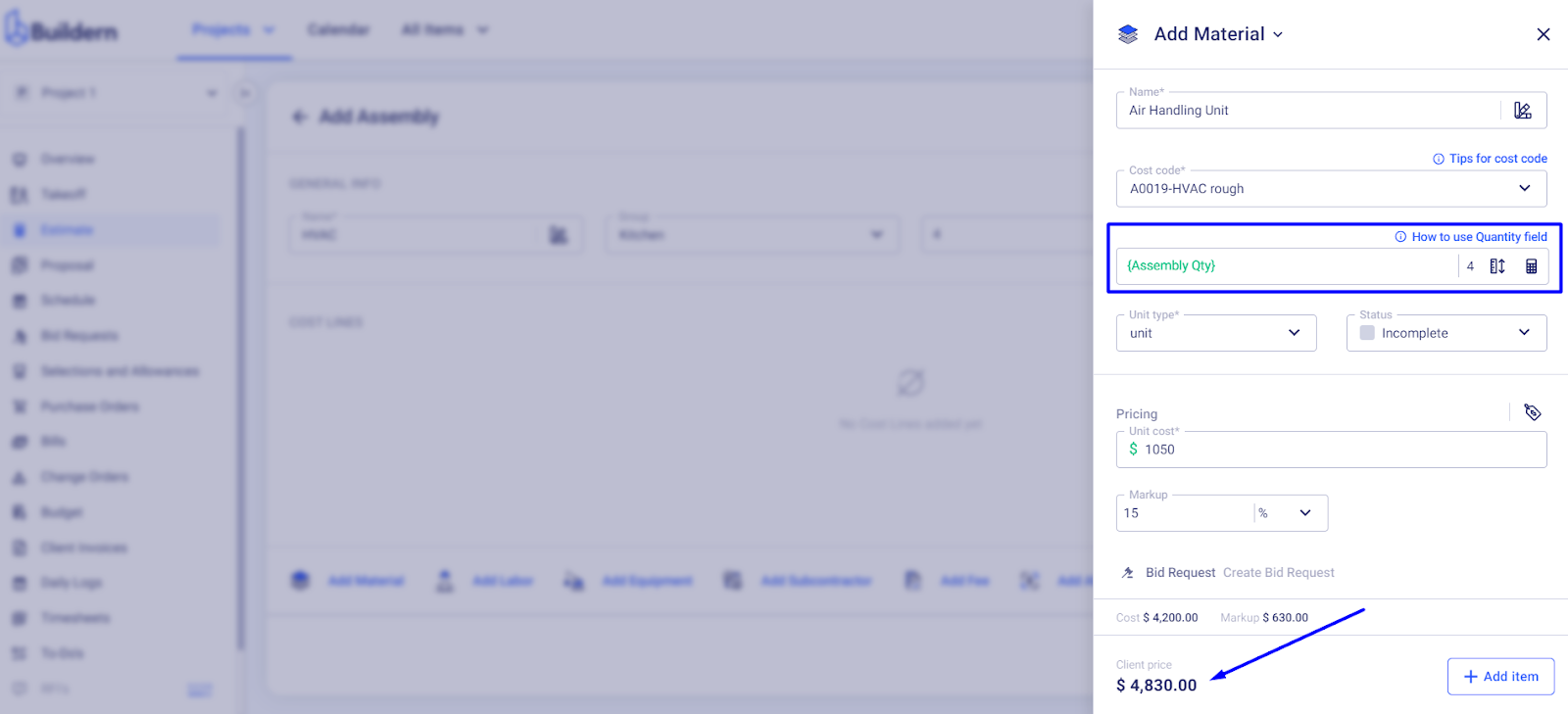
This greatly simplifies the estimation process and ensures accurate calculations for your project's budgeting.
If you need to adjust the values, you can simply click on the quantity field of the corresponding assembly and make the corresponding changes.
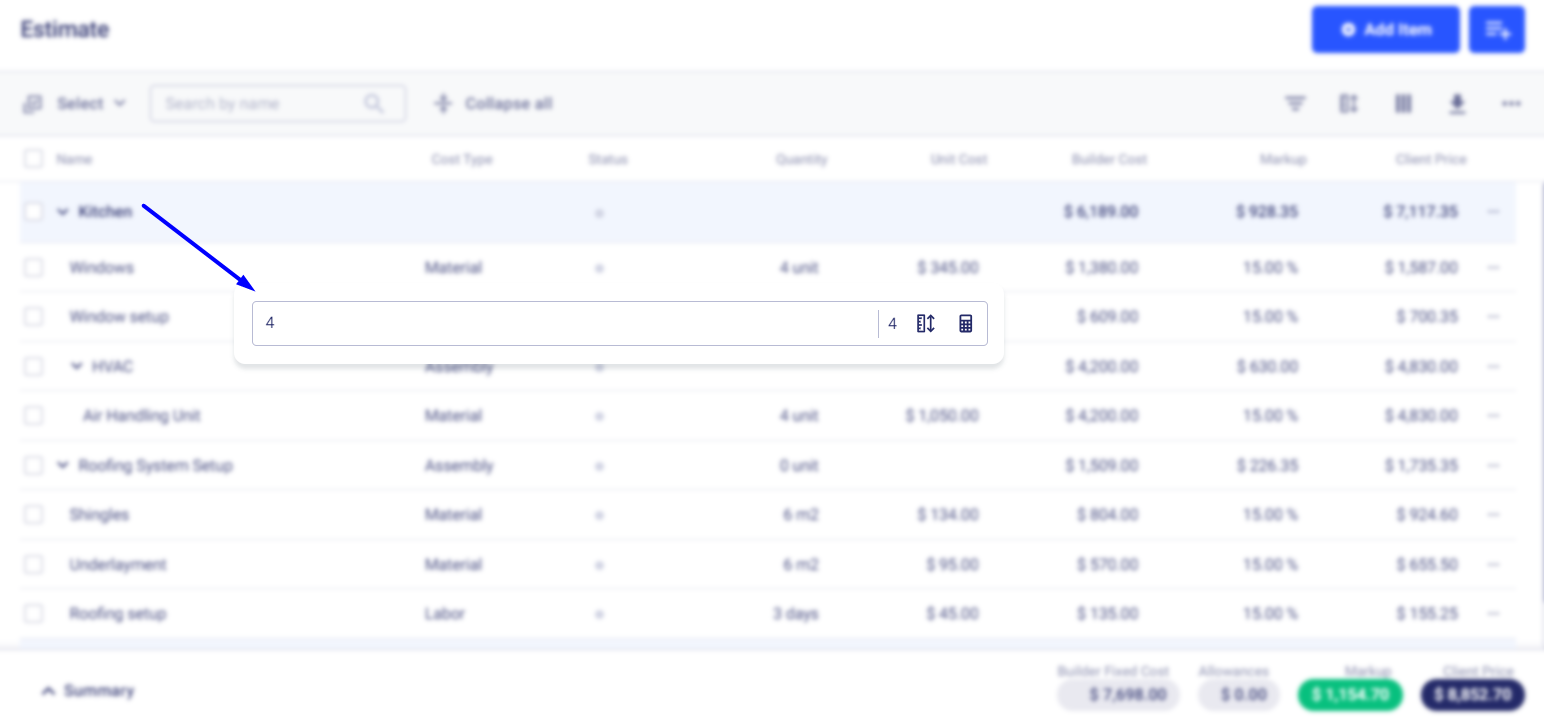
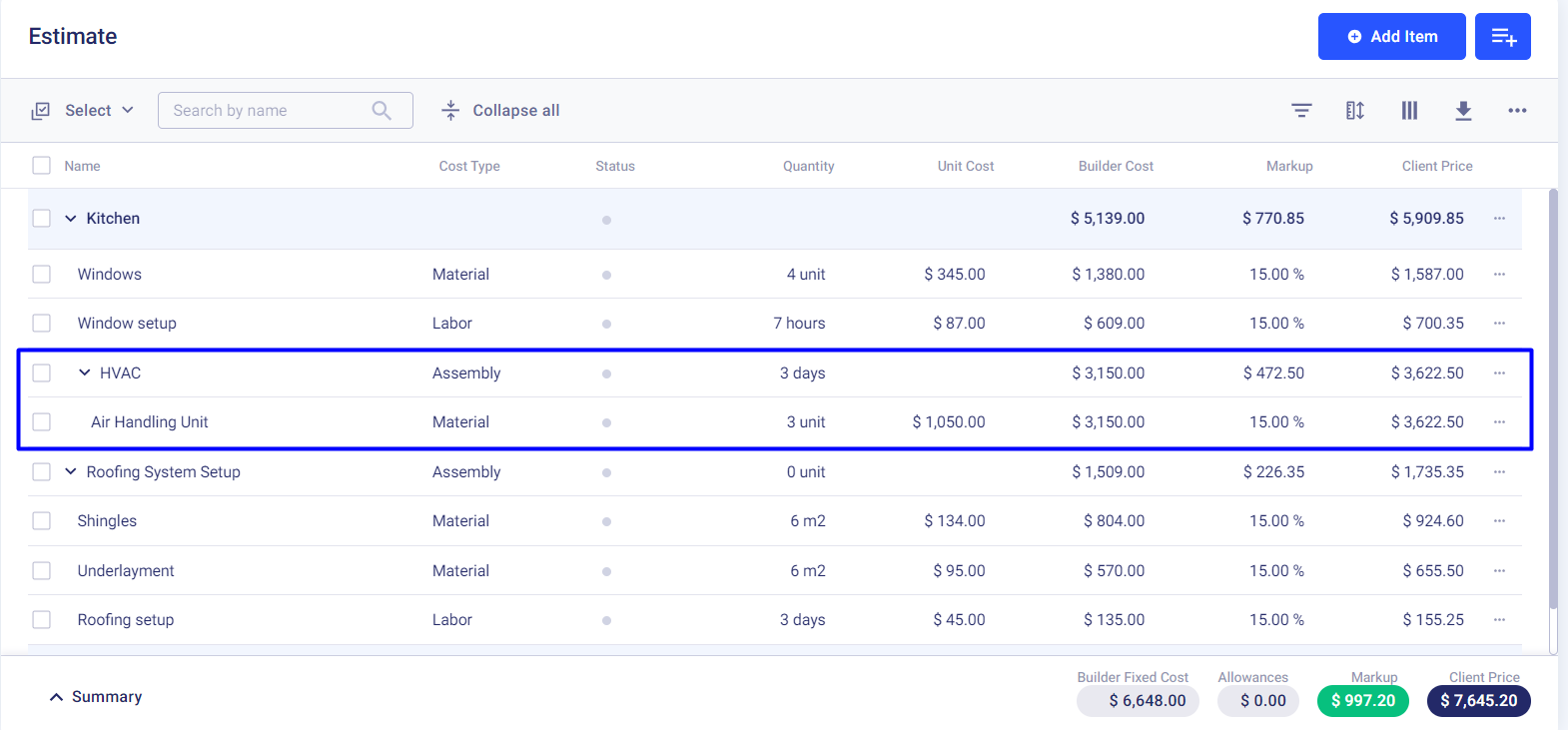
Here's a simple use case to help you get a better idea:
You have an assembly called "Bedroom windows" that will include all the necessary materials, labor costs, and other related items.
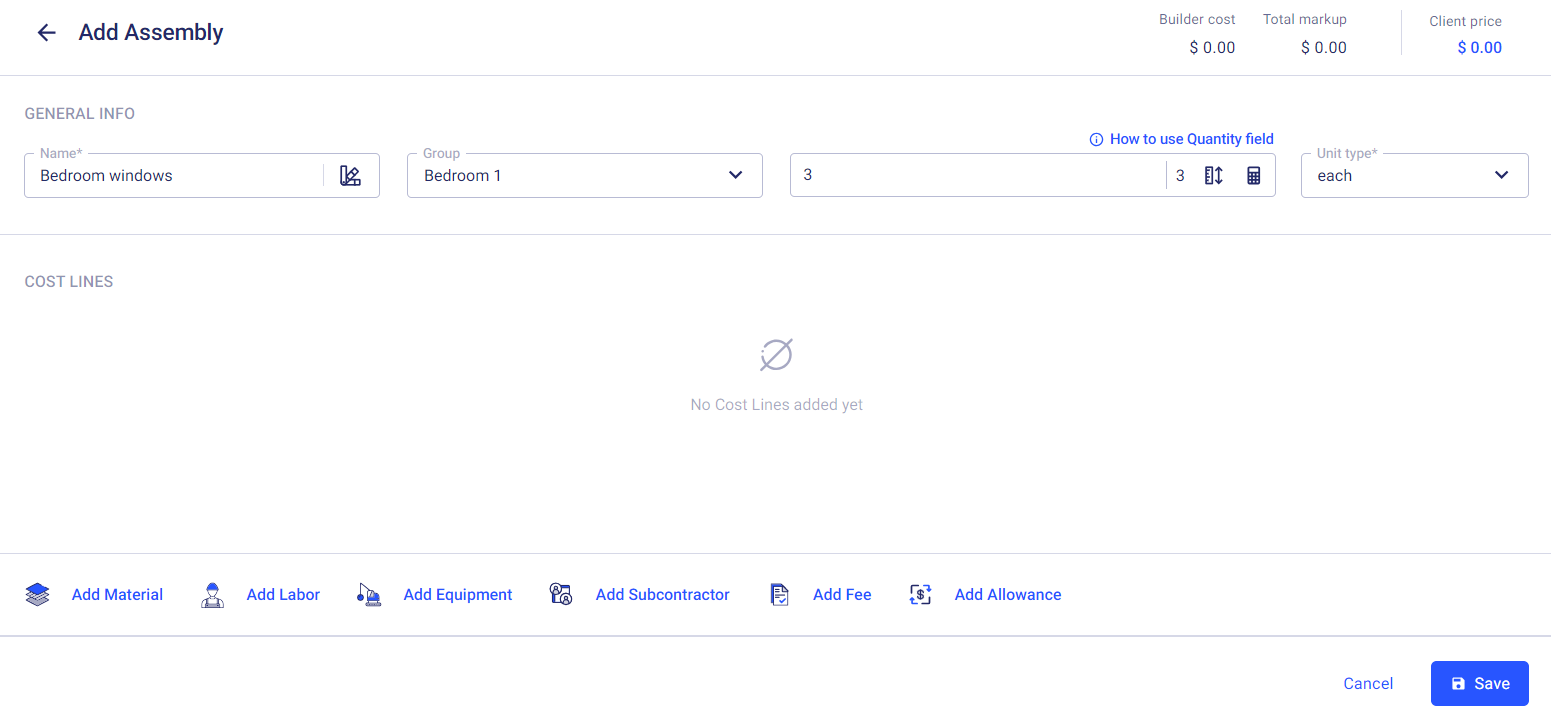
You assign an {Assembly Qty} of 3 to this assembly.
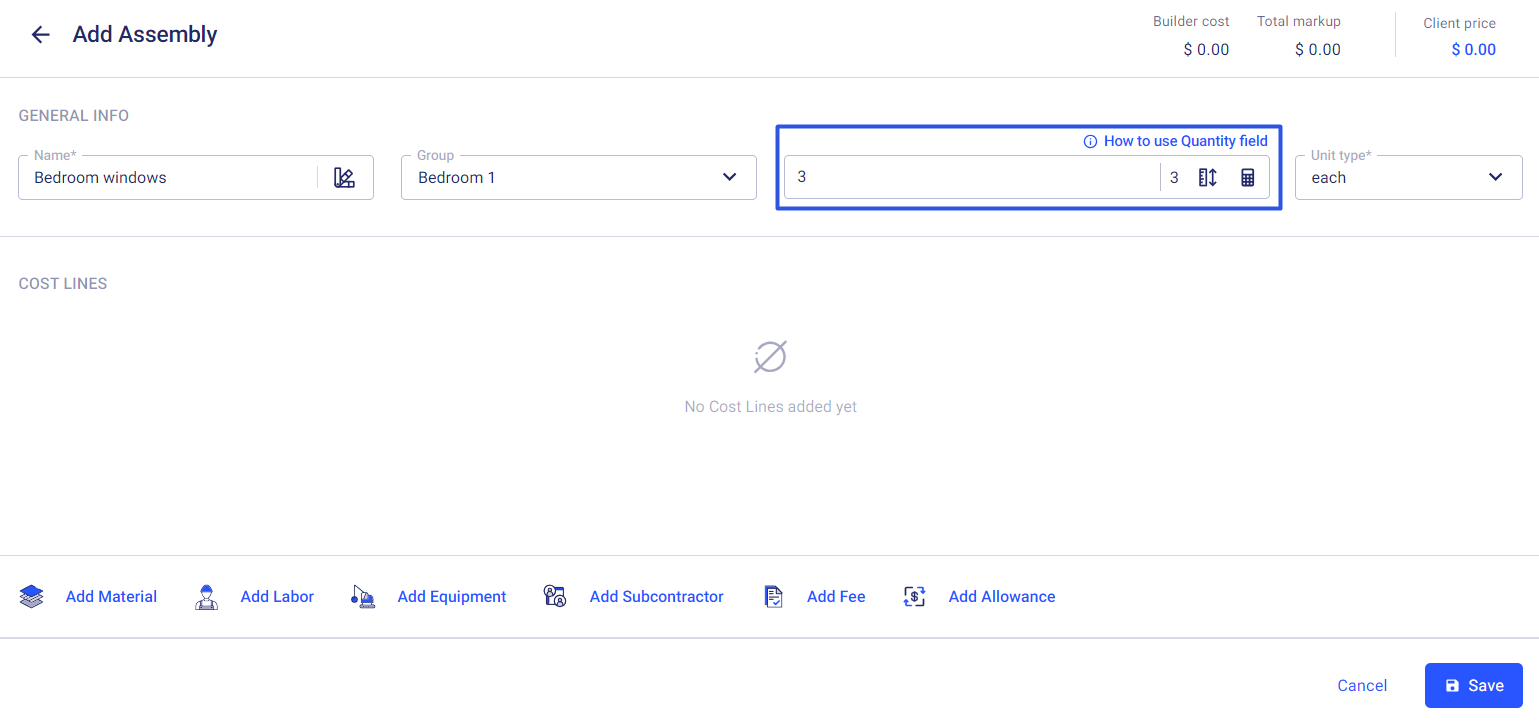
Once you proceed to add materials, labor, fees, and other essential line items to your assembly, the system will automatically assign a quantity of 3 to each of those items.
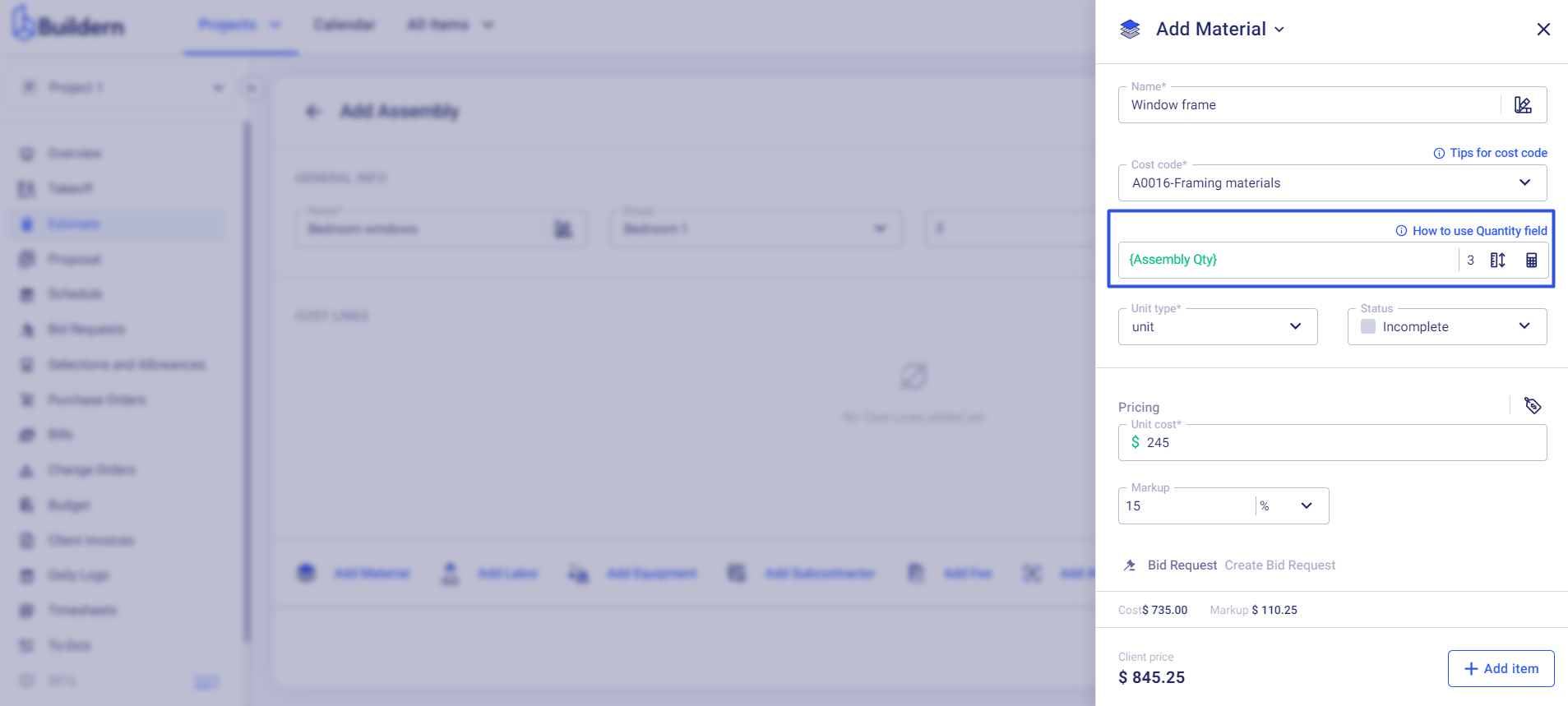
This makes it easier for you to keep track of the quantities needed for each assembly and ensure accurate estimates.
But what if the quantity of materials exceeds the number of {Assembly Qty}?
For instance, this can be the case with the nails. To set up 3 window frames, you may need 4 nails per frame, which will be a total of 12 nails.
In such cases, you can go to the item's quantity cell and manually adjust it accordingly. That's easy to calculate and change for such a small amount. But when dealing with much larger numbers, Buildern saves its users with a simple yet unique feature.
You can use formulations that will calculate the quantity of items needed based on the assembly's quantity.
For example, {Assembly Qty}* 4 will give you the total number of nails required for the entire assembly. In this case, it would be 12 nails.
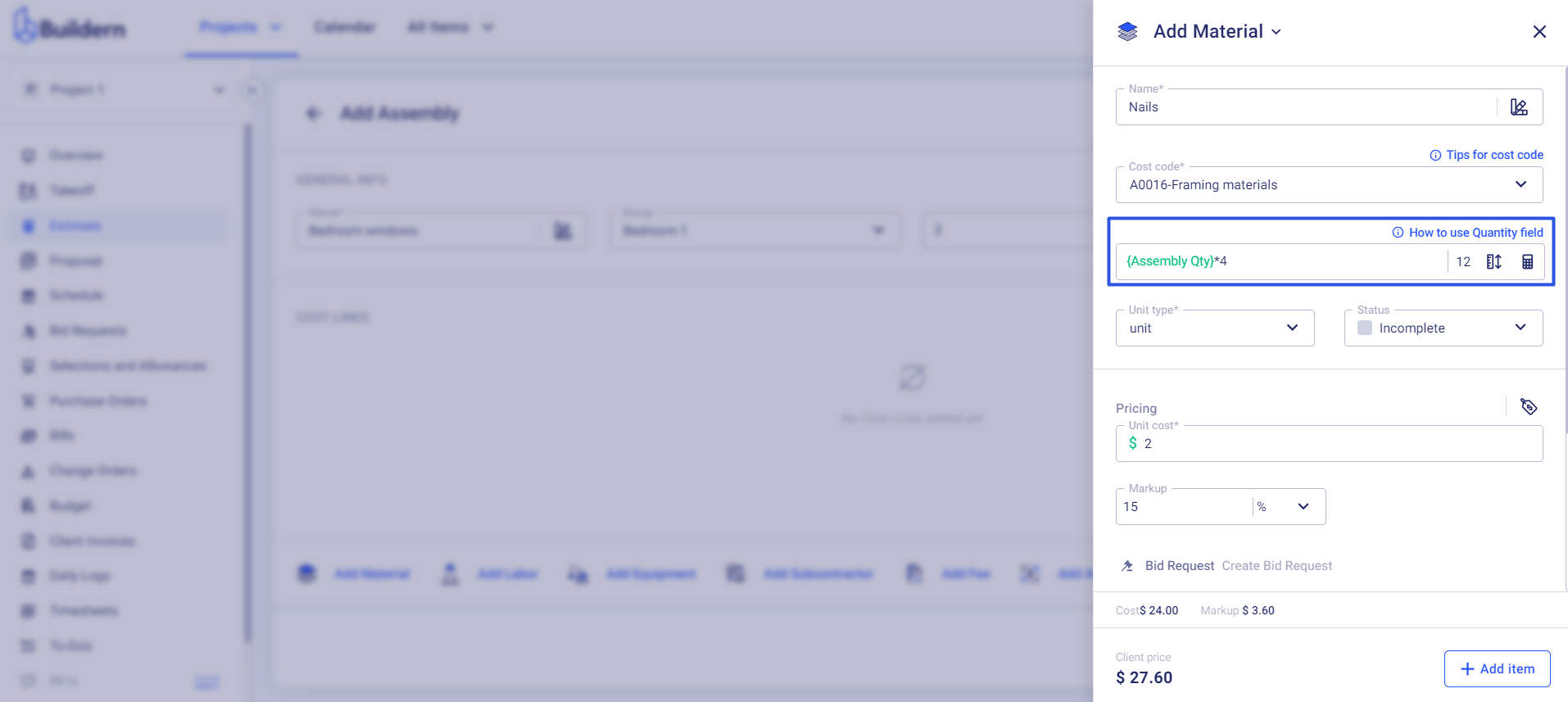
This feature not only saves time but also eliminates any possible human error when calculating quantities manually. It ensures accurate estimates and cost projections, making Buildern a reliable tool for construction project management.
You may also open the built-in calculator within the quantity cell to perform more complex calculations.
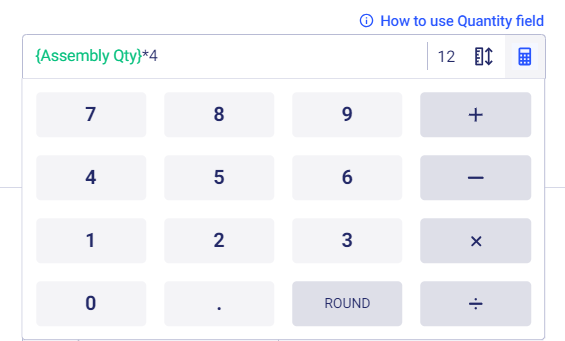
Another example of calculating with {Assembly Qty}
Suppose you have a cabinet unit that requires 2 pieces of wood and 6 hours of labor in this "Bedroom windows" assembly. In that case, the ASSEMBLY_QTY of the cabinet unit will be calculated as 6 (2 wood pieces * 3 windows). This ensures that all items within an assembly are accounted for accurately.
This ensures the software adapts to your needs, allowing for more accurate project management and resource allocation.
💡Recommended Reading