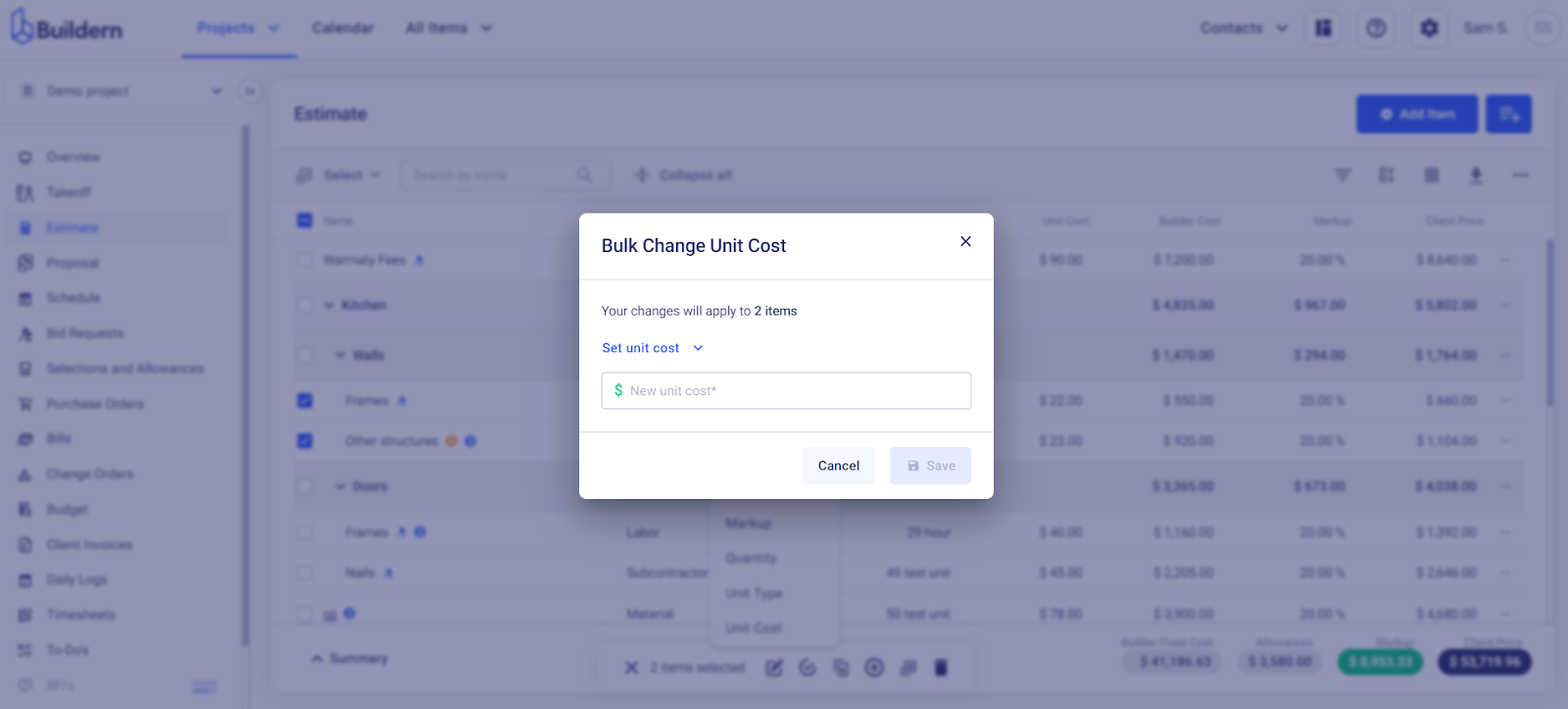Why Use the Bulk Edit Functionality?
Traditionally, creating estimates involved manually inputting each line item separately, which can be a tedious and time-consuming process. It can be streamlined with Buildern, saving contractors valuable time and effort.
How to Use the Functionality?
To use the bulk edit feature in Buildern, follow these simple steps:
-
Select the estimate items you wish to edit.
-
Click on the "Bulk change" button that appears at the bottom.
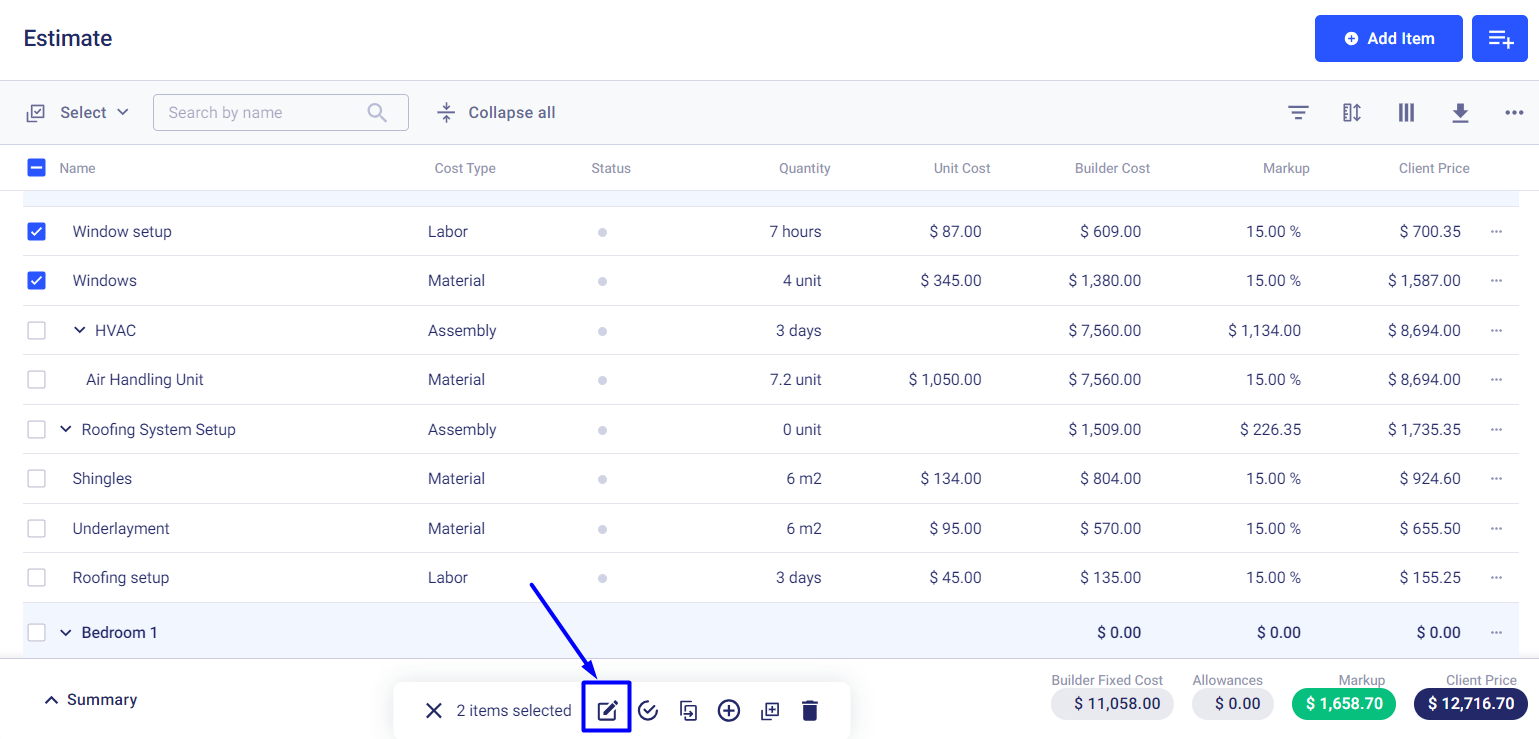
-
Choose the Bulk Change action that can involve editing:
-
Markup
-
Quantity
-
Unit Type
-
Unit Cost
Let’s now quickly go through each one to see what you can do with this feature.
Bulk Change Markup
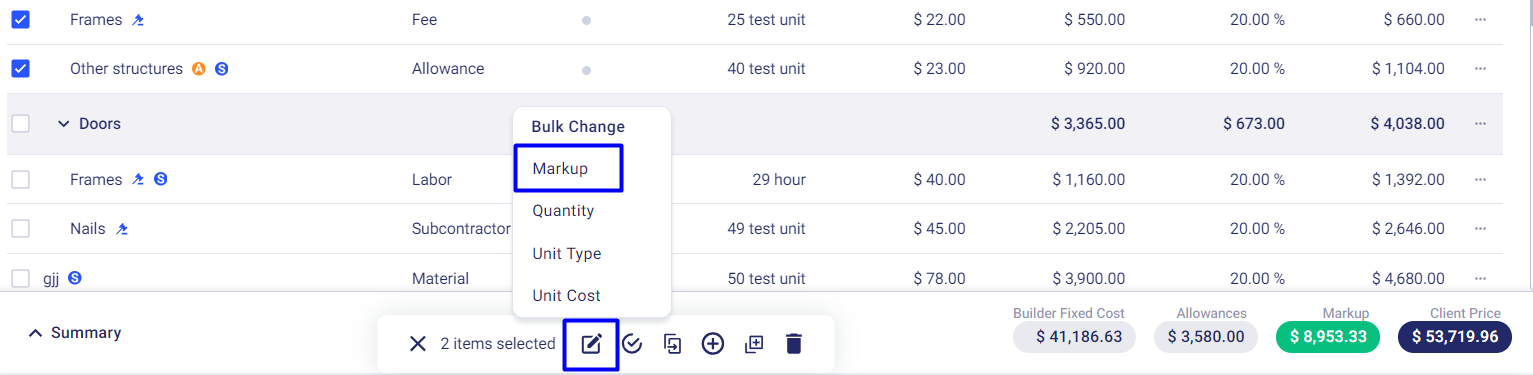
In this case, we can simply select the "Markup" option from the Bulk Change menu and enter a new percentage, price, or price/unit. This will automatically update the markup value for all selected items.
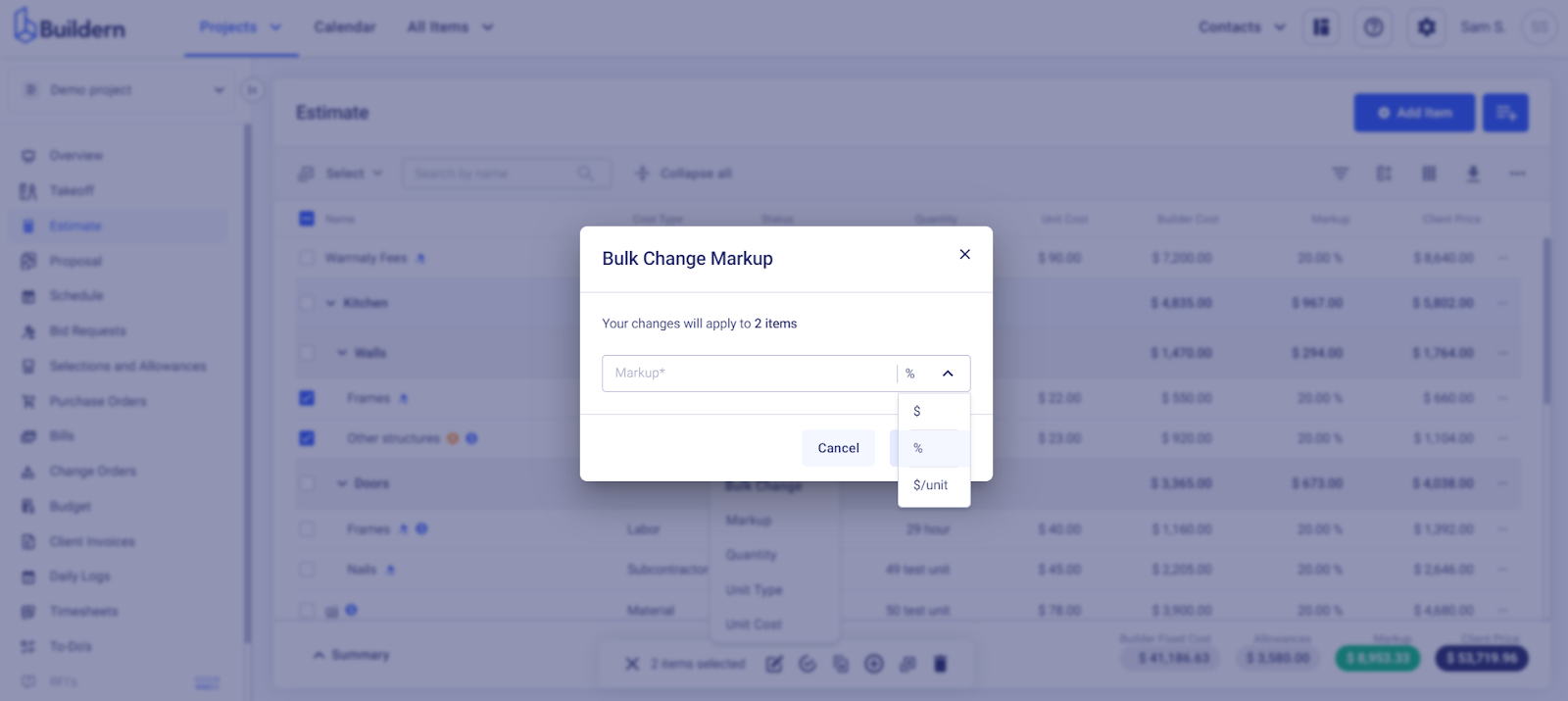
Bulk Change Quantity
Sometimes, it may be necessary to adjust the quantity of materials or labor needed for an estimate item.
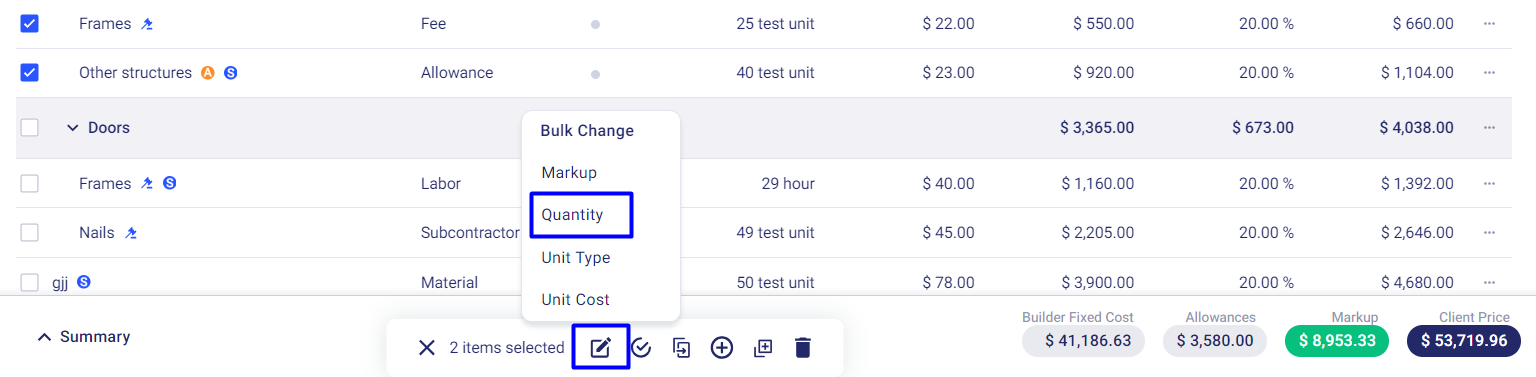
With Buildern's bulk edit functionality, this can easily be done by selecting the "Quantity" option from the Bulk Change menu and entering the new quantity for all selected items.
Set the new quantity or use our advanced yet simple calculation tools.
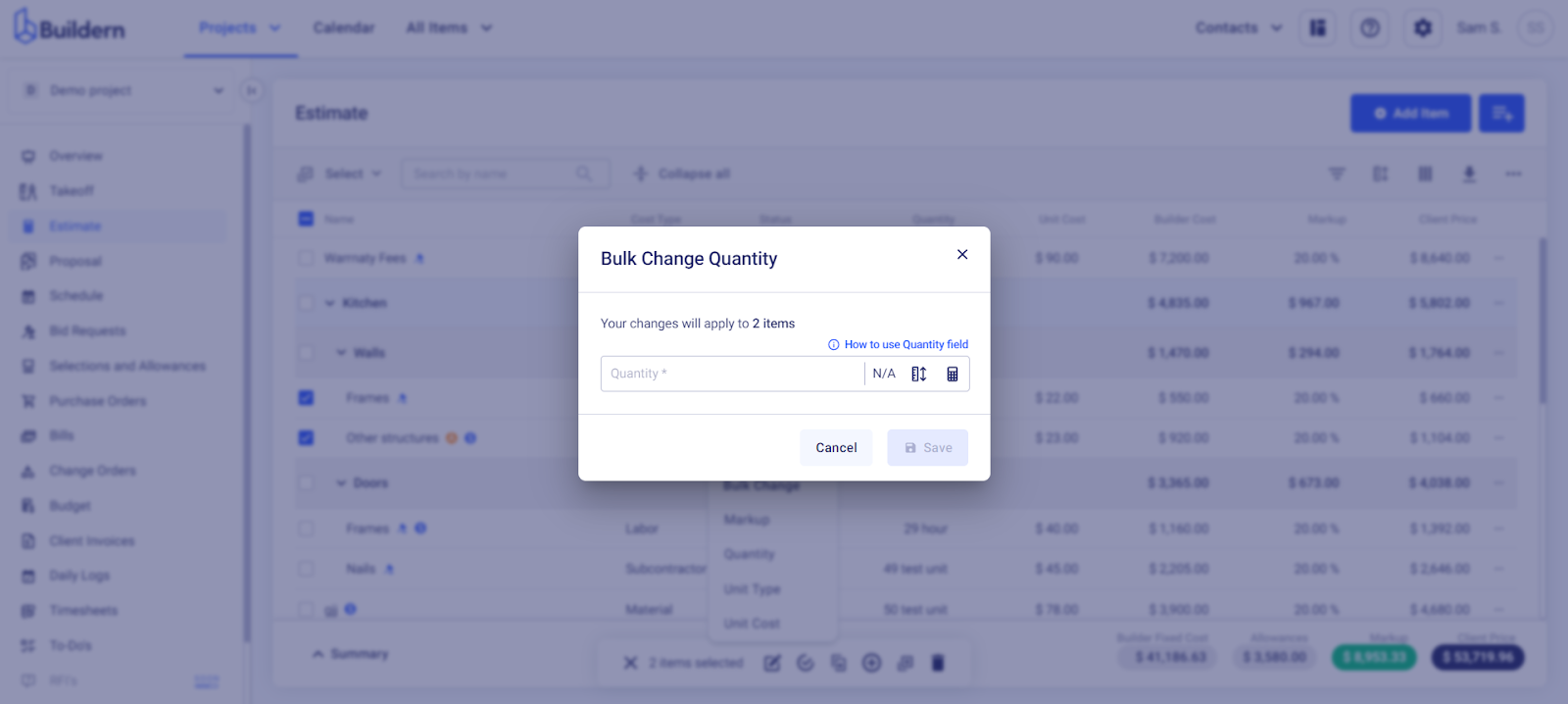
Bulk Change Unit Type
In some cases, it may be necessary to change the unit type for an estimate item. This could be due to different suppliers providing the same material in different units, or simply a mistake made during the initial input.
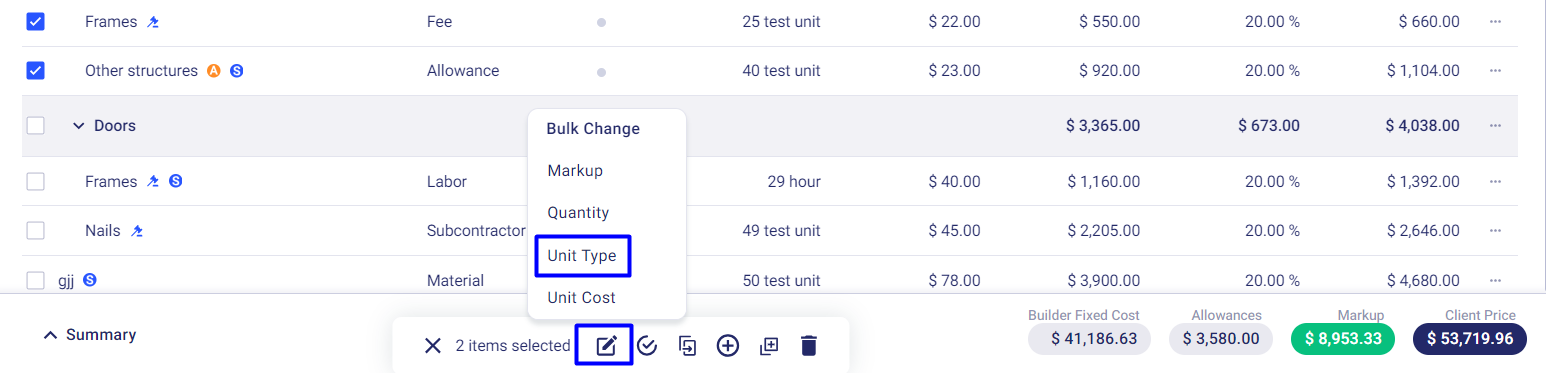
To change the unit type, select the "Unit Type" option from the Bulk Change menu and choose the desired measurement type for all selected items.
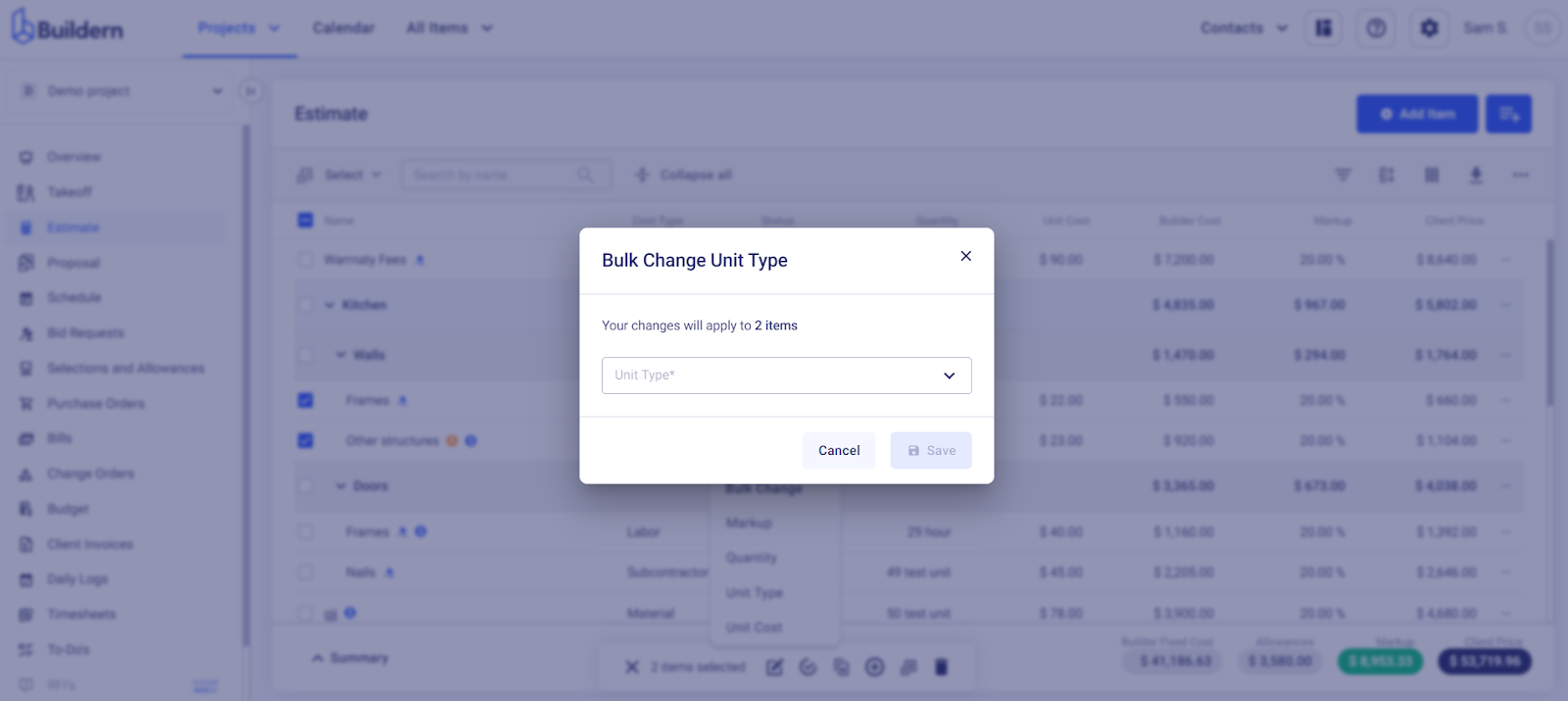
Bulk Change Unit Cost
Lastly, there may be instances where you need to adjust the unit cost for multiple estimate items at once.
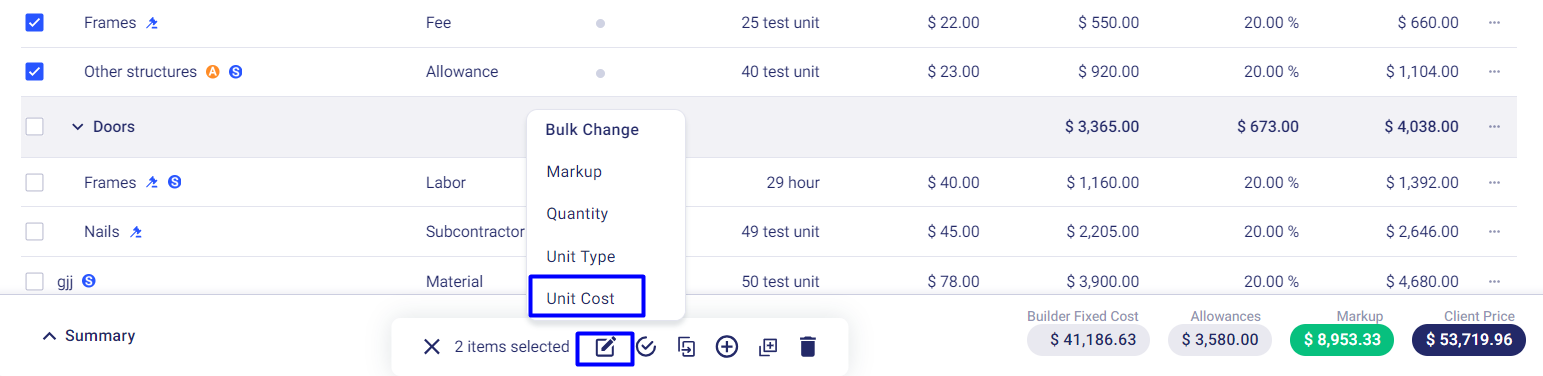
With Buildern's bulk edit functionality, this can easily be done by selecting the "Unit Cost" option from the Bulk Change menu and entering the new unit cost for all selected items.