Buildern has a comprehensive file library allowing you to keep all your project-related documentation and create a single source of truth.
Whenever you need to share a file or folder with someone, Buildern allows you to:
-
Set customizable permissions for each user to control who can view and edit your shared files and folders.
-
Allow specific users to access your shared content with tailored permissions.
-
Generate PIN-protected QR codes to securely share files with non-Buildern users.
-
Share a single folder or file by copying a link and sending it to non-Buildern users.
Checking Roles and Permissions
First, you need to check your users' permissions to see who will have access to certain files.
To do this, go to Settings > Roles and Permissions.

You can set specific permissions for each team role located in the left side panel. Let's do this for your office managers. You have three access options:
-
Can view (Users will be able to view all folders and files)
-
Can view items shared with them (Read further to learn how)
-
Have no access

You can also choose if they will be able to add, edit, or delete files.
Now going back to the project files.
Share Files and Folders with Other Users
Buildern allows you to share single or multiple files and folders directly from your project files section. To do this, select the corresponding files and click the share button.
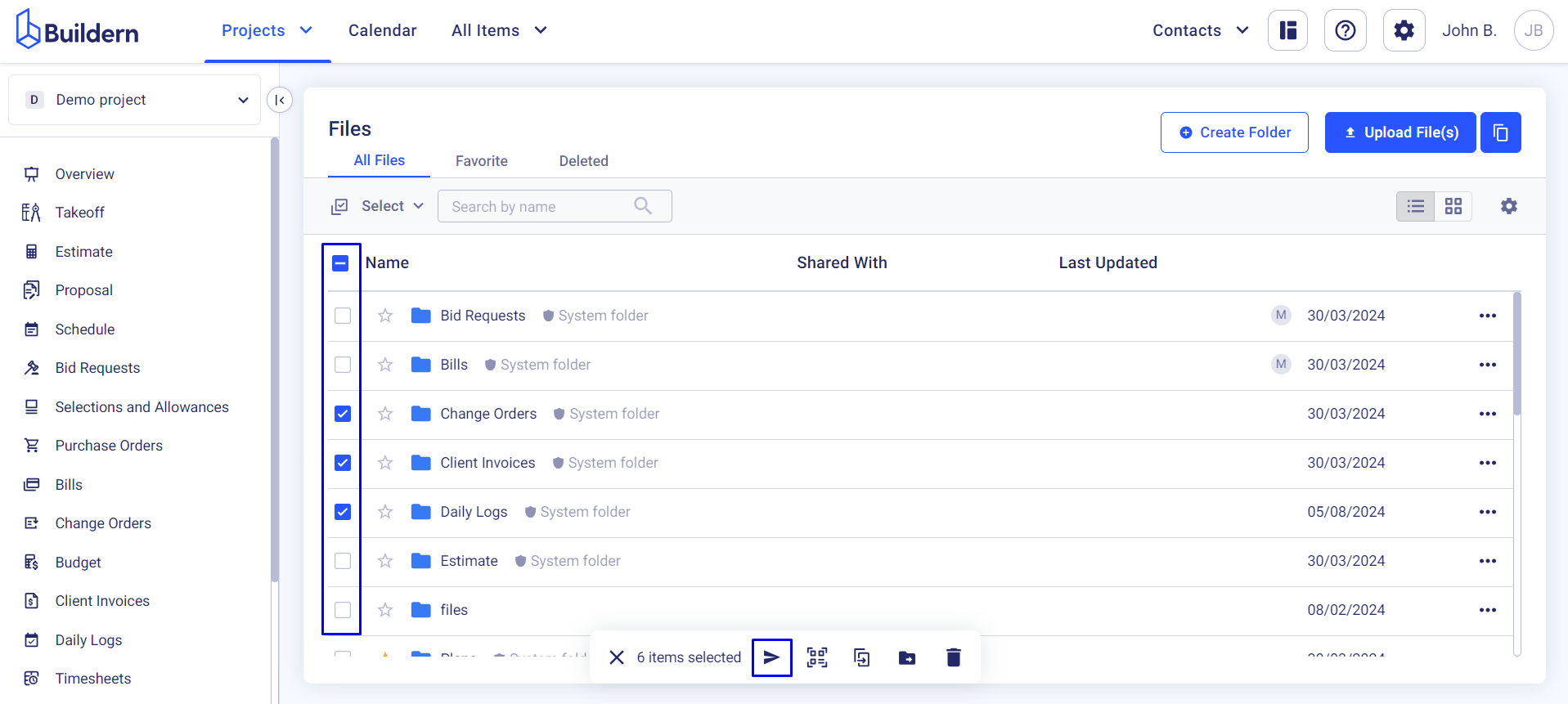
From the drop-down menu choose the users with whom you want to share the files and click Save.
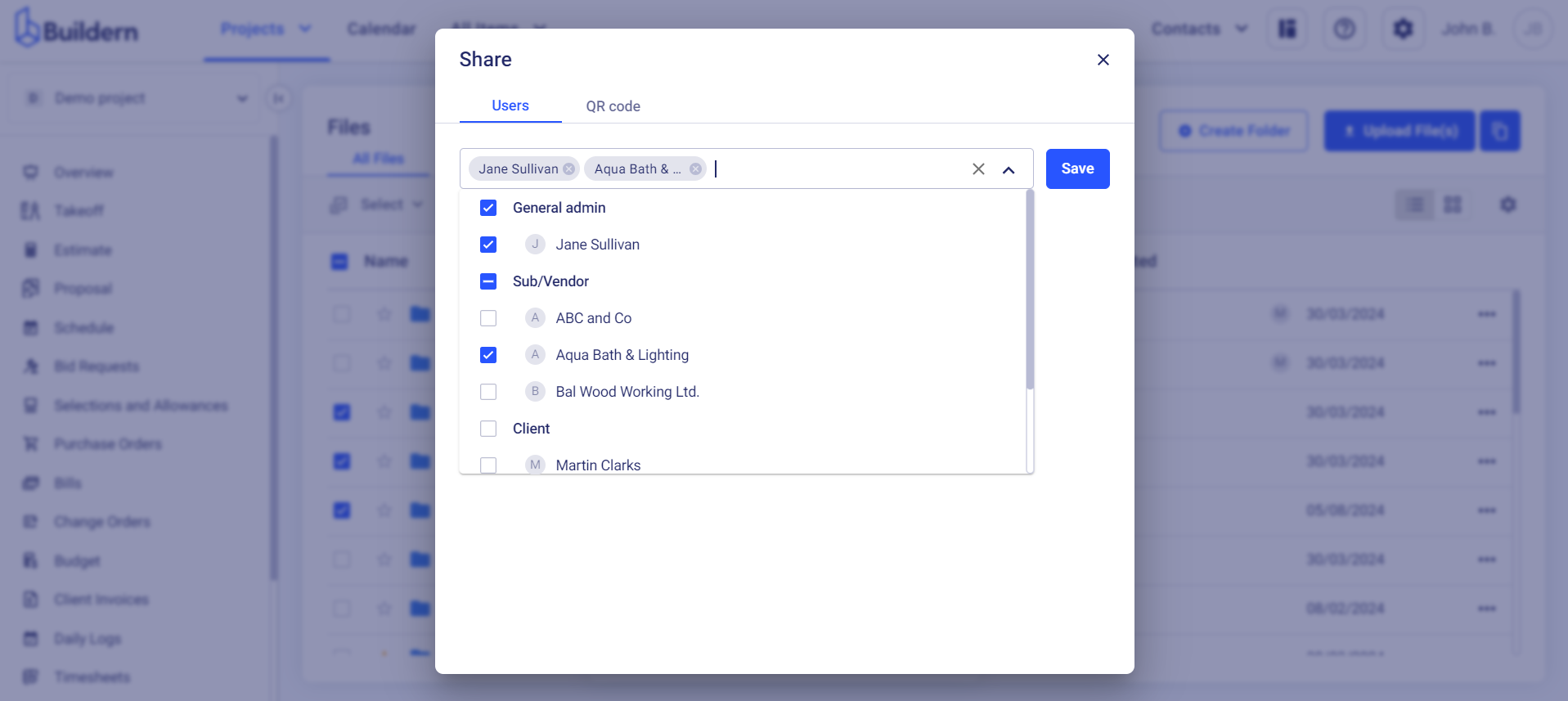
Users with access will be able to access the shared files through their Buildern accounts.
Securely Share Files with Non-Buildern Users
Buildern also offers a secure way to share files with non-Buildern users through PIN-protected QR codes. To do this, select the file you want to share and click the QR button.
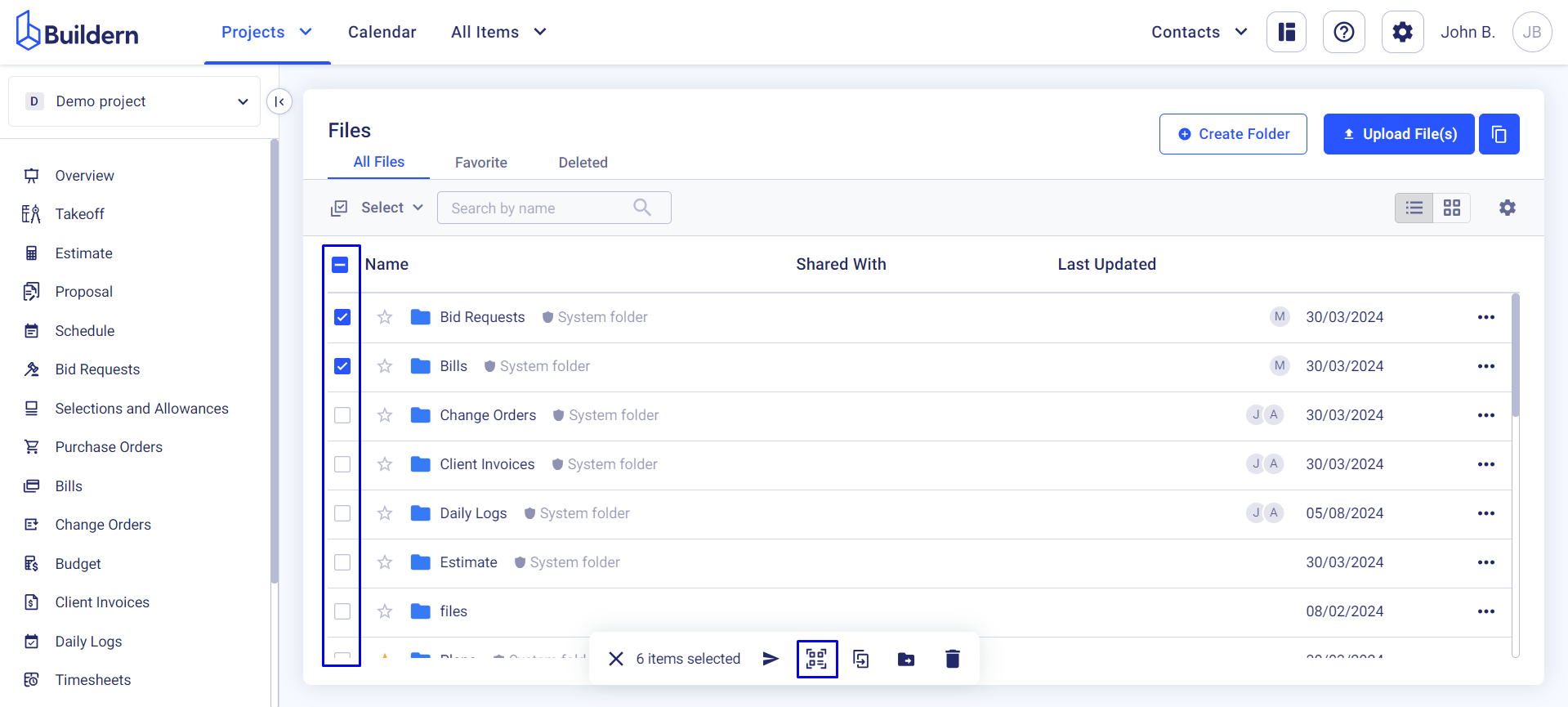
You can set a unique PIN code for each file and folder, download the QR codes in separate PDFs or a single file.
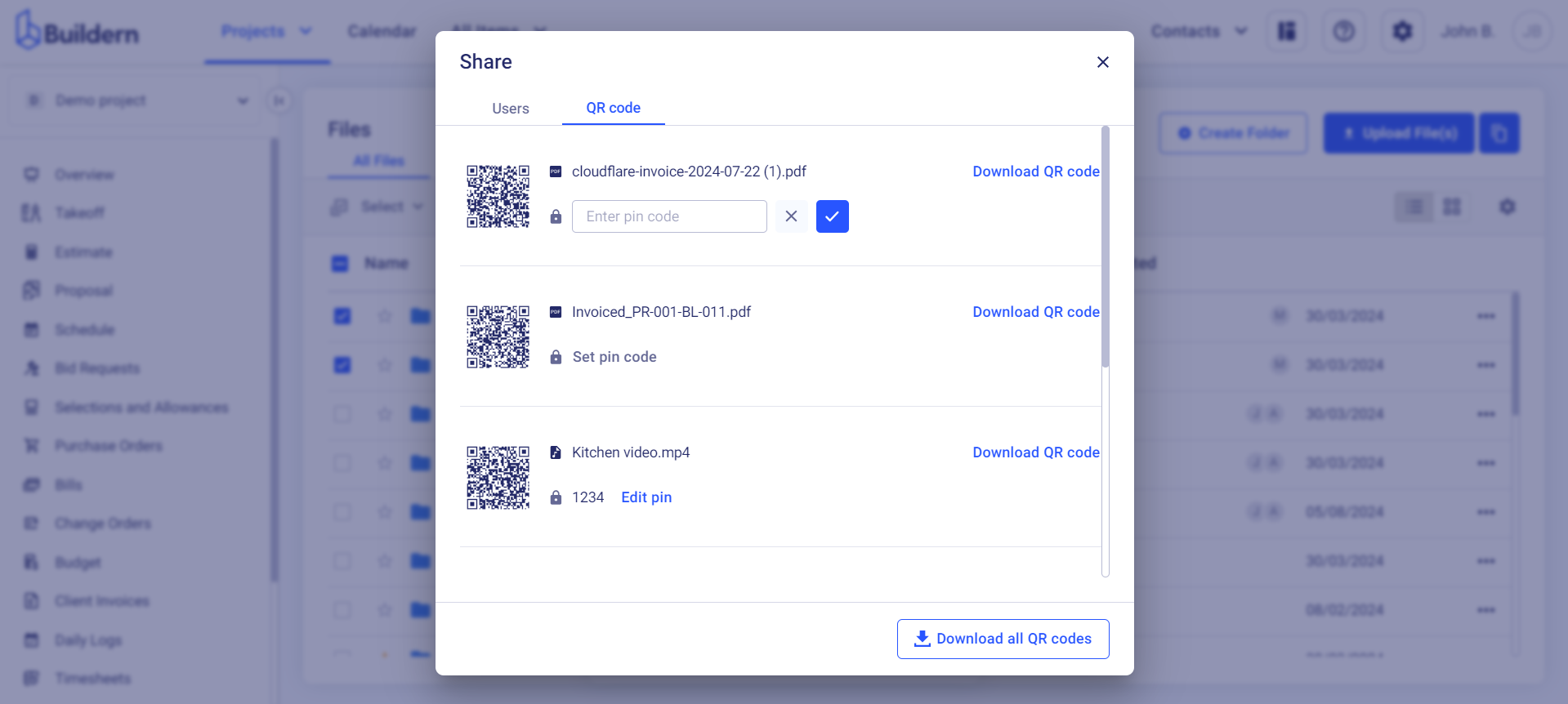
You can then send it to your intended recipient who can scan the code using their phone's camera or a QR code reader app. They will be prompted to enter a PIN before they can access and download the file securely.
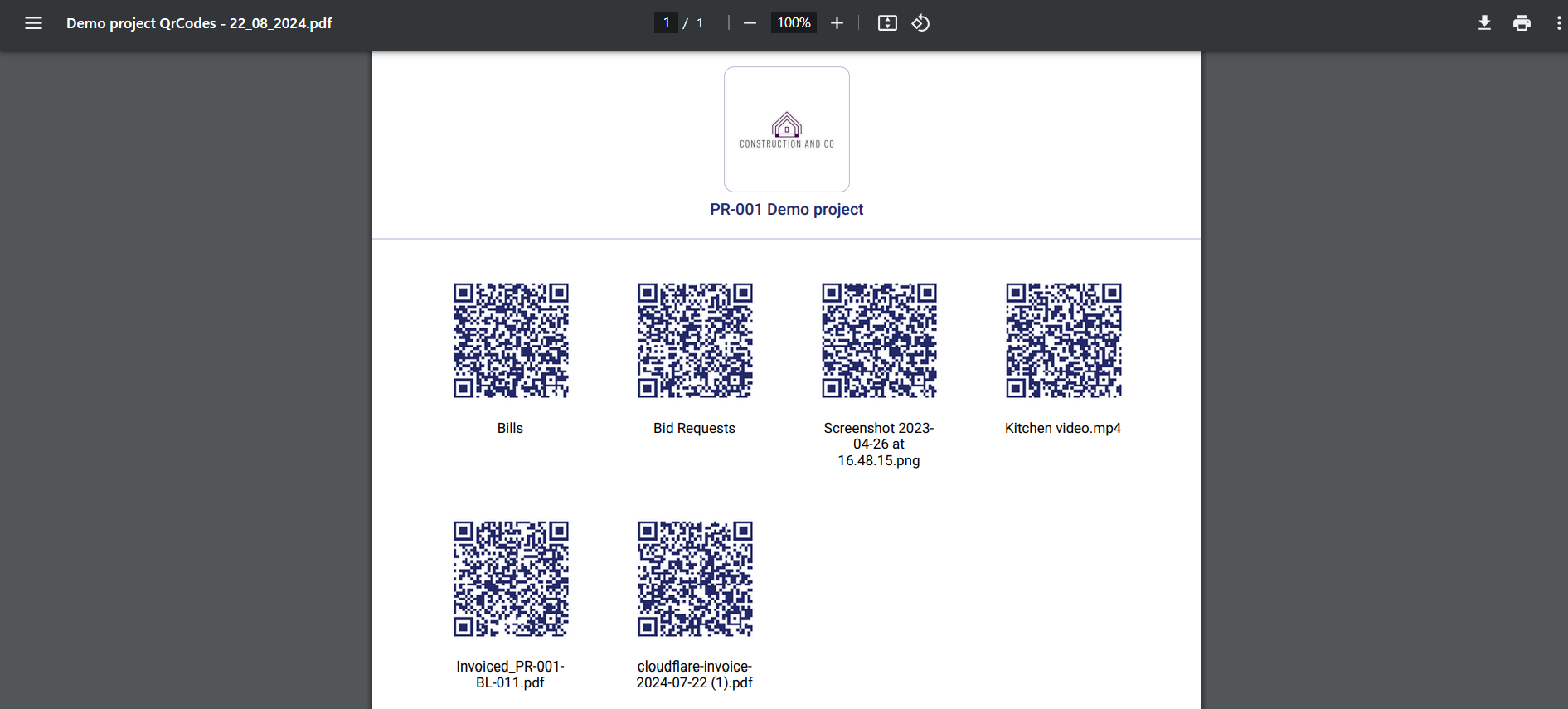
💡Recommended Reading