Given that Xero doesn't natively support project bill tracking, the software has a feature known as tracking categories for project tracking. Once you create projects in Buildern and sync them with your Xero tracking category options, Buildern takes care of the bill-tracking process as well.
Moreover, there's no need to manually set up tracking categories in Xero for each new project. When you create new projects in Buildern, corresponding tracking category options will be automatically created in Xero.
There are several ways to sync projects on Buildern with your Xero tracking category options. Let’s quickly go through each case.
Option 1: Syncing projects while connecting the accounts or through the Accounting Integration settings
Once you have your Buildern and Xero accounts connected, you should scroll down to the “Configuration” section and check the box to use Xero tracking categories as projects in Buildern:
![]()
Choose one, make the other configurations (not relevant to syncing projects), and click Save and continue.
If you haven’t synchronized your projects right after connecting your accounts, you can always do it via the Accounting Integration settings.
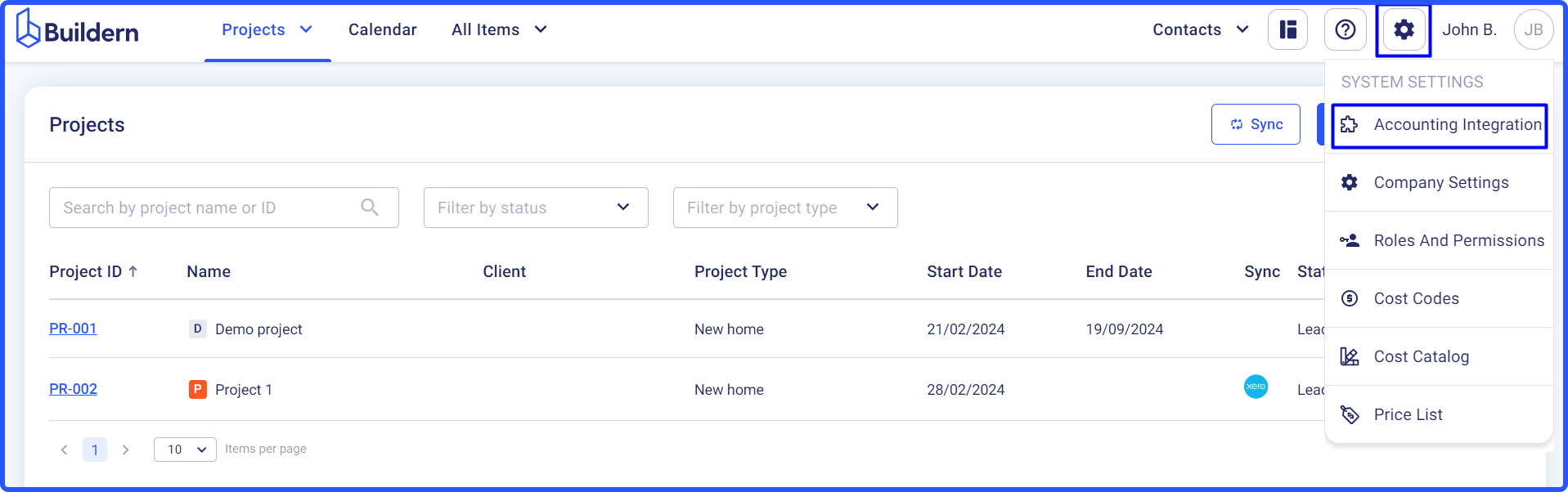
The first thing here will be syncing your projects in Buildern with the tracking category options in Xero.
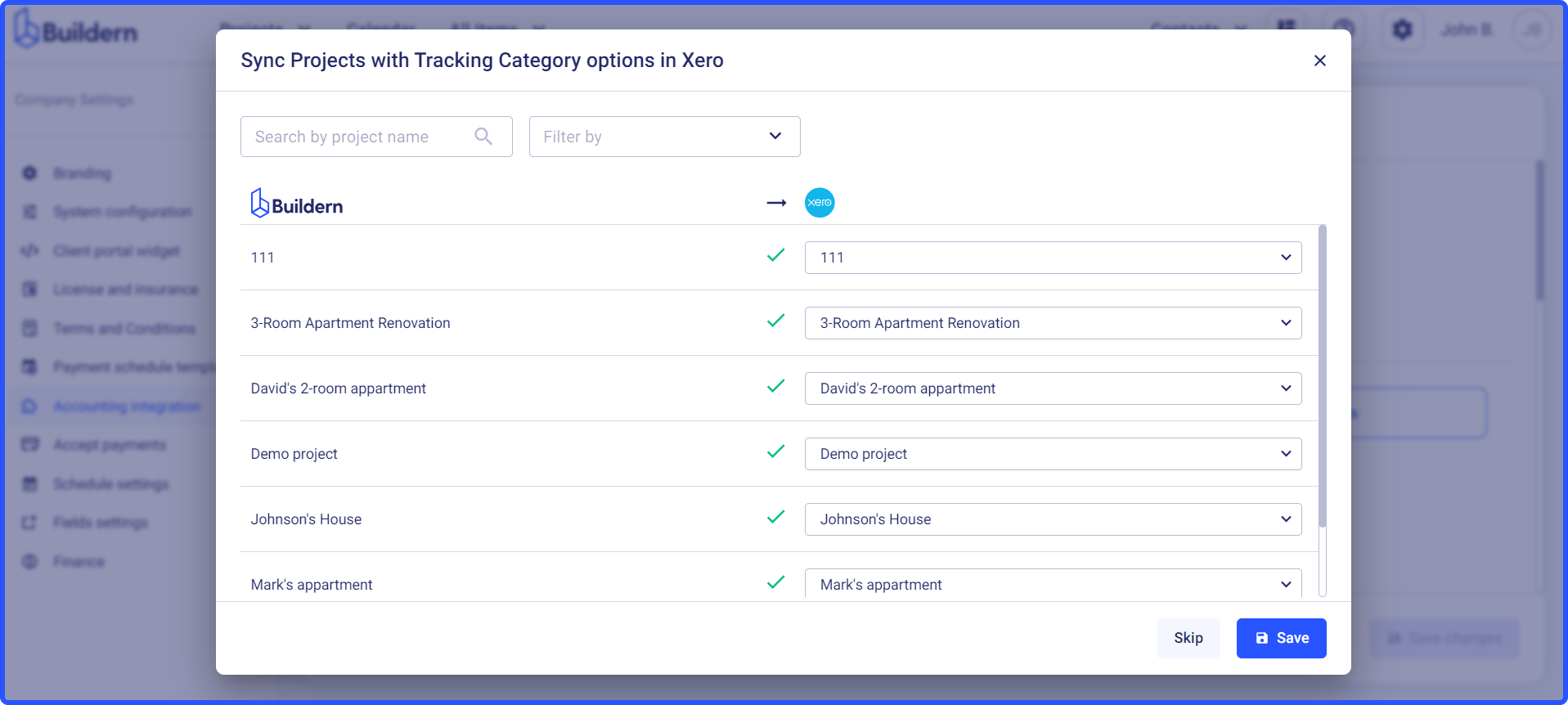
Here you can:
-
Choose to create a new project on Xero.
-
Match the projects with tracking category options you have on Xero.
-
Leave everything unmatched.
Save the changes once done.
Option 2: Syncing projects from the project list
Go to your project dashboard.
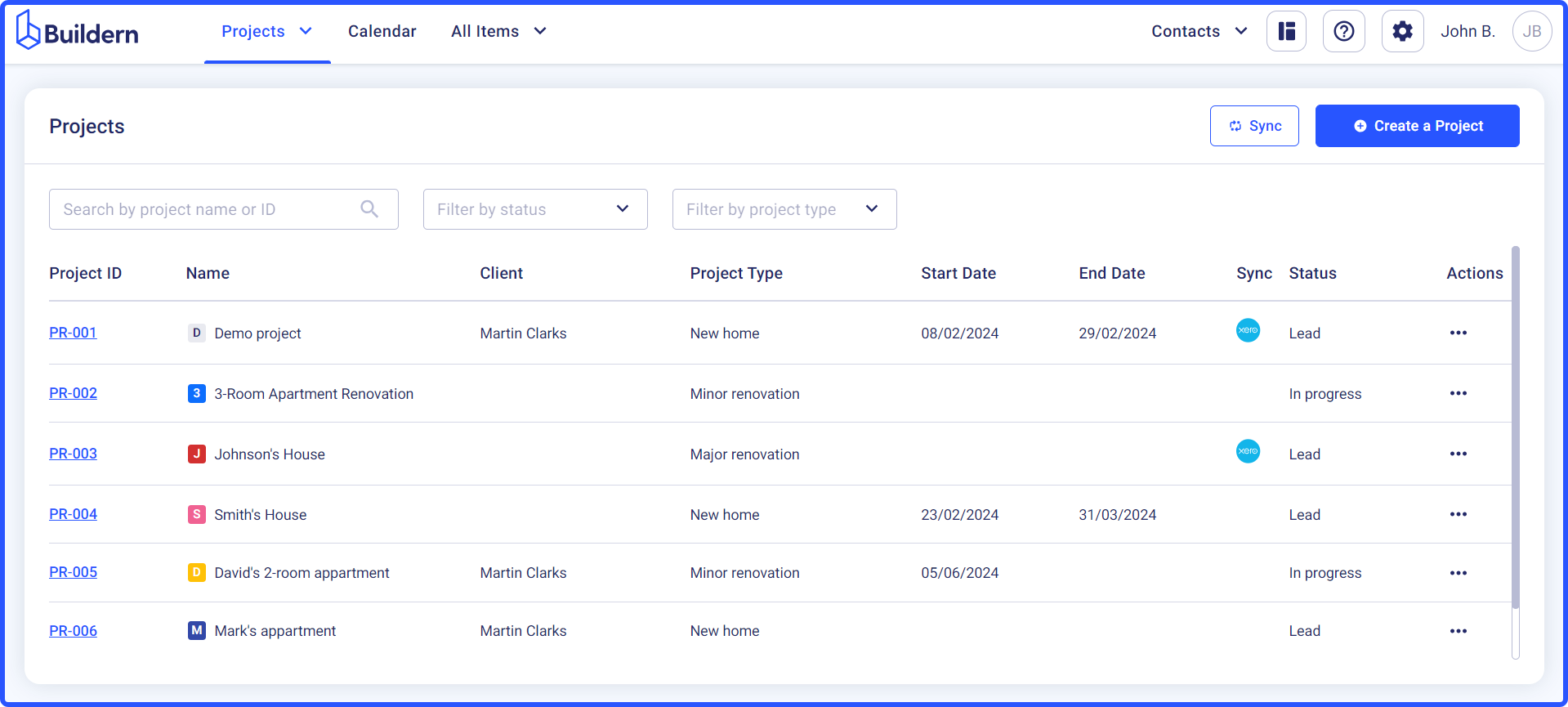
Projects with the Xero logo are already synced with the accounting software, meaning everything you change or update on Buildern or Xero, will appear automatically in the other one.
Suppose, we want to sync the “Smith’s House” project with Xero.
Click the three dots at the end of the line and choose Edit.
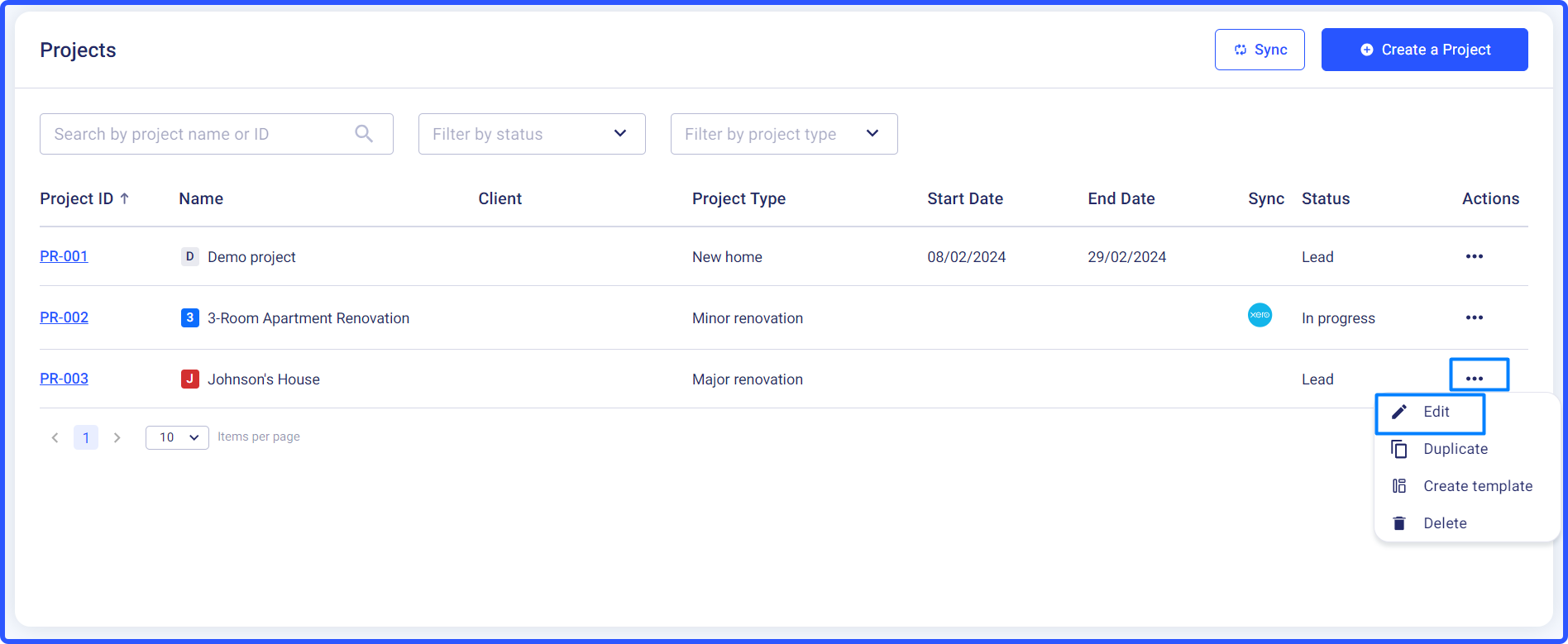
Scroll down to find the Sync with Xero section.
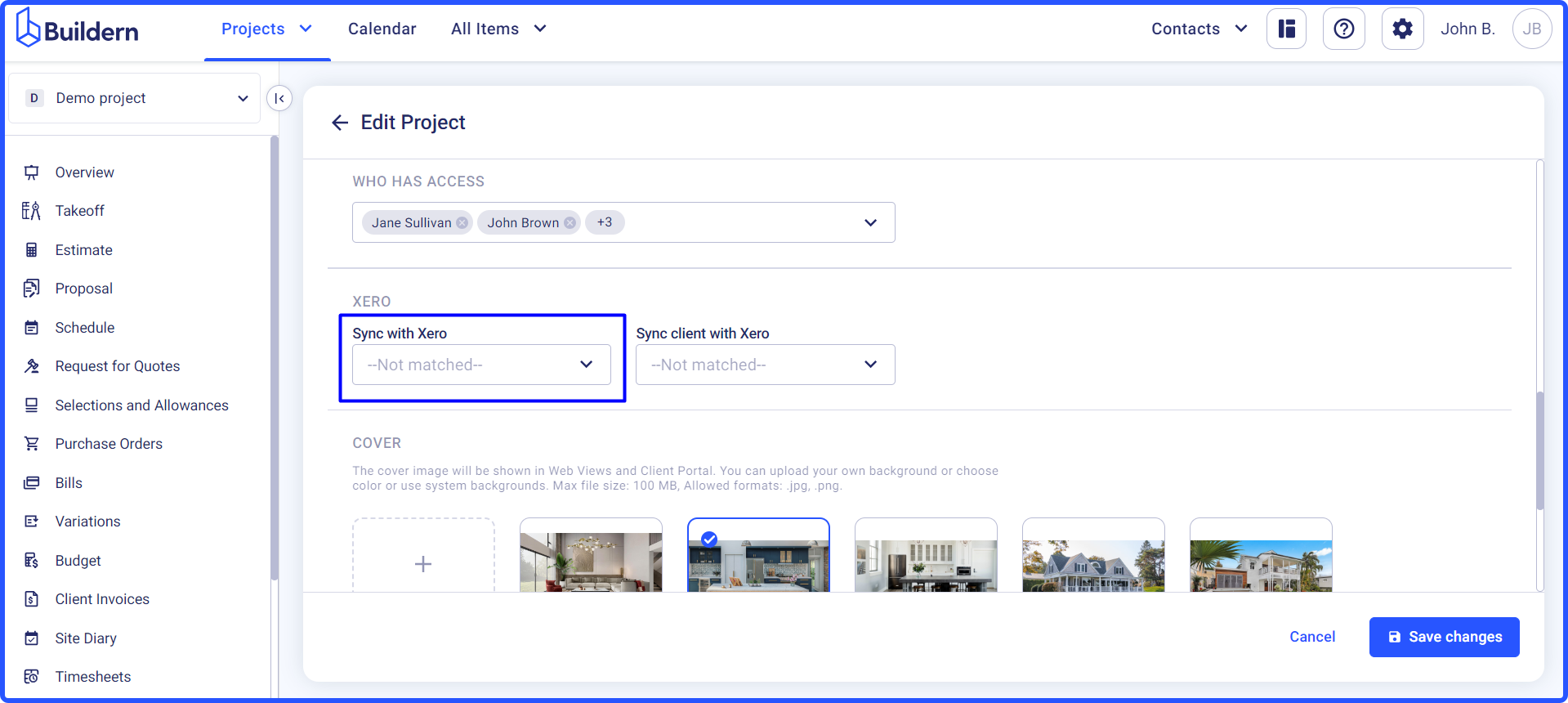
Make the corresponding changes and save the results.
You can also bulk-sync projects with Xero from the All Projects dashboard.
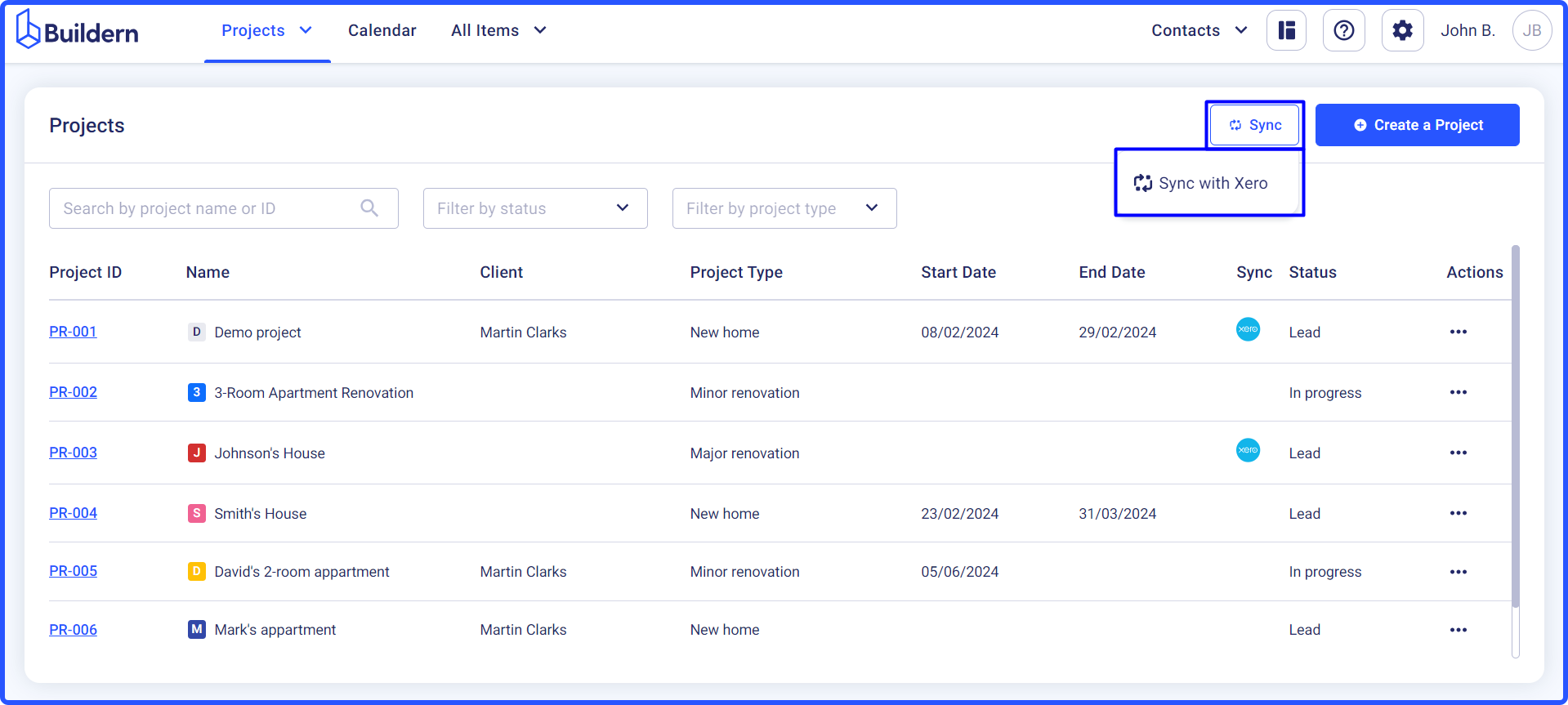
Sync your Buildern projects with the corresponding tracking category options in Xero (if you are using any) and Save the changes.
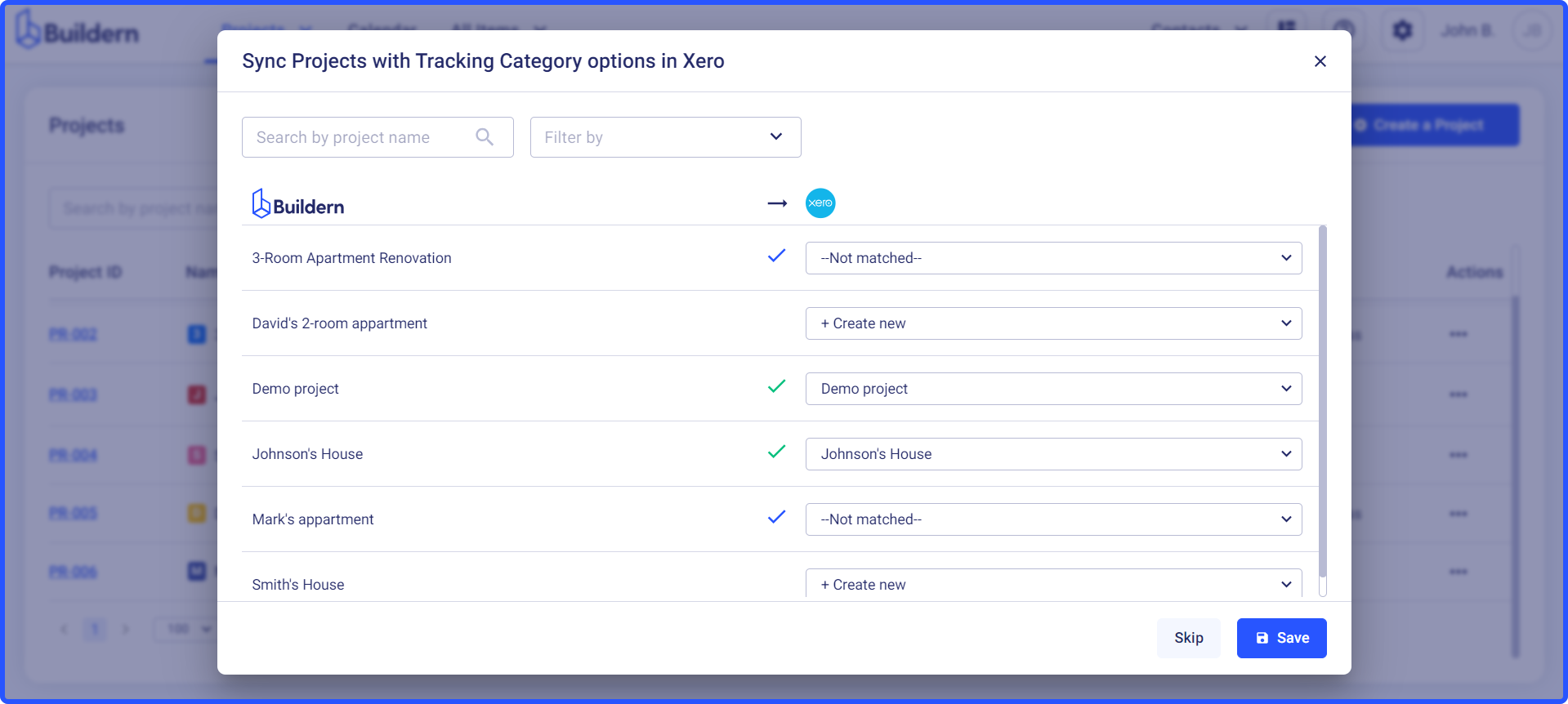
Here you can:
-
Create a new project on Xero.
-
Match the projects with pre-added tracking category options on Xero.
-
Leave everything unmatched.
Option 3: Sync while adding a new project
Whenever you need to add a new project, Buildern will let you immediately sync it with your Xero account.
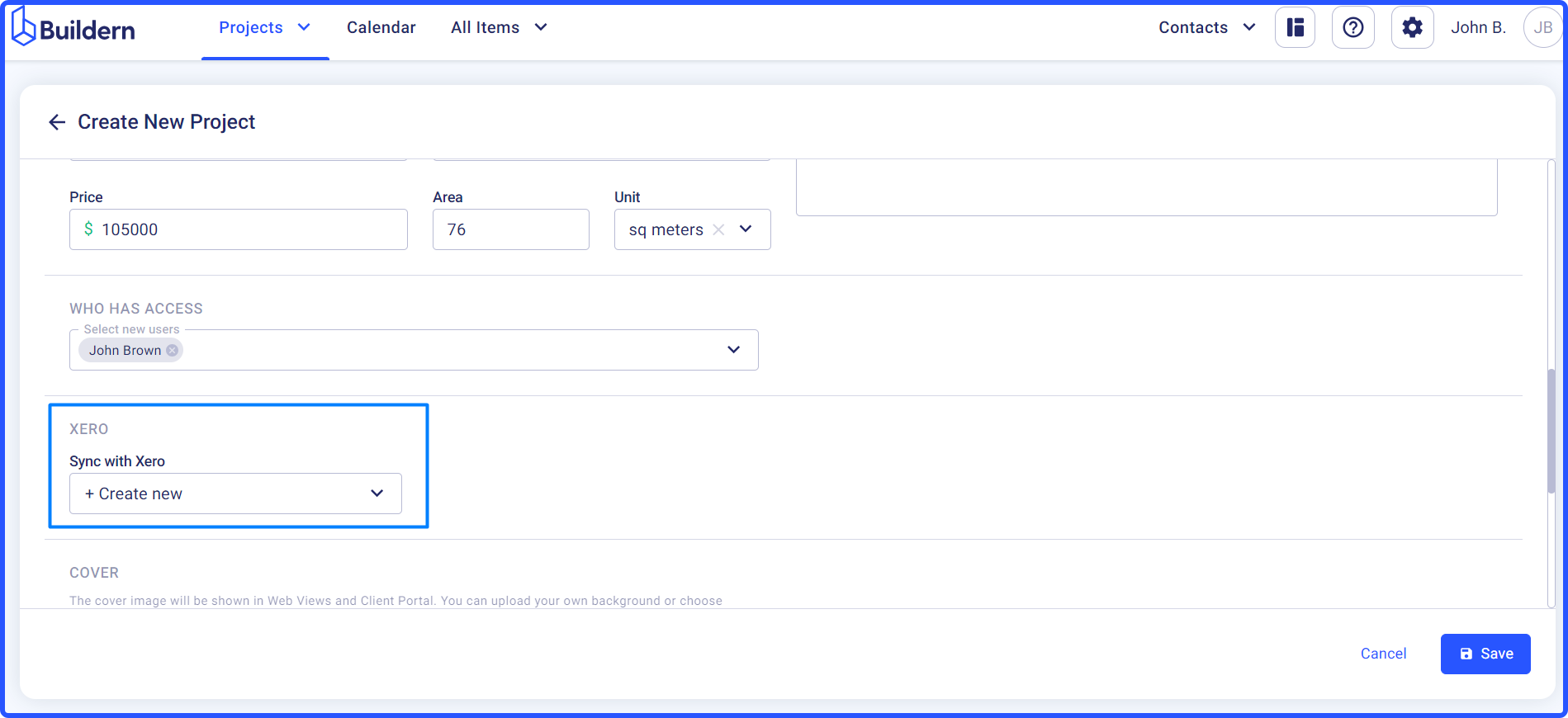
Again, you will have three options to proceed:
-
Create a new project on Xero.
-
Match it with a pre-added project on Xero.
-
Leave it unmatched.
Congratulations!
Now, with your accounts integrated, both Buildern and Xero work together harmoniously, ensuring smooth and efficient data exchange between the two platforms.
This integration guarantees a seamless flow of information, accurate financial records, and enhanced operational effectiveness for your business.
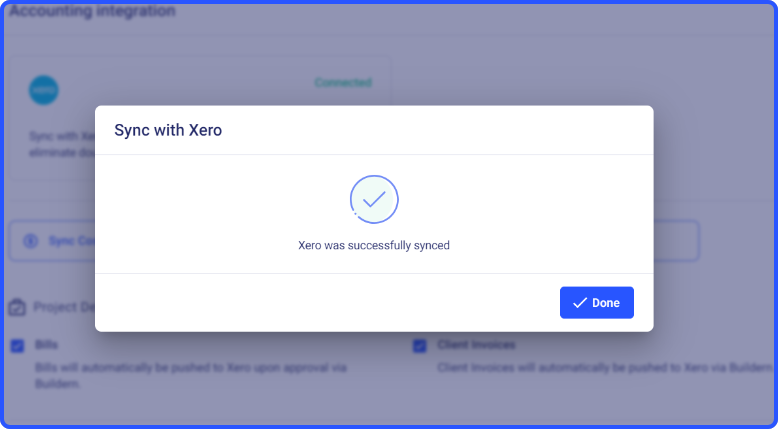
💡Recommended Reading