Customizing project views is yet another feature to help you efficiently manage your projects.
What Are Project Views in Buildern?
Project views in Buildern are a way to organize and view your construction projects in different ways. You can filter, sort, and edit columns to customize the information for better organization and management.
Create different views for ongoing projects, marketing leads, and other cases by choosing what project data is displayed and how it is displayed.
How to Create and Customize Project Views?
First, log in to your Buildern account to open your project list.

Buildern provides you with three default view groups:
-
All Projects
-
Active Projects
-
Archived Projects
Choose one from the drop-down menu.
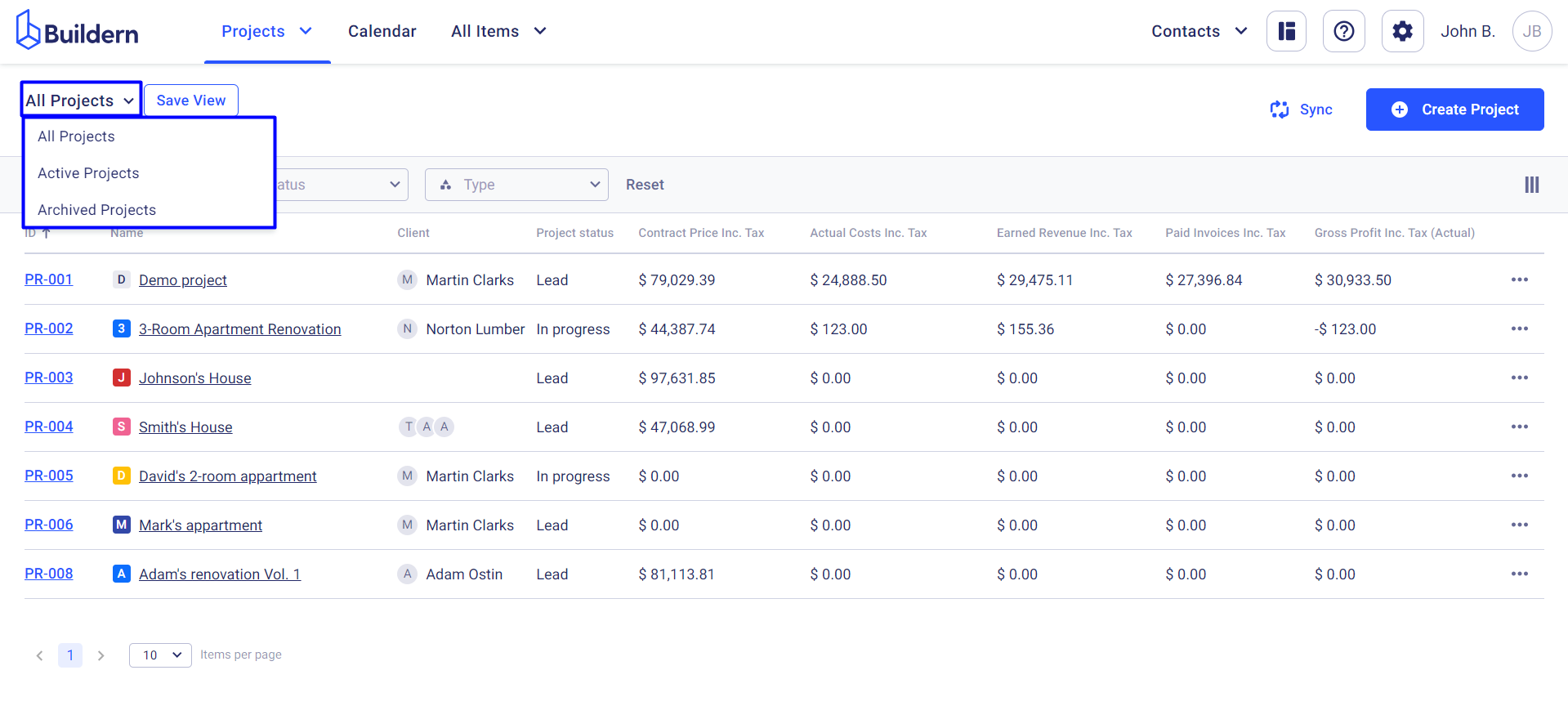
The next thing will be customizing your project view.
Resize and Rearrange Columns
Let's work with our All Projects view.
Start by resizing and rearranging the columns on the All Projects page to focus on the most relevant details for your projects.
Open column settings to declutter the information by showing and hiding columns and reordering them by simply dragging and dropping.
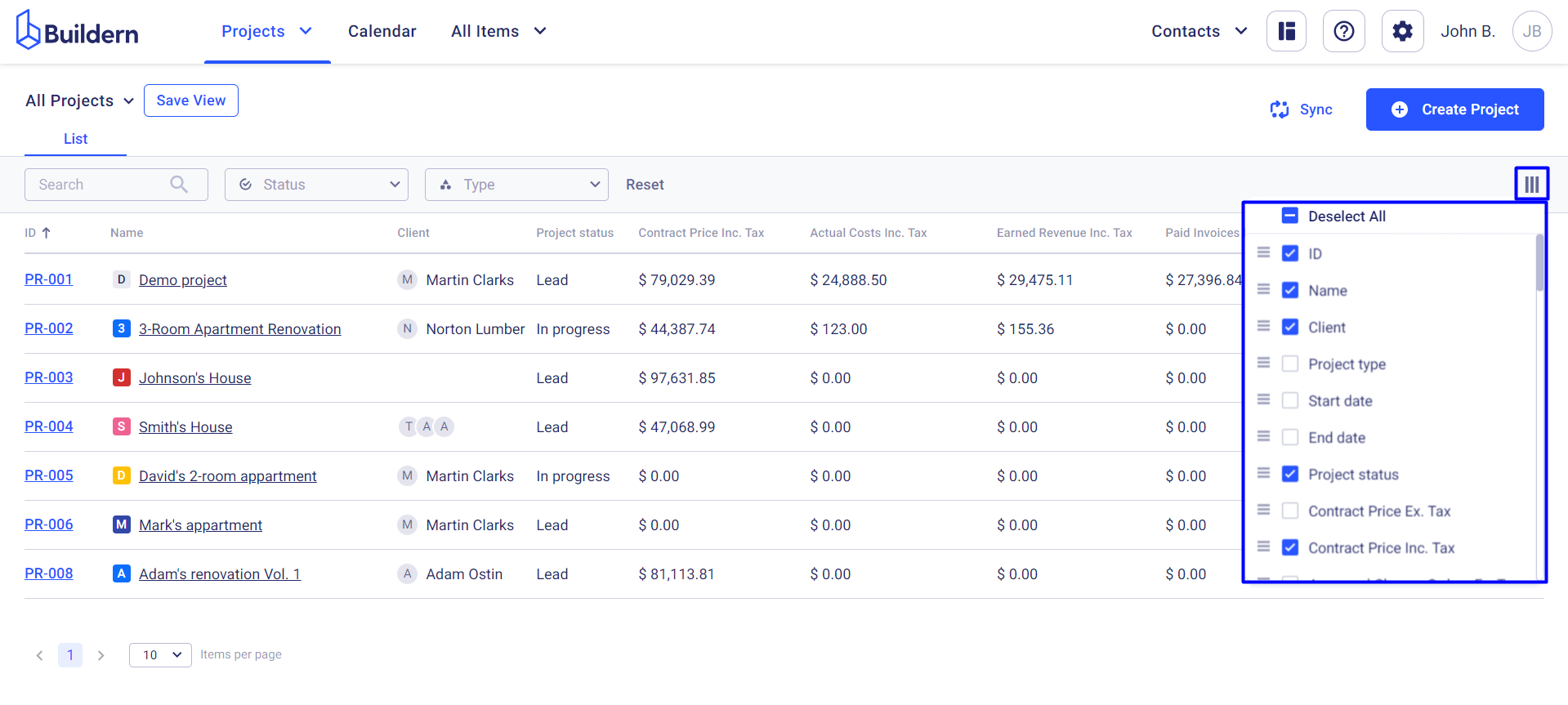
Buildern allows you to resize columns while editing your project list view. Adjust the column widths by simply dragging column names from left and right.

Filter Project According to Their Statuses and Types
Based on your view and your goals you may also want to filter out projects according to their status or type.
It's also important to note that users can only see projects they have access to, and if they don't have access to certain data, such as bills, they will not see related fields in the list.
To do so, click to open the drop-down menu with the available statuses.

The same works for project types.
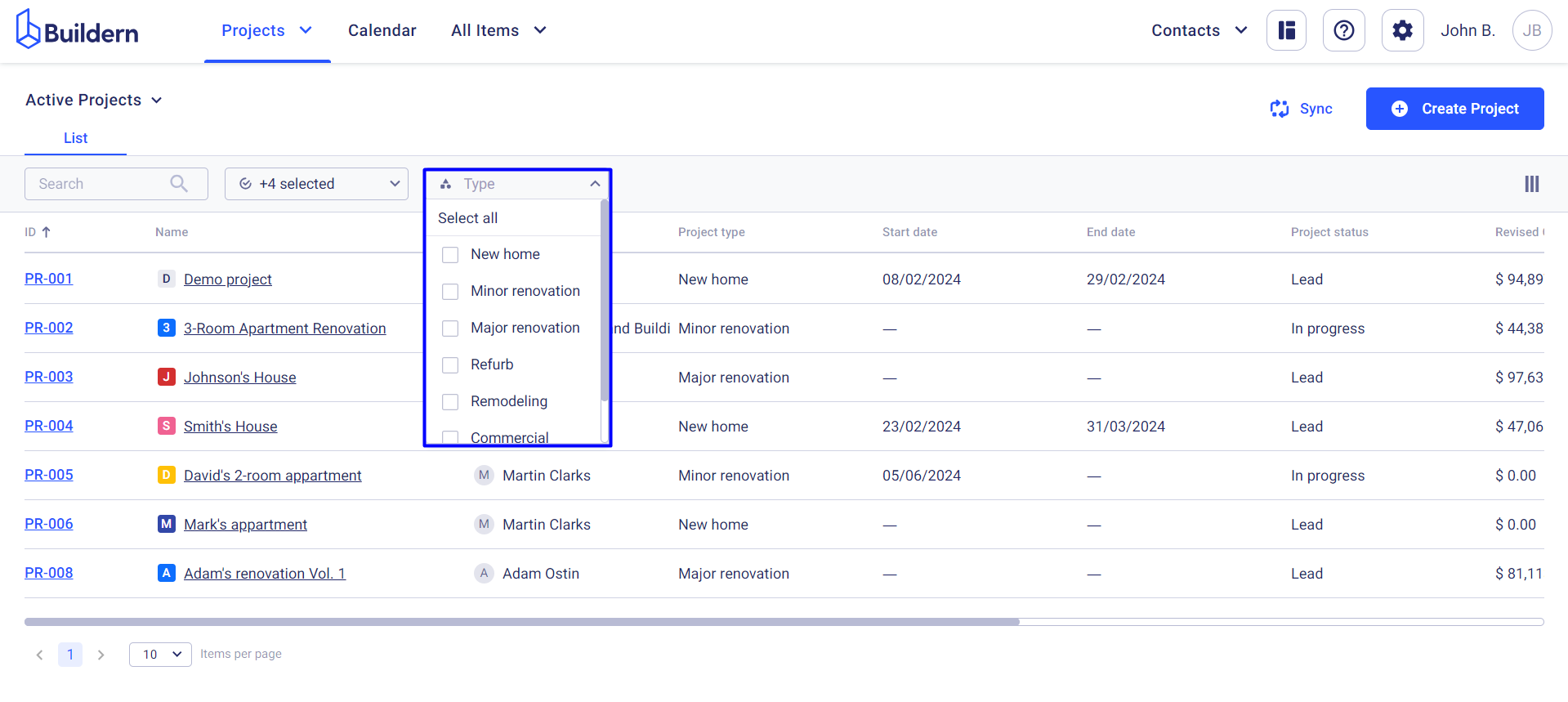
Save Changes for Future Use
Once you have customized your project view, you can save it by clicking on the "Save View" button. Here you will be offered two options:
-
Update the current view
-
Create a new view with the current settings

If you update the current view, these changes will be applied to all future visits to the specific view. However, if you create a new view, Buildern will also offer you to define the access level for other users. You can set the view to be:
-
Public: All your team members can see the view
-
Accessible by role: Only people with access can see the view
-
Private: Only the creator can see the view

Access Project Views from the Calendar
In addition to the list views, project views can also be accessed from the calendar. This feature allows users to keep track of all their project schedules, Requests for Information (RFIs), to-dos, and other essential data.

By using the views created above, you can filter the calendar to display the most relevant project information.
Pin Projects Across Views
Buildern allows you to pin projects requiring special attention across different views.
Here are several ways to pin and unpin projects:
1. Pin/Unpin projects from the projects drop-down

2. Pin/Unpin projects from the overview
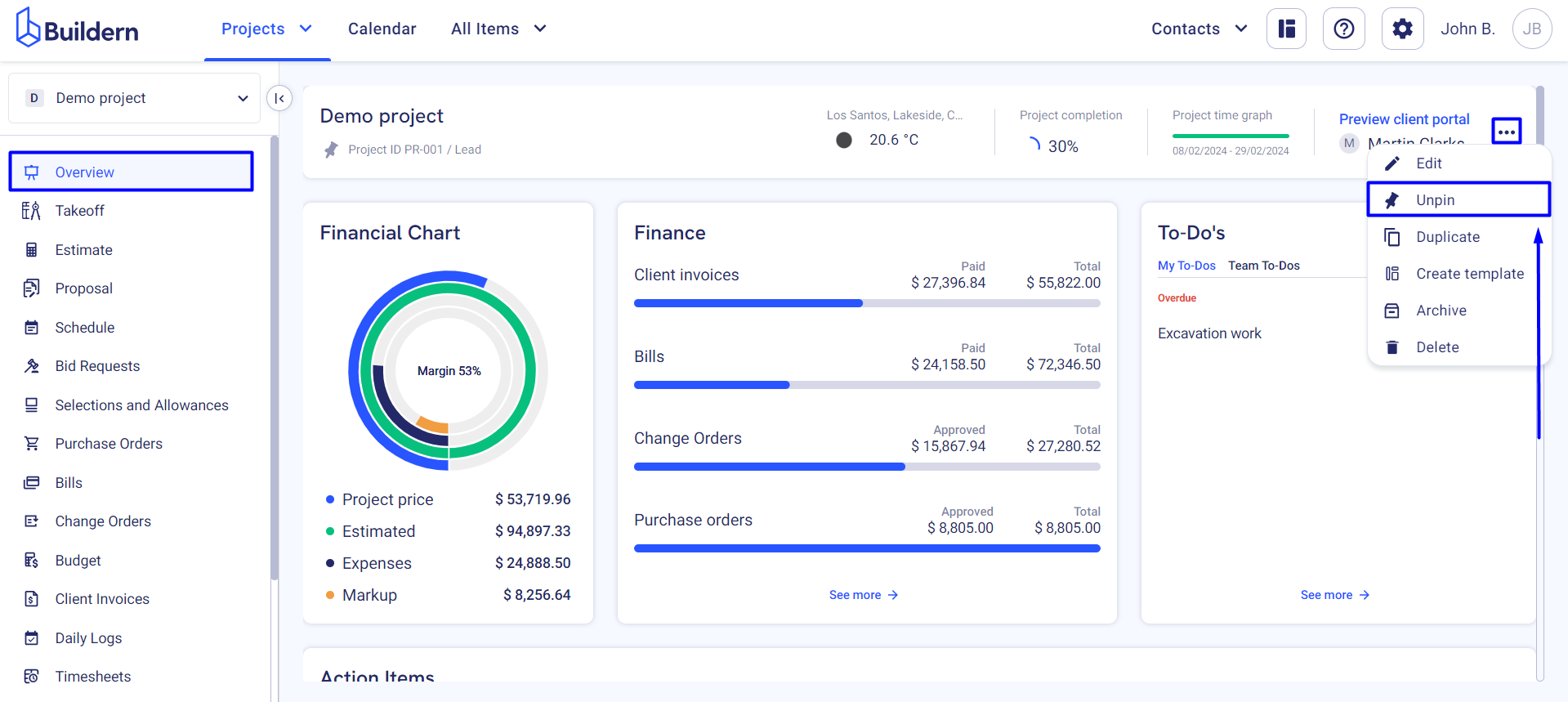
3. Pin/Unpin projects from the Calendar
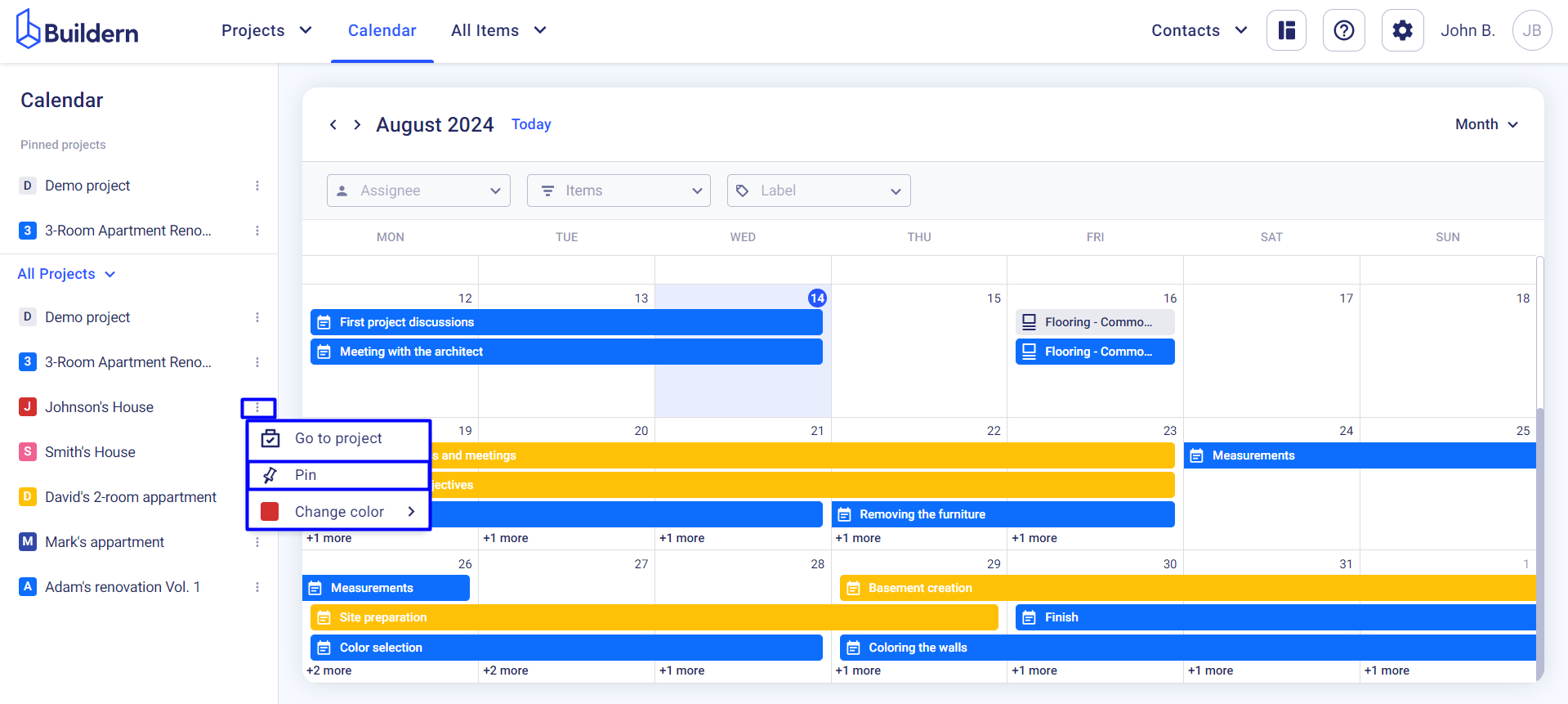
Pinned projects will also appear under a separate section in the Calendar, regardless of the view set. This feature ensures that important projects are easily accessible and visible, allowing you to keep track of deadlines and milestones.

💡Recommended Reading