Step 1: Save your project in an MPP format
To begin, you'll need to have your schedule items in MPP format.
This will ensure your schedule items are easily imported into Buildern's platform.
Step 2: Choose the MS Project option to import your MS project’s data to Buildern
Drop the file in the window shown below.
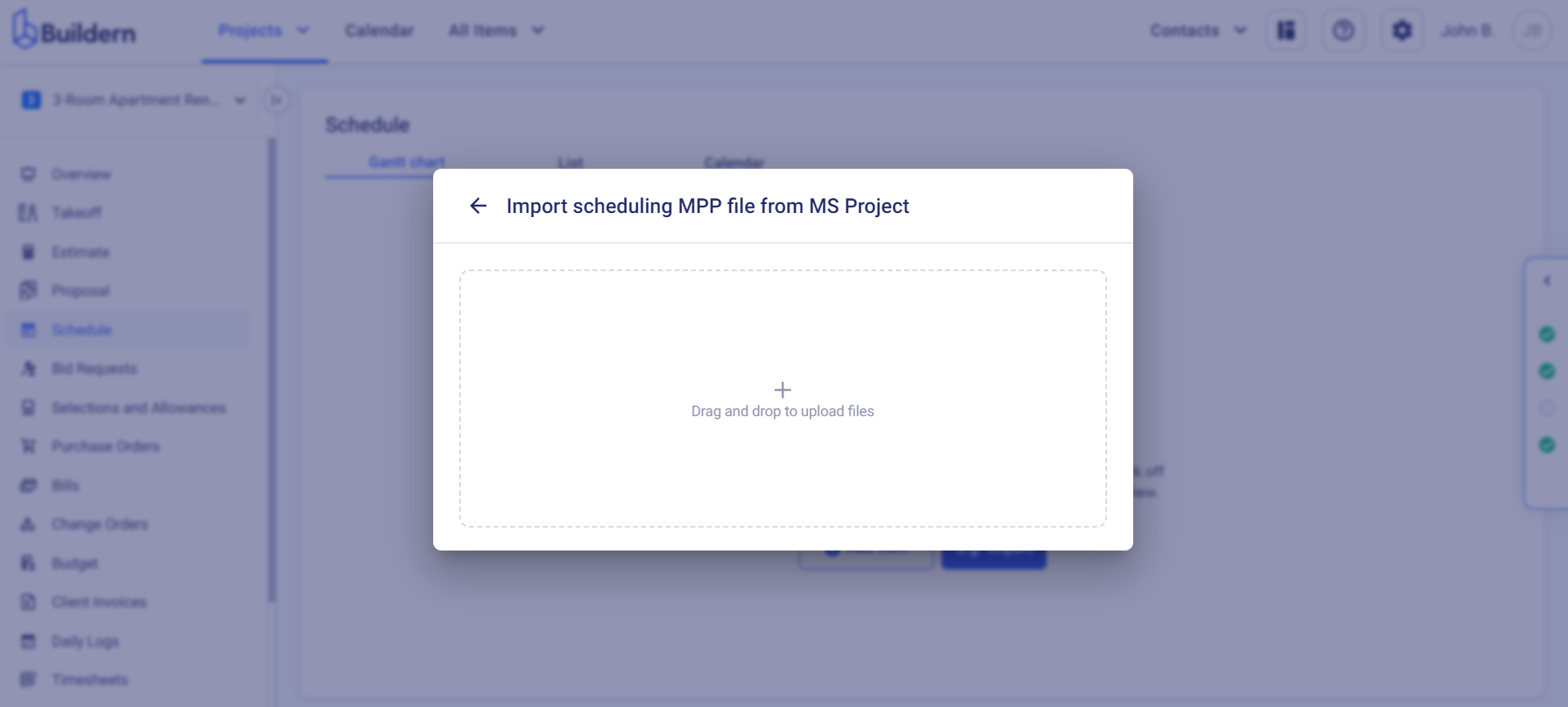
Buildern will read the file and will offer you to review it. Here you can configure the data shown in the columns. Once you're satisfied with your importing, click on the Continue button.
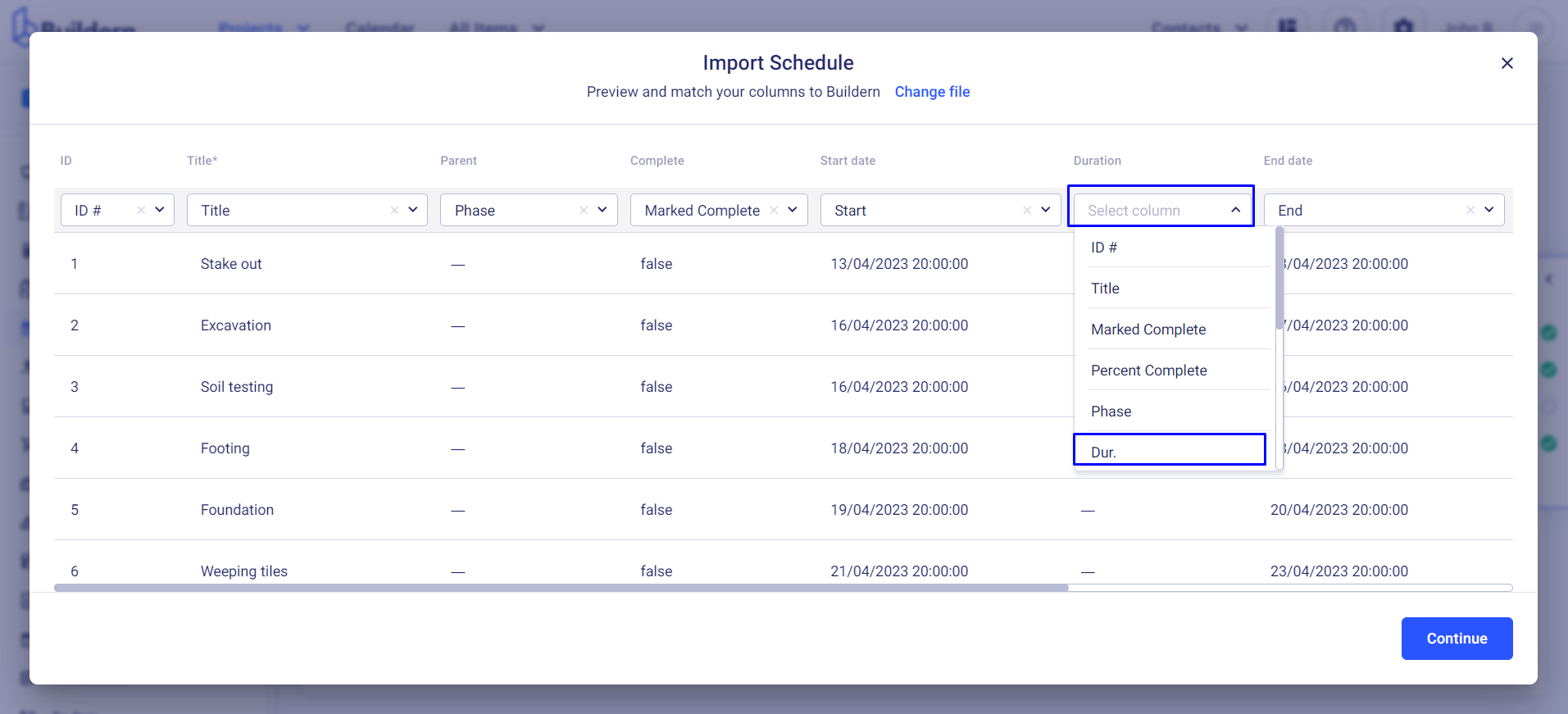
Match assignees then click Import.
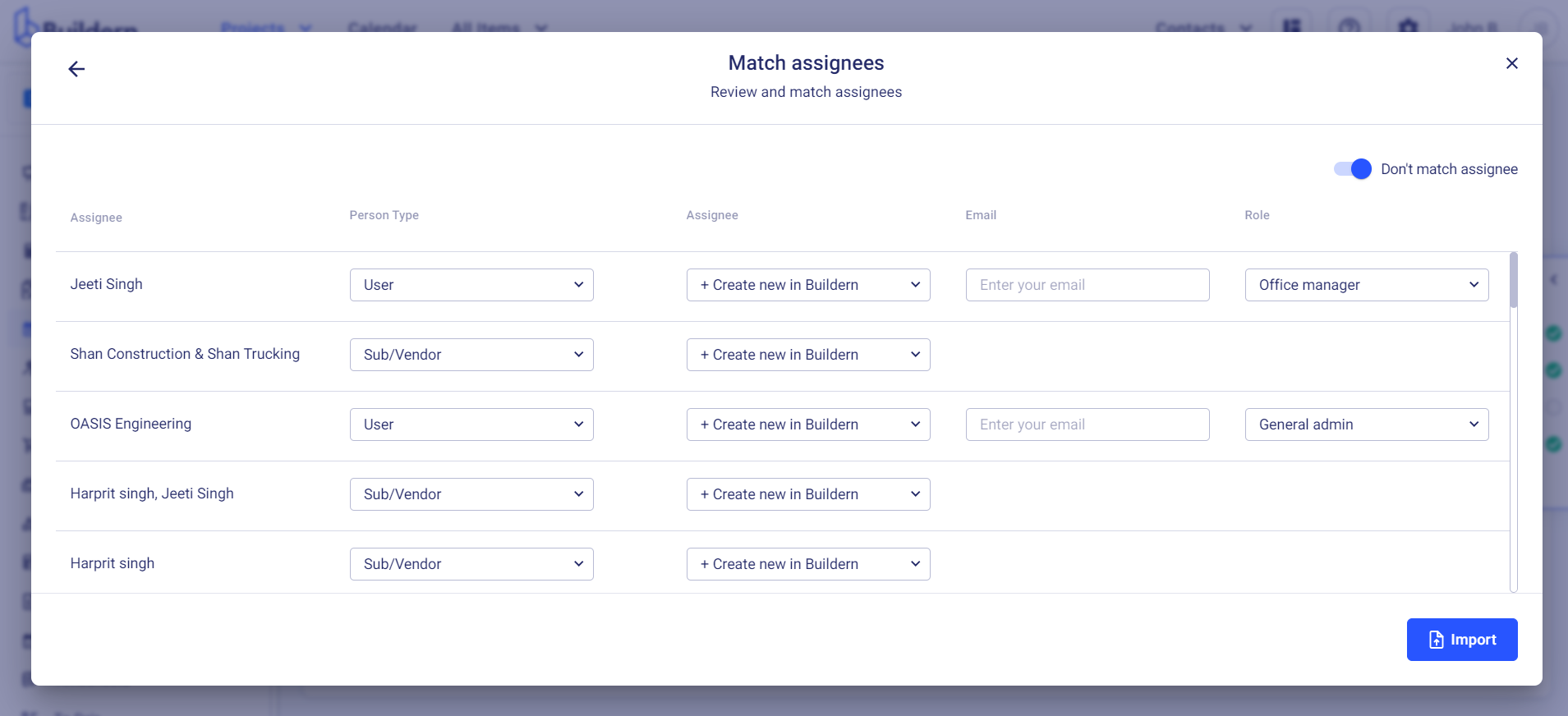
Here you will have three options:
-
Leave the person’s name unmatched with your Buildern database
-
Create a new user in Buildern
-
Match with an existing user
Assigning the Person Type as "User" means you'll need to specify their role within your organization and enter their email address. This action adds a new user to your Buildern account, which may incur extra charges.
Conversely, selecting "Sub/Vendor" as the Person Type grants them restricted project access without any additional fees.
This distinction is crucial for managing your project permissions efficiently.
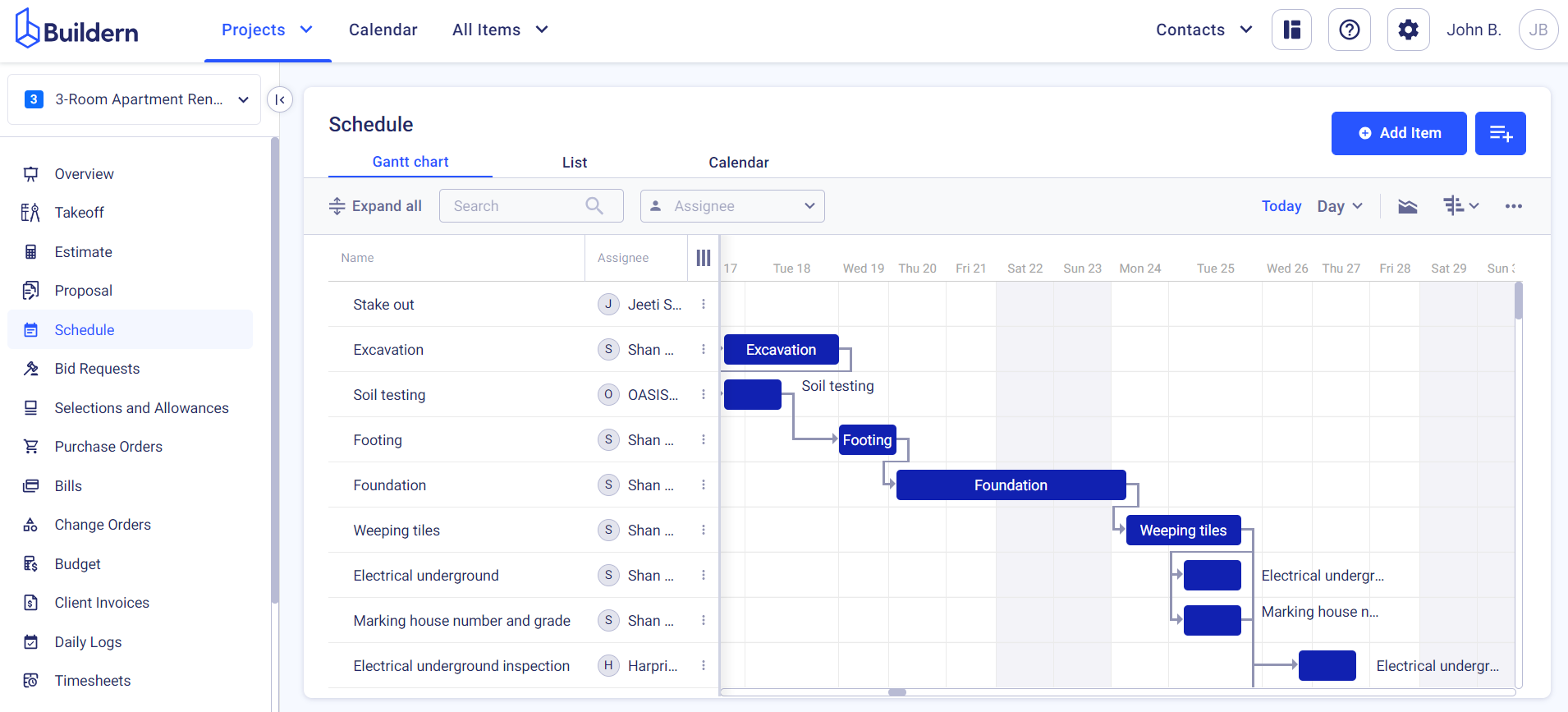
Once everything is final, click the Import button to add this data to your Buildern calendar.
💡Recommended Reading