Customization is the core fundamental of our software, so we've made it easy for you to tailor your project schedule settings to suit the specific needs of your construction projects.
By adding public holidays and configuring working hours, you can ensure that your team's schedules accurately reflect the realities of your business.
Here's how to get started.
Go to your account’s Schedule settings or find it through the screenshots below.
Option 1
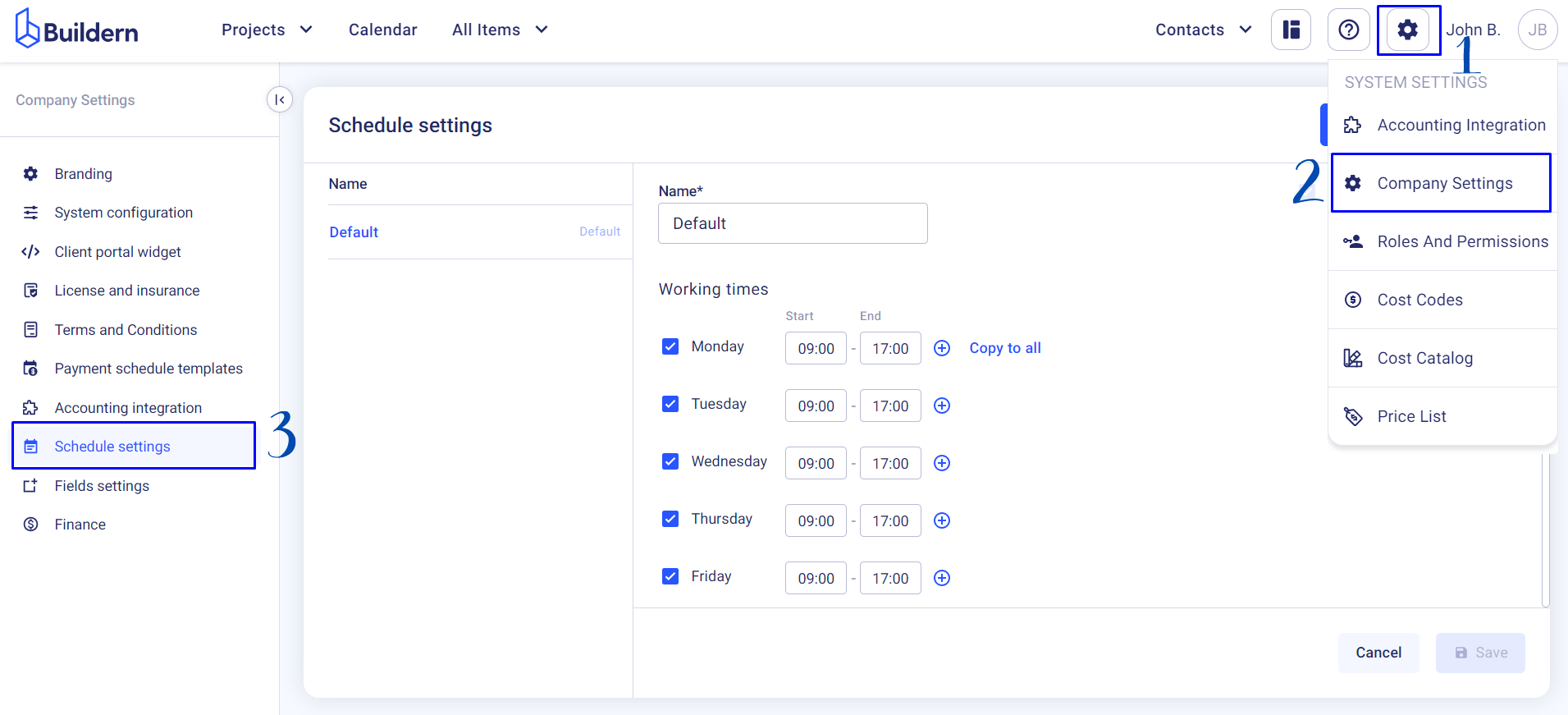
Option 2
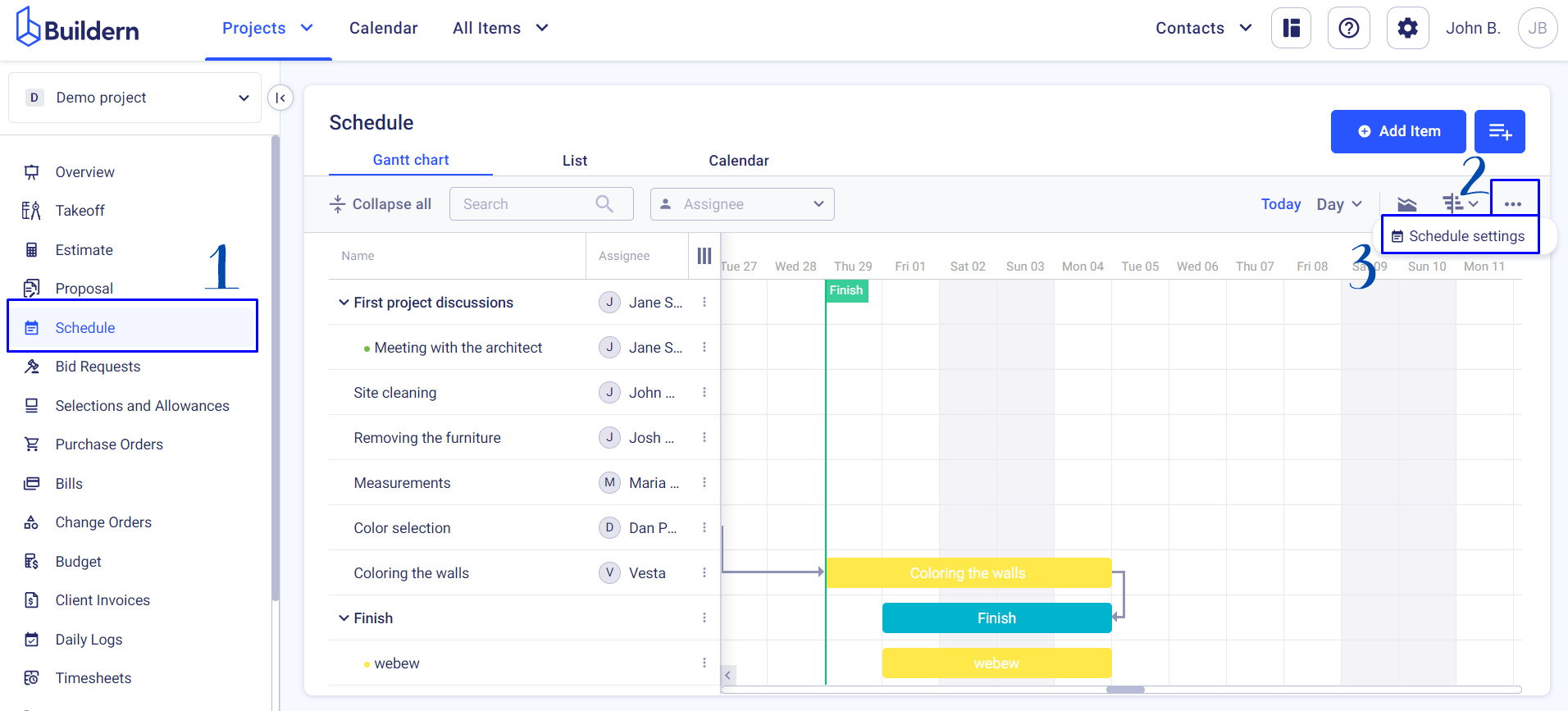
Set Working Hours
Once you find your Schedule settings, you can start managing working hours and holidays.
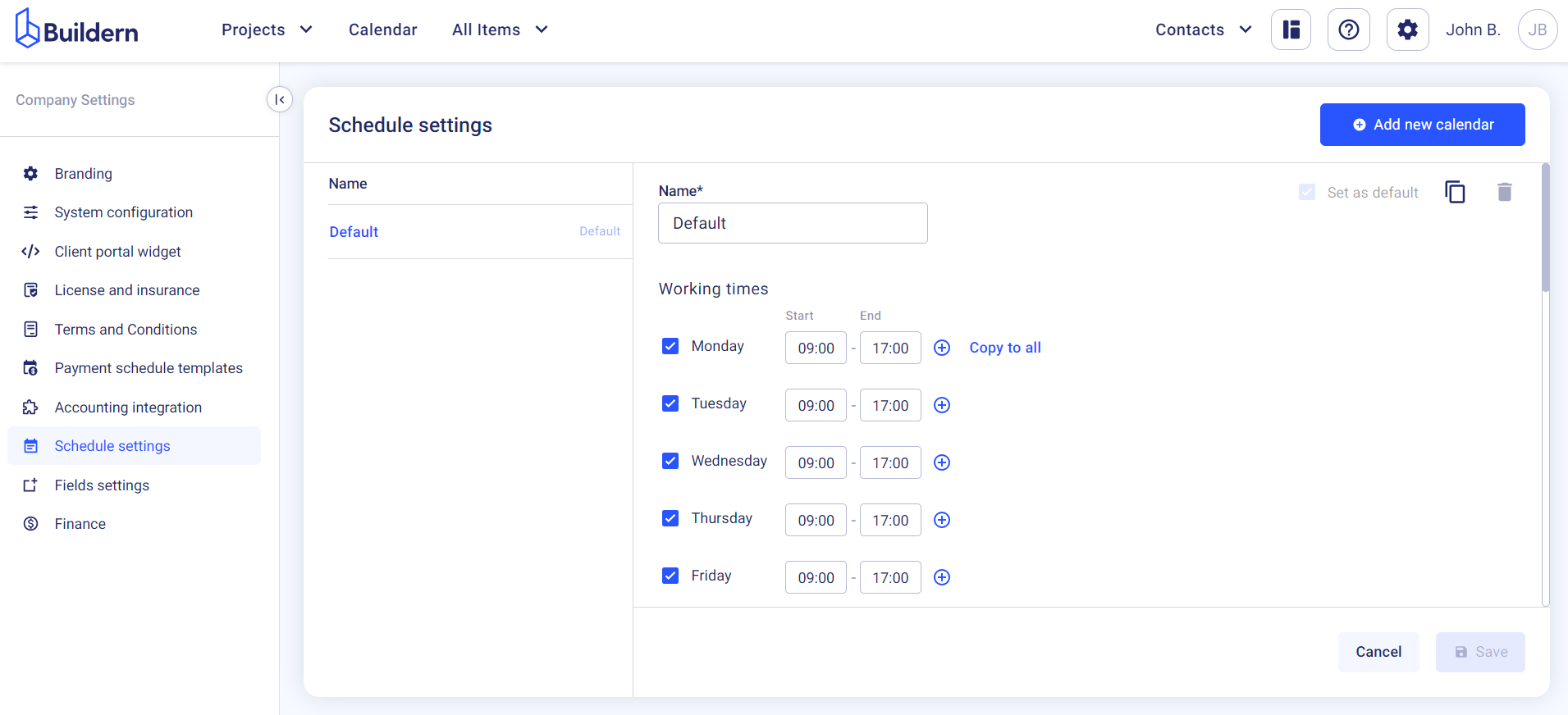
First things first, give a name to your schedule if you are going to have several.
Begin by setting the standard working hours for your construction projects. This typically includes start and end times for each workday. You can also define the breaks or lunch periods and then copy the settings to all working days with just a single click.
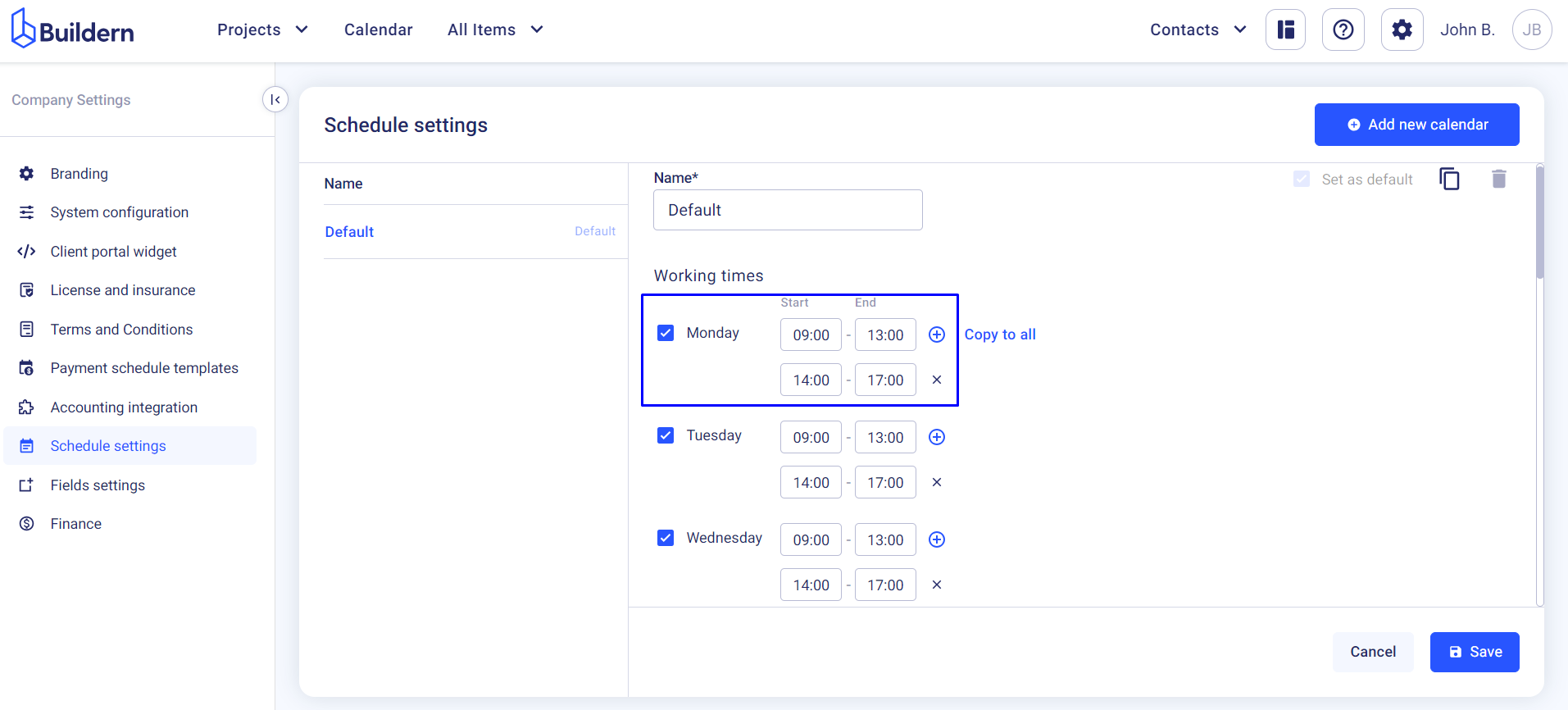
Set Non-Working Days
Next is defining the non-working days in your calendar. Mark those that should recur every year to forget about the hassle of updating the calendar every year.
This functionality refers to both public holidays and any company-specific occasions that require scheduling considerations.
For instance, set the Christmas non-working days and mark them as yearly recurring (see the image below).
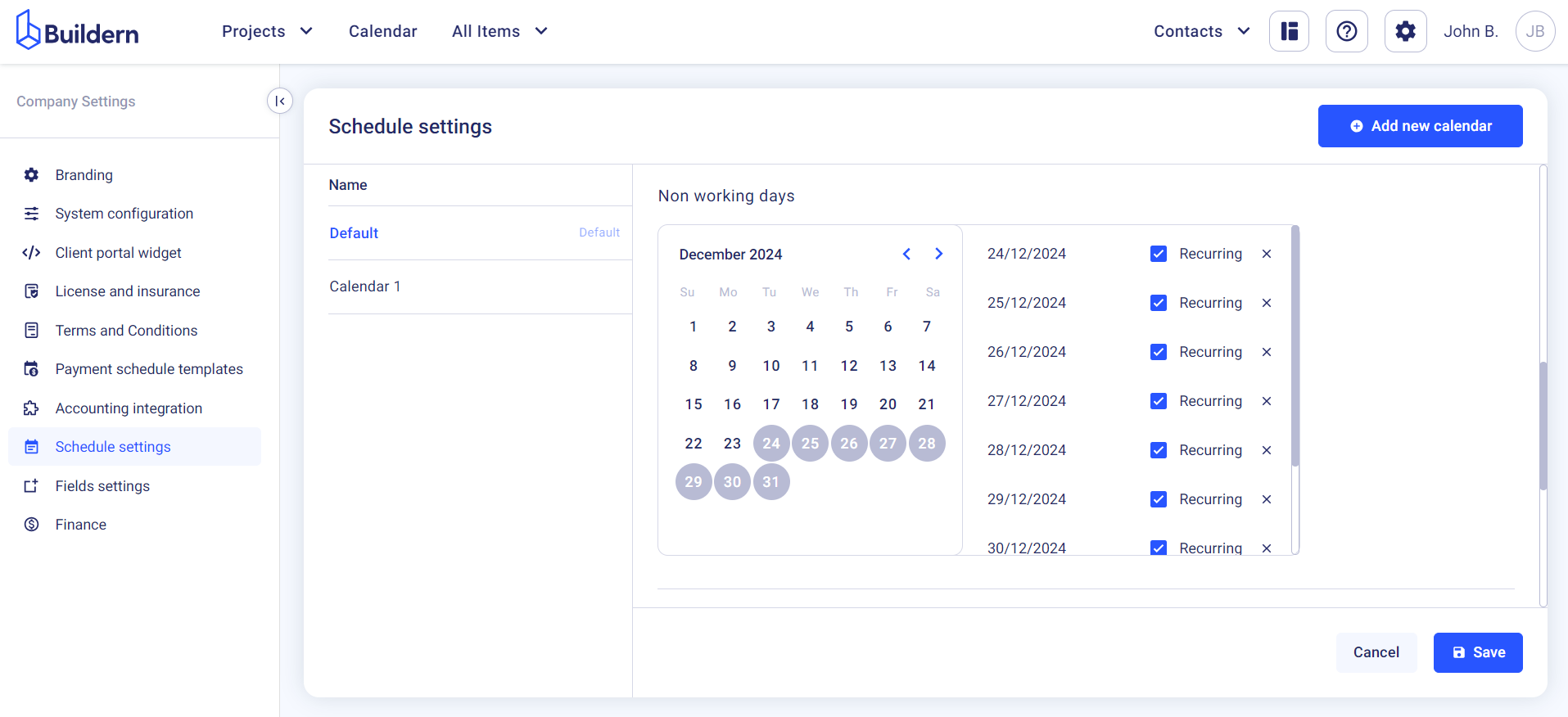
Moreover, your company may have designated days off for team-building activities. Make sure to add these dates to the calendar as well. These can be marked as non-recurring day-offs.
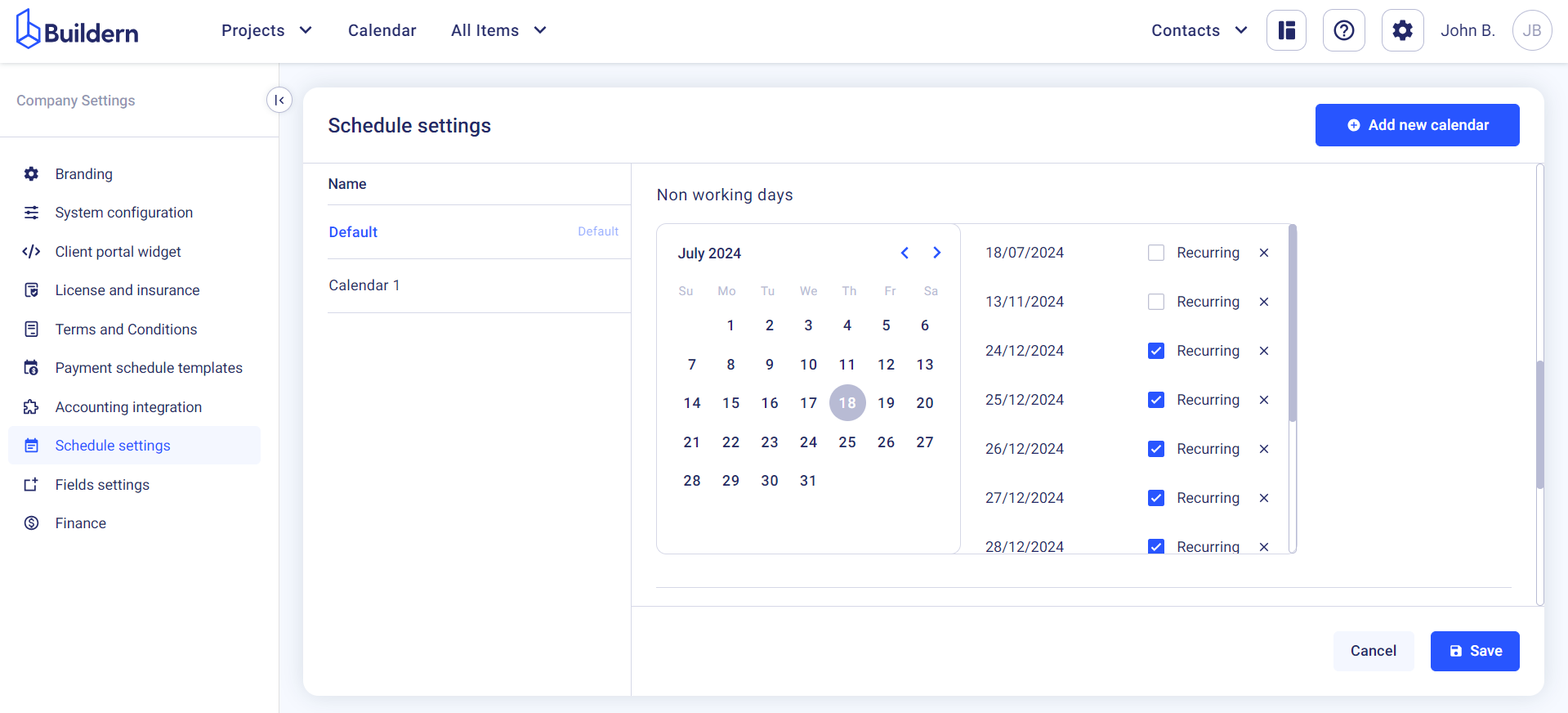
Add Workday Exceptions
For even more detailed customization, you can add workday exceptions to your calendar.
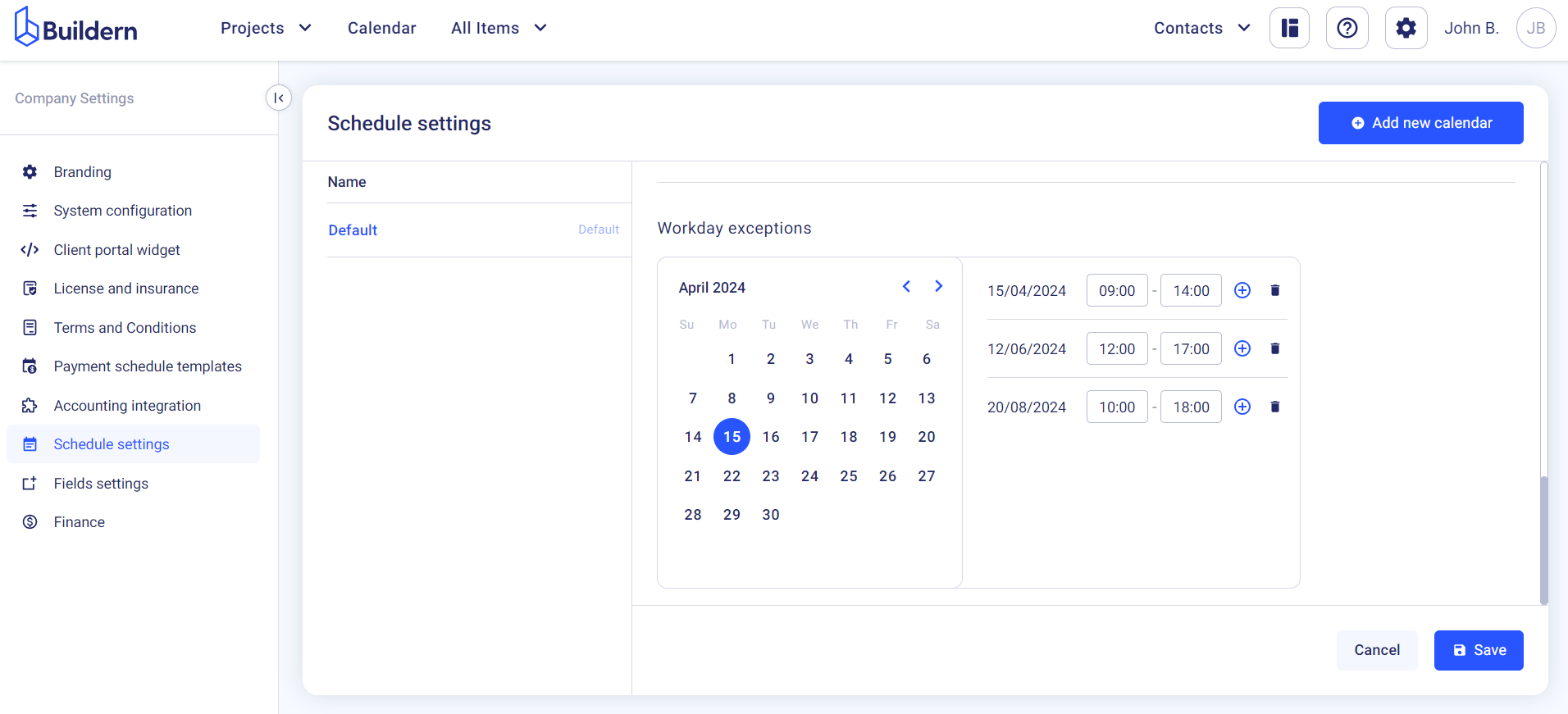
Occasionally, there may be instances where your construction team needs to work outside of the standard hours or on days that are typically considered off. In such cases, you can create working exceptions to accommodate these needs. This could include overtime work, weekend projects, or special events.
That’s it!
Once you've configured your calendar settings the software will automatically apply the changes to all your tasks and planning.
💡Recommended Reading