While working with construction plans, there may be times when you need to download your drawings for easy sharing or printing purposes. This can also be useful when you need to reference your measurements offline.
You can download your plans either from the Plans or Measurements tabs or directly from the drawing tool.
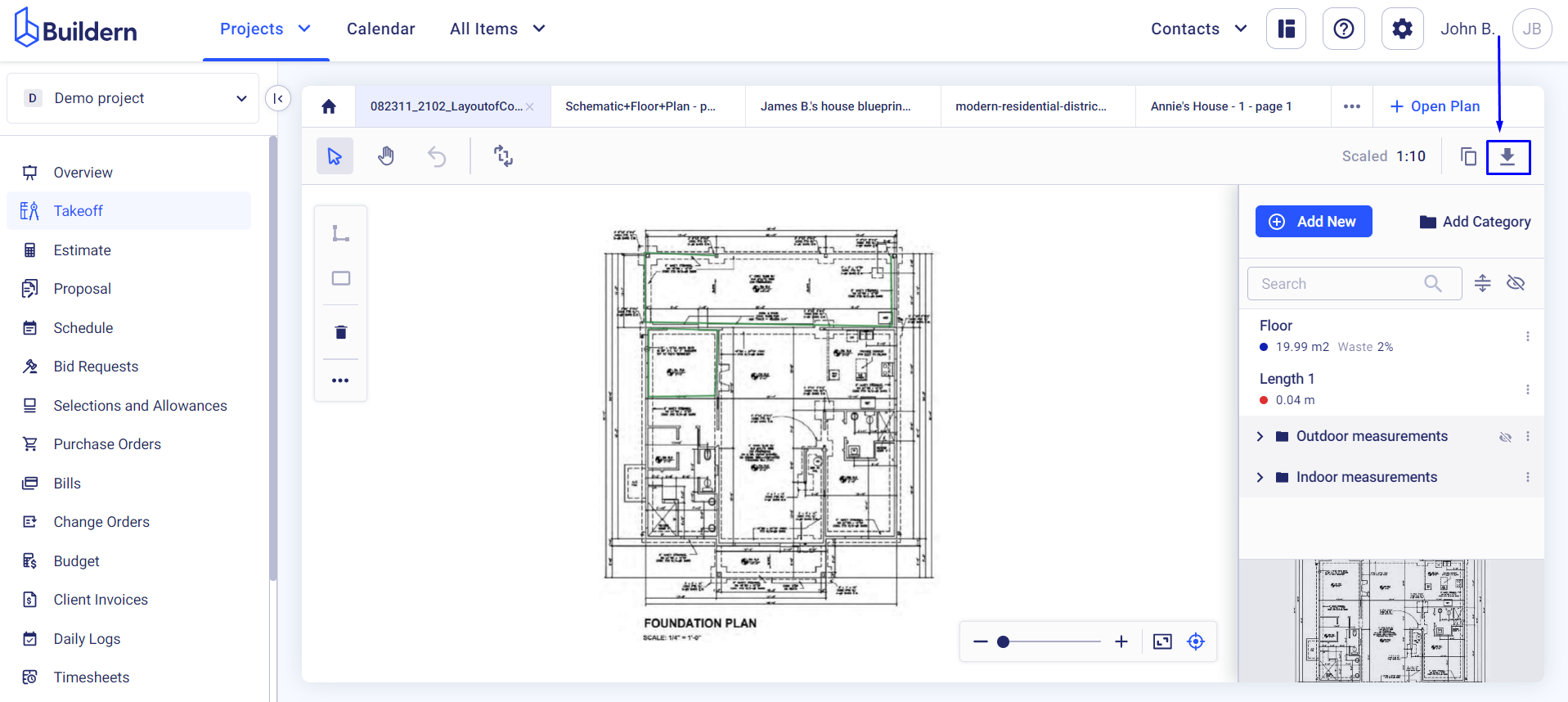
Click the download button in the upper right corner to open the download settings. Here you can choose the measurements and plans you want to download.
As for the download options, Buildern offers you to:
#1 Download plans
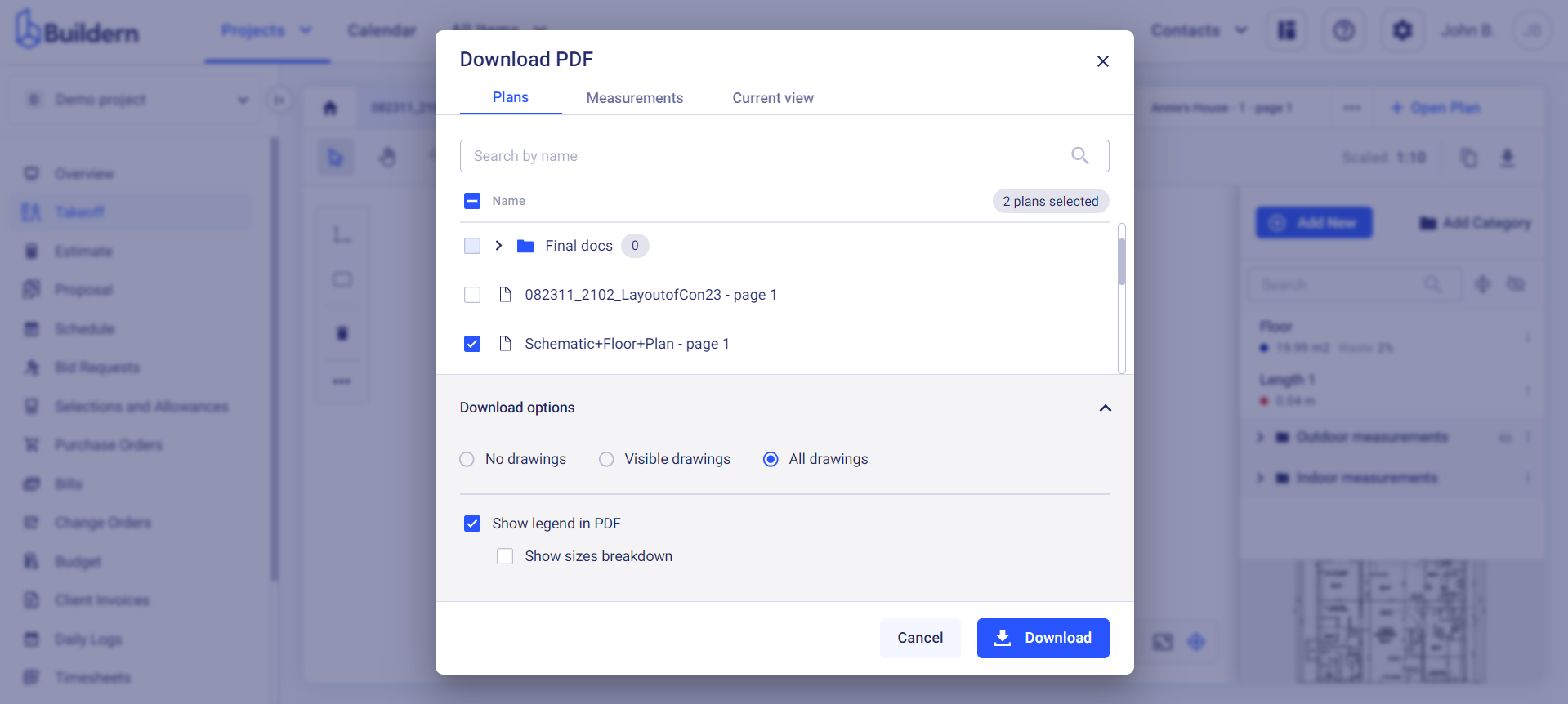
Here you can download a single or multiple construction plans with different configurations. Buildern allows you to download plans:
-
Without drawings
-
With only the visible drawings
-
With all drawings included
Turning on the "Show legend in PDF" means your plans will be downloaded with the measurements. An additional setting here is downloading the measurements with the breakdown of all sizes for a more detailed overview.
#2 Download plans with measurements
Here you can download all the takeoff measurements in a single PDF file. Our system will scan all the plans to identify where your selected measurements appear, and then generate a PDF that includes those specific plans and measurements.
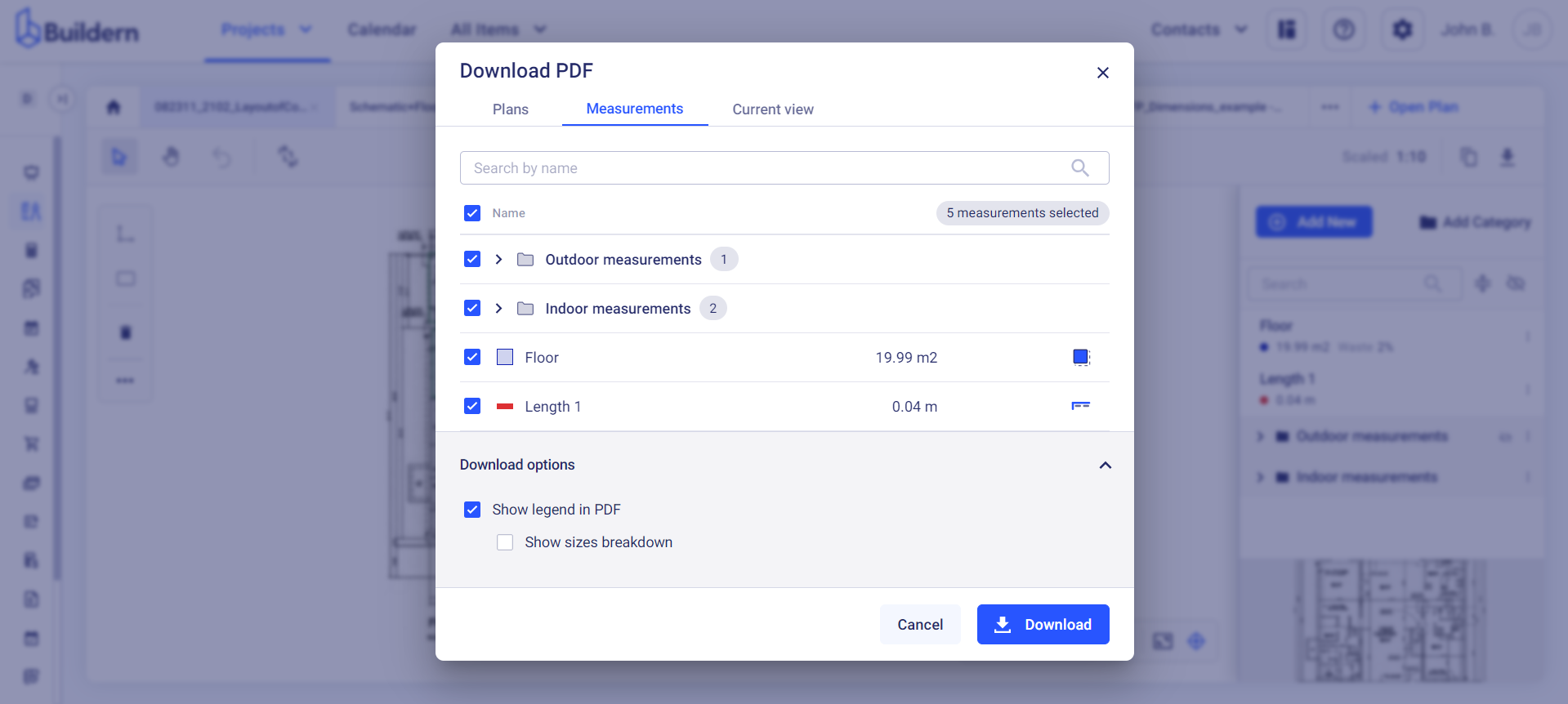
You can also choose to include dimensions and size breakdowns, just like with the previous option.
#3 Download current view
In addition to downloading plans and measurements, you have the option to download the current view.
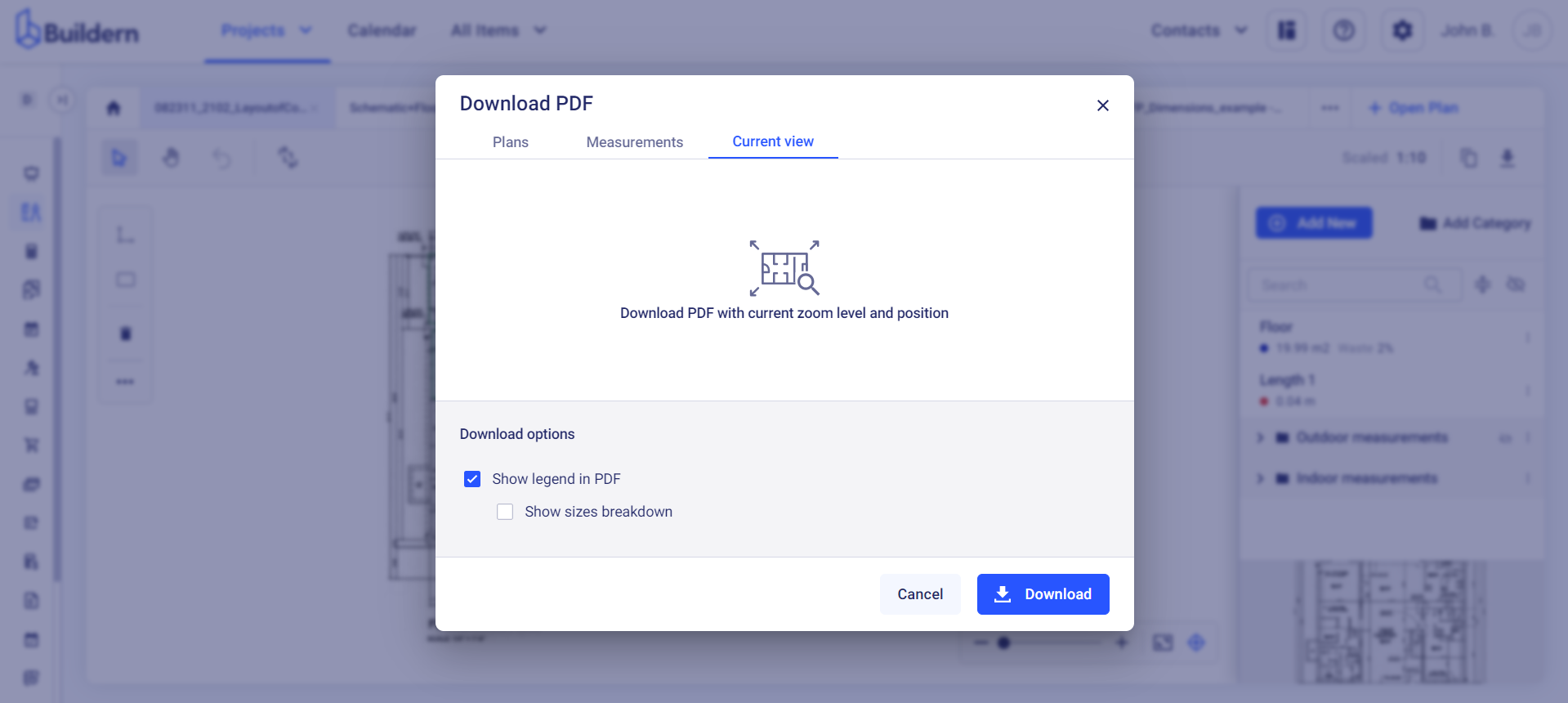
This allows you to capture the PDF exactly as it appears on your screen, including the current zoom level and any specific position you've navigated to within the drawing. It’s a convenient way to share a precise section of the plans without altering the visual context.
When using this option, you can also enable the "Show legend in PDF", ensuring that all relevant measurements will be downloaded with drawings. Additionally, you can choose to include a detailed breakdown of sizes within the PDF for further clarity, making it easier to reference and communicate details of your current view.
💡Recommended Reading