For bills, the bulk update functionality allows you to:
-
Projects
-
Cost codes
-
Purchase orders
-
Subcontractor and vendor information
Step 1. Navigate to the bills section and bulk select the items you want to update
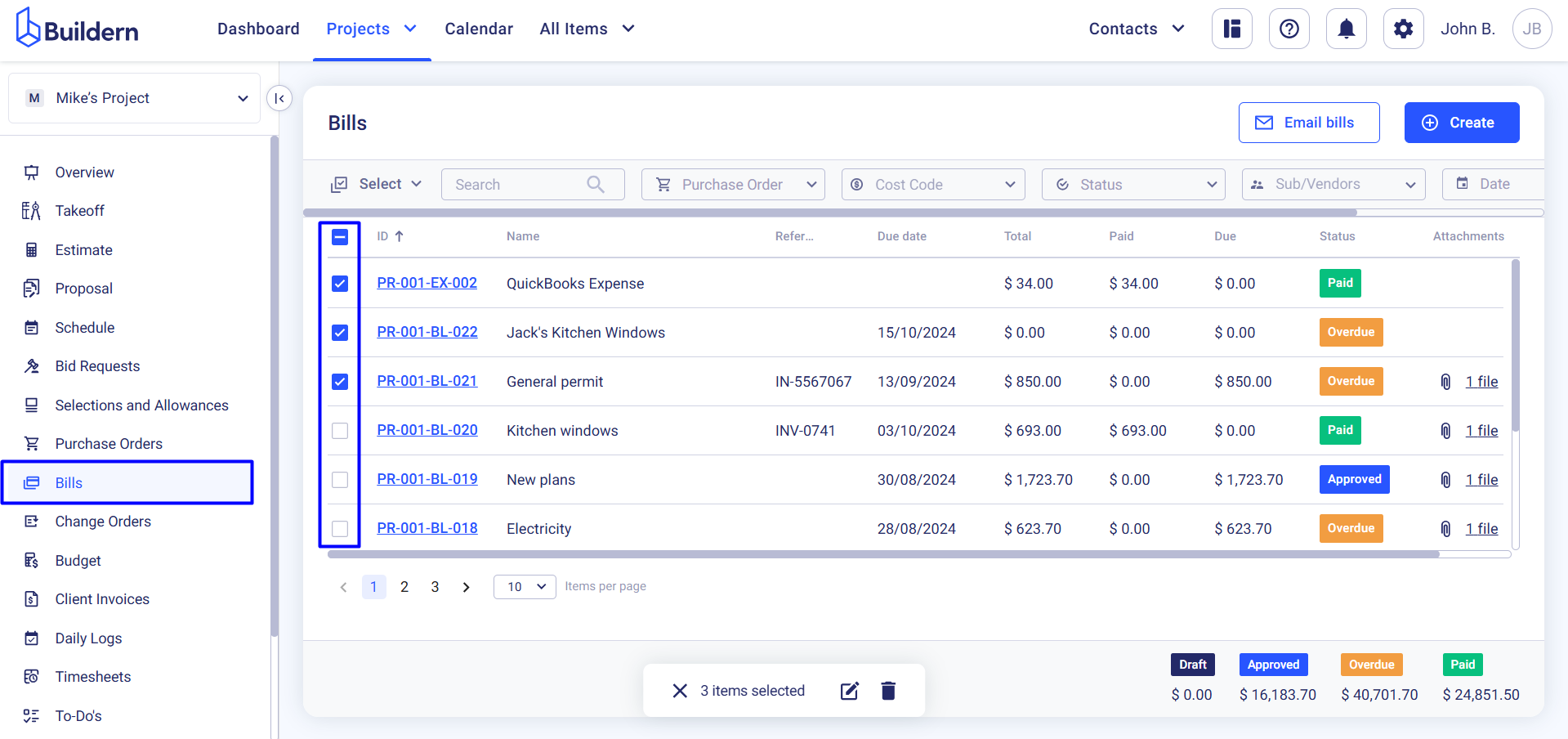
Click the edit button at the bottom of the page and choose the asset you want to update.
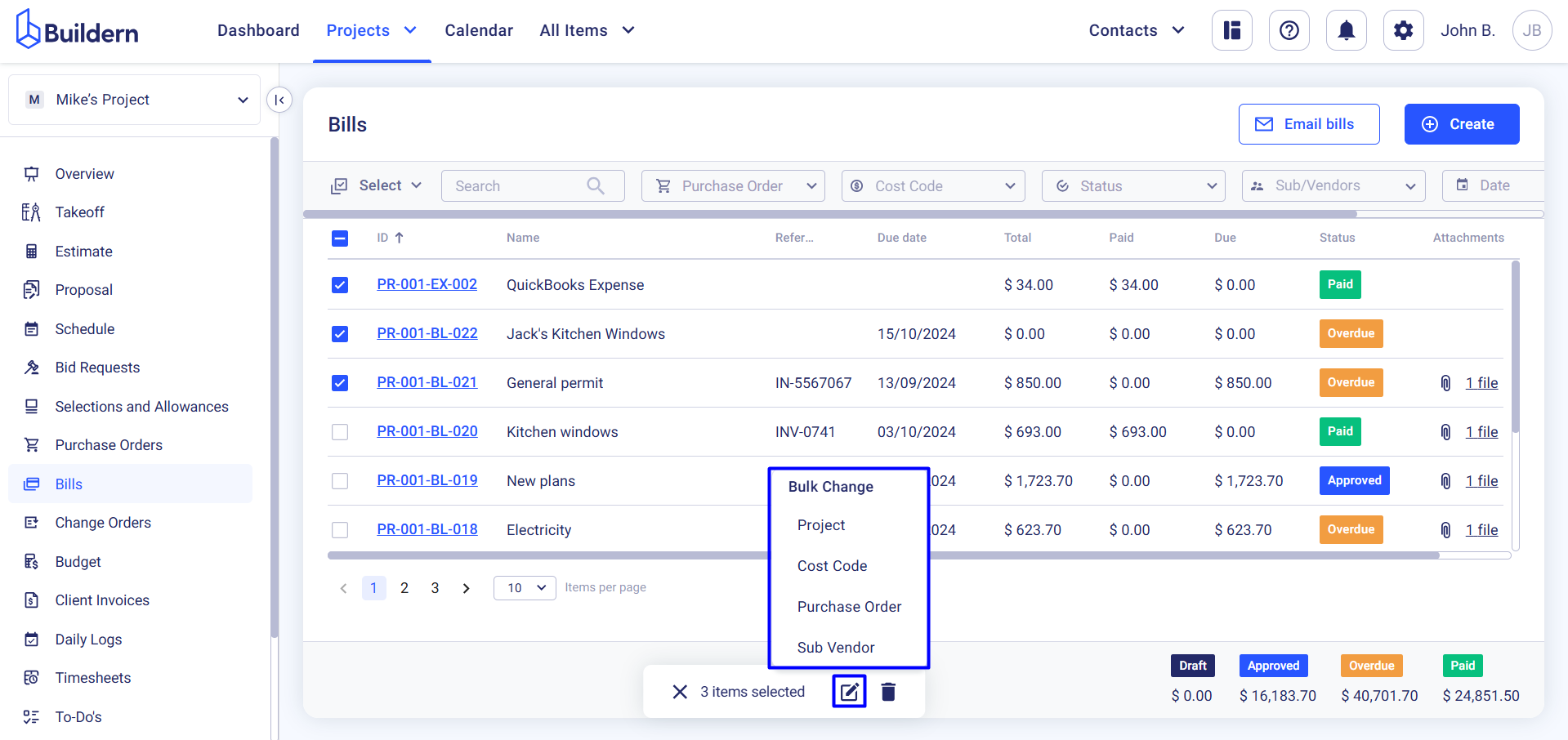
Let’s change the subcontractors or vendors to whom you are going to pay the bills.
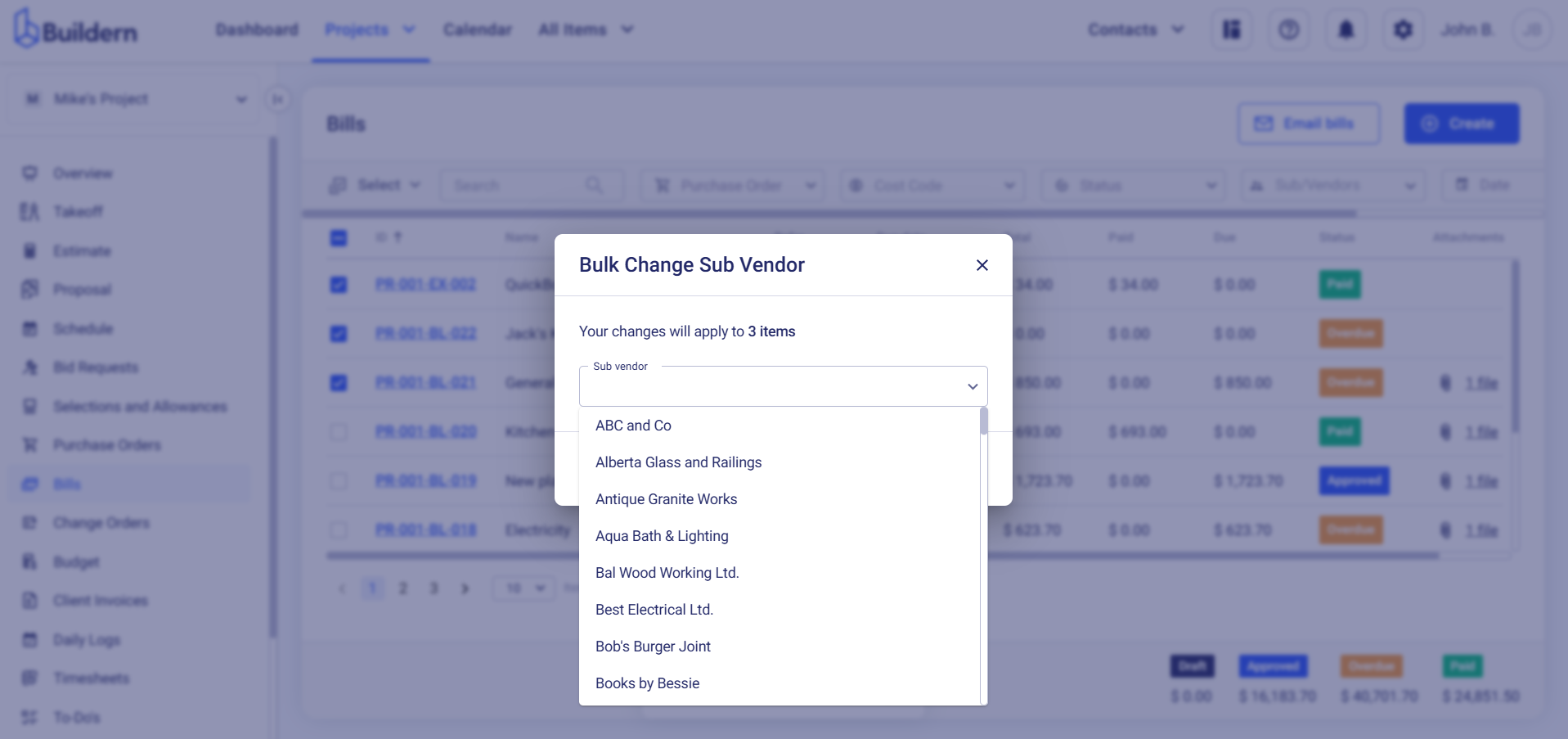
Specify the updates and confirm the changes.
Benefits of Bulk Updating in Buildern
-
Time Efficiency: Save time by making changes to multiple items at once instead of going through each one separately.
-
Consistency: Ensure all related items are updated uniformly.
-
Reduced Errors: Minimize the risk of forgetting to update individual items.
With Buildern’s bulk update capabilities, managing your projects becomes more streamlined and effective. Start using this functionality today to optimize your workflows!
💡Recommended Reading
How to Bulk Edit Estimate Items?