This guide will show you how to add daily logs/site diaries in Buildern's mobile app no matter where you are.
Builders, more than anyone else, know how important it is to keep track of daily activities. Too many things happening on the job site, from natural weather changes to workers not showing up or the delay in the supply of specific materials, can delay the entire project.
In such scenarios, having a record of daily logs/site diaries can help identify any issues that may have caused delays or problems.
See below how to carefully record daily logs/site diaries from your mobile phone and access them anytime on the web.
Step 1: Get the Buildern Mobile App and Sign In
The mobile app for Buildern is available for iOS and Android. Install it always to have access to the app and real-time data.
When you're granted corresponding access, open the app and log in with your account information.
Step 2: Add Daily Logs/Site Diaries
First, go to the project for which you want to add your daily logs/site diaries.
Head to the left sidebar menu and select "Daily Logs/Site Diaries."

Here, you will be able to see all the previous daily logs/site diaries you created. If there's no record yet, click the plus button in the bottom right corner to add one.
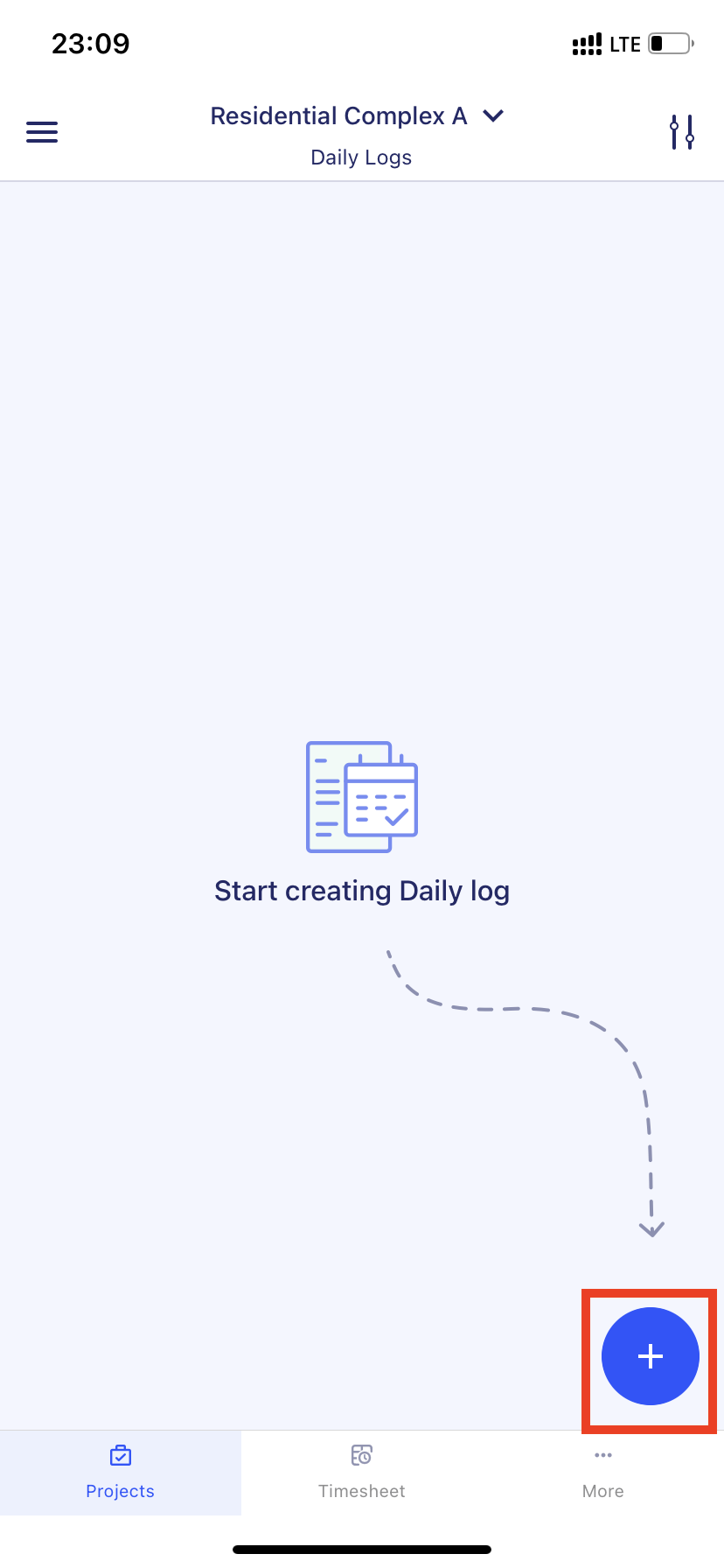
A daily log/site diary in Buildern's mobile includes several fields you must fill in, including date & time, labels, description, and attachments. There is also a checkbox for adding a weather report, which is automatically added from Buildern for job location if you tick the checkbox.
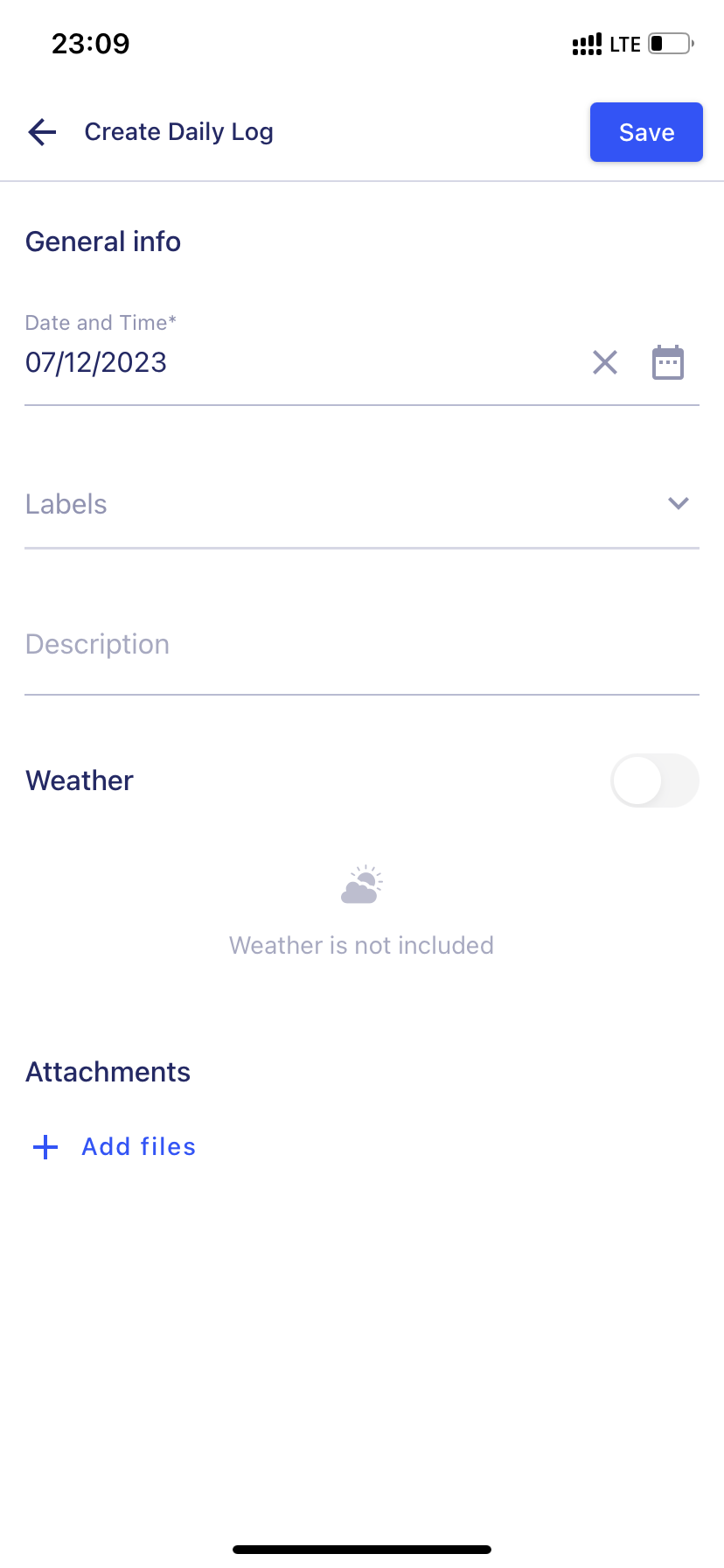
Step 3: Add Attachments to Your Daily Logs/Site Diaries
The more robust your daily logs/site diaries are, the better you will be prepared if there is a dispute over lost time or materials.
This is why Buildern allows you to add photos and attachments to your daily logs/site diaries from your phone or other cloud storage sources. Click "Add Files" under the attachment section and choose how to upload a file.
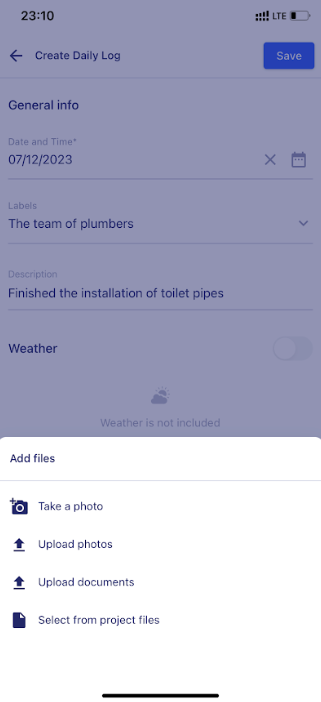
From photos and videos to voice recordings and other files, Buildern supports various file formats so that you can keep everything in one place.
Step 4: Add Labels to Your Daily Logs/Site Diaries
You can also add labels to your daily logs/site diaries, which helps organize and search for specific logs later. Click on the label field to add a new label or choose from previously created ones.
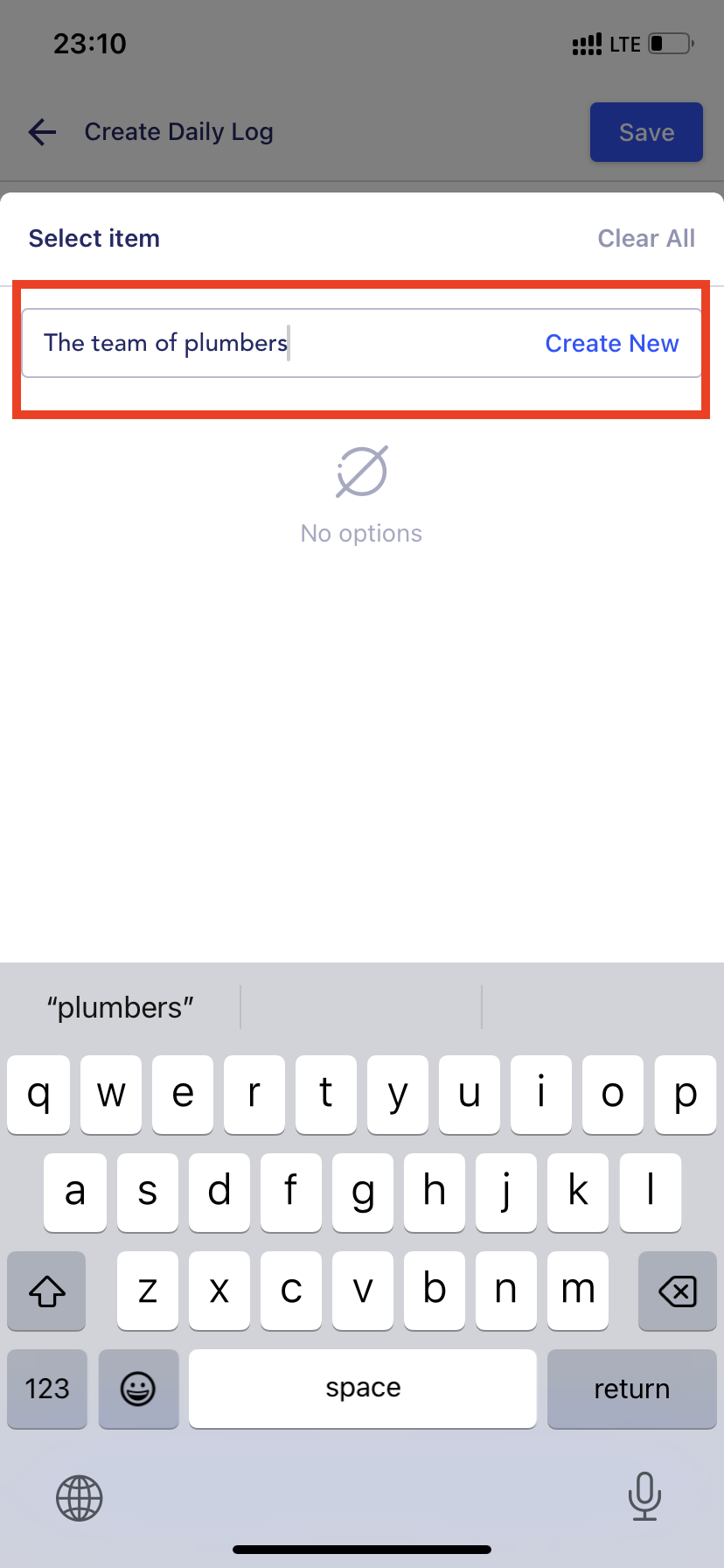
When you're done filling in all the necessary fields, click "Save" to add your daily log/site diaries.
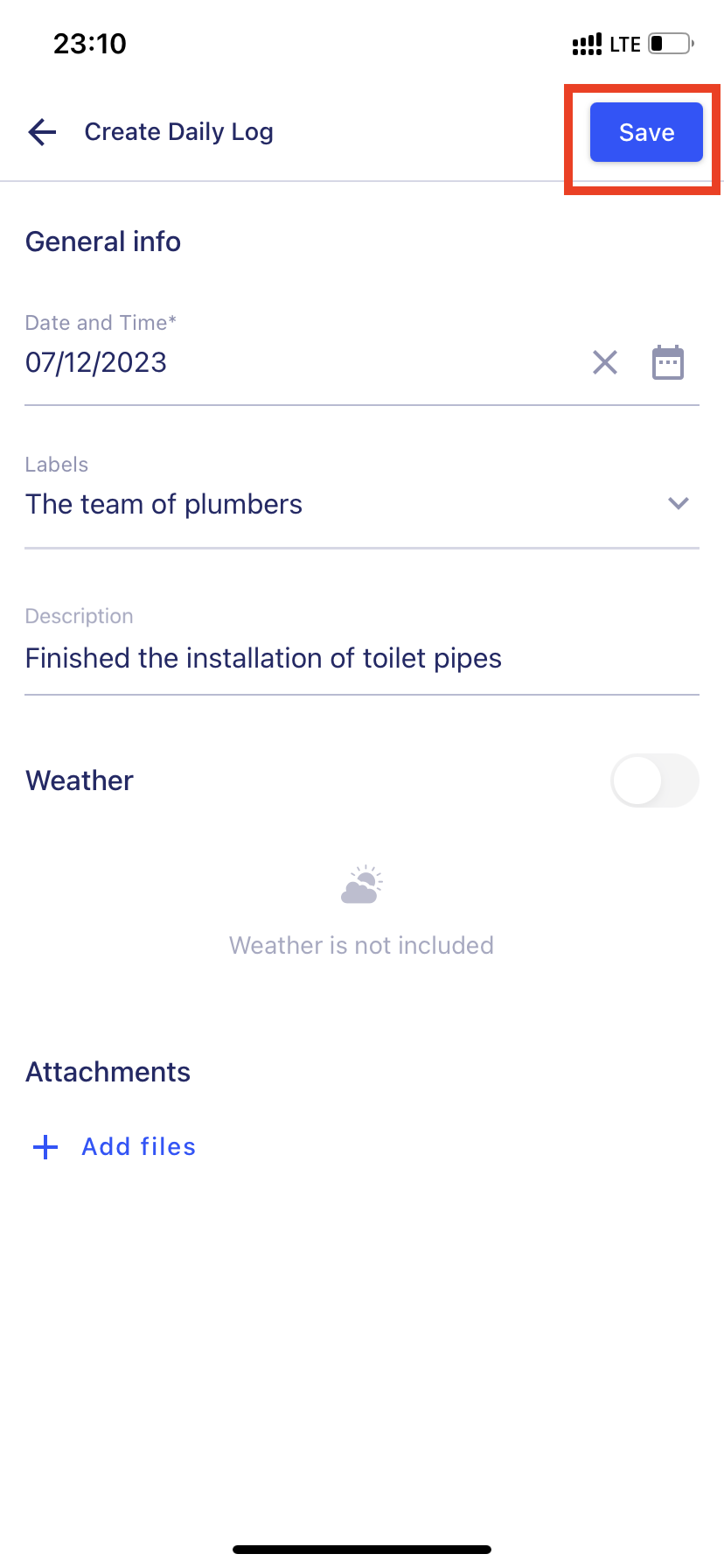
Step 5: View the List of Daily Logs/Site Diaries in Mobile and Web and Filter Logs by Description or Labels
Once you save your daily log/site diaries, you will be directed to the list of all logs. Here, you can see a preview of each log and filter the logs by description or labels.
To view your daily logs/site diaries on the web version, simply log in to your Buildern account from any browser and navigate to the "Daily Logs/Site Diaries" section. Enter the type in the description or choose a label with the down array in the Labels filter to display only the relevant logs.
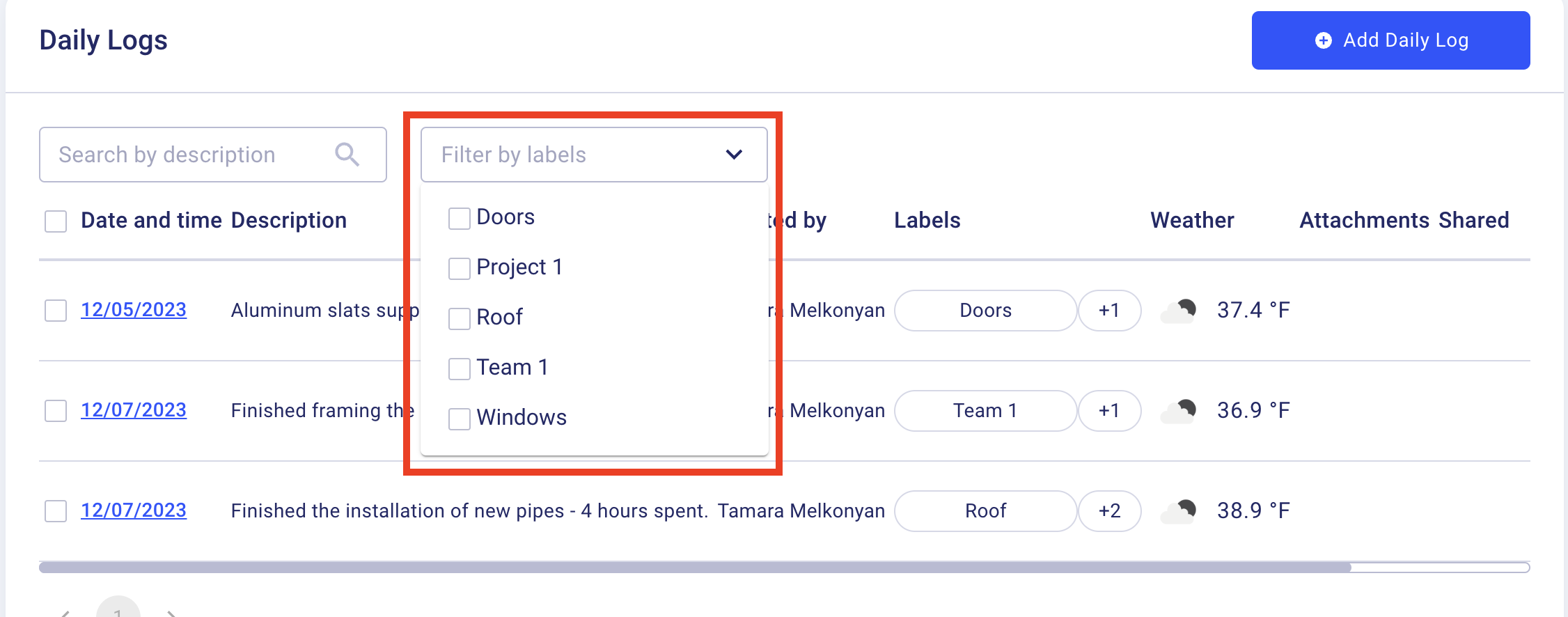
The same filtering options are available on the mobile app as well.
Buildern's synchronized platform allows you to access your daily logs/site diaries on the web or mobile app anytime and from anywhere. You can also share specific logs with anyone who needs to see them, making communication and collaboration easier for all parties involved in a construction project.
💡Recommended Reading
How to Add Daily Logs/Site Diaries in Web?
How to Work with Daily Log/Site Diary Types in Buildern?
How to Add Labels to Daily Logs/Site Diaries for Better Categorization?