The process of recording daily logs/site diaries is simplified to a great extent with Buildern. Both job site workers and office staff can collect all the necessary data and information in one place, making it easier to keep track of what's been happening on-site.
Available on mobile and the web, Buildern allows construction workers to add daily reports from their mobile phones, streamlining the entire workflow. However, as the project progresses, it's common for daily logs/site diaries to become cluttered and hard to navigate through. That's where labels come in handy.
Let's see how to add labels and how they can help you.
Step 1: Create Daily Logs/Site Diaries
You can create daily logs/site diaries from the corresponding module of Buildern's dashboard - finding it on the left side menu.
Check a detailed guide on creating construction daily logs/site diaries to get started.
Step 2: Add Labels Inside Each Daily Log/Site Diary Form
When creating a daily log/site diaries, you will have a drop-down list of previous labels to choose from. Pick what's most suitable. You can add multiple labels to daily log/site diaries.
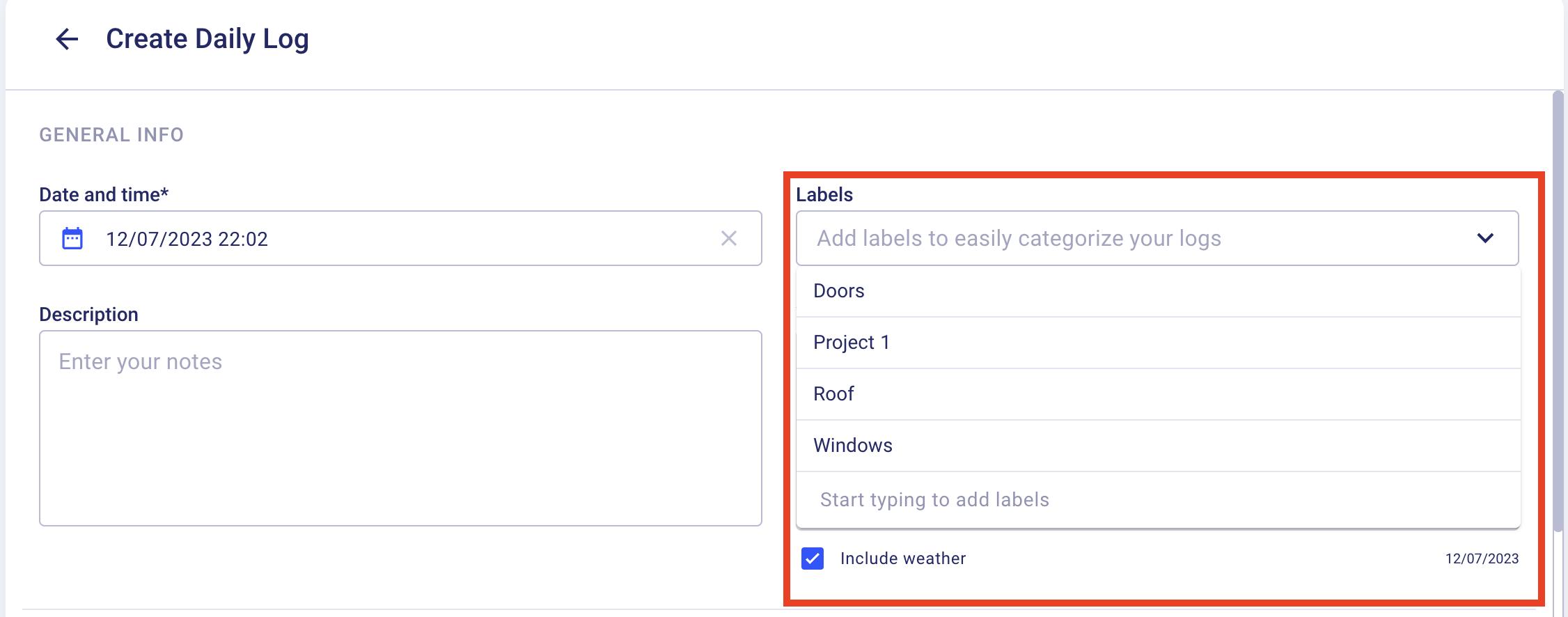
If you want to add a label to an already created daily log/site diaries, create "Edit" from the three-dot menu on the right side of each log from the Daily Log/Site Diaries list.
💡Tip: Adding New Labels
In case you want to add a new label, type it in the corresponding field inside a daily log/site diaries and click "Create New" to add it for future use.
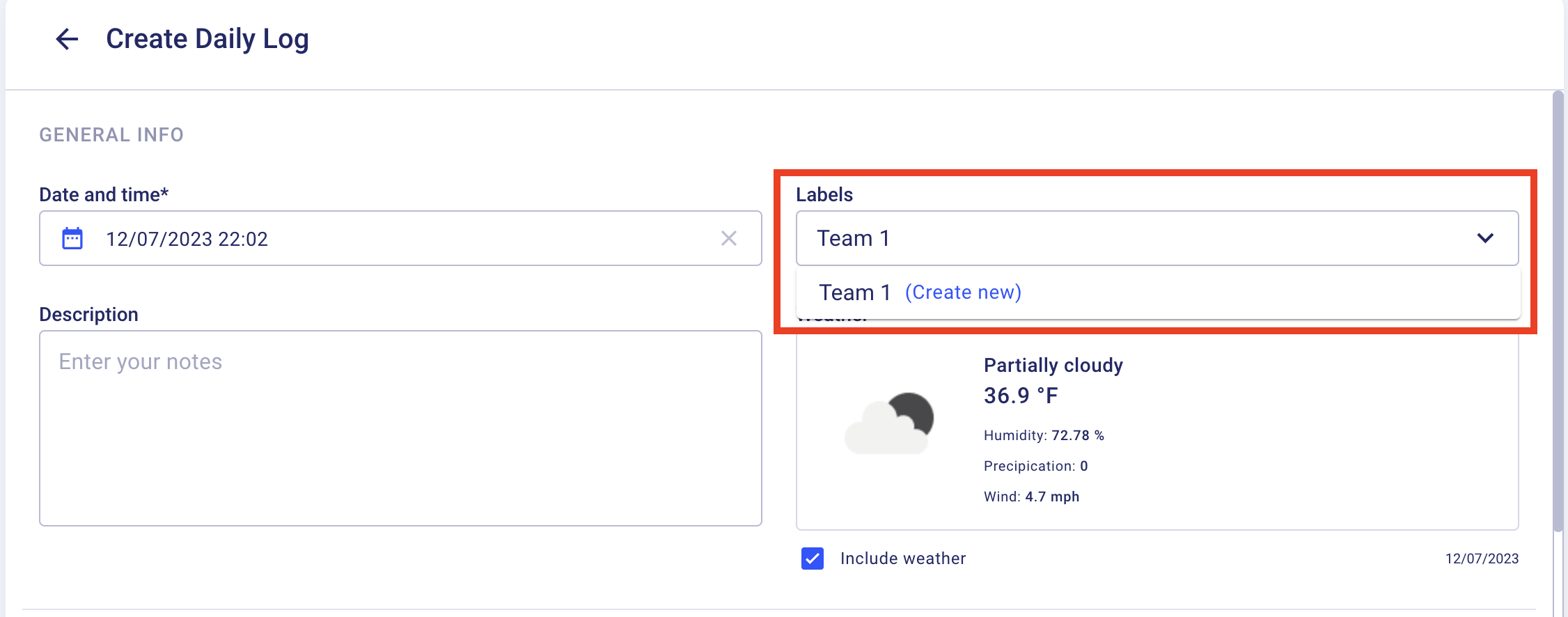
Step 3: Filter Daily Logs/Site Diaries by Labels
All your daily logs/site diaries created for the same project are available in a list where you can filter them by description or labels. The latter are the same across the company. So, if you have labels in Project A, they will also be available in Project B.
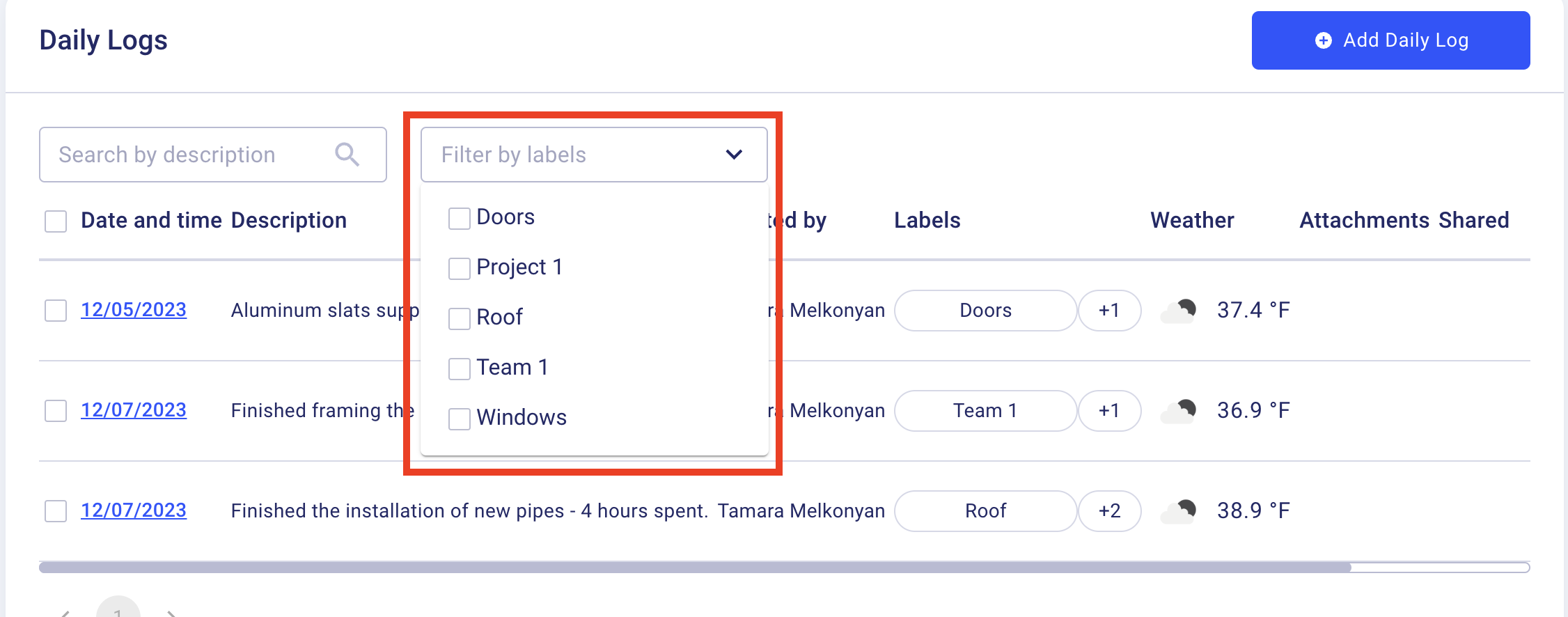.png)
You can type in the label you are looking for in the search bar, and all daily logs/site diaries with that label will appear. You can also use a down arrow to see the list of all available labels and select one or multiple ones from there.
Every daily log/site diaries you add in the web version is also available on mobile with the same filtering functions.
Step 4: Best Practices for Adding Labels
Labels are a versatile tool that can help you categorize daily logs/site diaries based on various criteria. For example, you may want to create labels for specific teams working on the project, such as "Electrical Team" or "Plumbing Team." Or you may have labels for different construction activities, like "Foundation Work" or "Roofing."
The best approach is to create labels based on the most important criteria for your specific project. This will make finding and filtering daily logs/site diaries by different categories easier, providing a more organized and efficient workflow.
For example, if you have a narrowly specialized team with many subcontractors, you can create labels for each subcontractor and easily filter daily logs/site diaries related to their work.
Carefully working with labels of daily logs/site diaries significantly increases the efficiency of daily reporting, allowing you to easily navigate and analyze the progress of any specific aspect of your project.
Happy building!
Recommended Reading