But first, let's understand each column's role.
What Are Visibility and Show as Columns in Estimates?
While planning the future project's budget with Buildern, you have the flexibility to hide or show certain estimate line items and groups in the proposal sent to clients.
That's how you use the “Visibility” column.
If you haven't used the column before, you can find it in the column configuration settings to turn on.
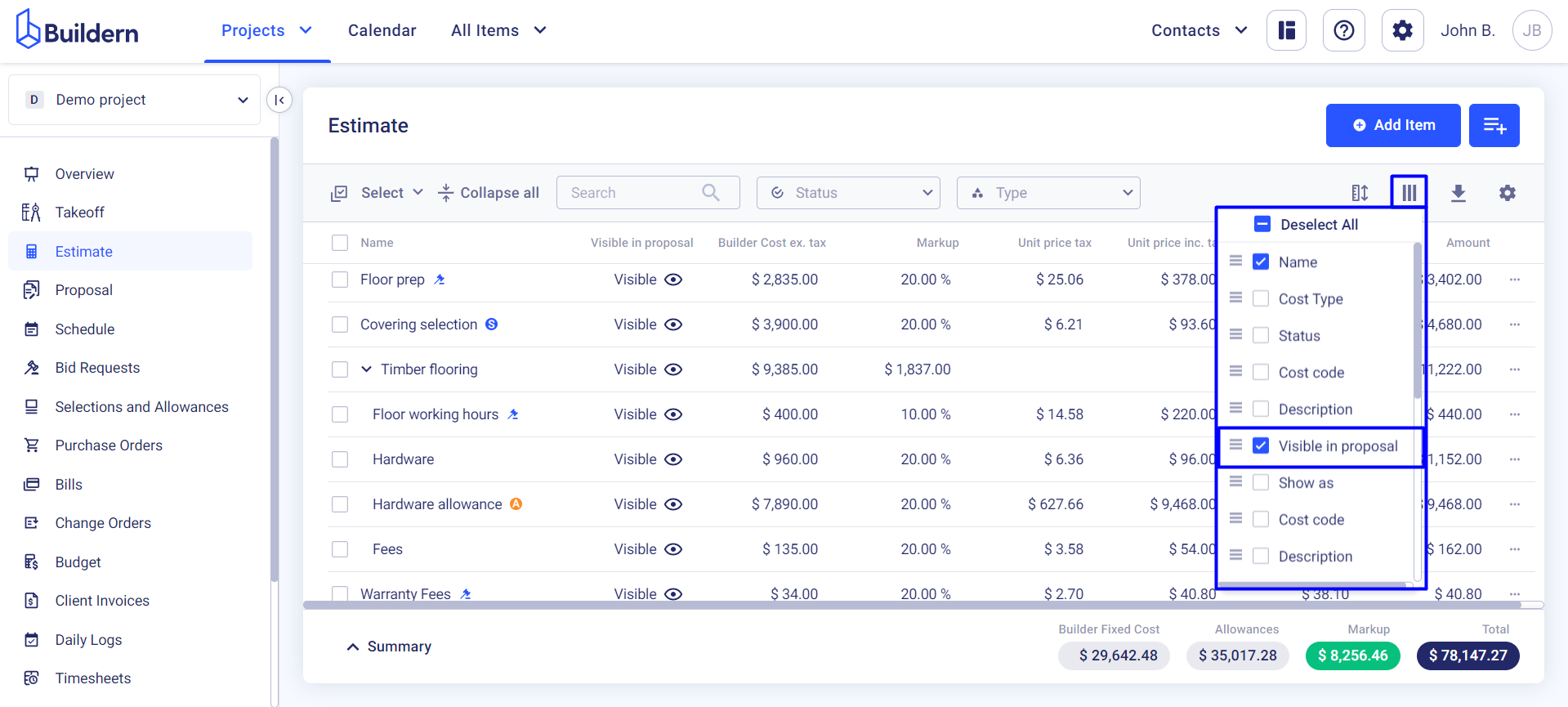
Line items with Visible status will be shown in your project proposal shared with the client.
Those that have the Invisible status will be hidden from the proposal.
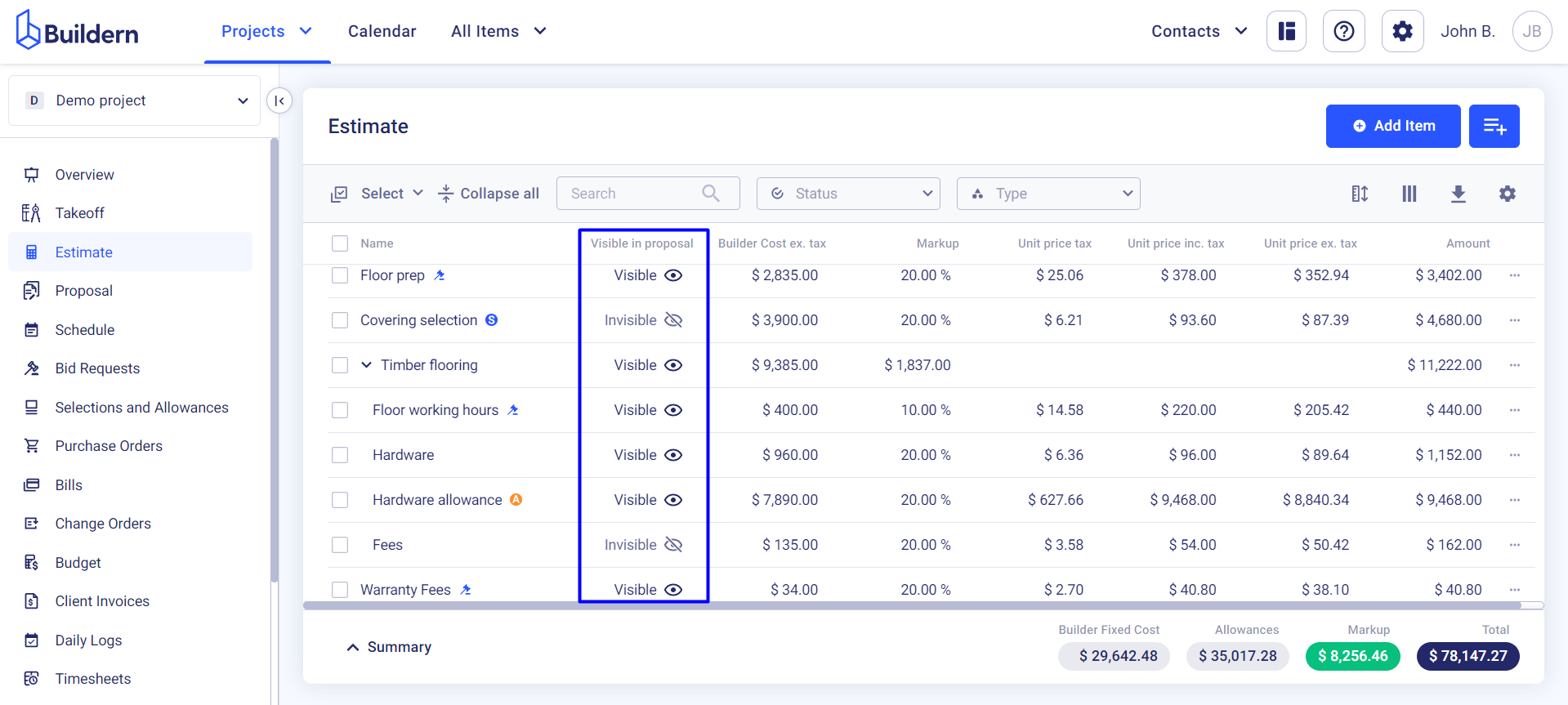
Another thing to consider is how your line item prices are displayed in the proposal.
That's how you use the “Show as” column.
Find it in the column configuration settings to turn on.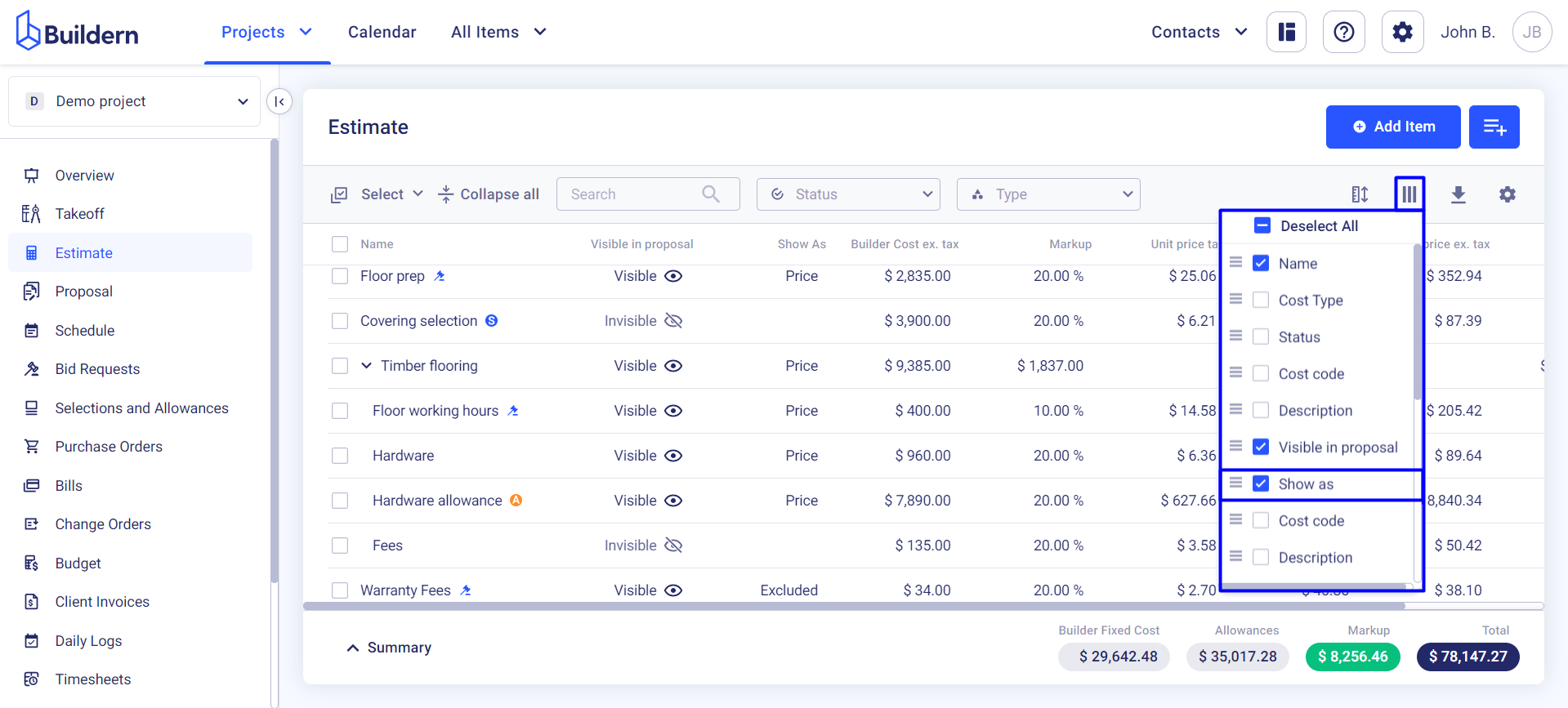
Buildern allows you to present the costs as:
-
Price: The actual price
-
Included: The price is hidden but included in the total amount
-
Excluded: The price is hidden
-
Empty: No price shown
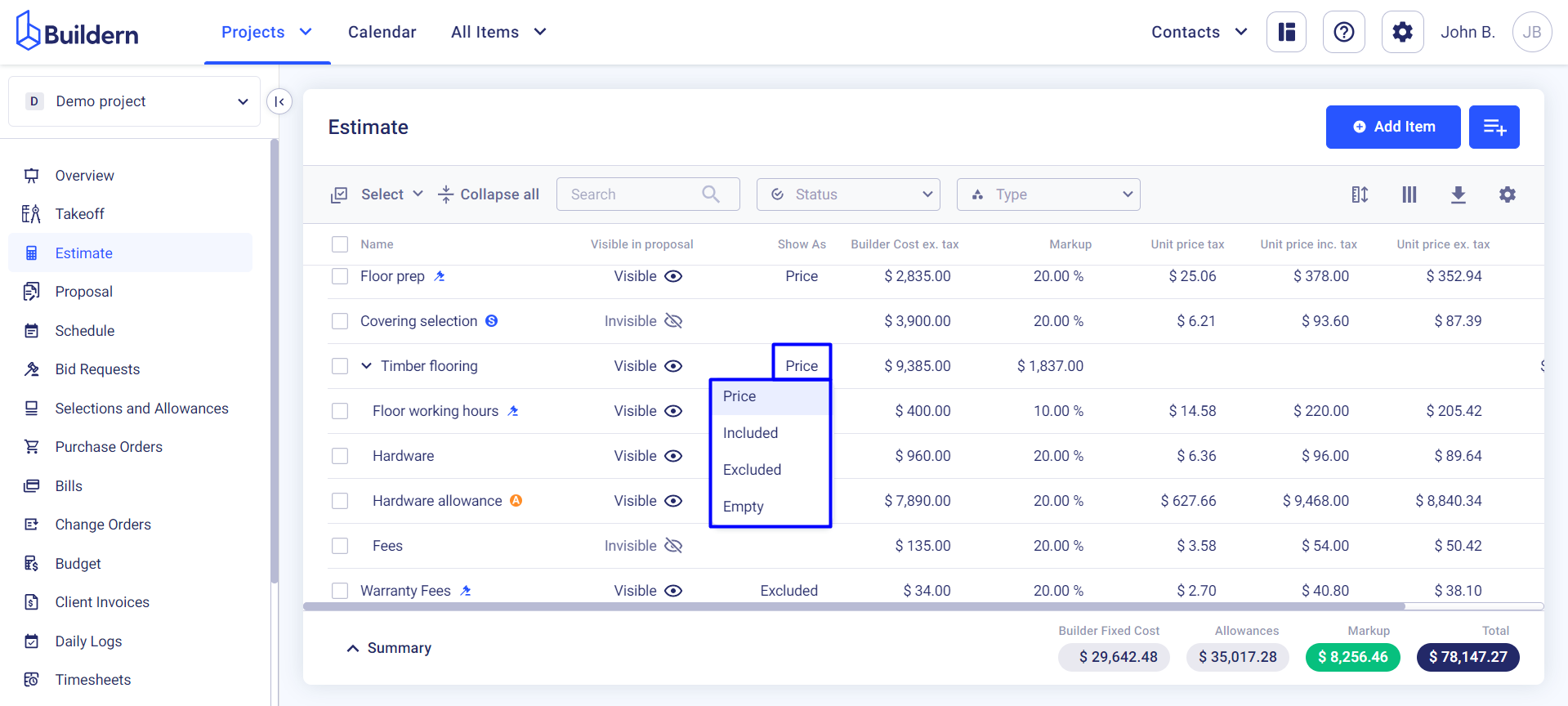
Such options enable a more transparent cost presentation in your proposals.
Here is how all four options will look in your proposal.
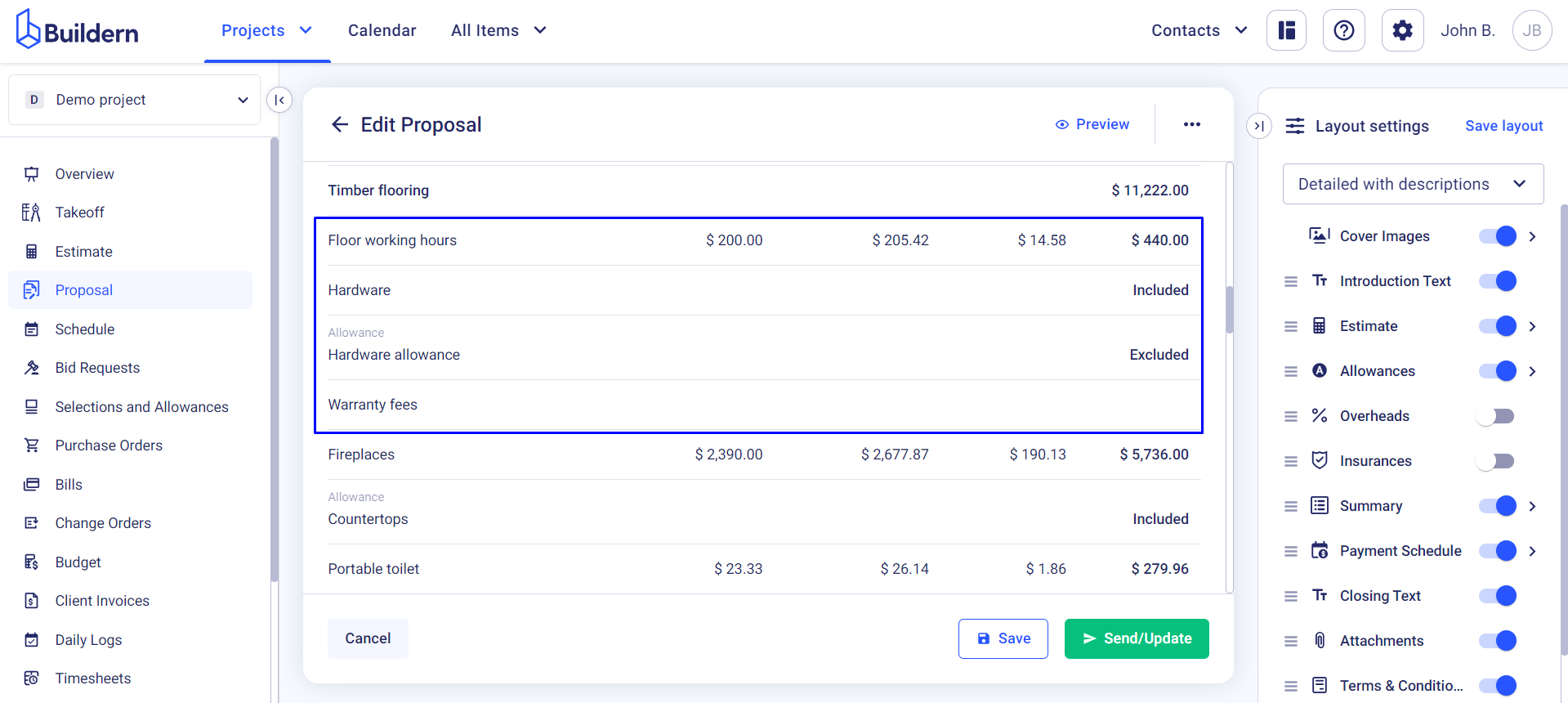
Example: Working with the Visible and Show as Columns
Let’s choose a couple of estimate line items.
Suppose those are:
-
Timber flooring
-
Warranty fees
-
Wires

The first two will be marked as Visible in the proposal, while the wires will be hidden from it.
We will also choose to show the timber flooring with its price already included in the total and leave the cost for warranty fees empty.
Let’s now see how these lines appear in the proposal.
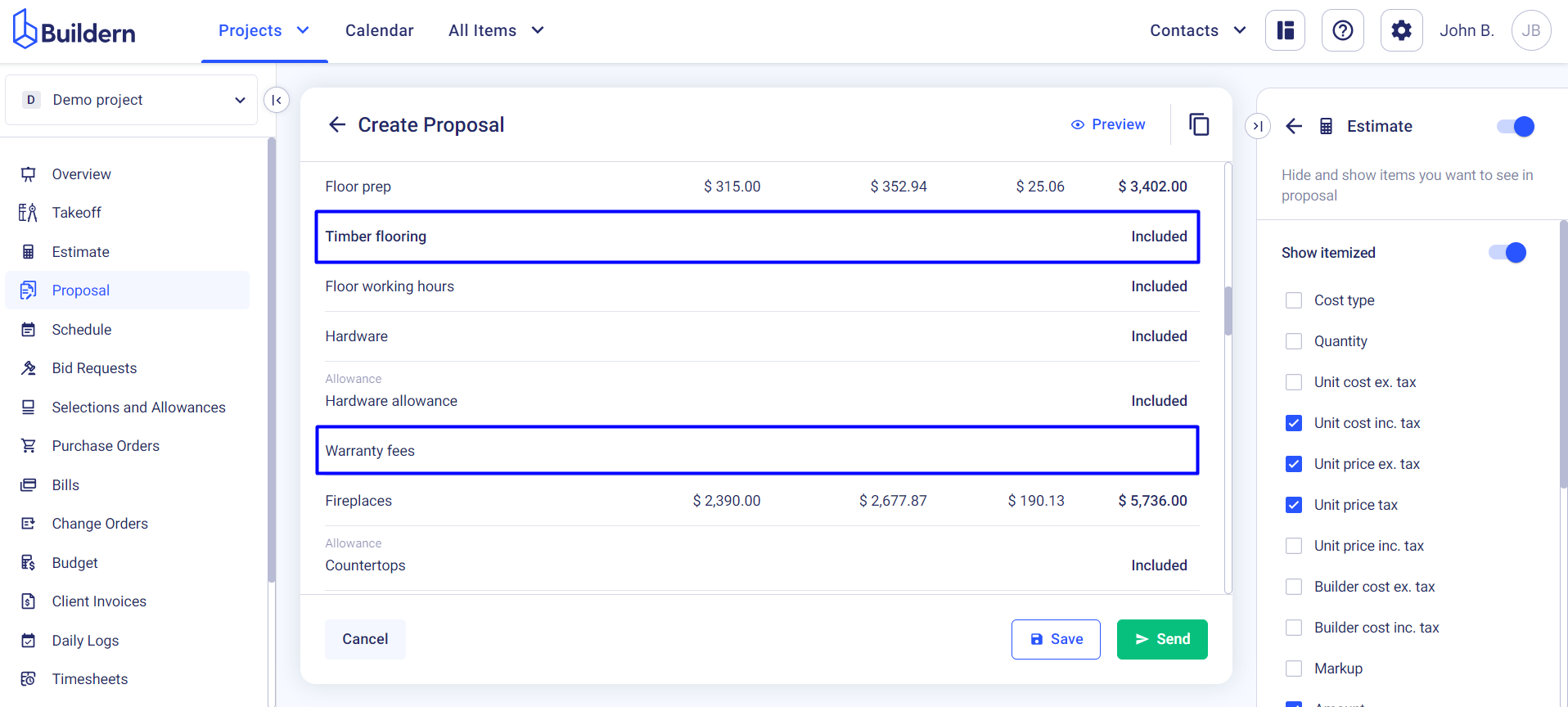
Your client won’t see the exact amount you plan to spend on timber flooring but will know that it is included in the project’s total amount.
What Are Visibility and Show as Columns in Change Orders/Variations?
You can also use the Visibility and Show as columns while working with the change orders/variations in Buildern. However, they have a slightly different logic here.
To activate the columns in change orders/variations, you'll need to:
Step 1. Create a new change order/variation
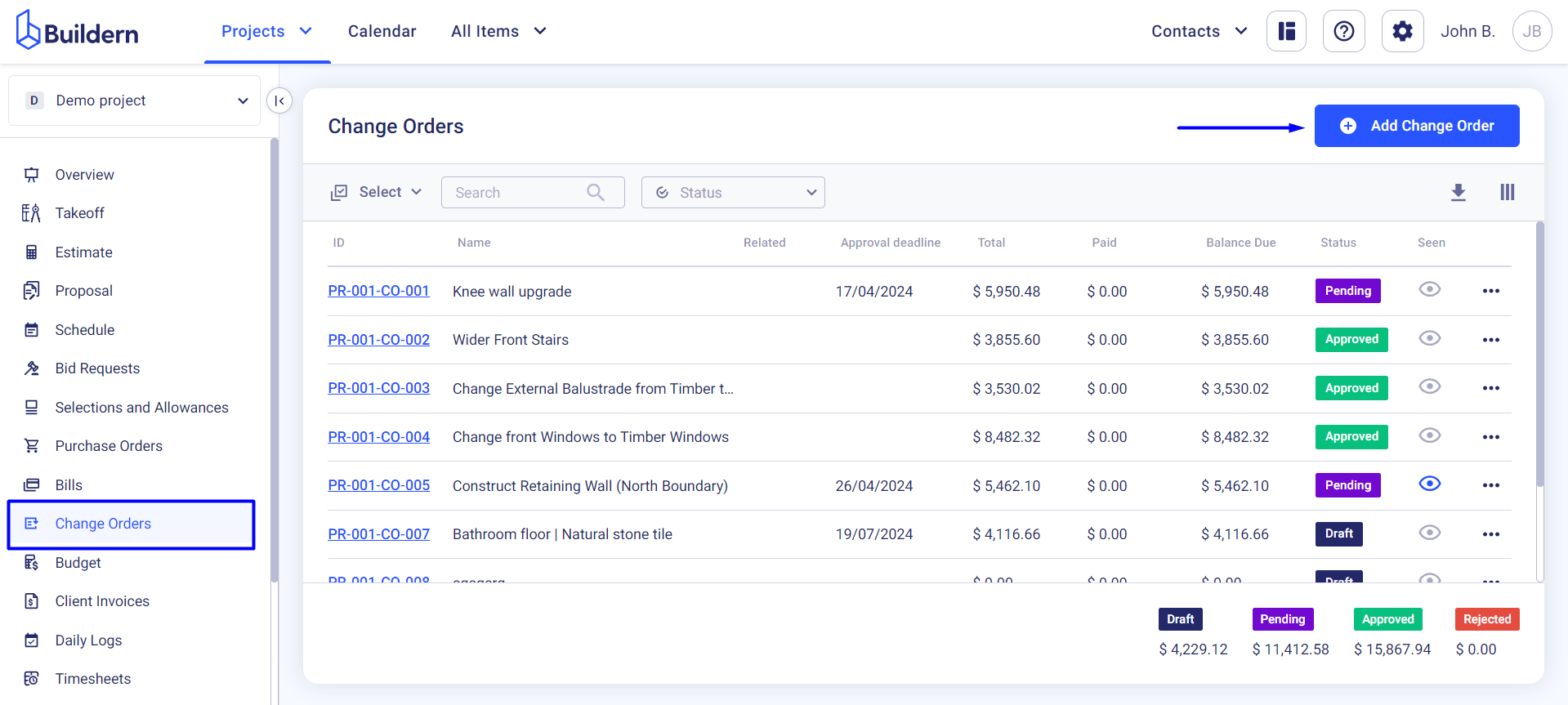
Step 2. Add cost lines
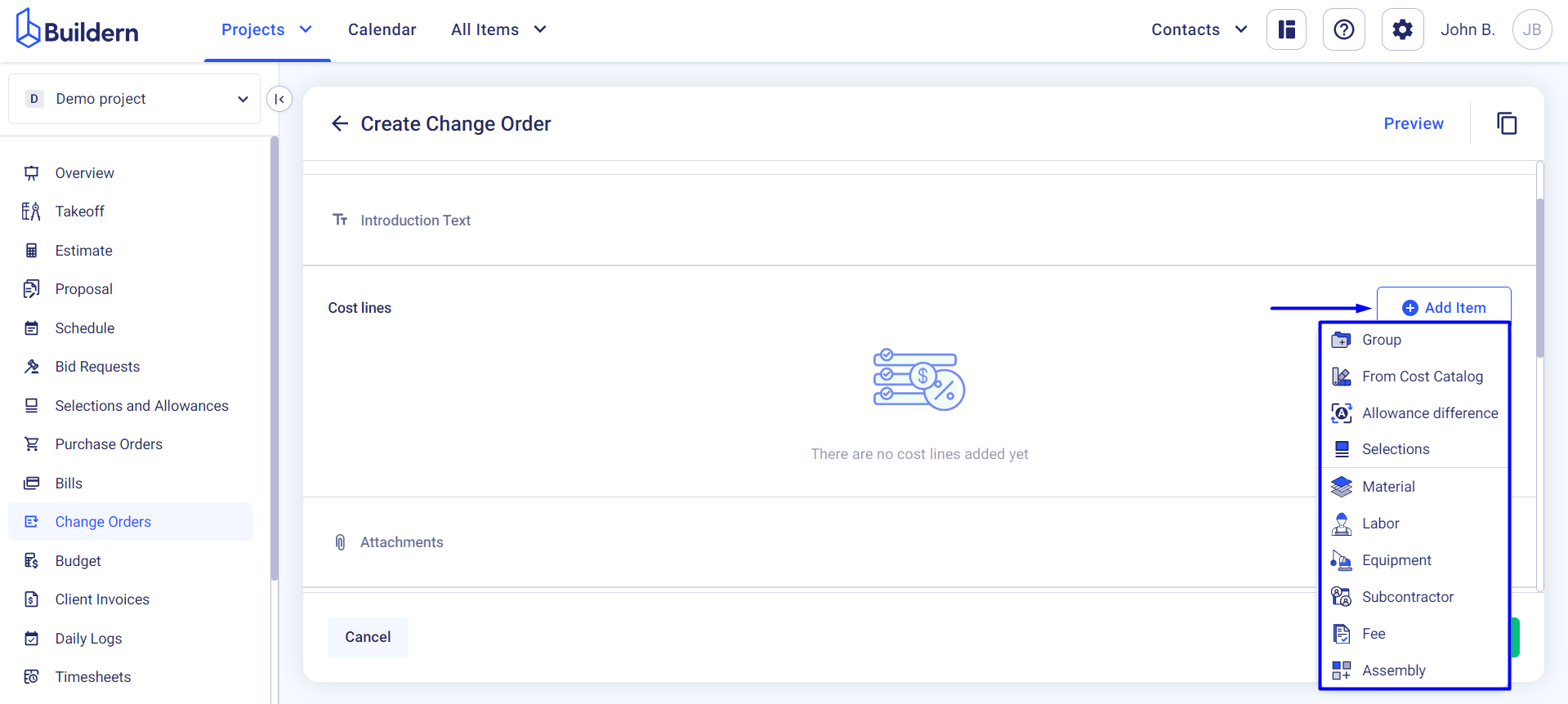
Step 3. Define the visibility and price display settings for each line
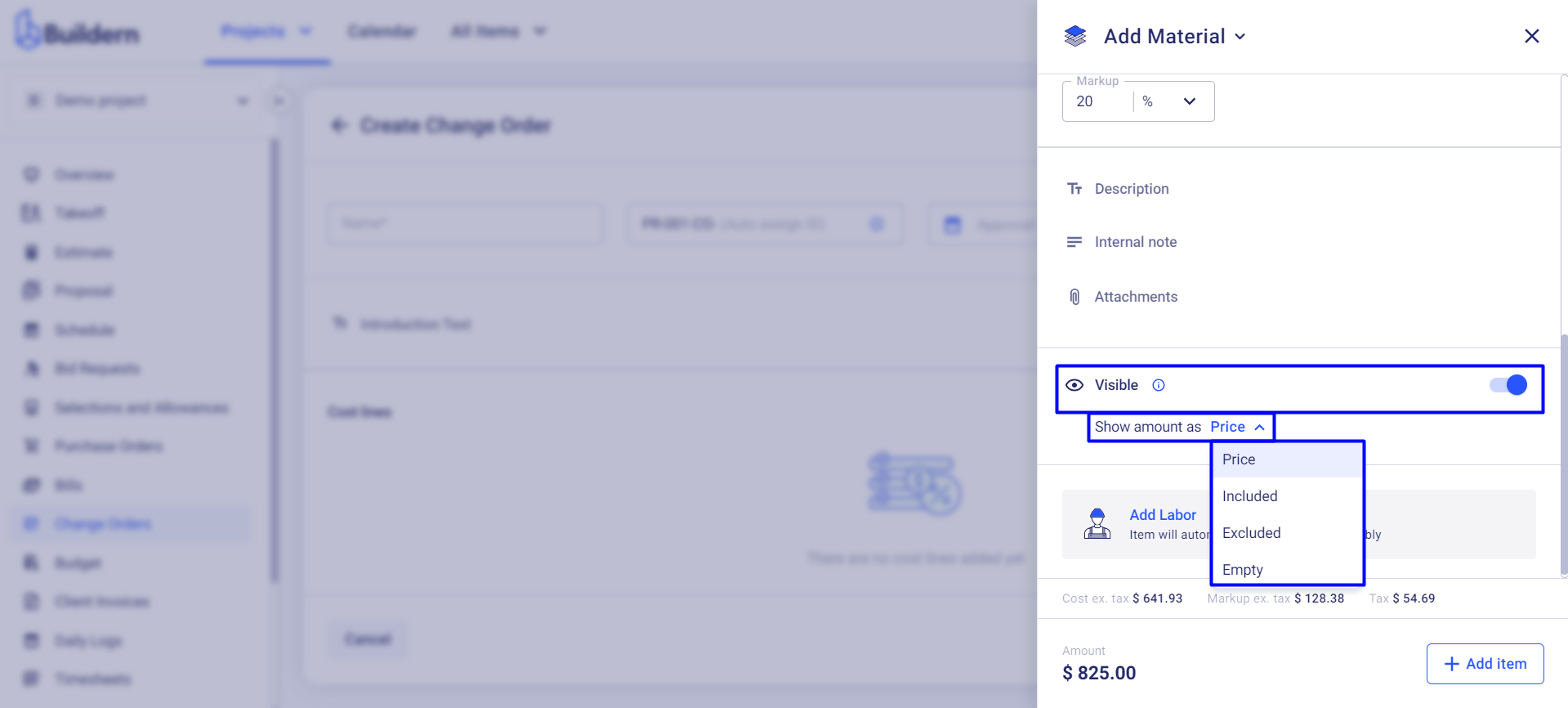
With these columns, you can control which costs are visible to your client and how they are presented in the change order/variation.
Now, with the settings set to appear as a price and be visible in the change order/variation, here’s how your clients see the line item.
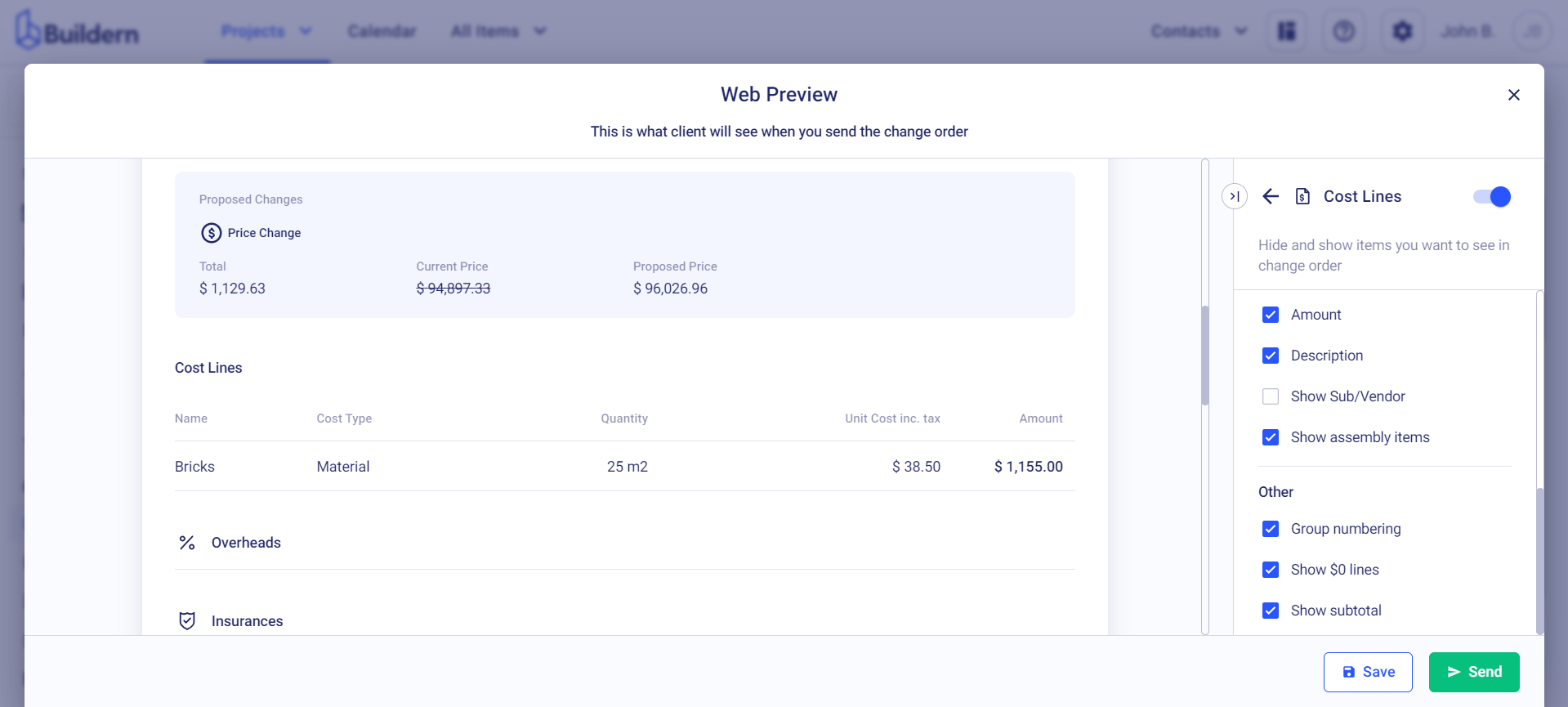
💡Recommended Reading
What Is Assembly Type and How Does It Work in Buildern?
How to Bulk Edit Estimate Items?
How to Work with Change Order/Variation Layouts in Buildern?