The two-way integration allows you to update data in one software and see instant changes in the other one.
Buildern syncs with Xero Contacts, and here’s how to find that information in your Xero dashboard:

Here you will find information about all your clients and suppliers.
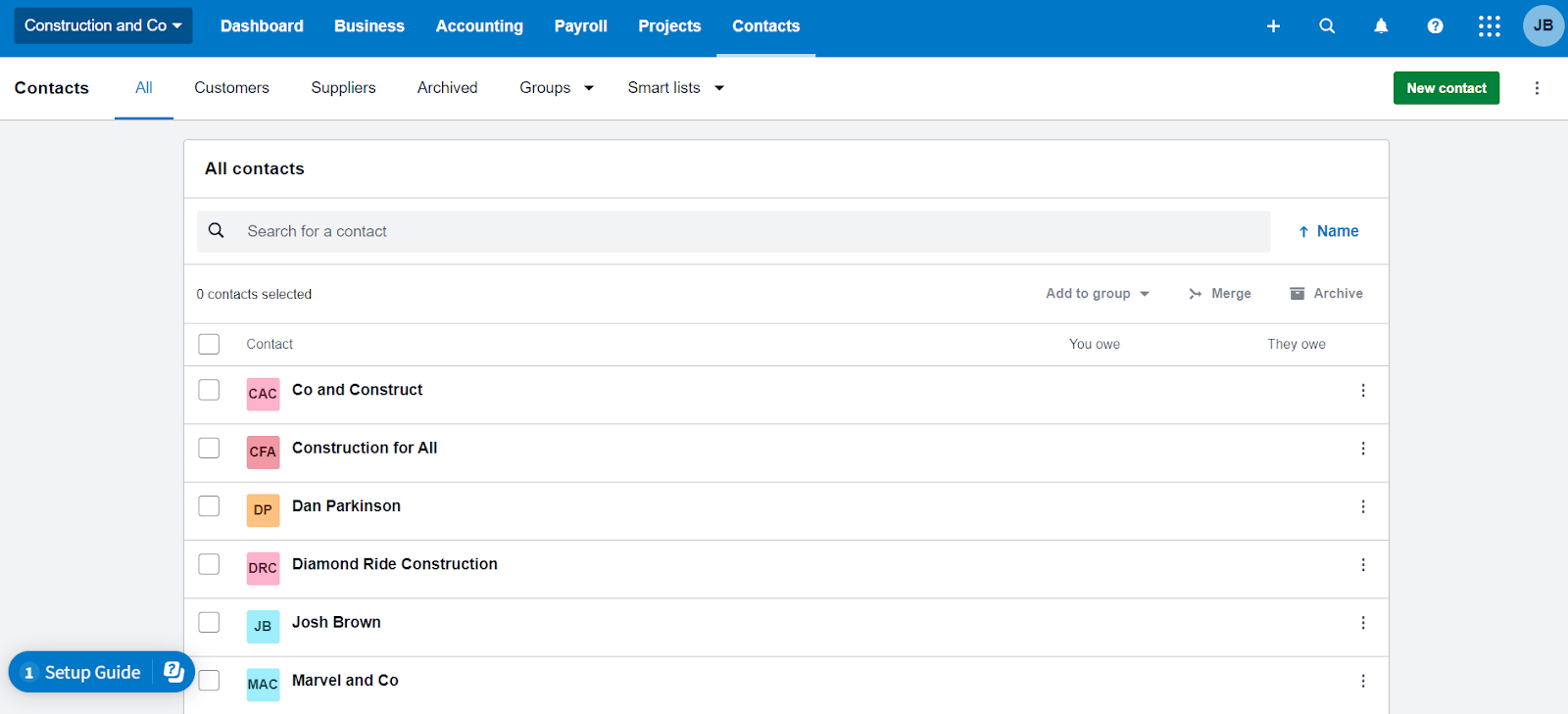
Now, moving all this data to Buildern is a part of our two-way integration.
To get started you will need to have your Buildern and Xero accounts connected.
💡Learn more how to do it here: How to Connect Your Buildern Account to Xero?
If you have already connected your accounts but don’t know where to start from, go to Settings → Accounting Integration. Or simply click here.
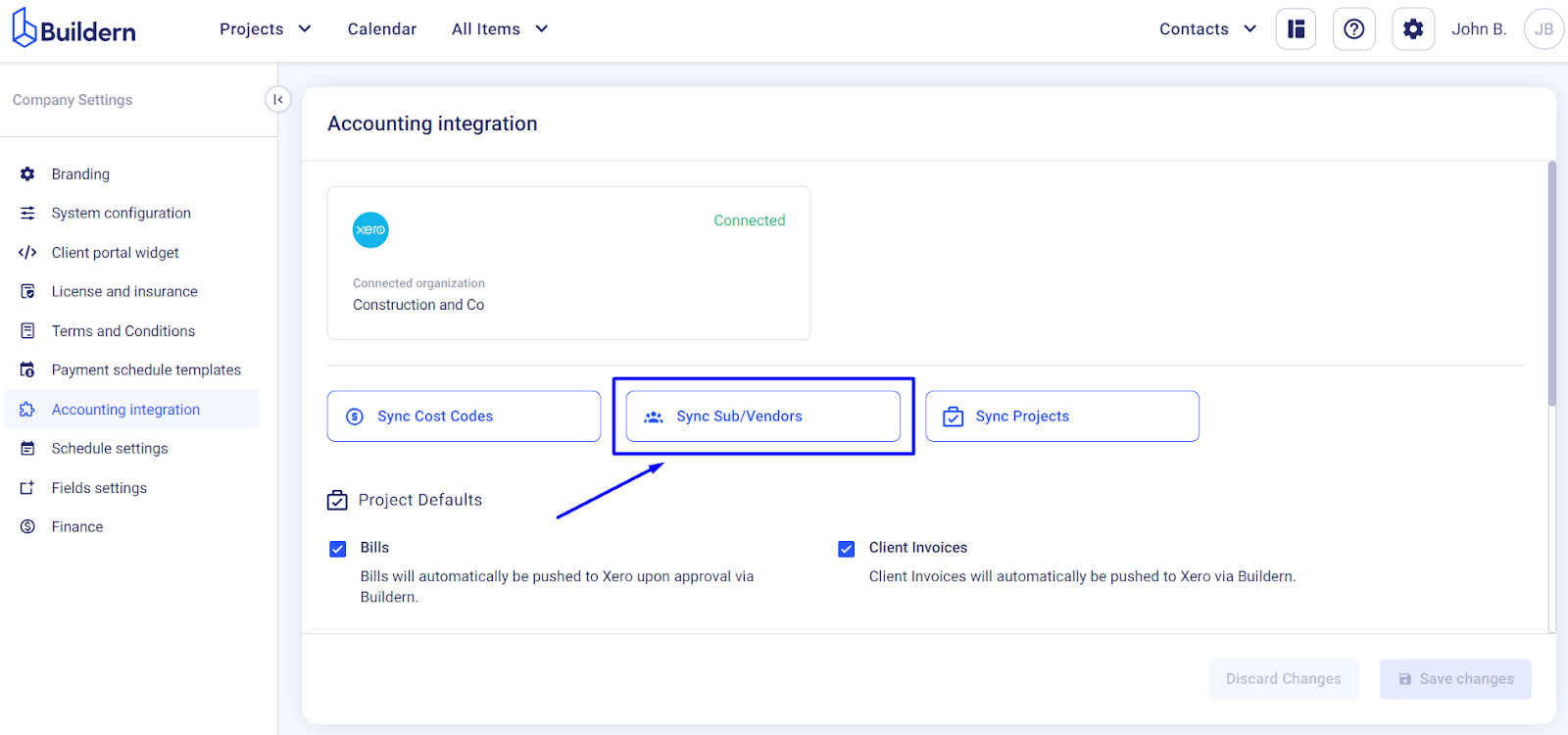
Start with the “Buildern ← Xero” tab to move your data from Xero to Buildern.
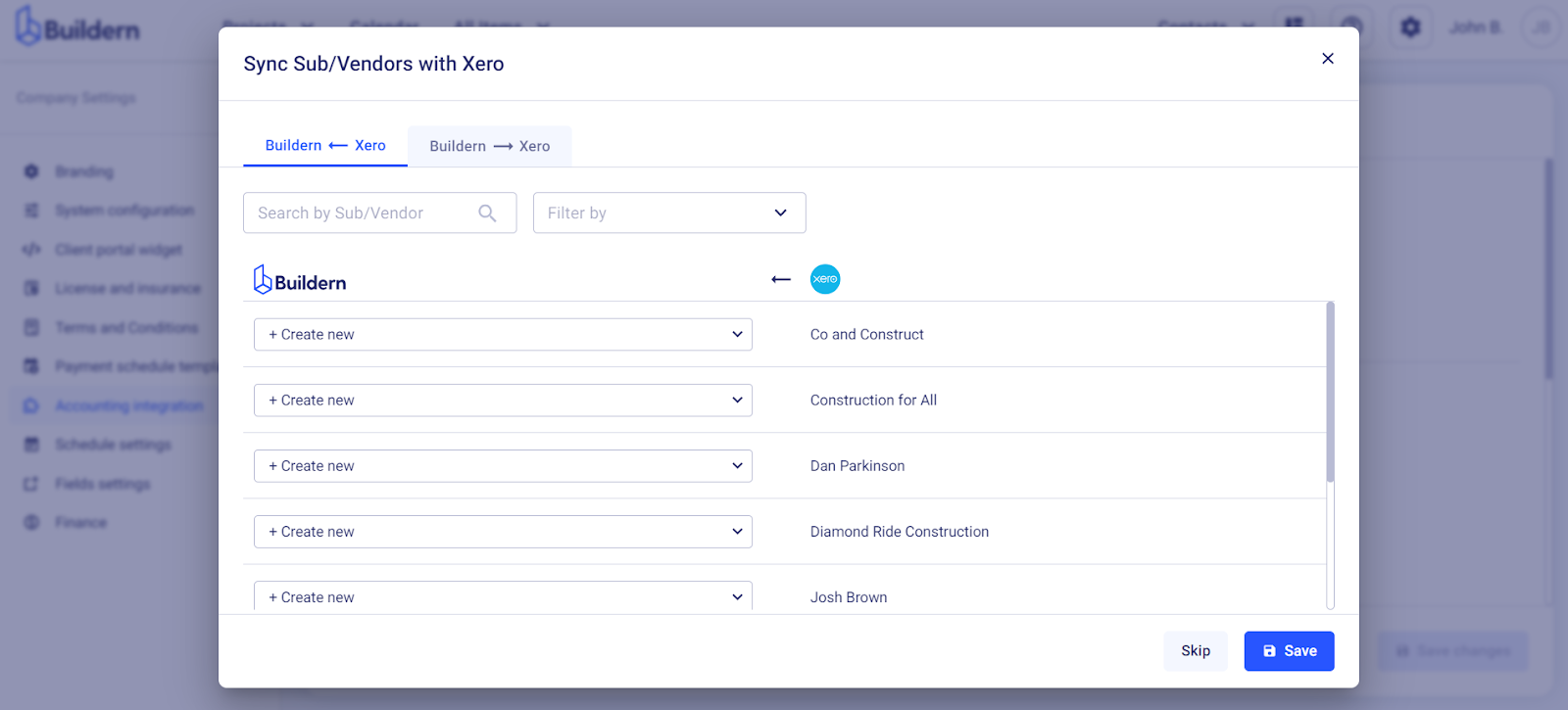
Workflow is the following:
-
Create new sub/vendors in Buildern to match your Xero contacts.
-
Match your Xero sub/vendors with those already created in Buildern.
-
Leave them unmatched.
Now, head to the “Buildern → Xero” tab to move sub/vendors from Buildern to Xero.
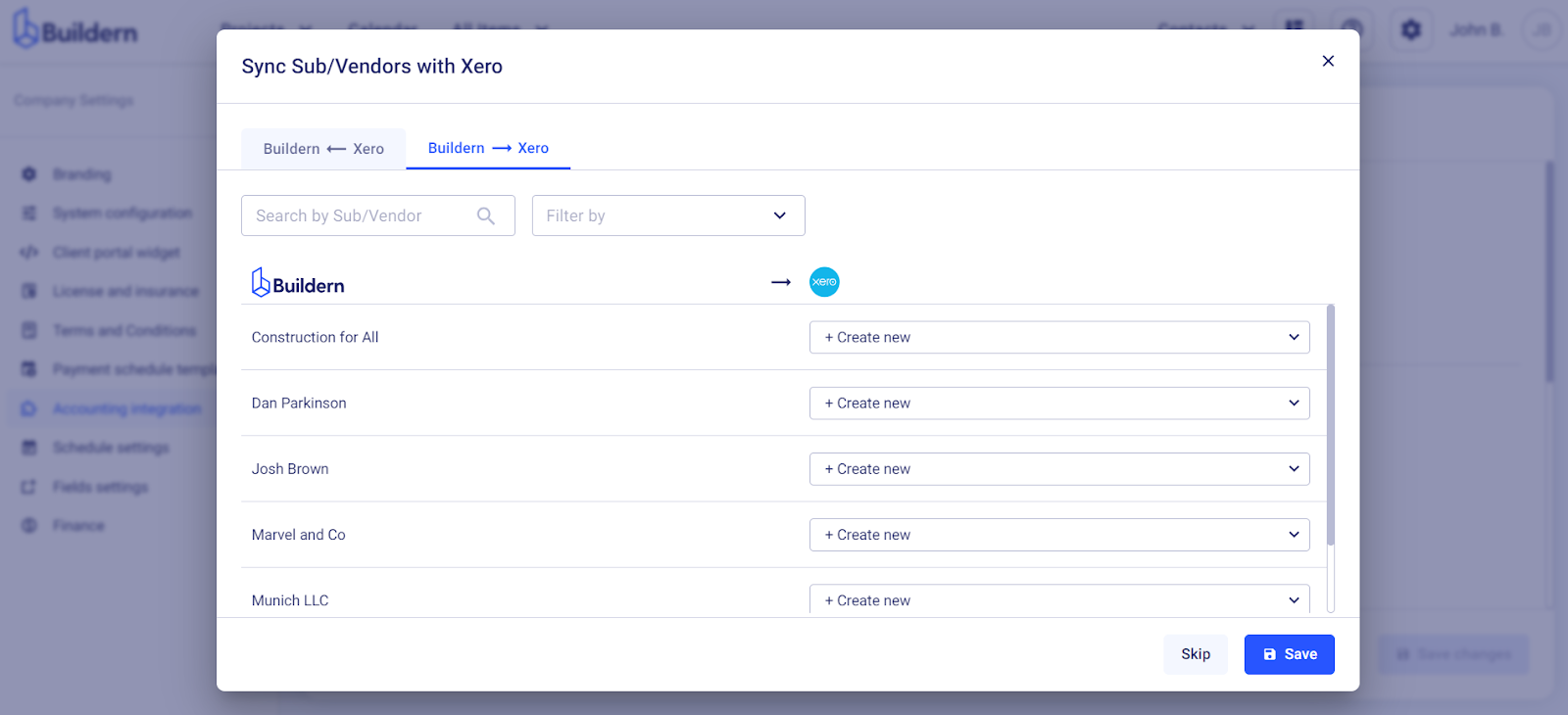
Again, you have three options here:
-
Create new sub/vendors in Xero to match your Buildern data.
-
Match your Buildern sub/vendors with those already created in your Xero account.
-
Leave them unmatched.
Save the changes once done.
Once you complete the integration, go to the sub/vendors section to see if everything has been synced.
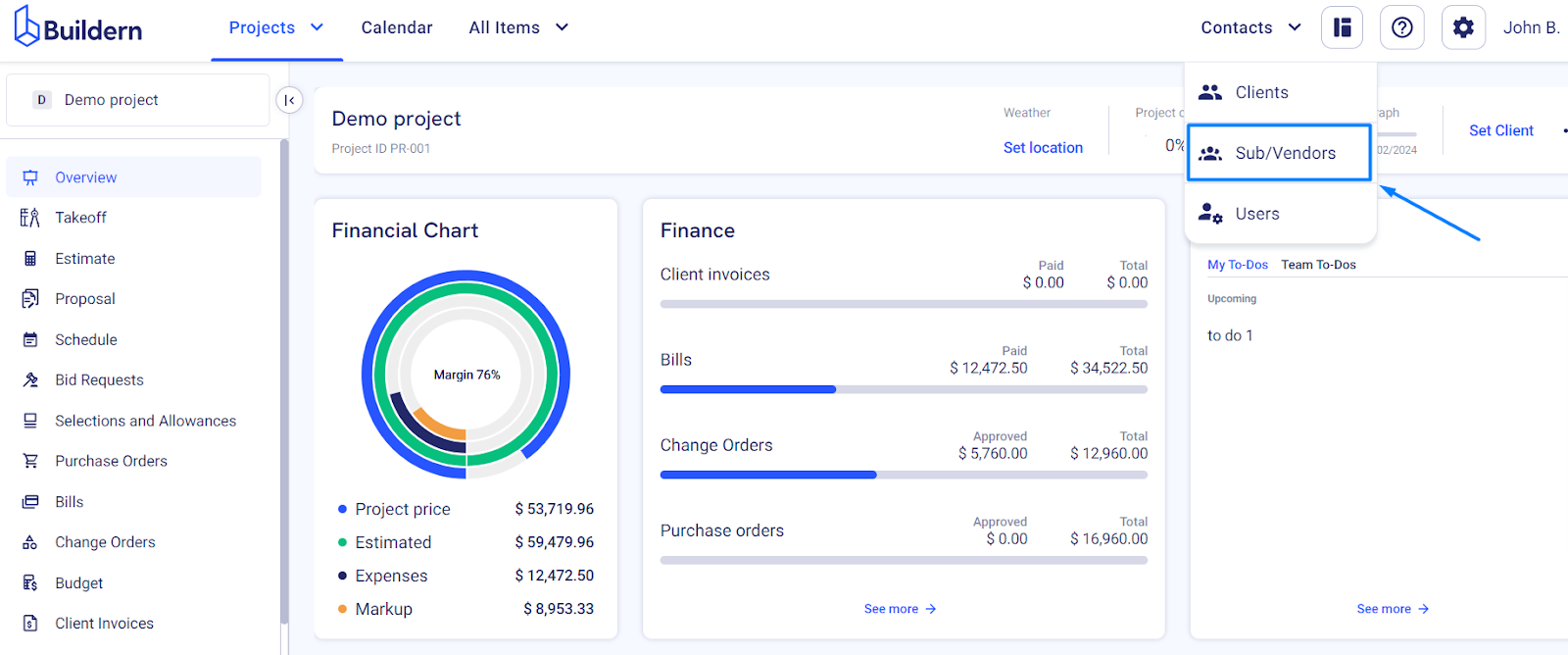
You will see the Xero icon at the end of each line, denoting that the particular sub/vendor has been successfully synced with your Xero account.
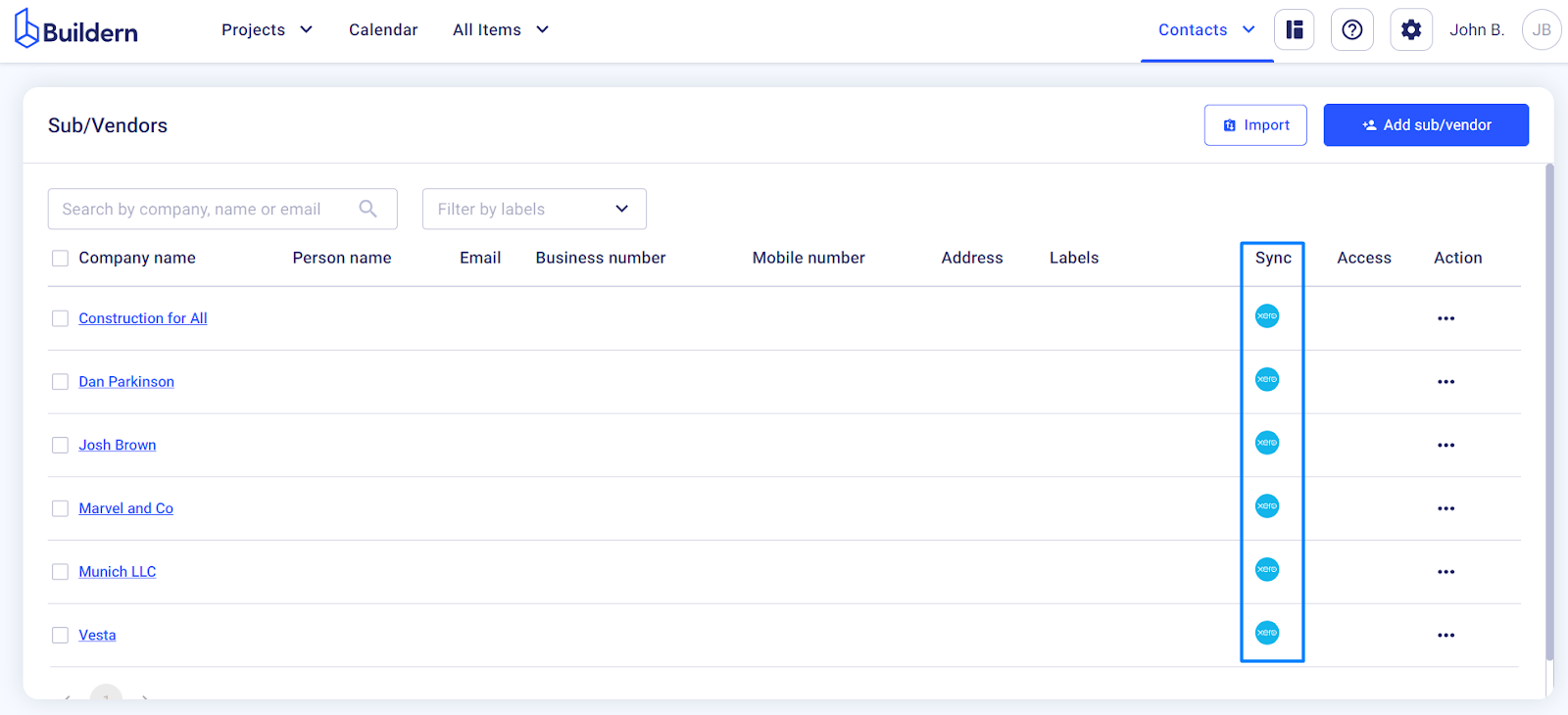
Now, if you decide to update information, the changes will update automatically in both systems.
To add information about a new sub/vendor in Buildern, go to Contacts → Sub/vendors and click the “Add sub/vendor” button.
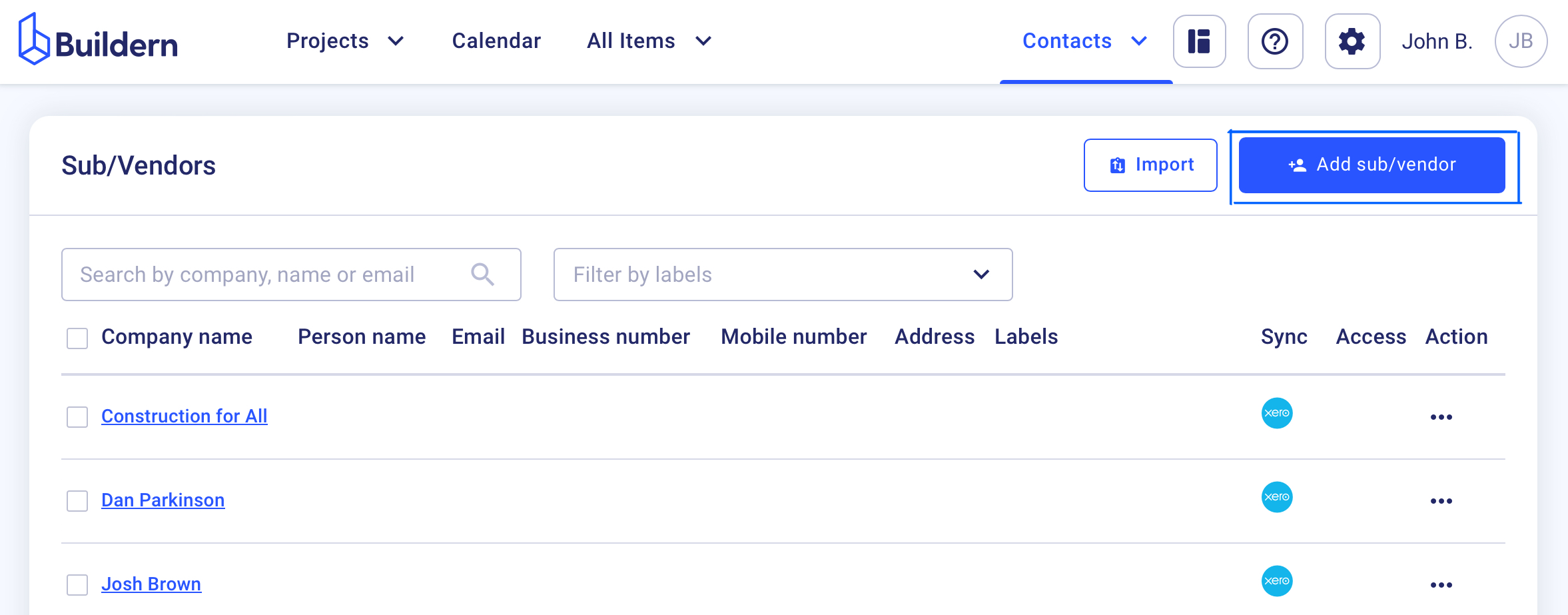
Now, fill in all the relevant fields like:
-
Company name
-
Contact information
-
Assign labels (for easier tracking)
And don’t forget to Sync with Xero.
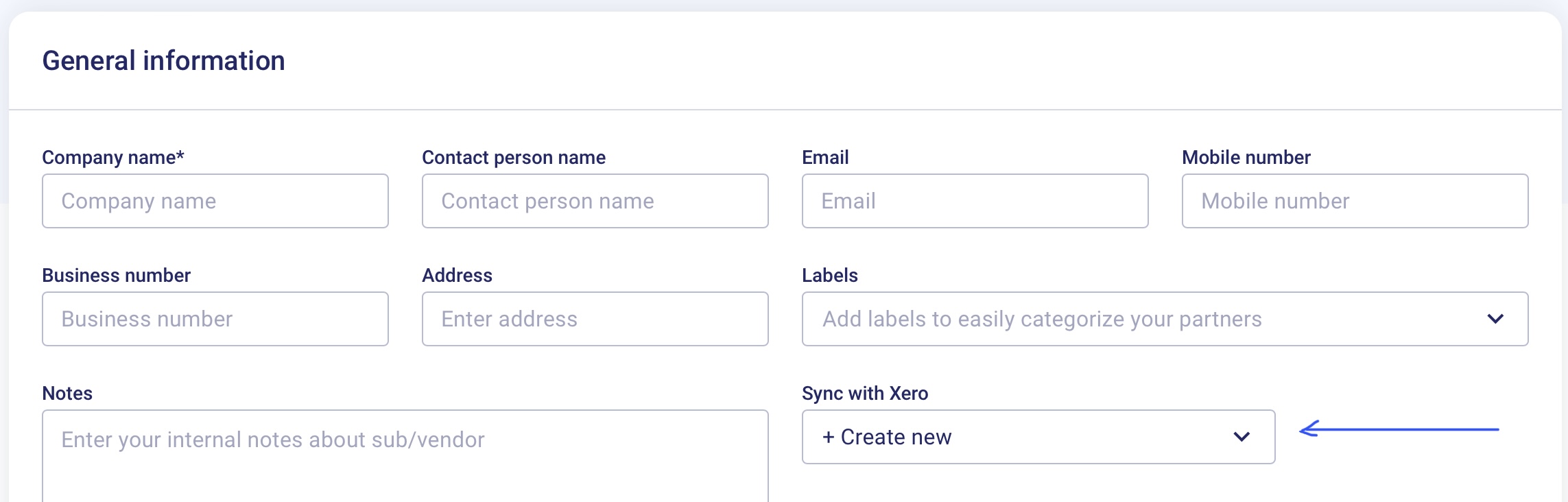
To edit sub/vendor information follow the instructions in the image below.
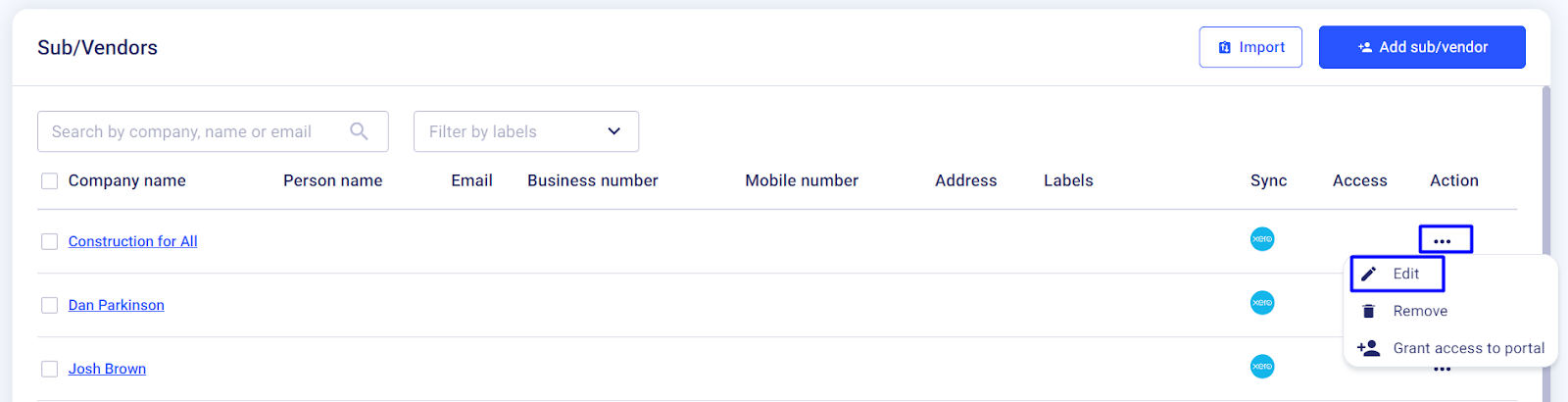
Here you can make the corresponding changes and see if the sub/vendor is synced with Xero.
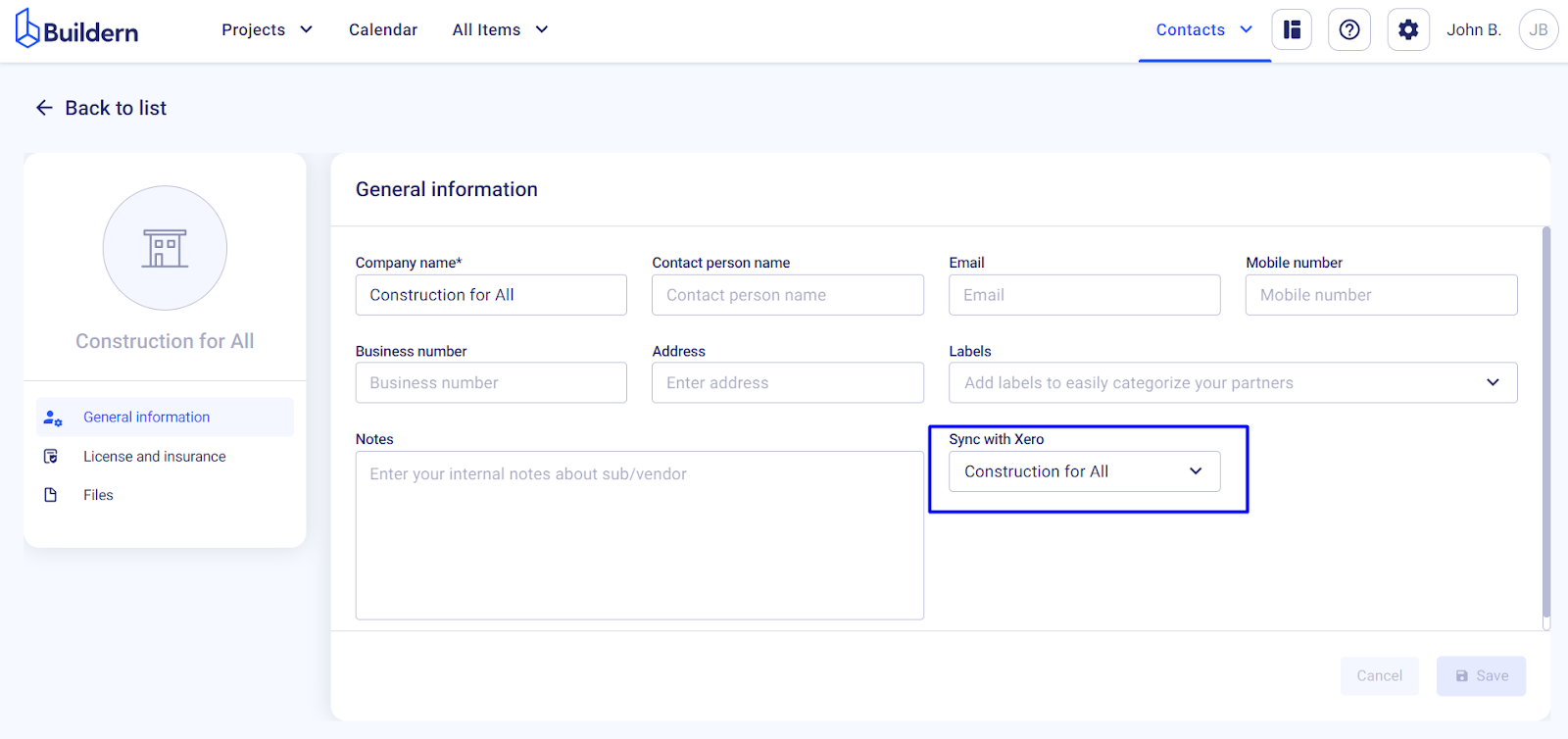
Moreover, whenever you add a new sub/vendor to your Buildern account, the software will offer you to sync it with your Xero account.
And vice versa. If you update your sub/vendor information in Xero, everything will be synced with Buildern.
💡Recommended Reading