Managing hourly rates for field workers is essential for accurate budgeting and invoicing in Buildern. Whether you're calculating actual costs for your budget or setting rates for cost-plus projects, Buildern provides a straightforward way to handle hourly rates.
To do this, go to Contacts > Users and choose the employee you want to set a rate for. You will see two fields here: Hourly Cost and Hourly Price.
The Difference Between Hourly Cost and Hourly Price
Each field has a different purpose and should be used accordingly.
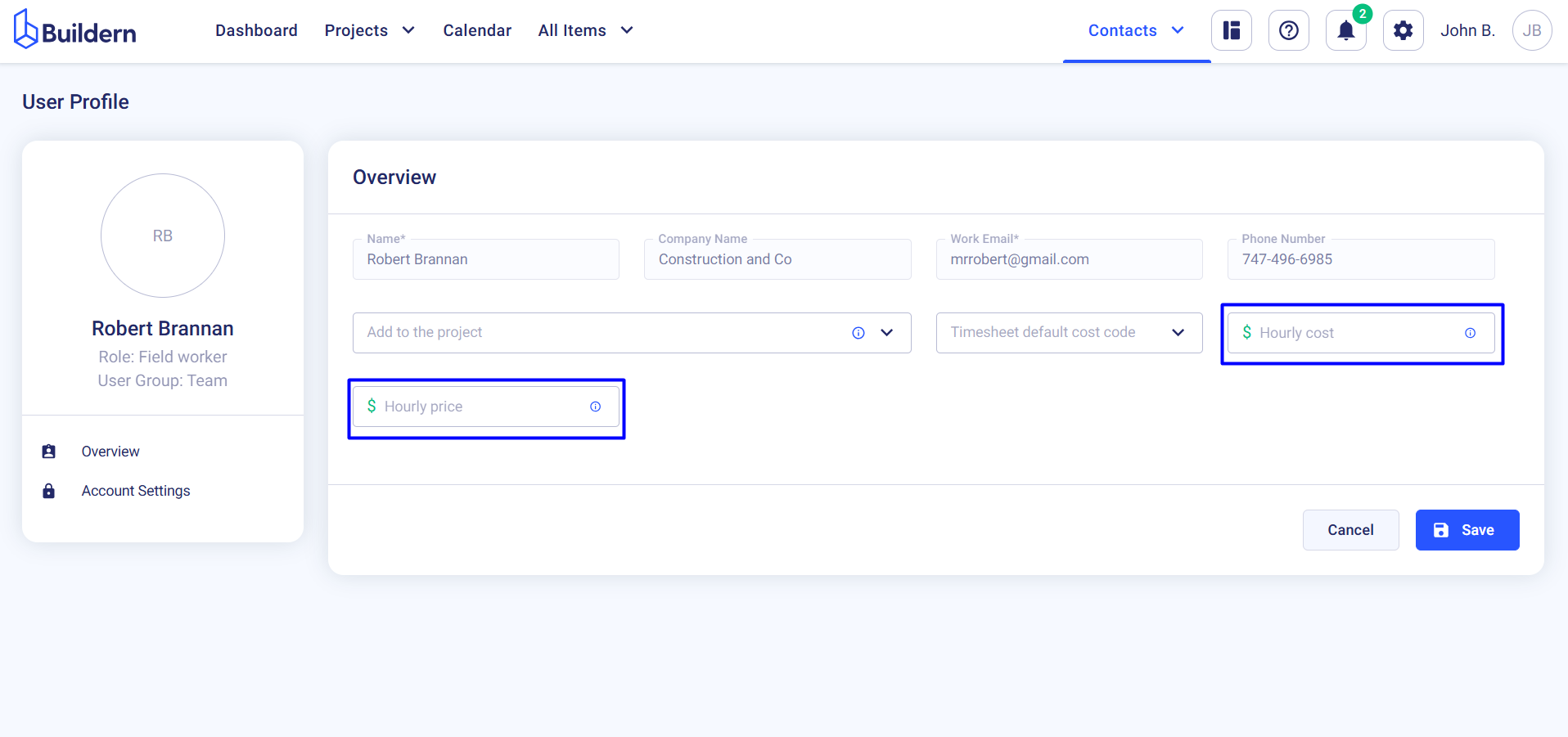
-
Hourly Cost: This rate is used to calculate the actual costs in your budget. When timesheets are approved, the hourly cost will automatically appear in the "Actual" section of your budget. You can also enable the "Pending Timesheets" column to view unapproved timesheets.
-
Hourly Price: This rate is specifically for cost-plus projects. It determines the rate used when adding timesheets to invoices.
💡Recommended Reading: How to Set Timesheet Default Cost Code for Each User
Working with the Hourly Rates in Timesheets
Once the team members with hourly rates set up start clocking in via the Buildern mobile application, you’ll see the timesheets automatically saved with the hourly cost.
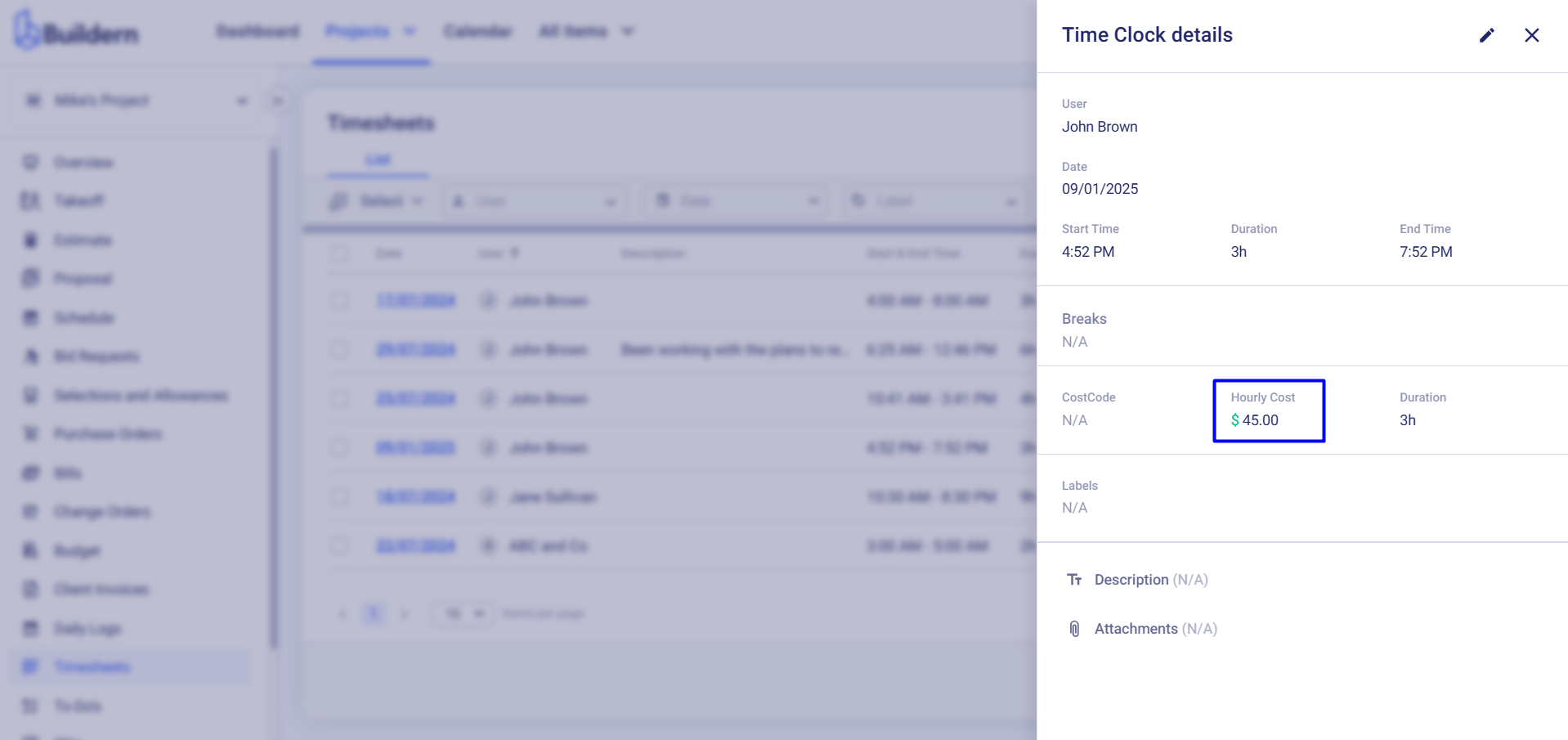
Company Default Settings for Timesheets
Your company's default hourly rates will be used in the timesheets if you don’t set the rate for individual users. You can change these default rates by going to Settings > Finance > General Settings and making changes in the corresponding fields.
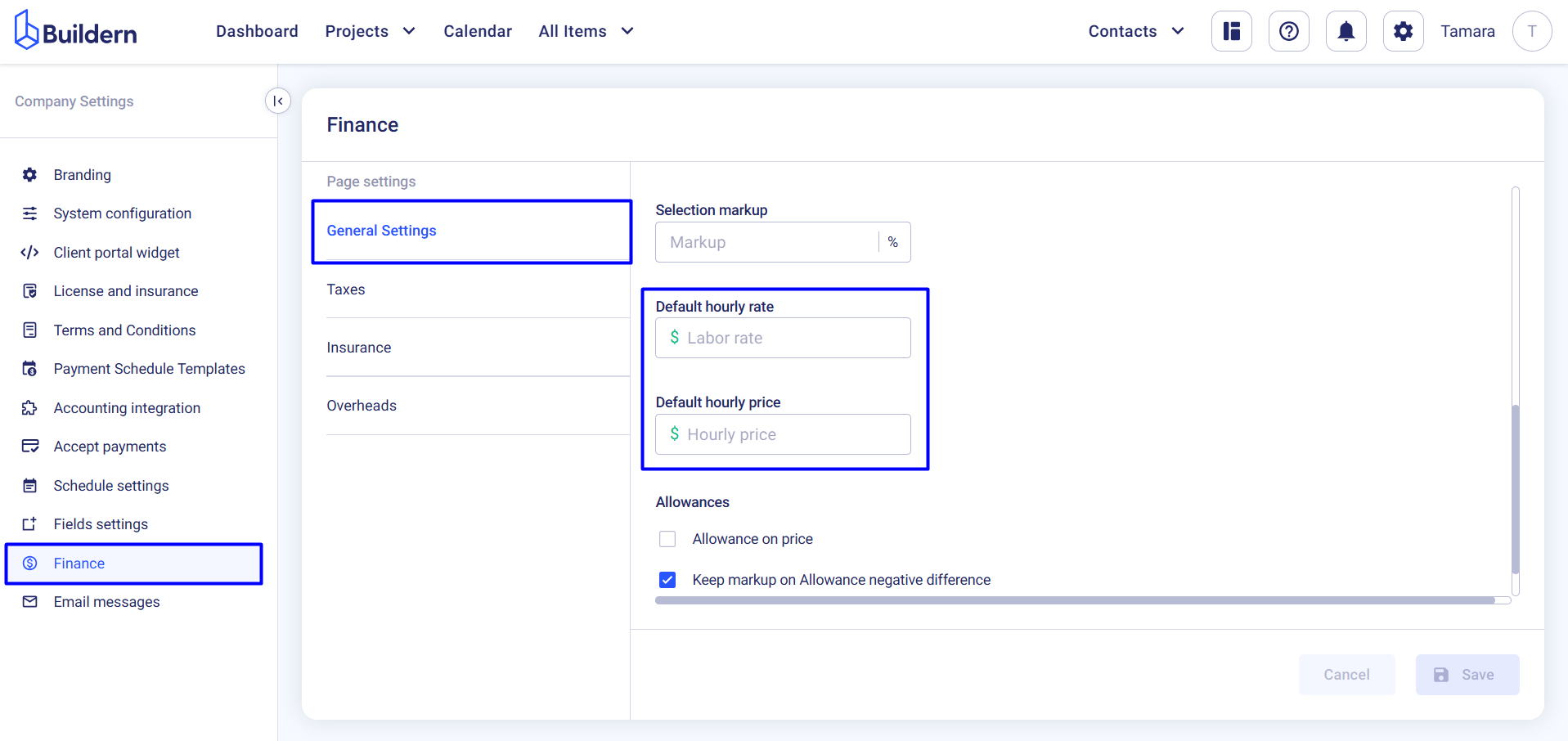
💡Recommended Reading
How to Use Timesheets in Buildern?
How to Invoice Clients Based on Bills and Timesheets in Cost Plus Projects