Our construction project management software has been designed to make your work easier and more efficient, and adding clients is no exception. You can add new clients manually or import client data from third-party sources.
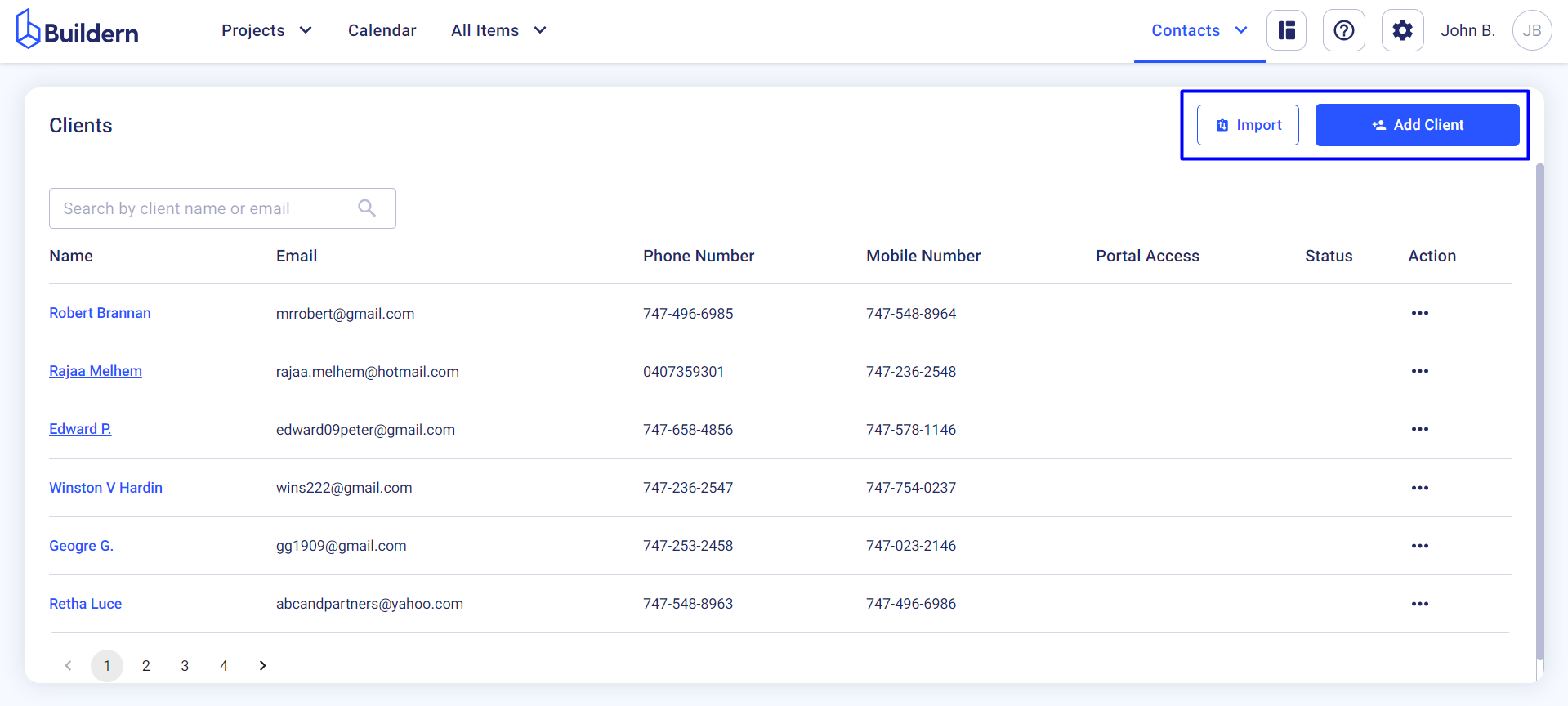
How to Add New Clients Manually?
Log in to your Buildern account and go to Contacts > Clients
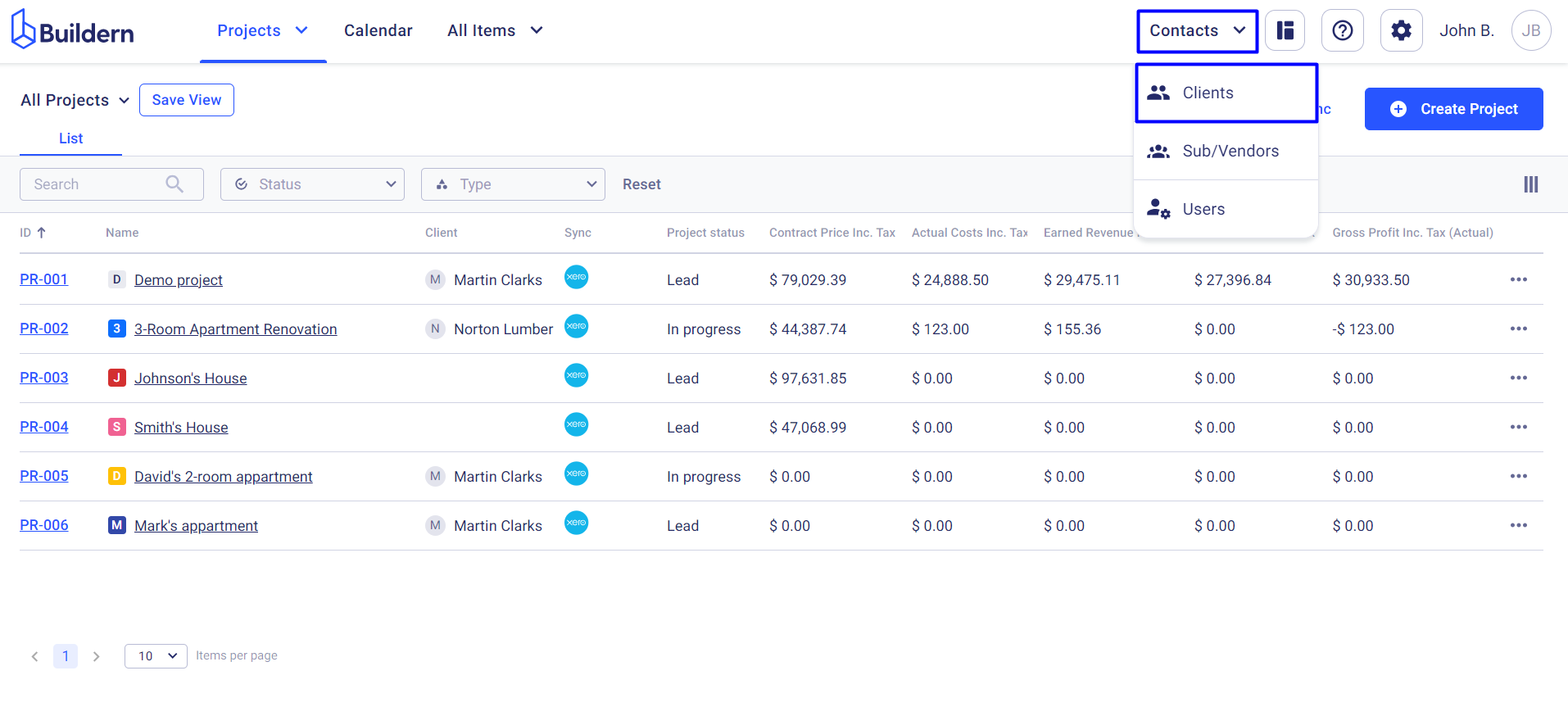
Click the Add Client button to open a form.
Enter the client's details in the fields provided, such as name and contact information.
You can also add additional information, like address, and source, assigning the person to projects where you will collaborate.
💡Learn more about this:
How to Give Client Access to the Portal?
How to Add/Edit Roles and Permissions?
Client Sources Explained
Buildern has a preadded source list that you can use to differentiate between clients.
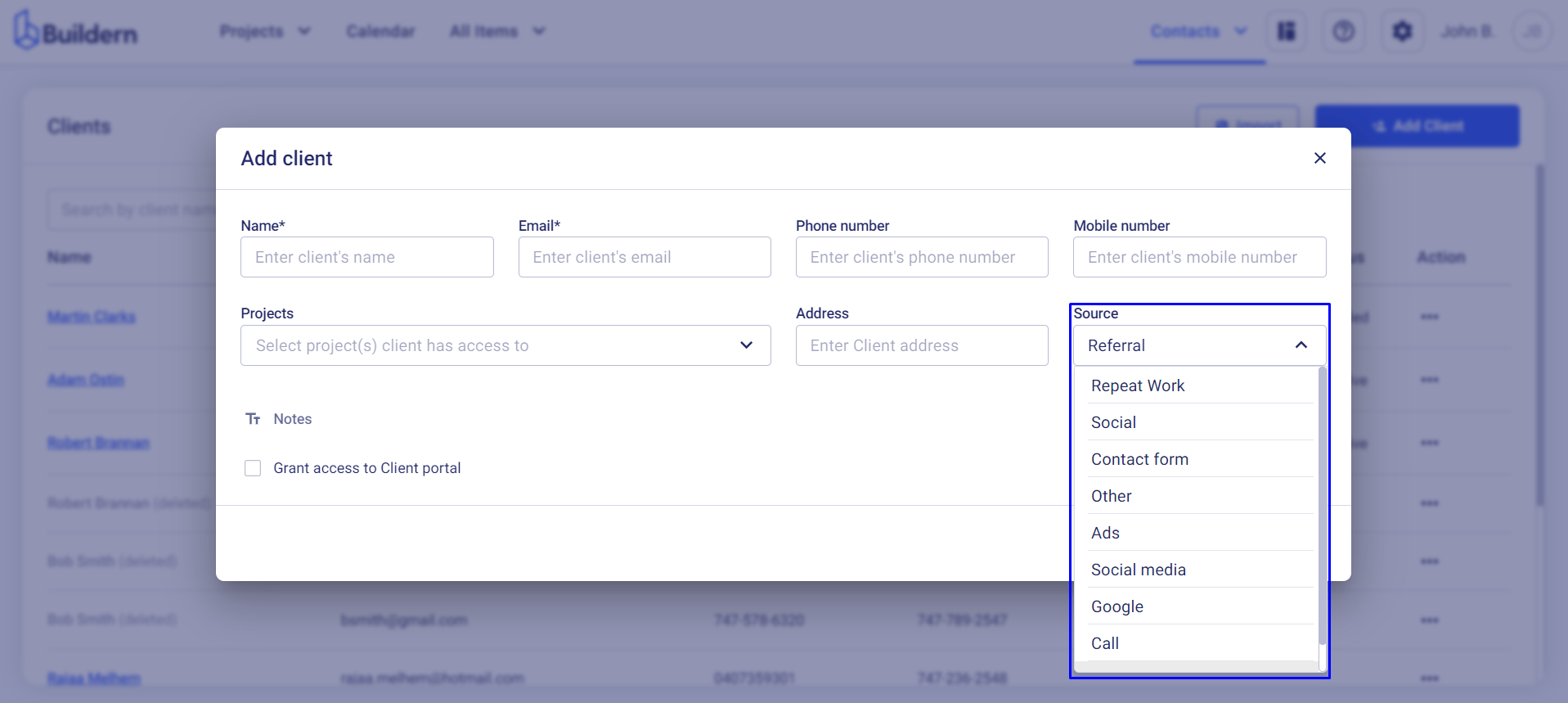
The list includes sources like:
-
Referral
-
Call
-
Google
-
Social media
-
Ads
And others.
If you have another system for client management, you can edit this list from your Company Settings > Field Settings > Client sources.
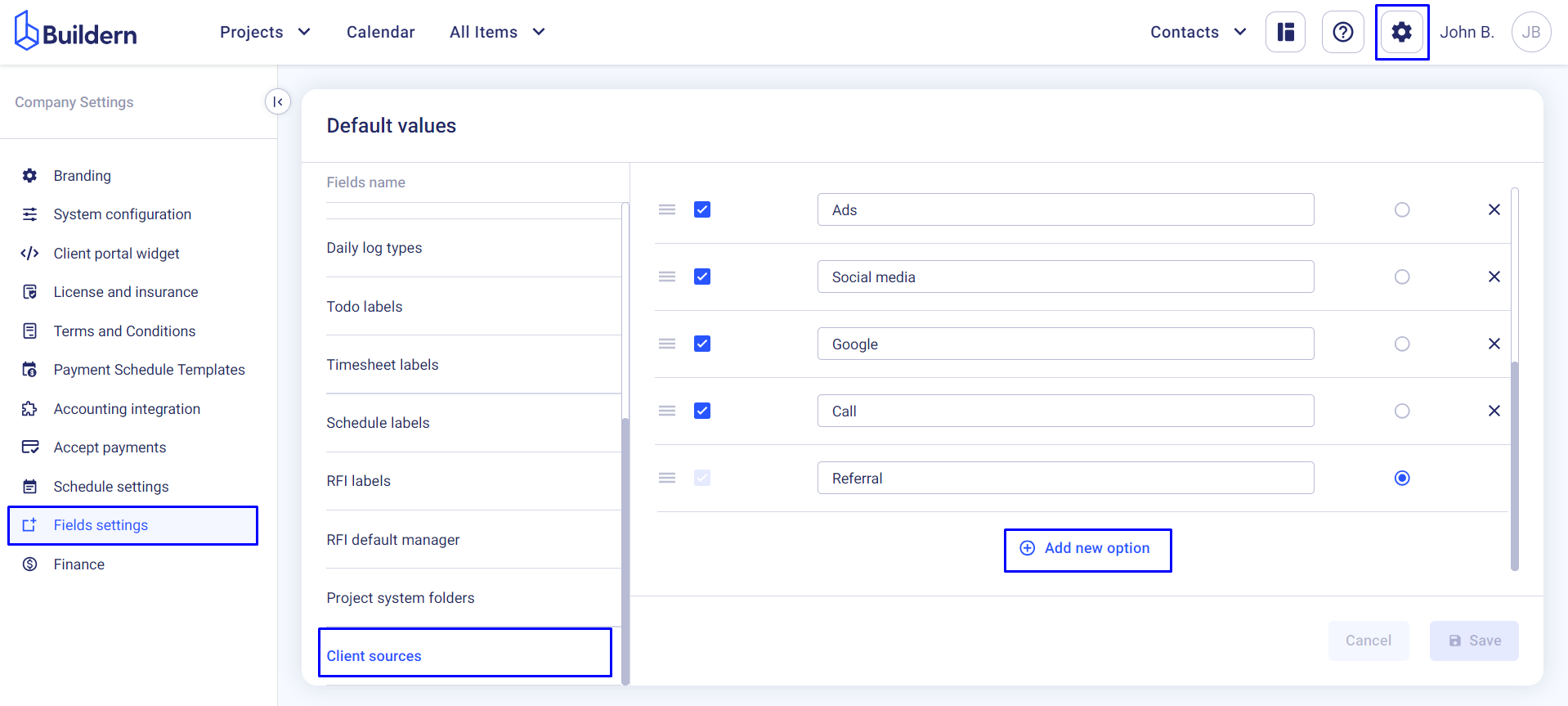
Once you have entered all the required information, click Save to add the client to your account.
Once you add new clients to Buildern, they will appear in your contact list. If you want to work with your clients via Buildern, you will need to invite them to the software and grant access to the client portal.
How to Import Clients to Buildern?
You can import a list of clients from third-party sources. To do this, go to Contacts > Clients and click on the Import button.
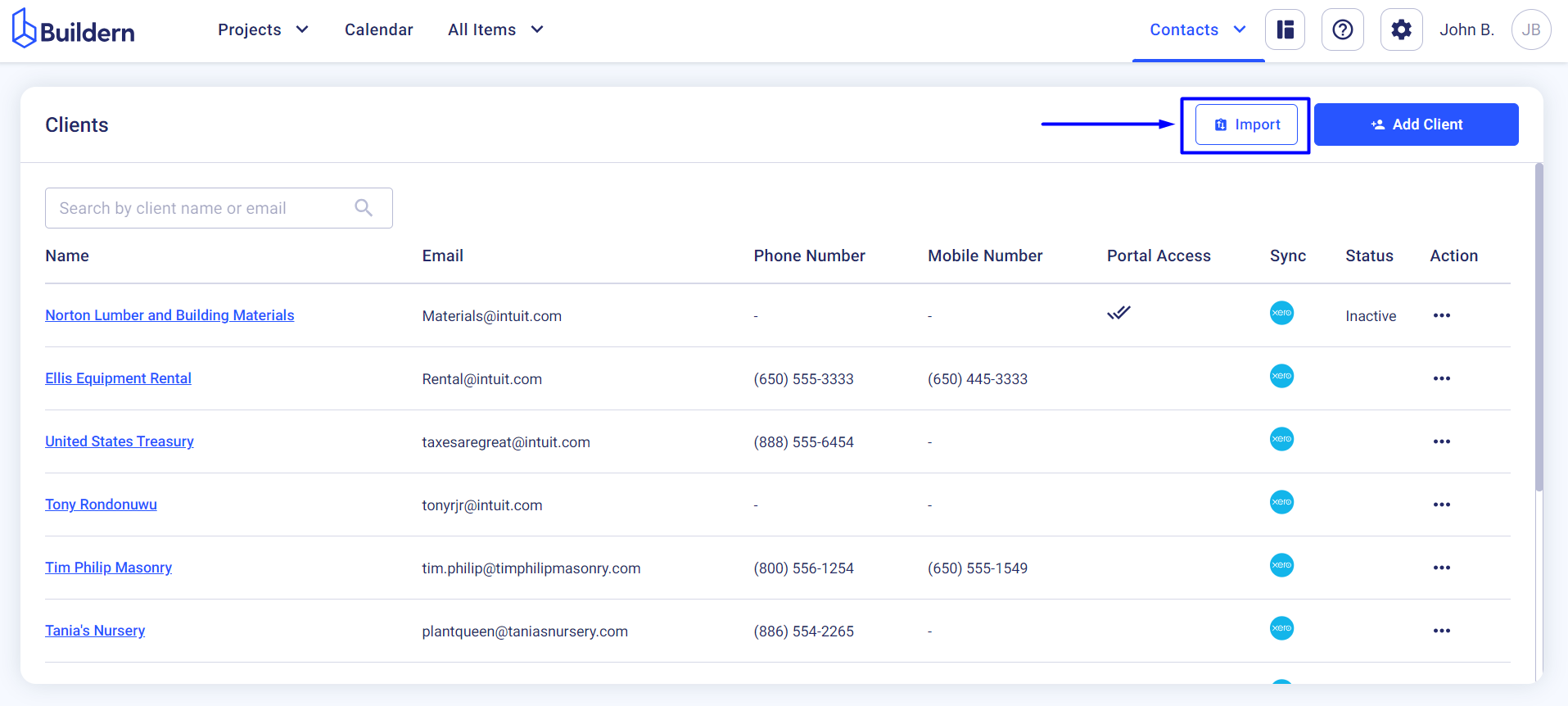
Buildern allows you to import client information from:
-
Excel/CSV files
-
Buildxact
-
Buildertrend
-
Accounting software (Xero or QuickBooks)
💡Learn more about this: How to Import Client Information to Buildern?
You can edit, or remove clients from the dashboard at any time. Click the three dots to choose the desired action for the selected client. You can also preview your client’s portal from here.
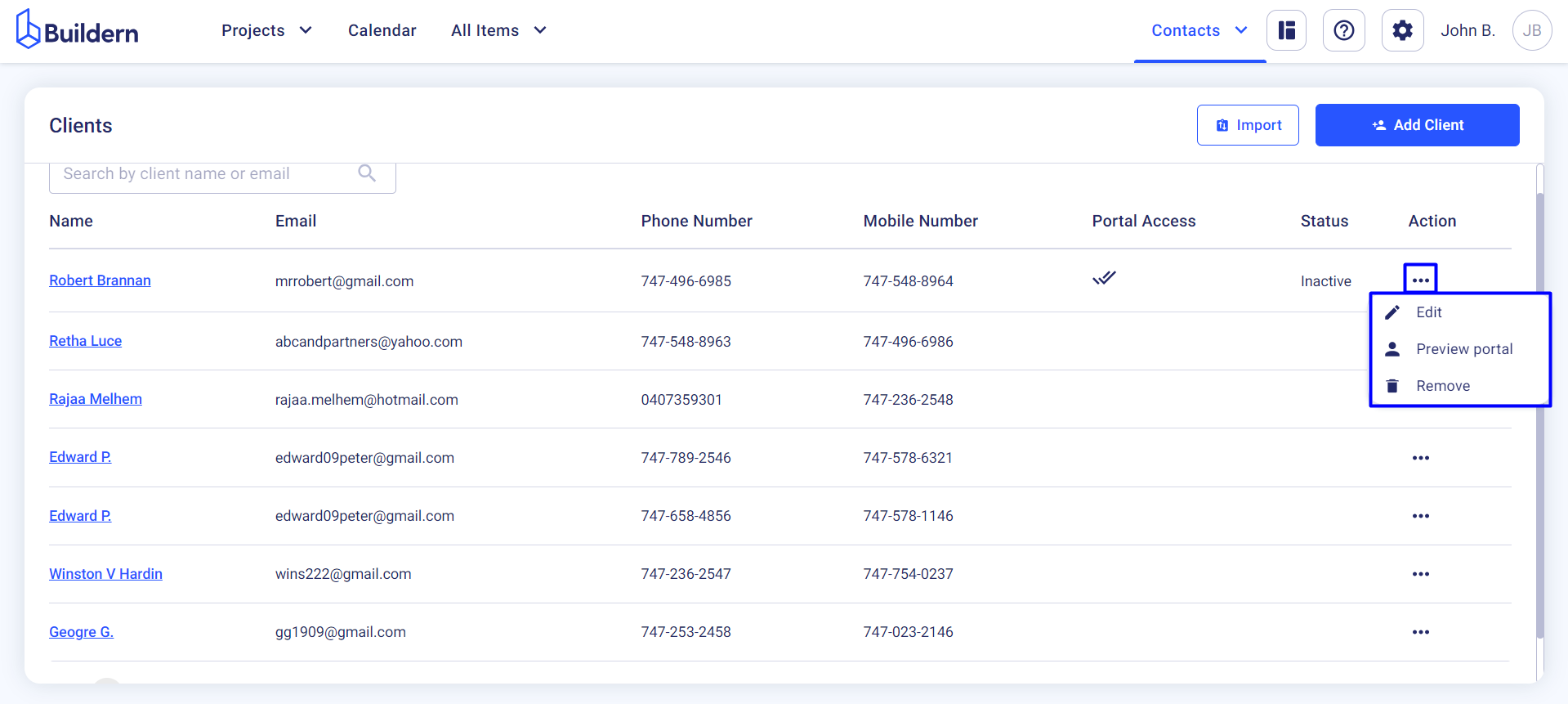
💡Recommended Reading