Buildern’s Client Portal has been designed to improve collaboration and communication with your clients, providing real-time insights and updates on the project's progress.
This guide will help you do just that: How to Give Client Access to the Portal?
Now, there are a couple of ways to preview your client's portal. Let's quickly go through each case:
#1 Preview the client portal from the project's overview
Log in to your Buildern account and go to the selected project overview tab. This is the place where you can find all the general information, as well as the project's timelines, budget, and progress.
Look for the Preview Client Portal button on the top right corner.
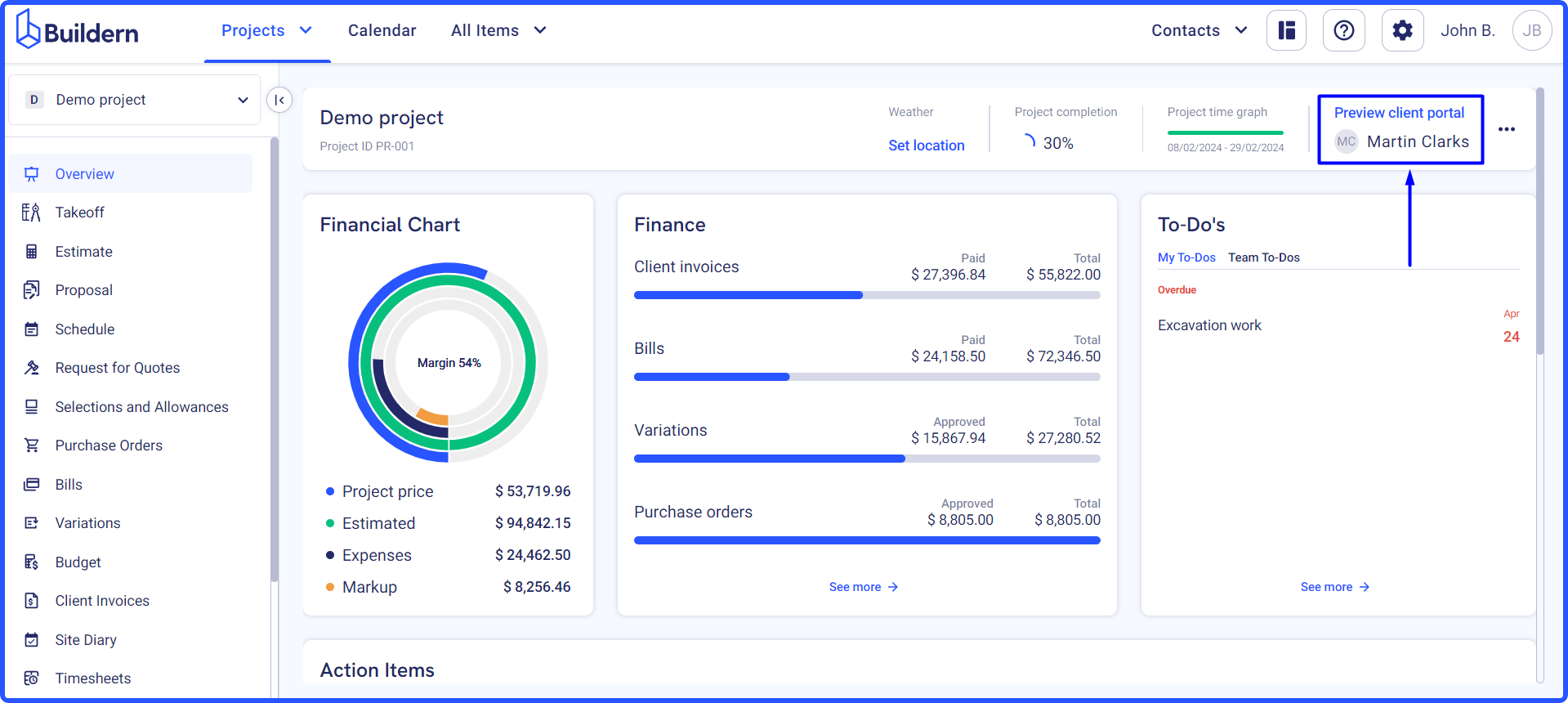
Click on it, and a new tab will open with your client's portal preview.
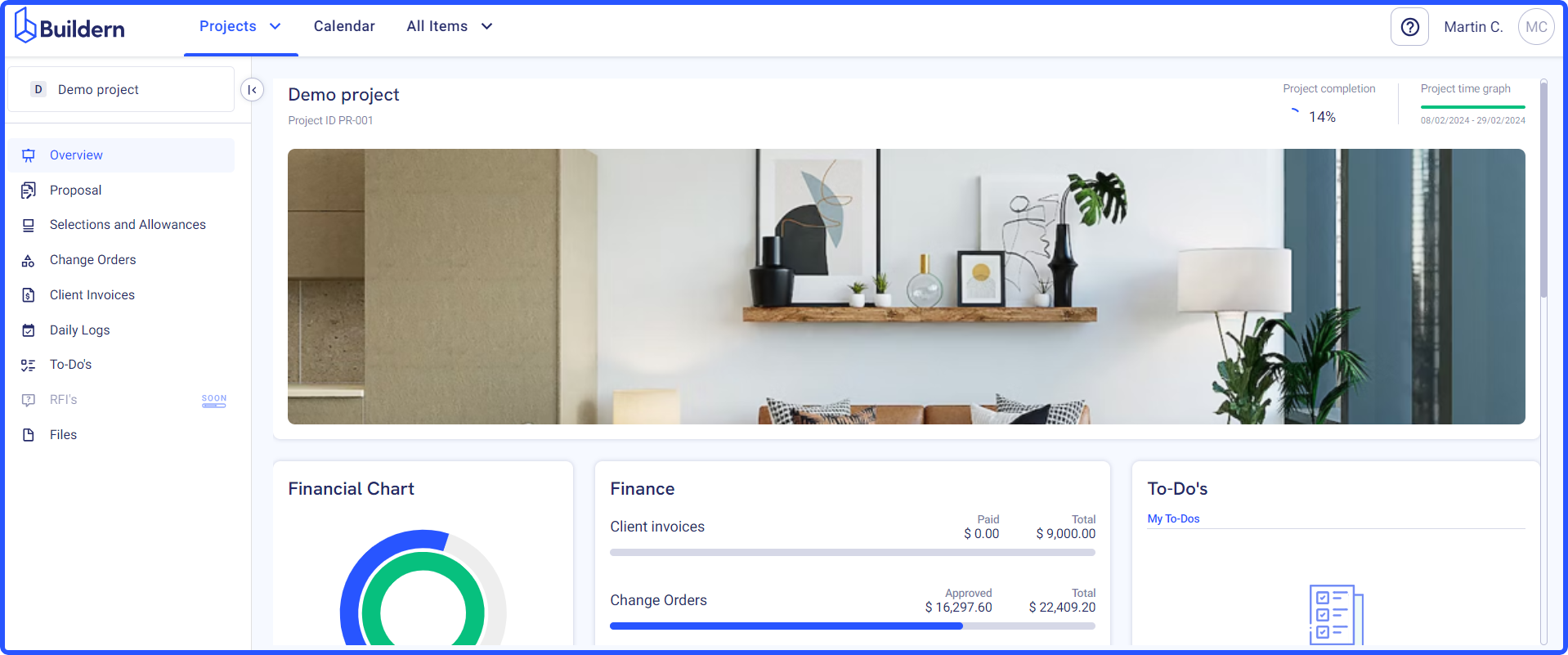
Here you can find all the modules like proposals, selections and allowances, invoices, etc. where you've granted access to your client.
Enable/disable client permissions
Once you give client access to the portal, you can then review their permissions and choose the modules that they can view and access.
To do this, go to Roles and Permissions settings and start editing Client settings. This will apply to everyone with the Client role.
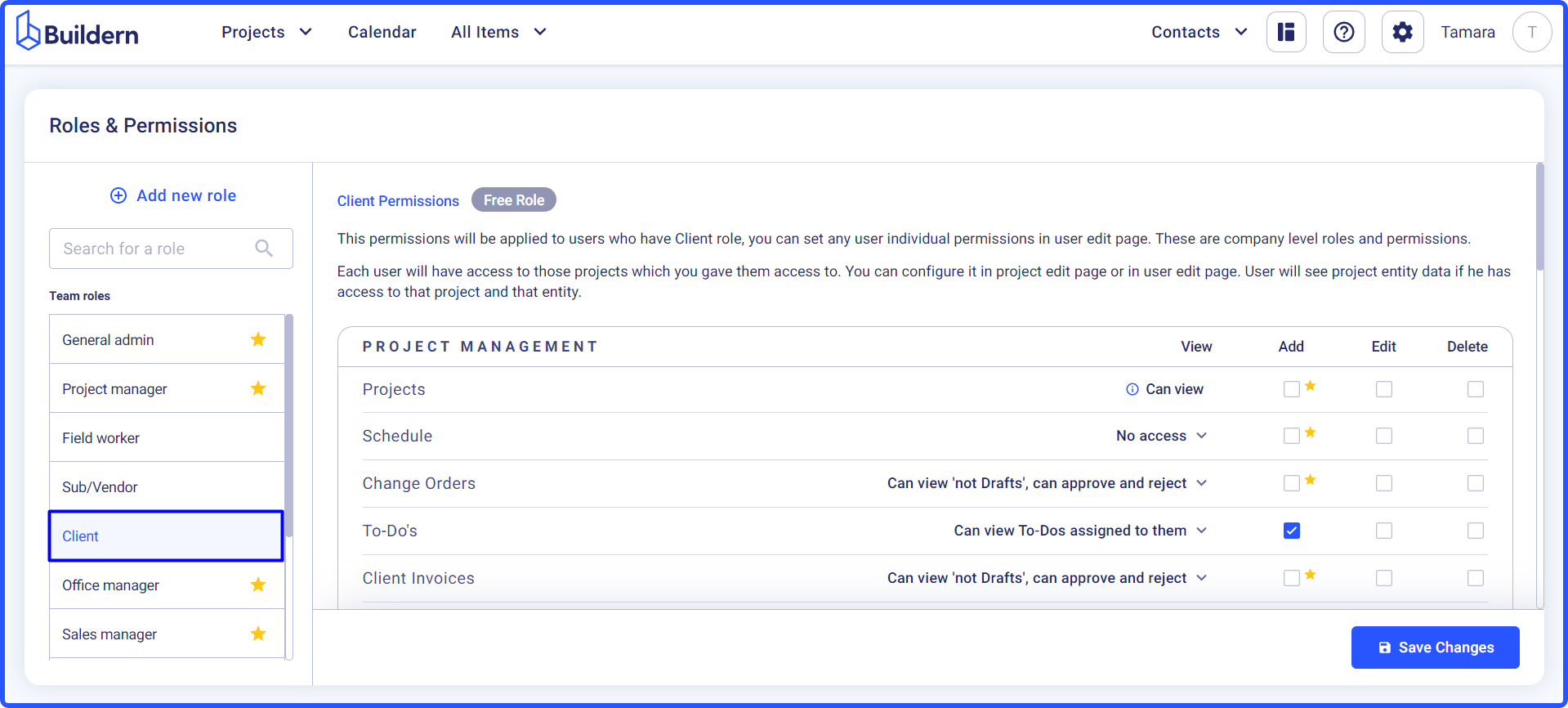
If you want to preview a certain client's permissions, you will need to go to Contacts > Clients.
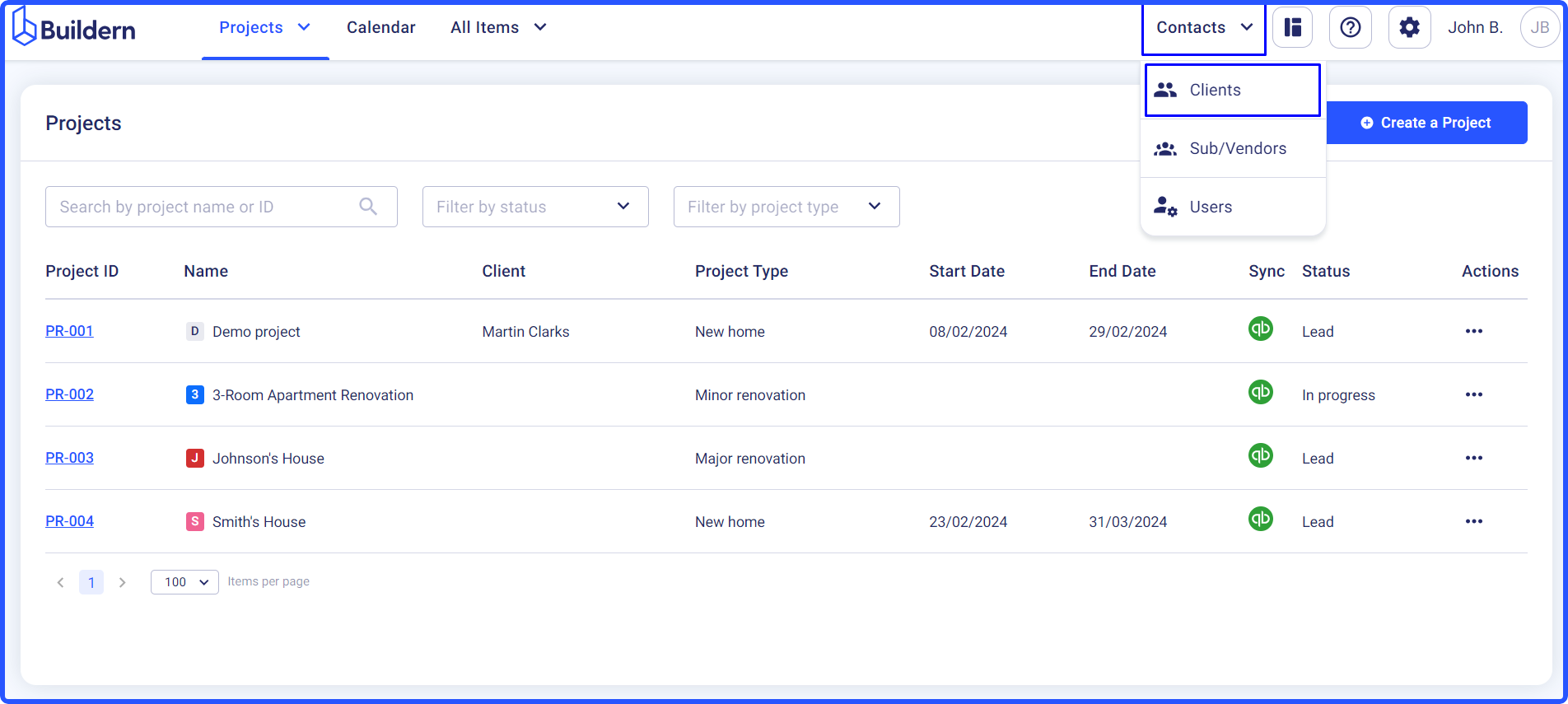
Search for their name in the list and click on the three little dots next to their name > Edit.
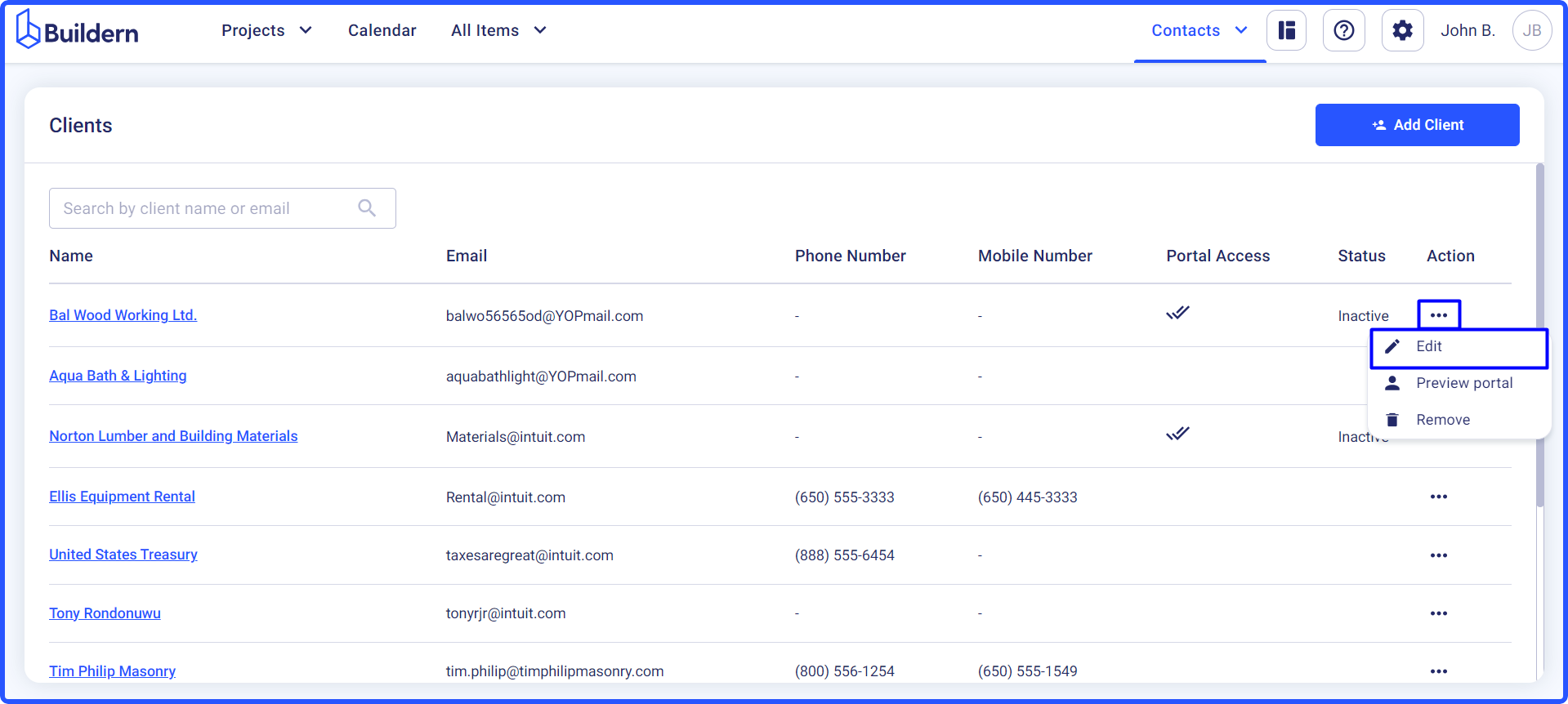
Here, by clicking Show permissions a list of all modules and their permissions for the client will appear.
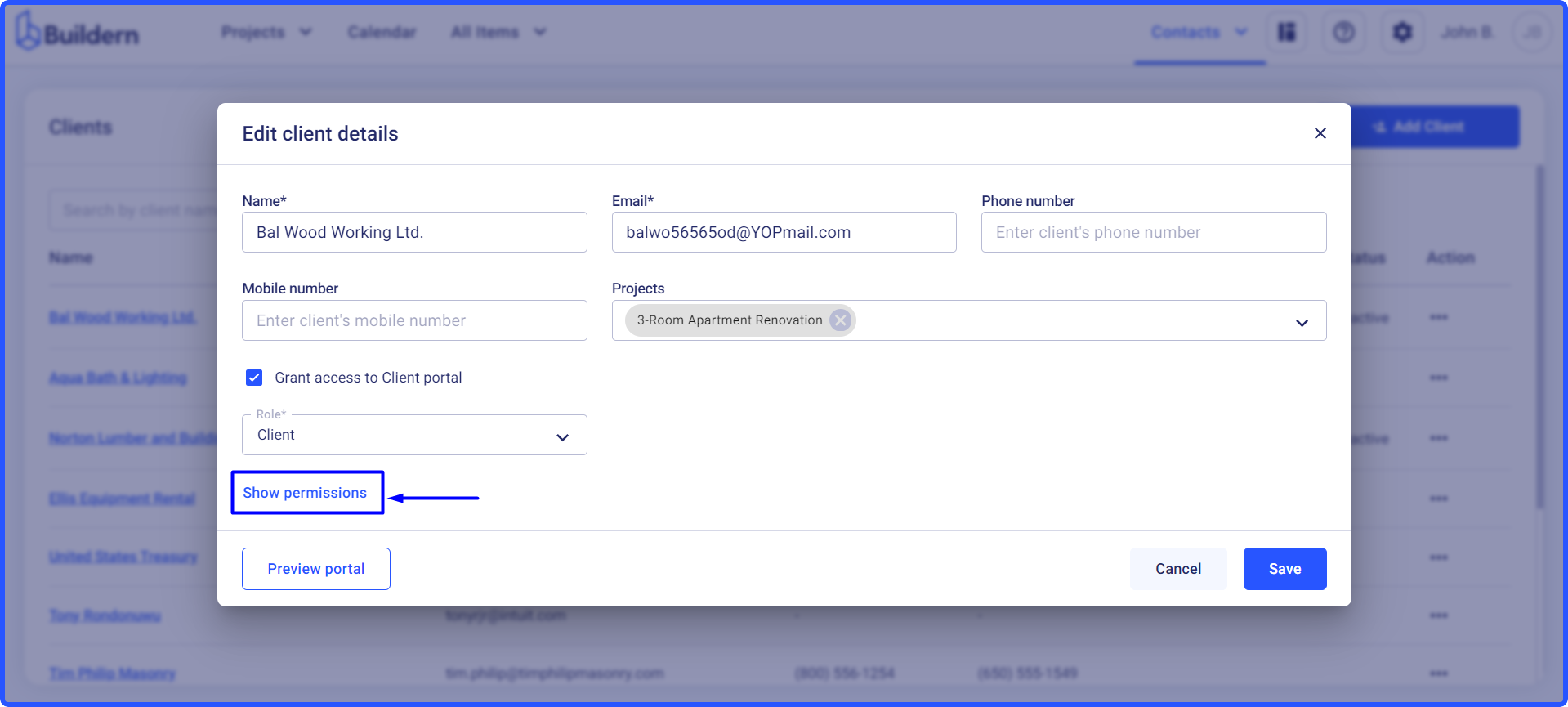
Share files and folders directly to the client portal
Another thing is sharing files and folders with the clients either directly through Buildern, or by generating PIN-protected QR codes.
To share files and folders directly, follow these simple steps:
-
Go to your Files
-
Select the file or folder you want to share with your client
-
Click on the three little dots next to their name > Share
-
In the sharing pop-up window, select the client and save the changes
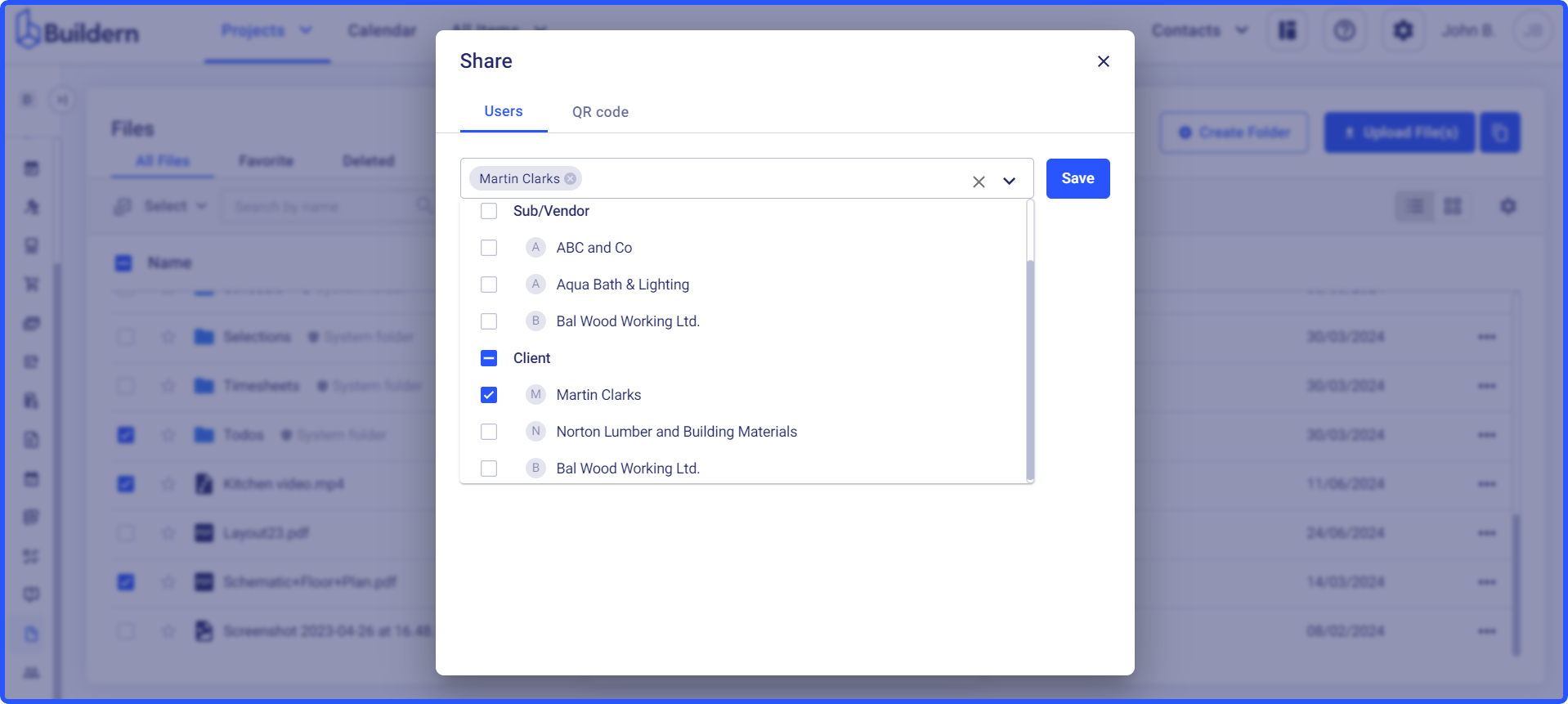
#2 Preview the client portal from the clients or users lists
The other way to preview your clients' portals is by going to Contacts > Clients or Contacts > Users, depending on the type of access you have granted.
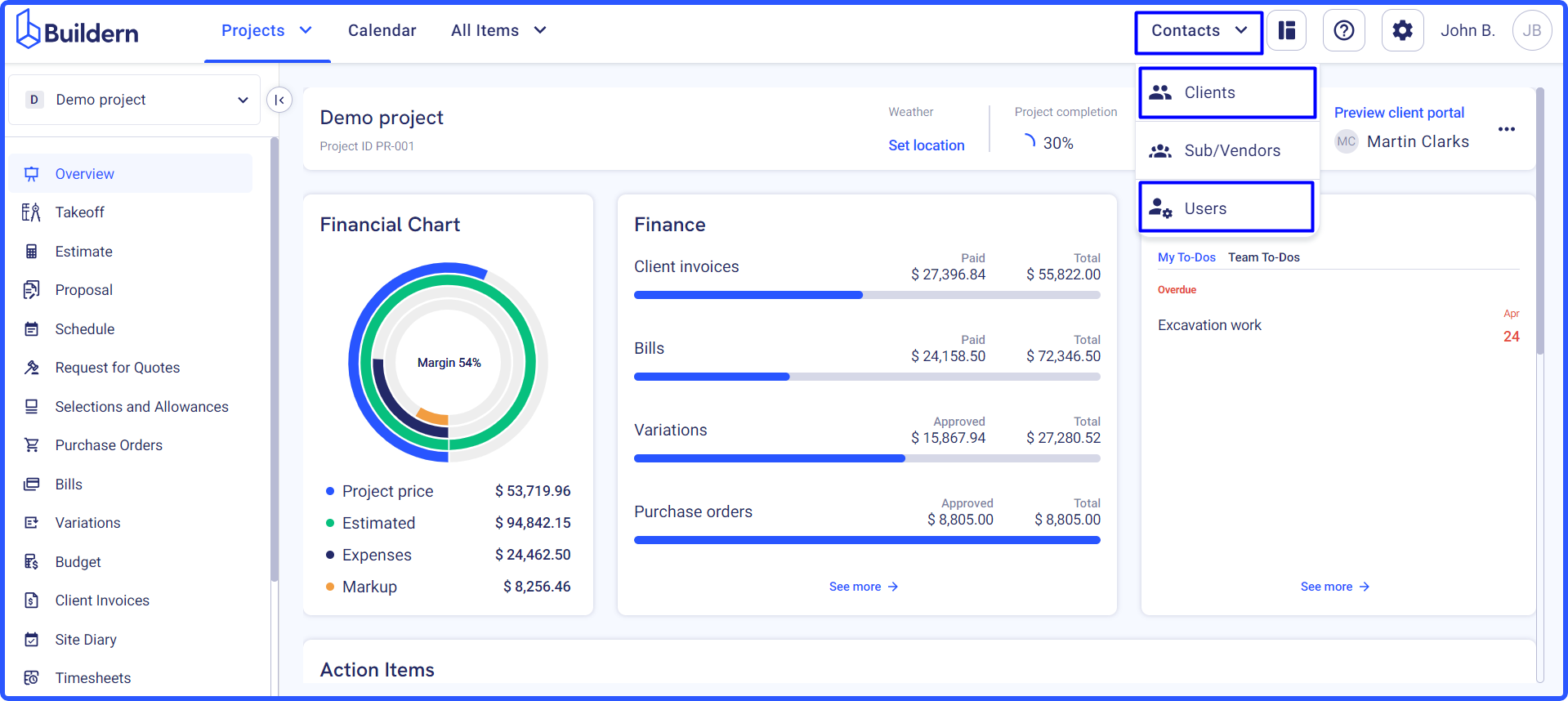
In the list, search for your client's name and click on the three little dots at the end of the row.
Select Preview Portal from the drop-down menu, and again a new tab will open with your client's portal preview.
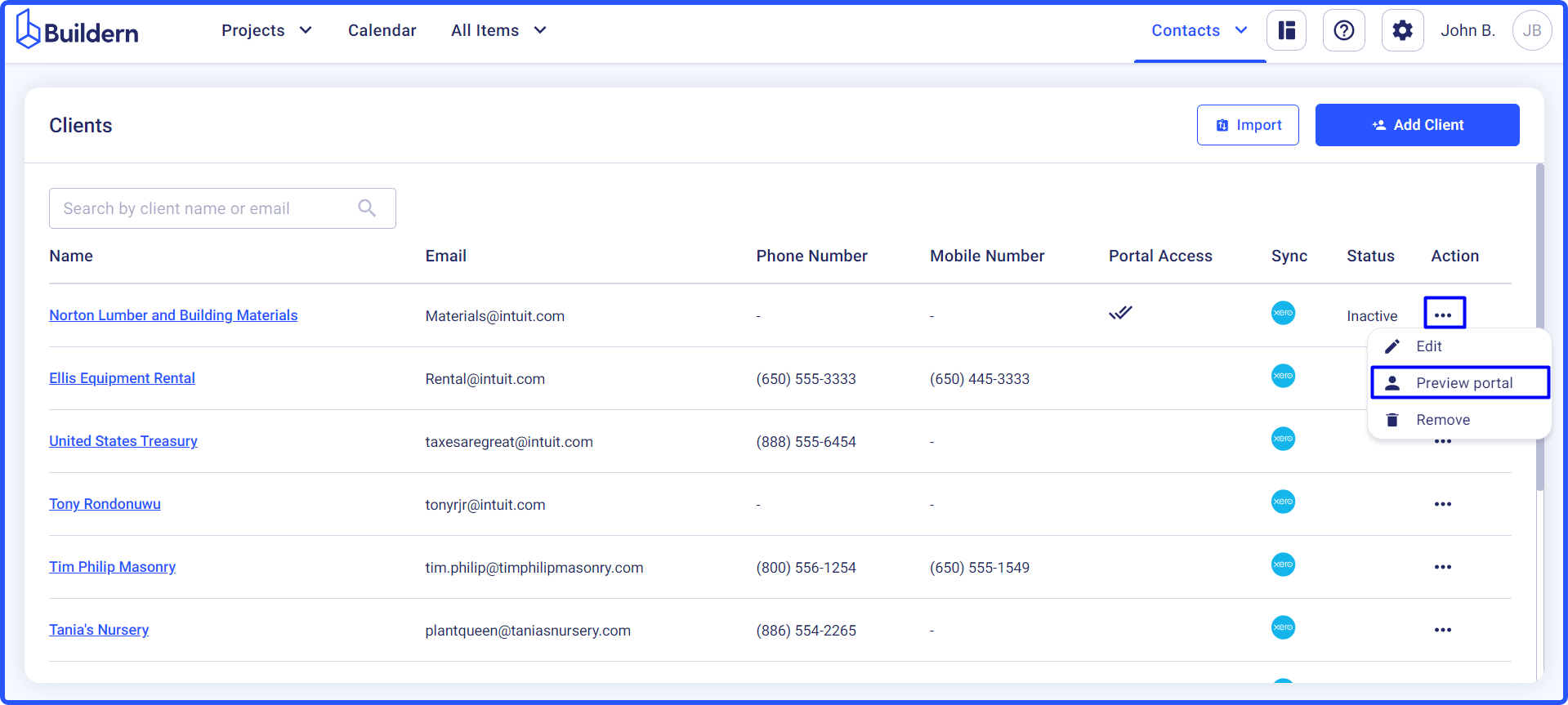
💡Recommended Reading