Our construction project management software has advanced and flexible functionality, allowing users to manage their estimates with simple clicks.
How to Use the Functionality?
To use the bulk edit feature in Buildern, follow these simple steps:
-
Select the estimate items you wish to edit.
-
Click on the Edit button that appears at the bottom of the page.
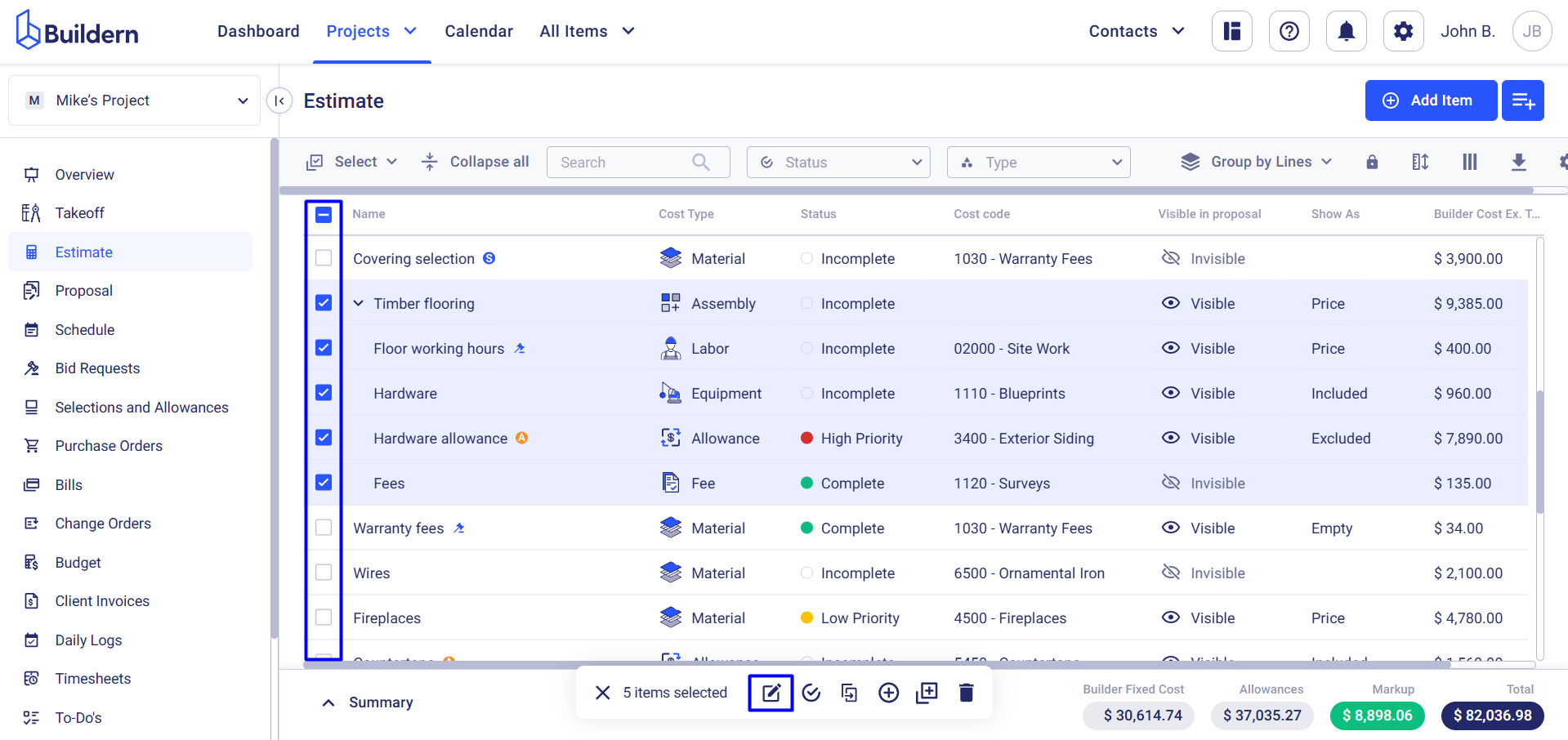
Buildern allows you to update the following assets in bulk with just a single click:
-
Cost Type: Categorize estimate items by specific cost types.
-
Cost Code: Assign or update cost codes to ensure accurate tracking and reporting.
-
Group: Organize items into groups for better structure and clarity.
-
Markup: Apply or adjust markup percentages.
-
Quantity: Update the quantities of items to reflect project needs accurately.
-
Unit Type: Specify or modify the measurement units for items (e.g., square feet, hours).
-
Unit Cost (Ex. or Inc. Tax): Change the unit cost of items, either excluding or including tax, for precise pricing.
-
Tax: Adjust the tax rate applied to selected items.
-
Visibility in Proposals: Control whether specific items are displayed in client-facing proposals.
-
Price Visibility: Decide if the pricing of selected items should be visible in proposals.
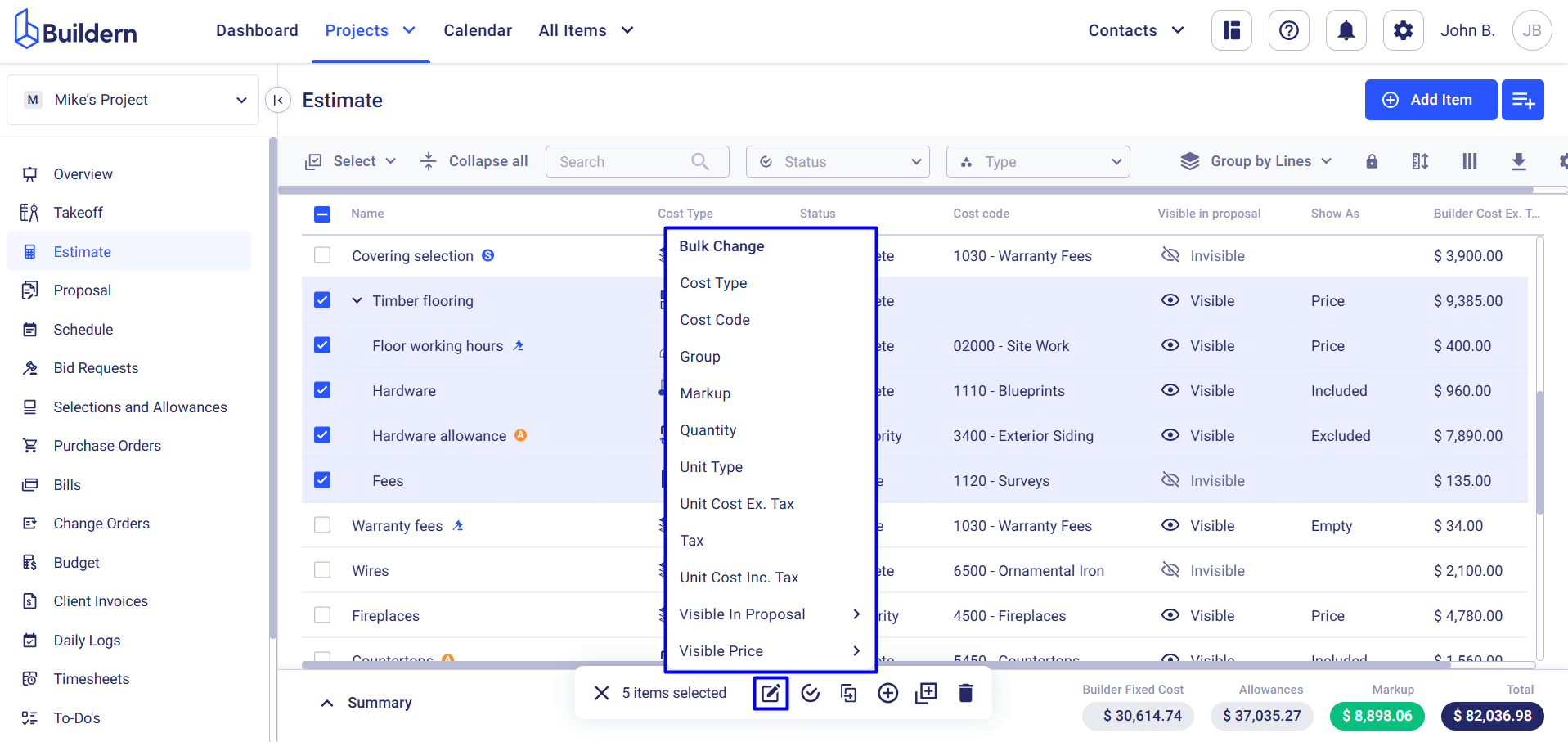
Let’s now quickly go through each one to see what you can do with this feature.
Bulk Change Estimate Cost Type

You can choose from the following options when changing the cost type in bulk:
-
Material
-
Labor
-
Equipment
-
Subcontractor
-
Fee
-
Allowance
Bulk Change Cost Code
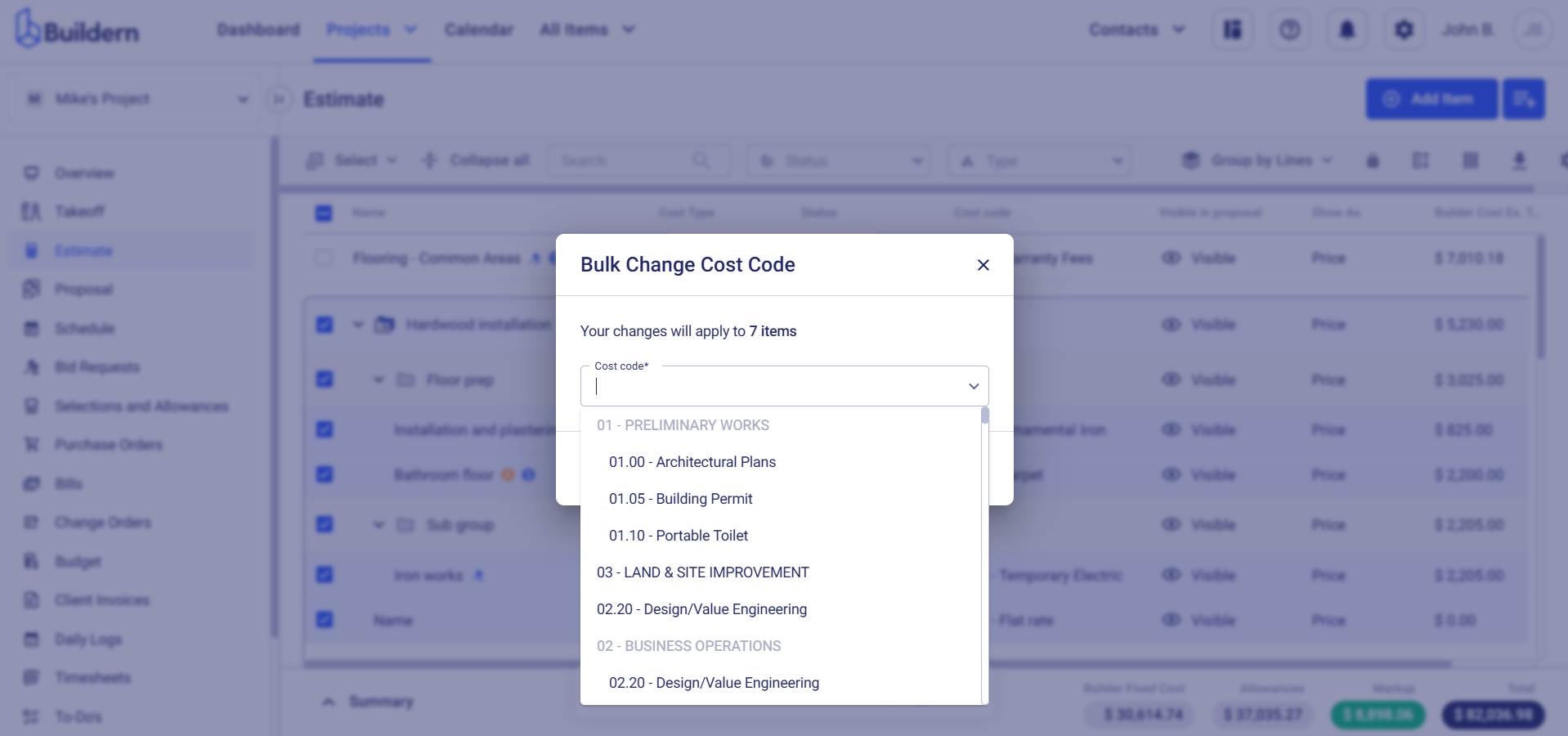
Update the cost code for multiple estimate items for easier classification and accounting.
Bulk Change Group
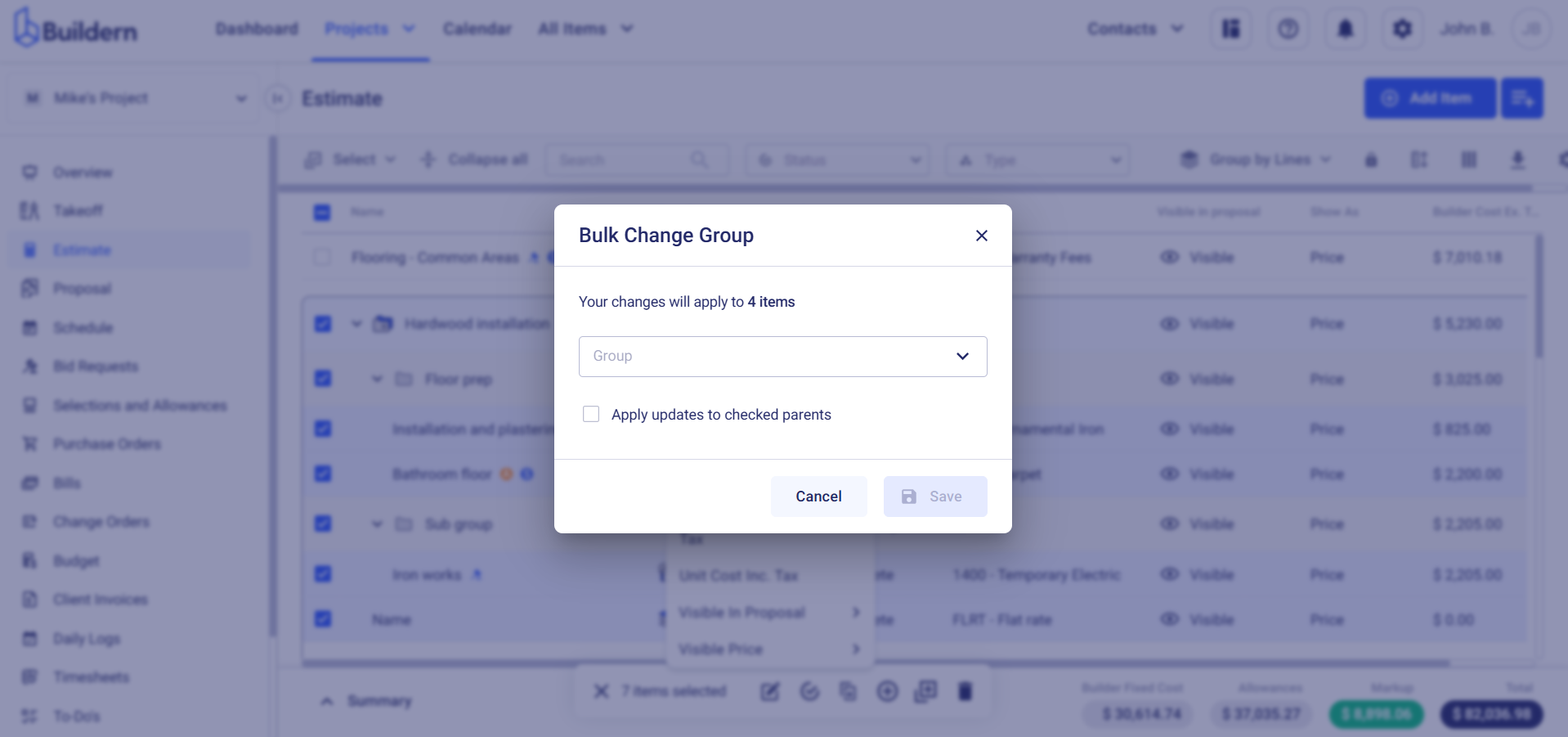
Buildern allows you to arrange estimate items into logical groups, such as phases or work categories, to improve estimate readability.
Bulk Change Markup
Define the markup amount and choose the unit (percentage, price, or price/unit). This will automatically update the markup value for all selected items.
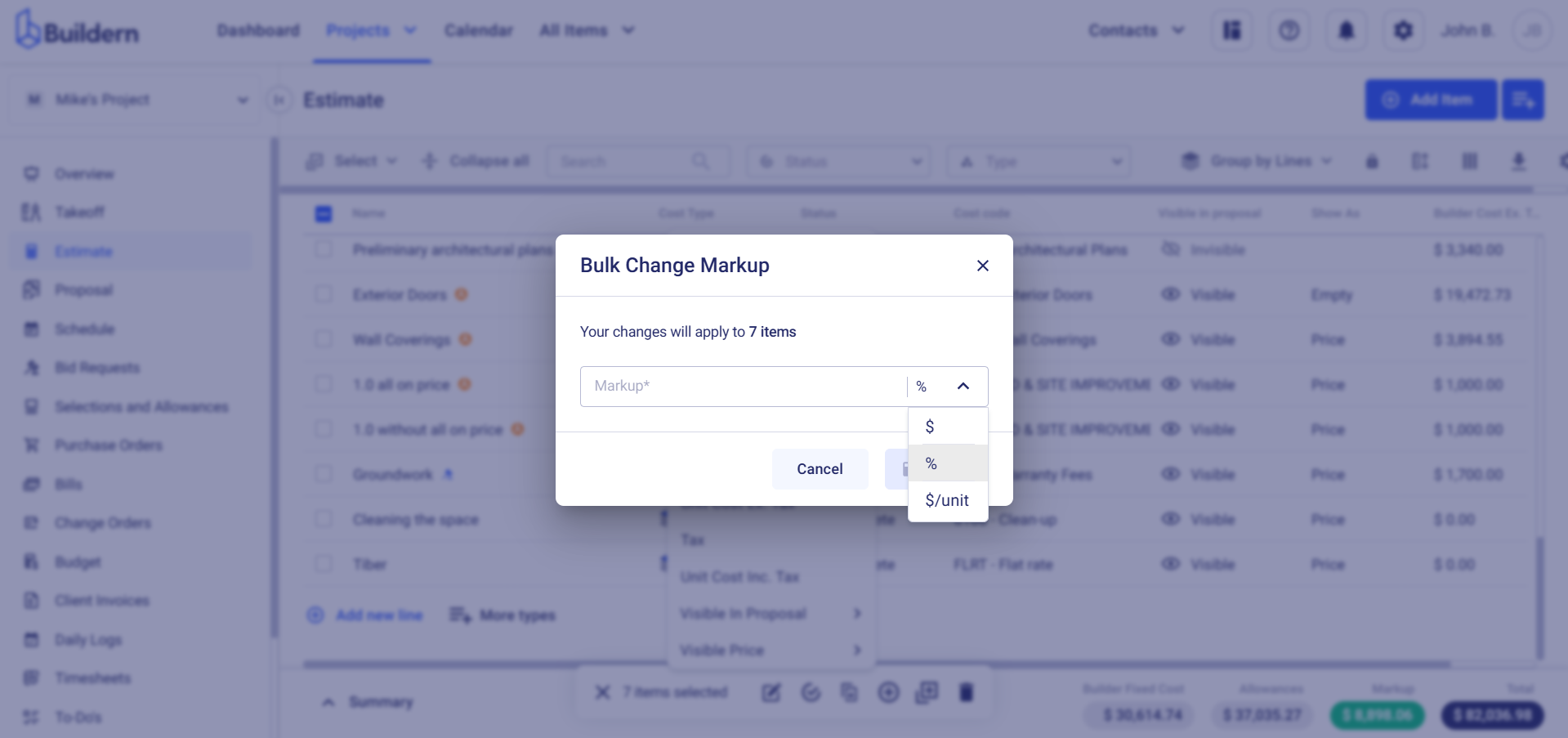
Bulk Change Quantity
Adjust the quantity of materials or labor for multiple estimate items. Here, you can set the new quantity or use our advanced calculation tools with the quantity field and formulas.
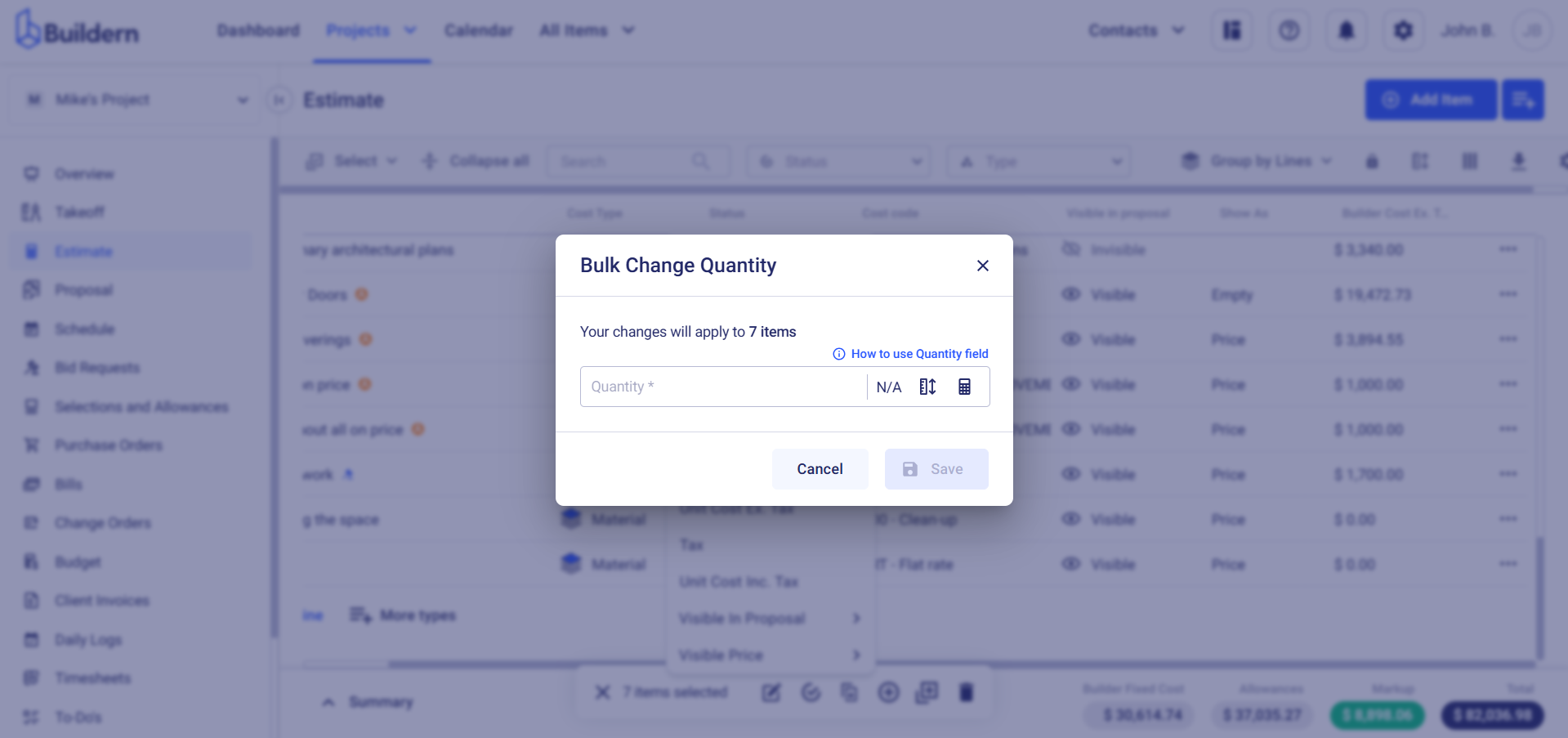
Bulk Change Unit Type
You can also change measurement units to reflect the correct metrics.
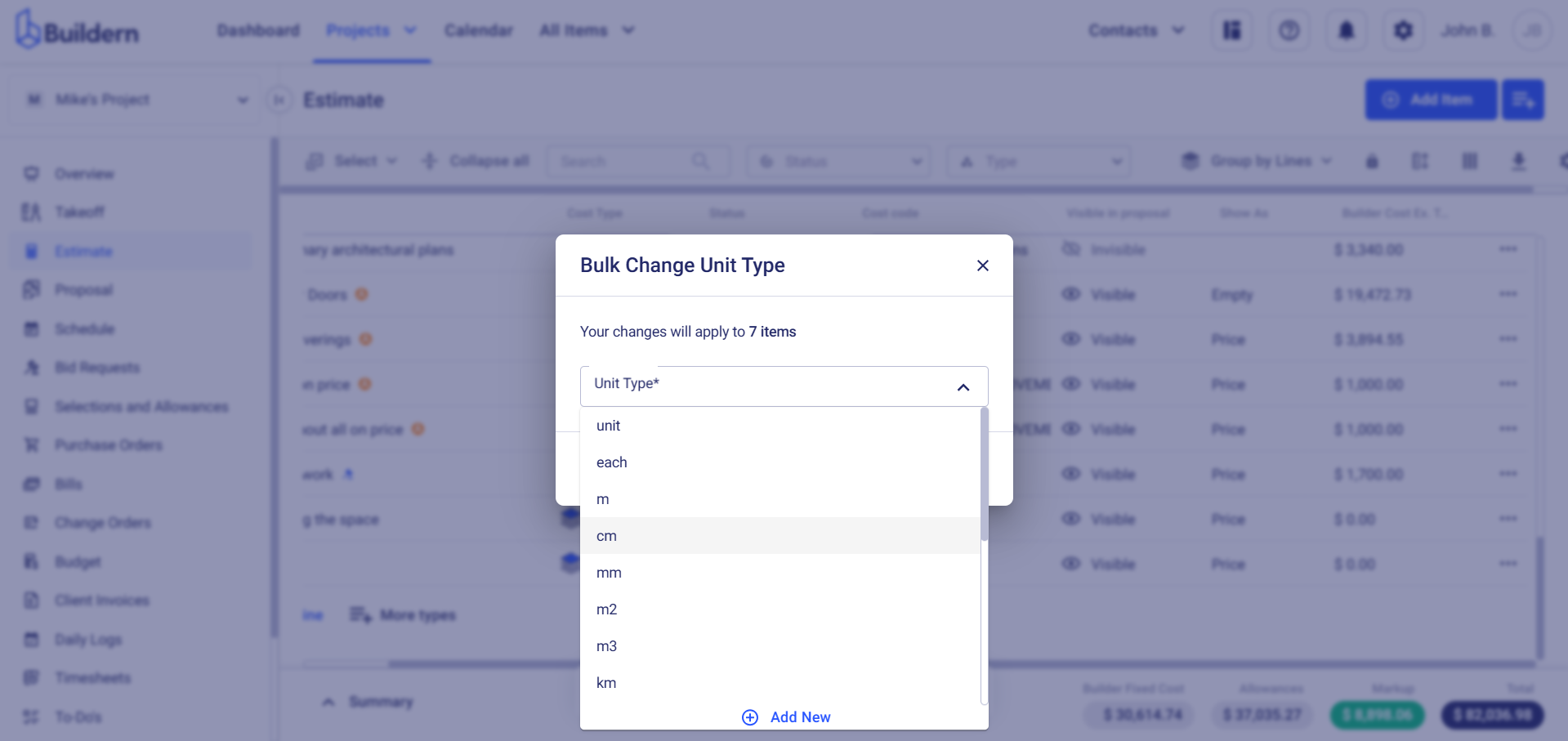
Bulk Change Unit Cost (Ex. or Inc. Tax)
Maintain consistency across similar items and ensure your estimates reflect the most accurate costs.
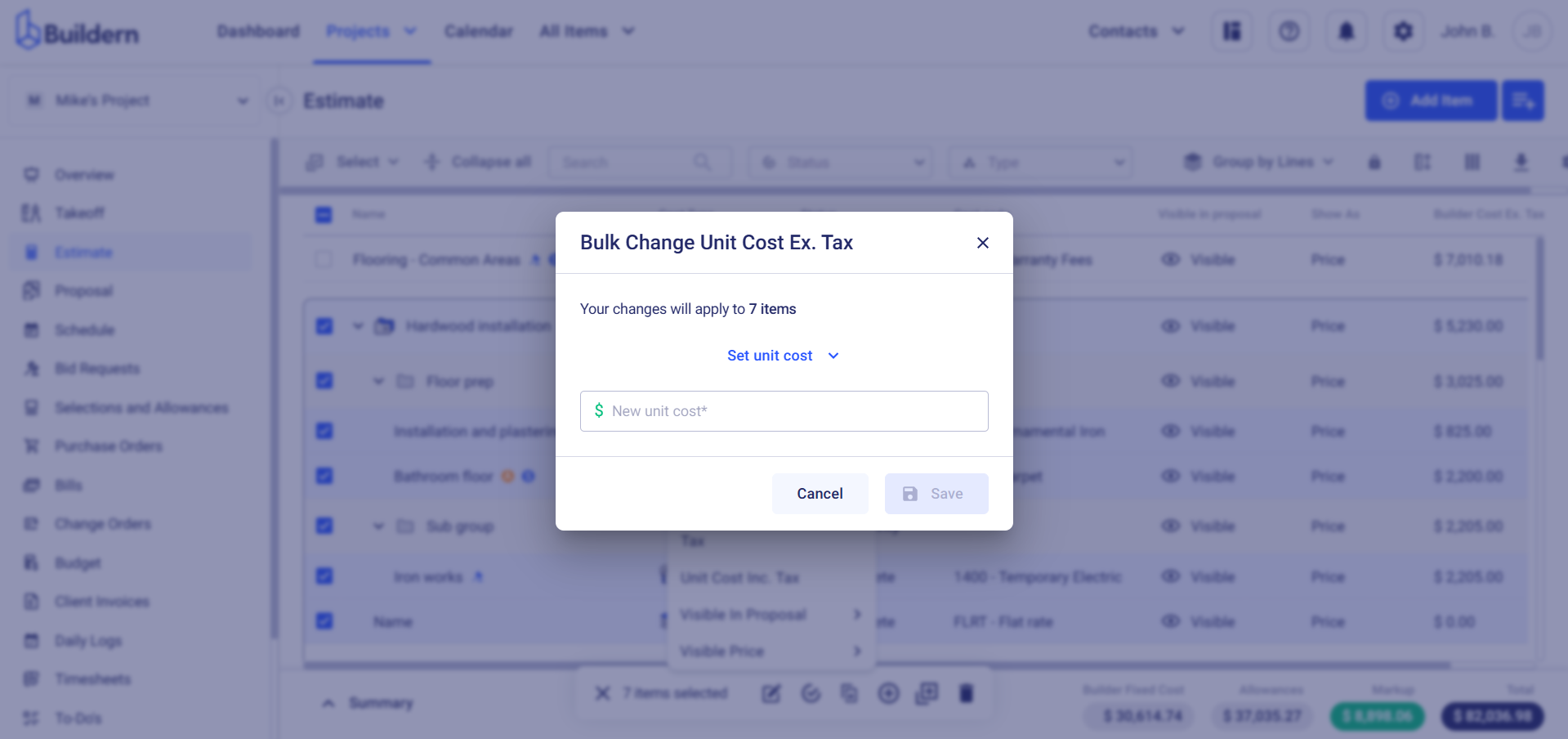
With Buildern's bulk edit functionality, you can:
-
Set a defined unit cost for all the selected items
-
Increase the cost by a certain percentage
-
Decrease the cost by a certain percentage
The same bulk update functionality applies to both excluding and including taxes.
Bulk Change Tax
Buildern allows you to update the tax amount for several items at once. You can either choose one of the preadded taxes or use the corresponding button to add a new tax for these items.
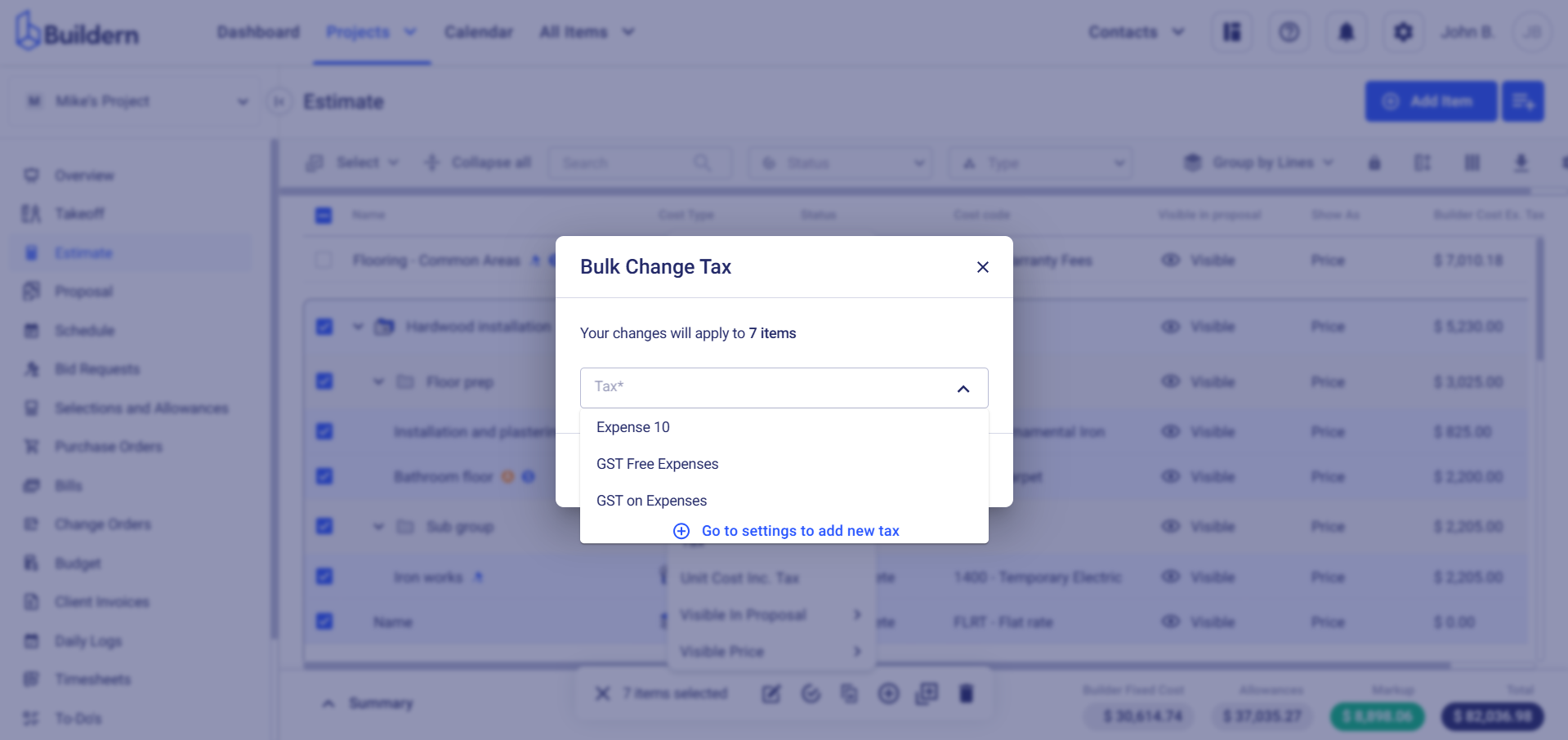
Bulk Change Visibility in Proposals
Easily adjust the visibility of multiple estimate items in proposals to control what your clients see. This lets you include only the relevant details in the proposal and keep internal information like cost breakdowns or supplier data hidden.
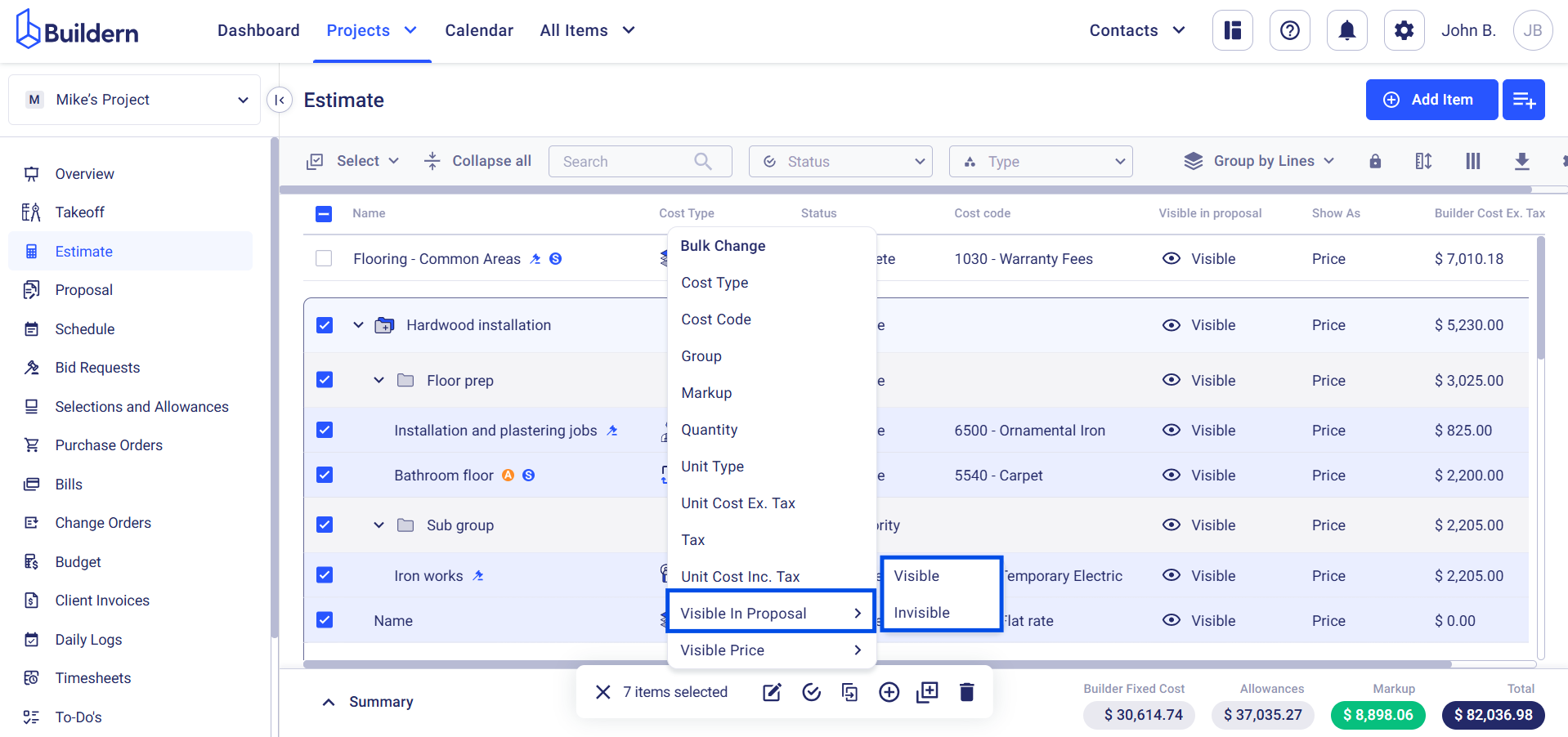
Bulk Change Price Visibility
Manage price visibility in bulk to decide whether the pricing of selected items should appear in proposals.
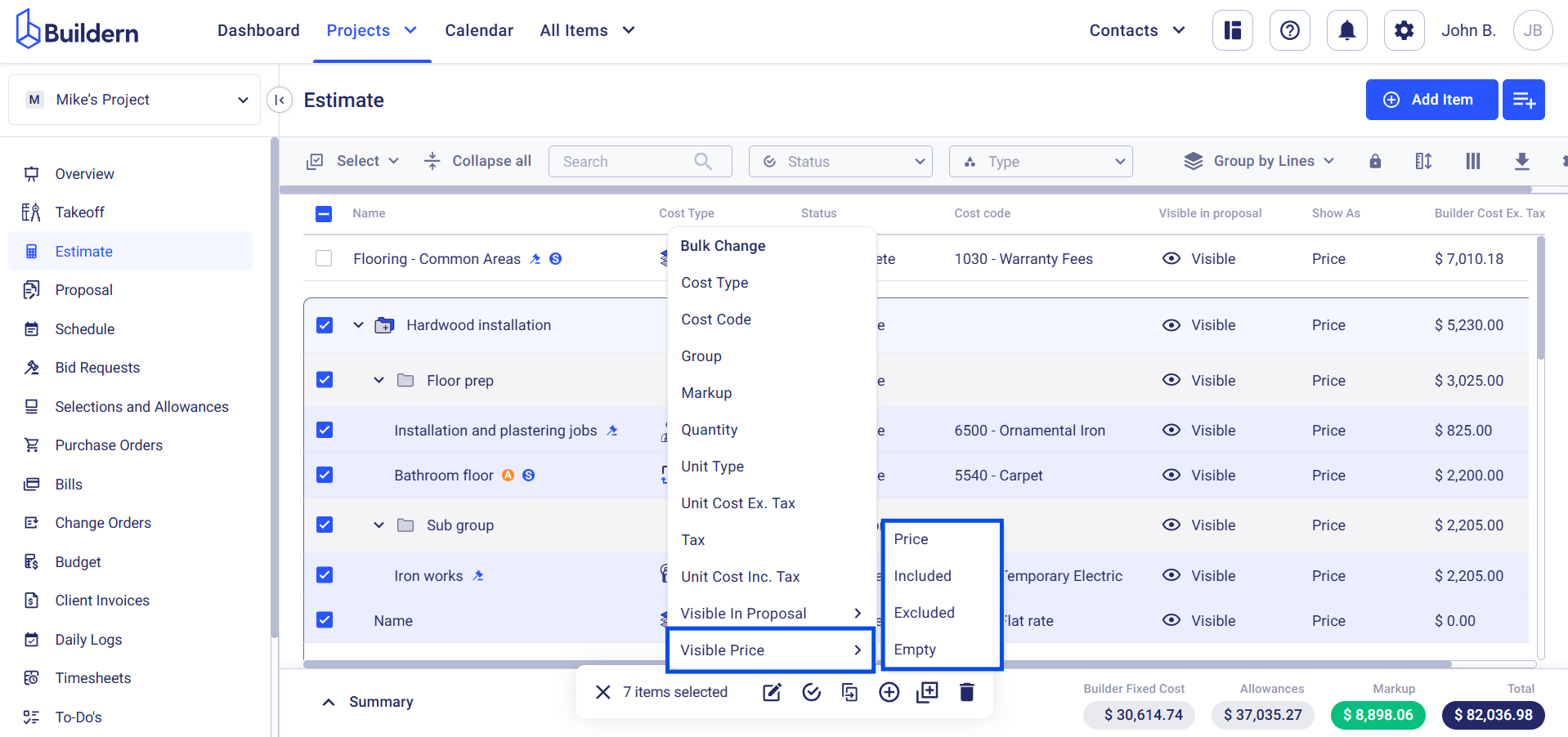
💡Recommended Reading
What Is Assembly Type and How Does It Work?