Payment schedules that can be otherwise referred to as payment parts or milestones allow you to break the project payment into manageable portions, making it easier for both you and your client to keep track of the project’s financial aspect.
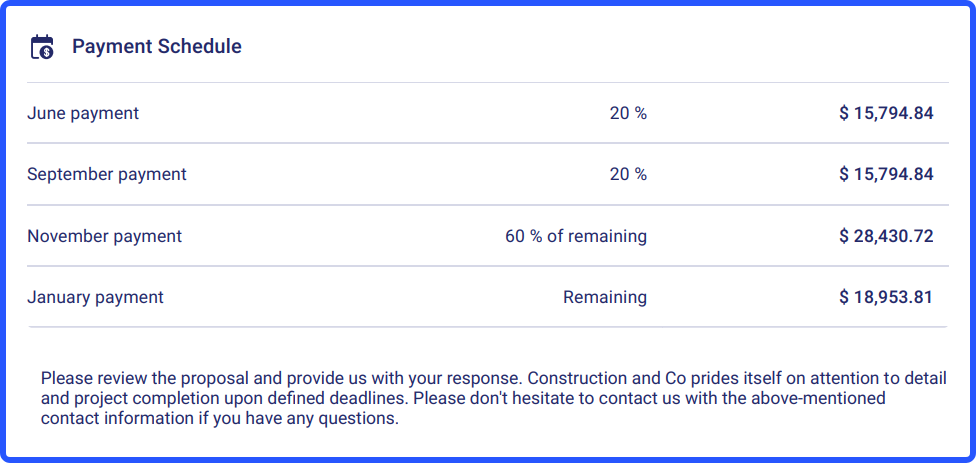
Buildern users who work with progress payment contracts can create invoices directly from their payment schedules, ensuring that each financial transaction within the project is well organized.
Before you can start creating payment schedules in your proposals, it is essential to have an estimate in place.
💡Recommended Reading
How to Create a New Estimate with Buildern?
How to Create a New Proposal in Buildern?
Once your estimate and proposal are ready with all the costs associated with the project, you can start adding payment schedules.
Here's how to do it:
Step 1. Scroll down your proposal to find the "Payment Schedule" section
Here you have the option to create a payment schedule from a template or add new payment parts.
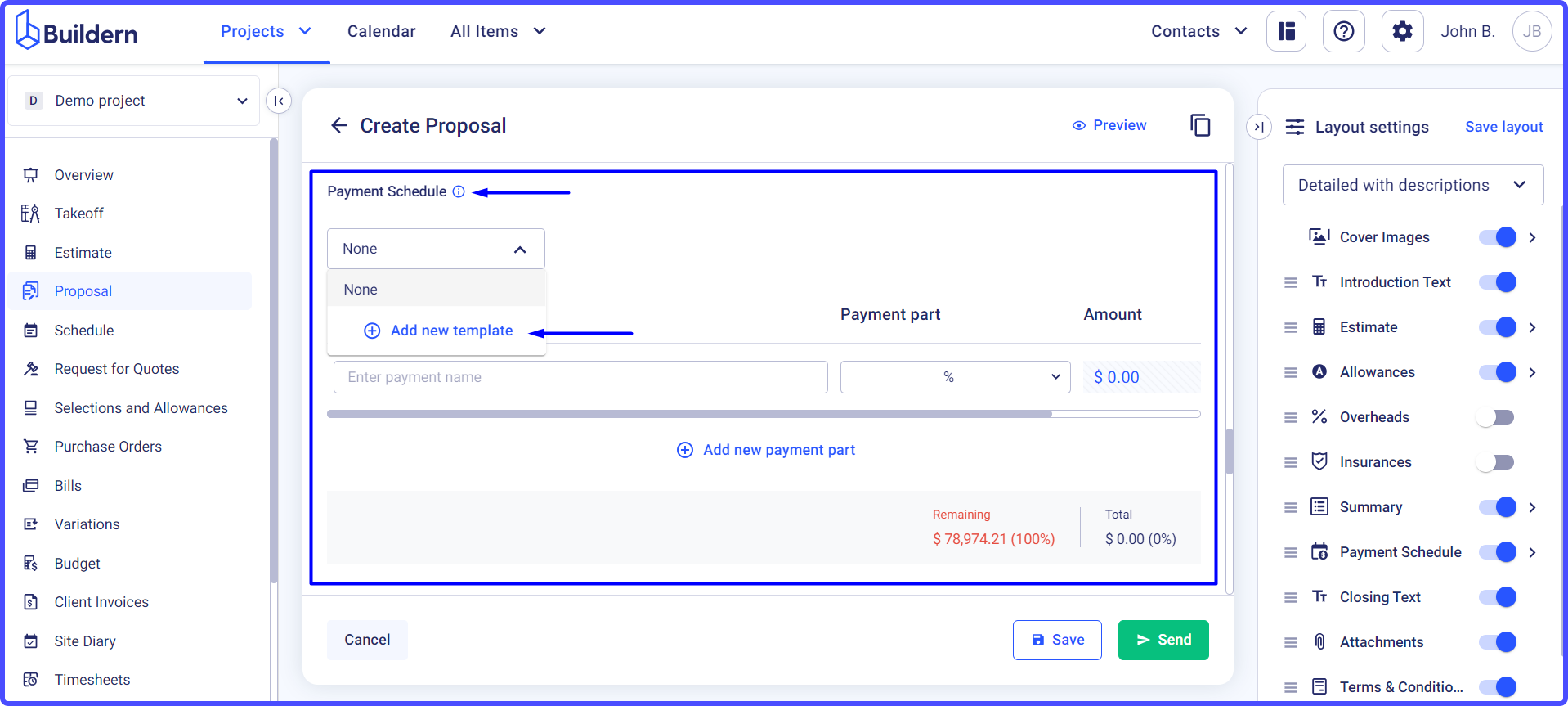
Selecting a template can save you time as it is pre-structured with common payment milestones relevant to your construction workflow. You can create new payment schedule templates directly from here or go to your account’s Payment Schedule Templates section.
Here’s how to do it in a few simple steps:
1. Create a new payment schedule template
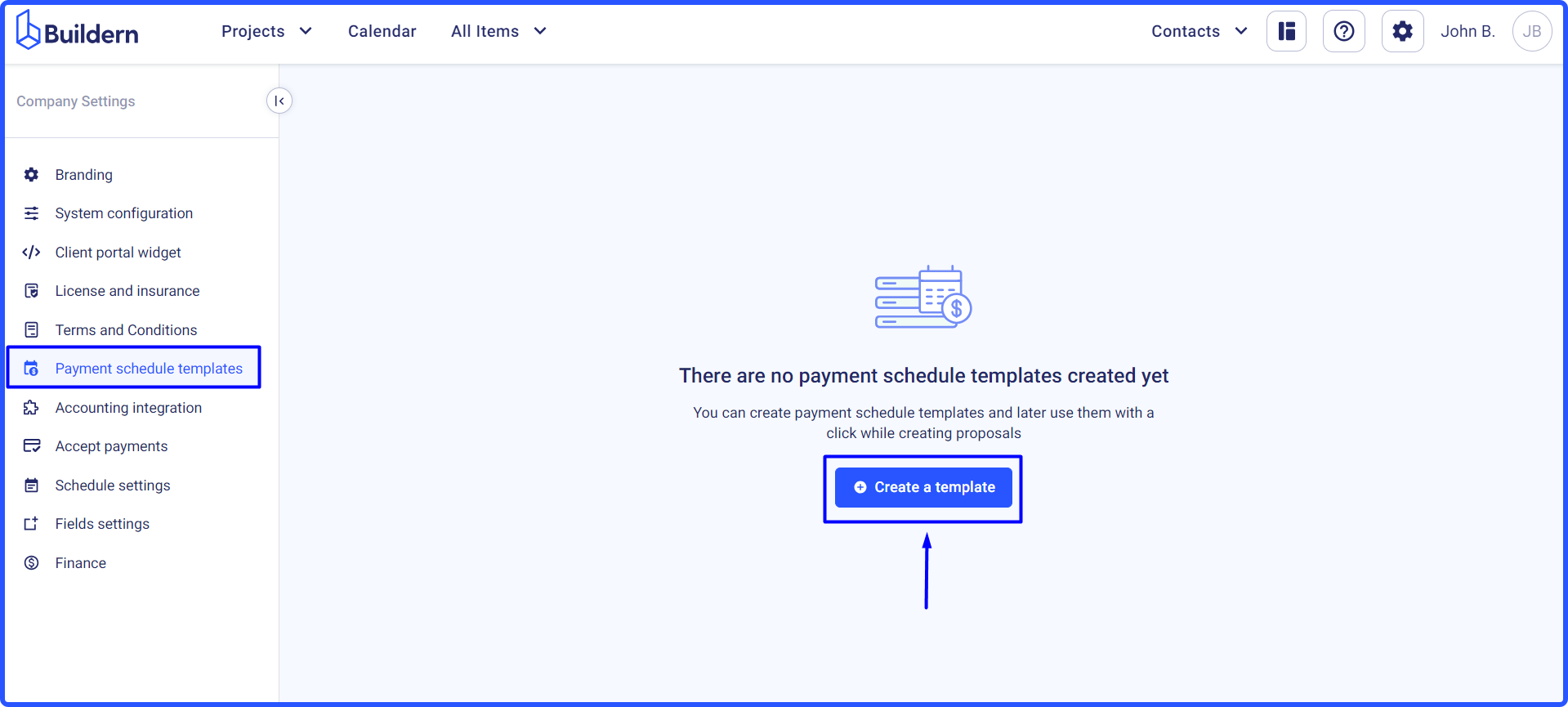
2. Fill in the template details the way you find it convenient for you
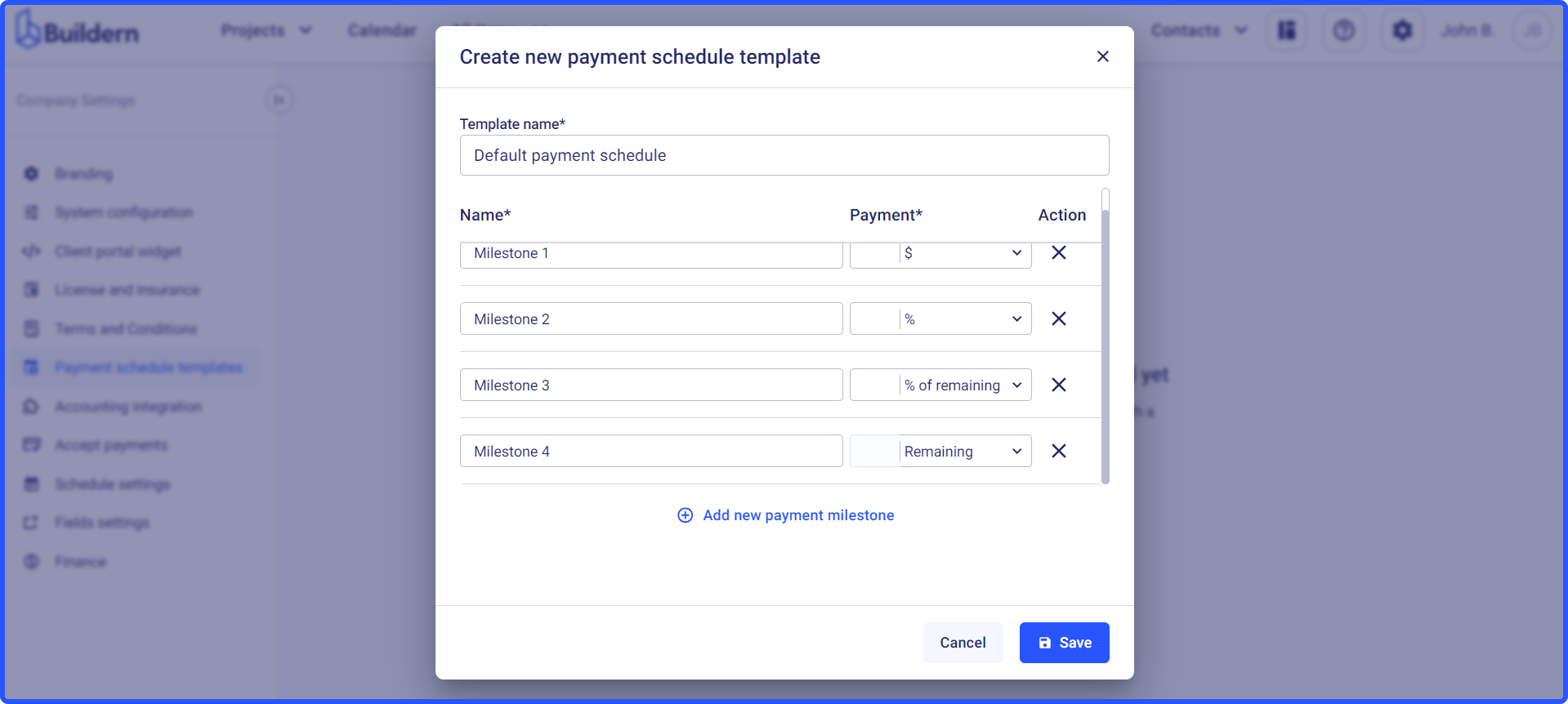
3. Save the changes and use the template whenever you need it
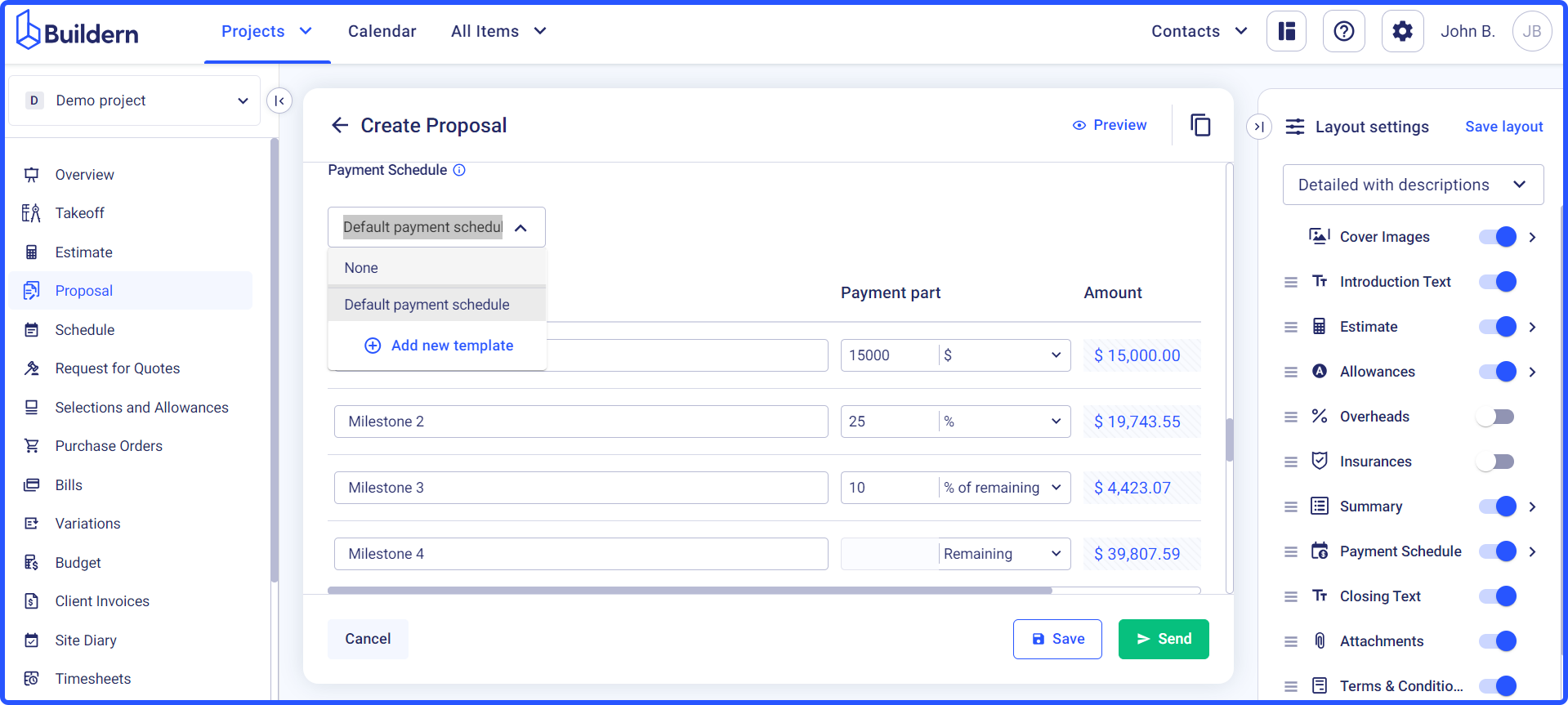
If you prefer a more customized approach, you can manually add new payment parts.
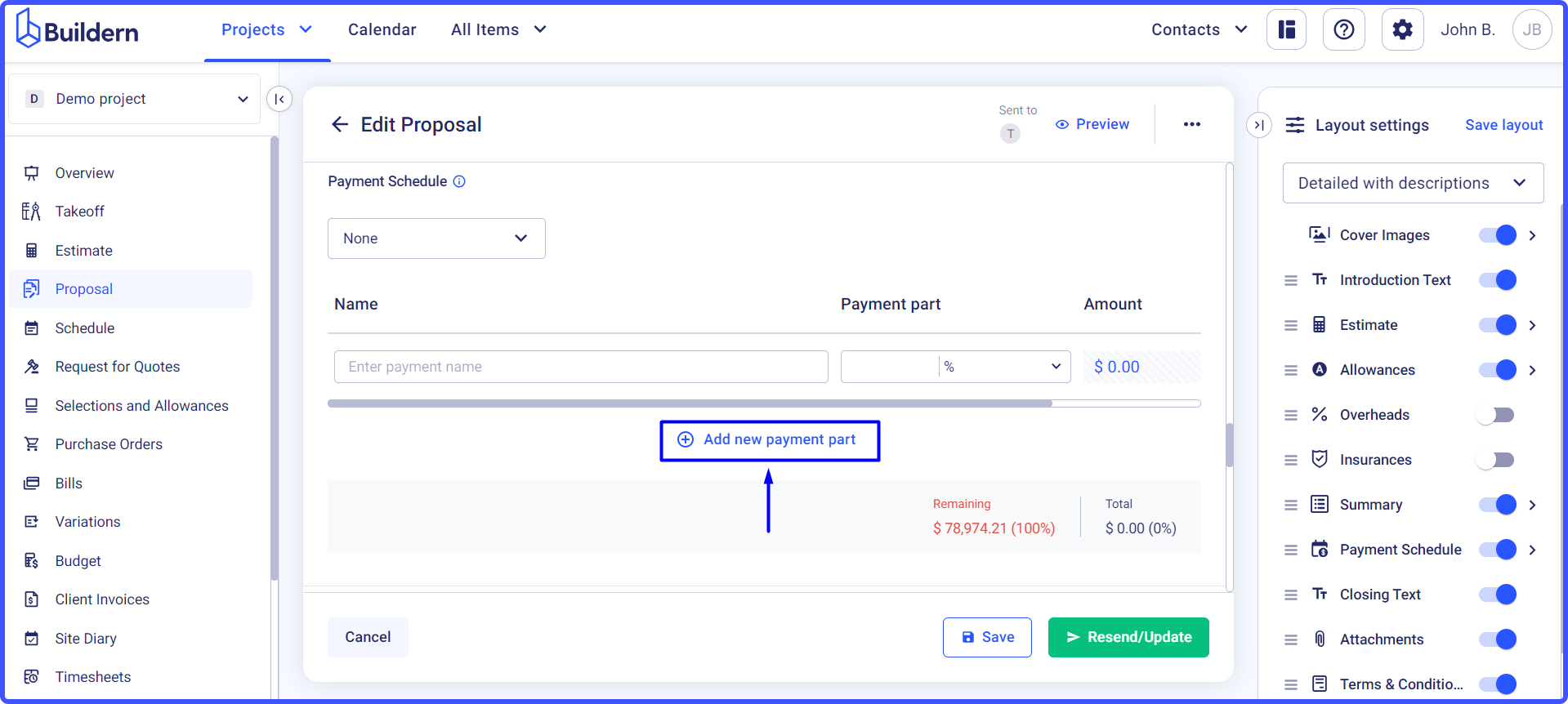
The first thing will be choosing how Buildern should calculate and display the payment amount.
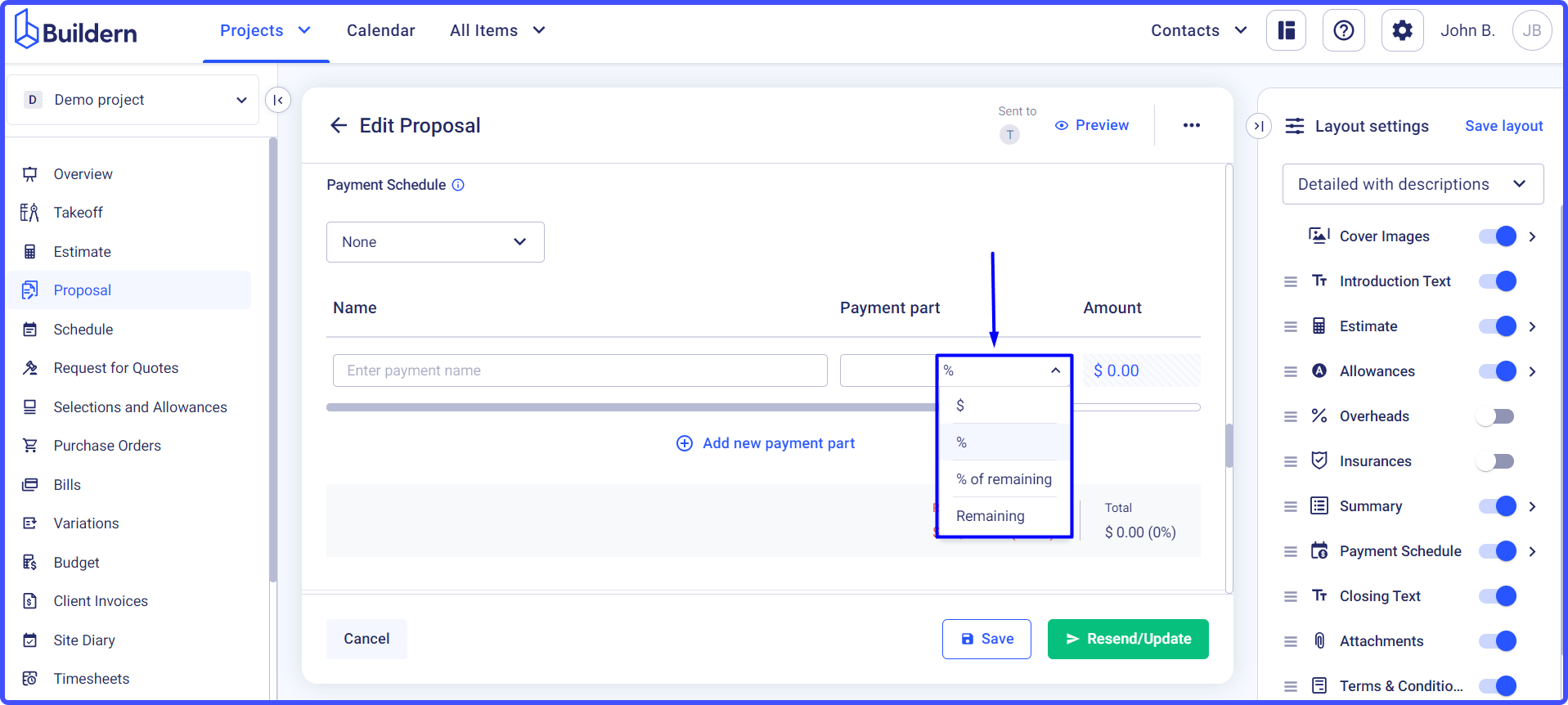
We currently offer the following options:
-
A fixed amount (the $ sign)
-
A percentage of the total estimated amount (the % sign)
-
A percentage of the remaining amount
-
The remaining amount
This flexibility allows you to tailor the payment schedule to best fit the project's financial structure and your client's preferences.
For instance, you may opt for a fixed amount for initial deposits, while later payments can be tied to percentages to align with project progress.
Step 2. Start modifying your payment parts
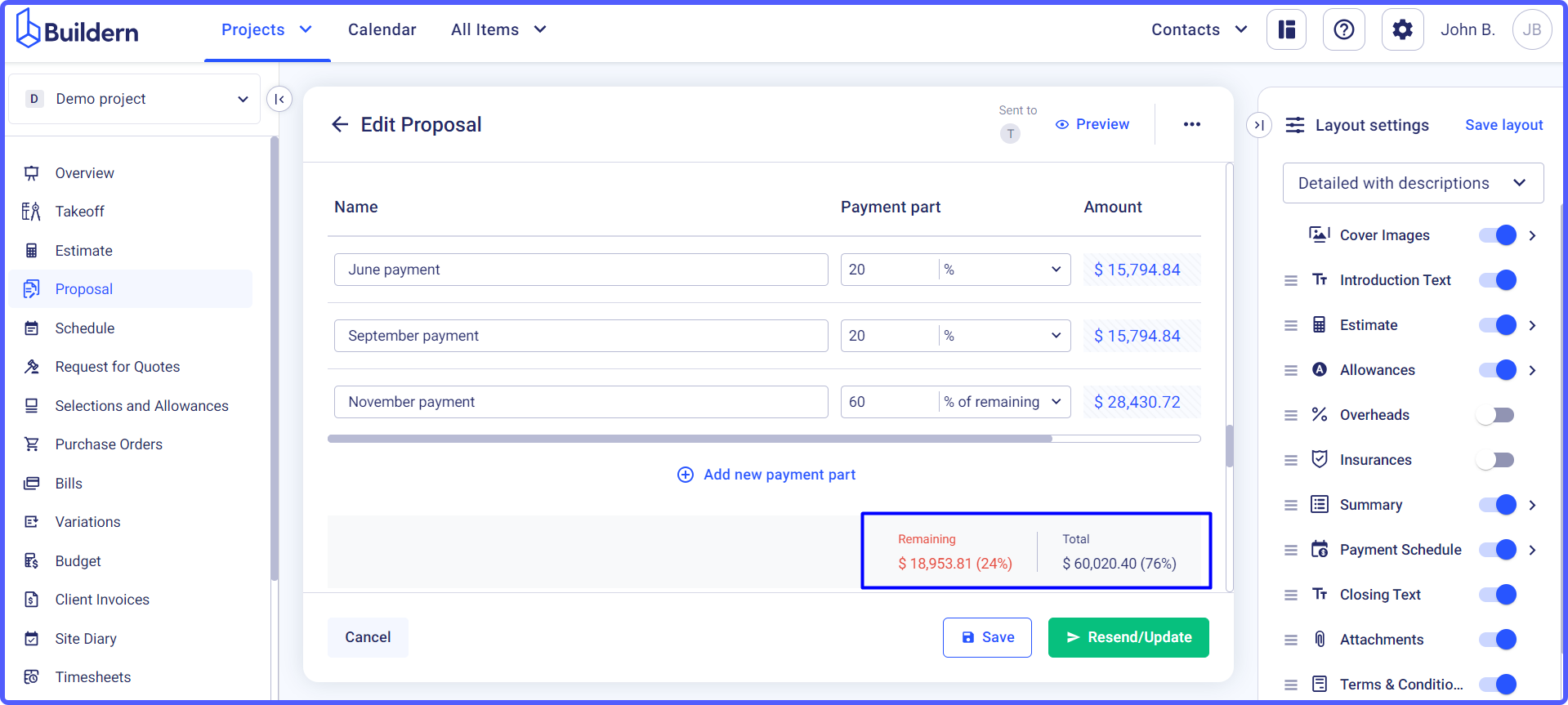
Suppose, we want to create a payment schedule so that our client pays the contract price in several installments. You can modify the payment schedule template the way you need for this project and even add additional payment parts.
Here's how to add new parts:
-
First, click on "+" Add new payment part button
-
In the open field, give a title to this part (e.g., June payment)
-
Now, choose your preferred calculation method (e.g., 20% of the estimated amount)
-
The amount to be paid will be calculated automatically
-
Repeat these steps for each installment until you have added all the parts of the payment schedule
Once done, save the proposal for later reference or send it to your client. They will receive an email with it and can view it either as a PDF file or through their client portal located in Buildern.
💡Recommended Reading