Sending winning proposals requires lots of attention to detail. As proposals created and sent via Buildern are the polished versions of your estimate, layout settings will help you decide what exactly your clients see.
Now, here's how you access and work with the proposal layout.
Step 1. Create a new proposal
Choose the project you’d like to create a proposal for, then click on the Proposal tab > Create Proposal button.
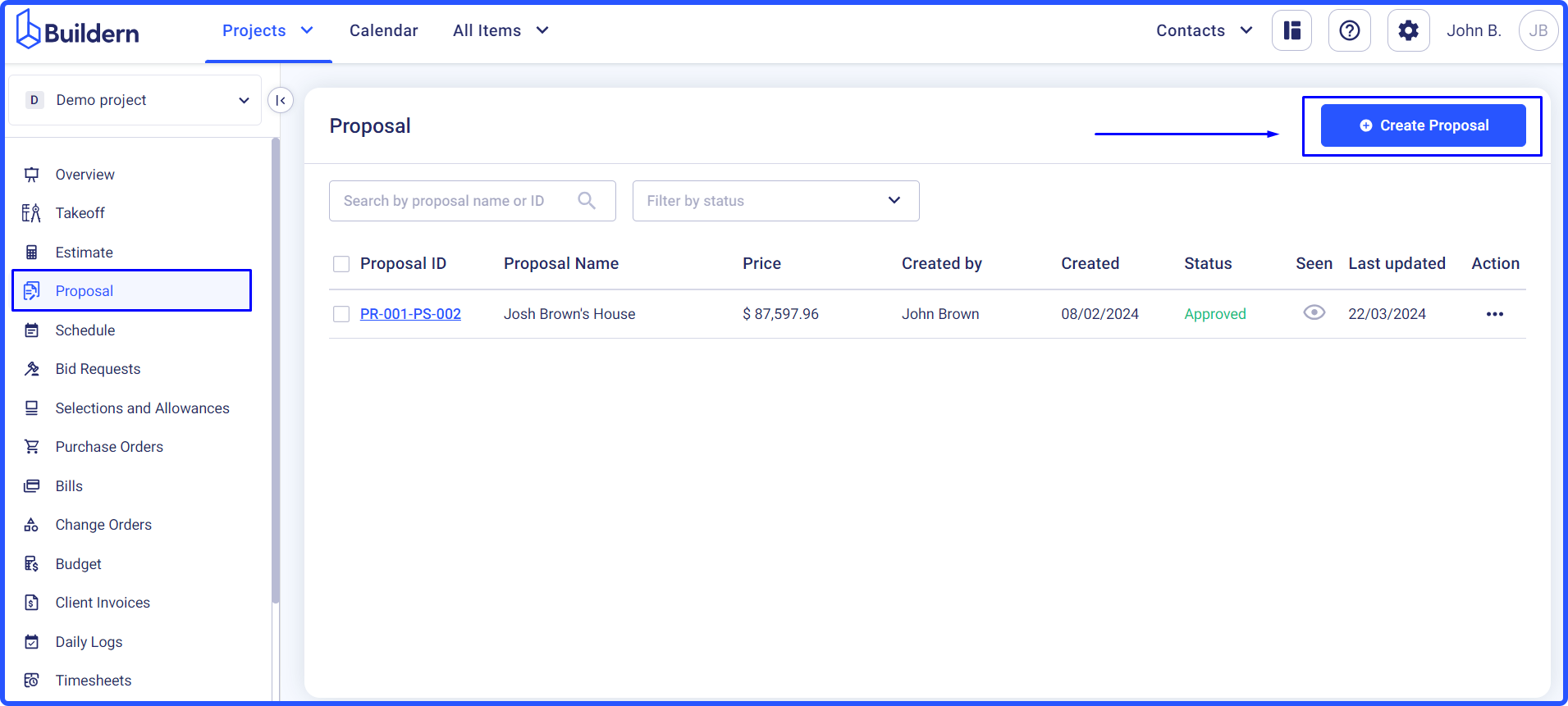
Buildern will automatically pull all your estimate line items, and it's your job to decide how you want to present them.
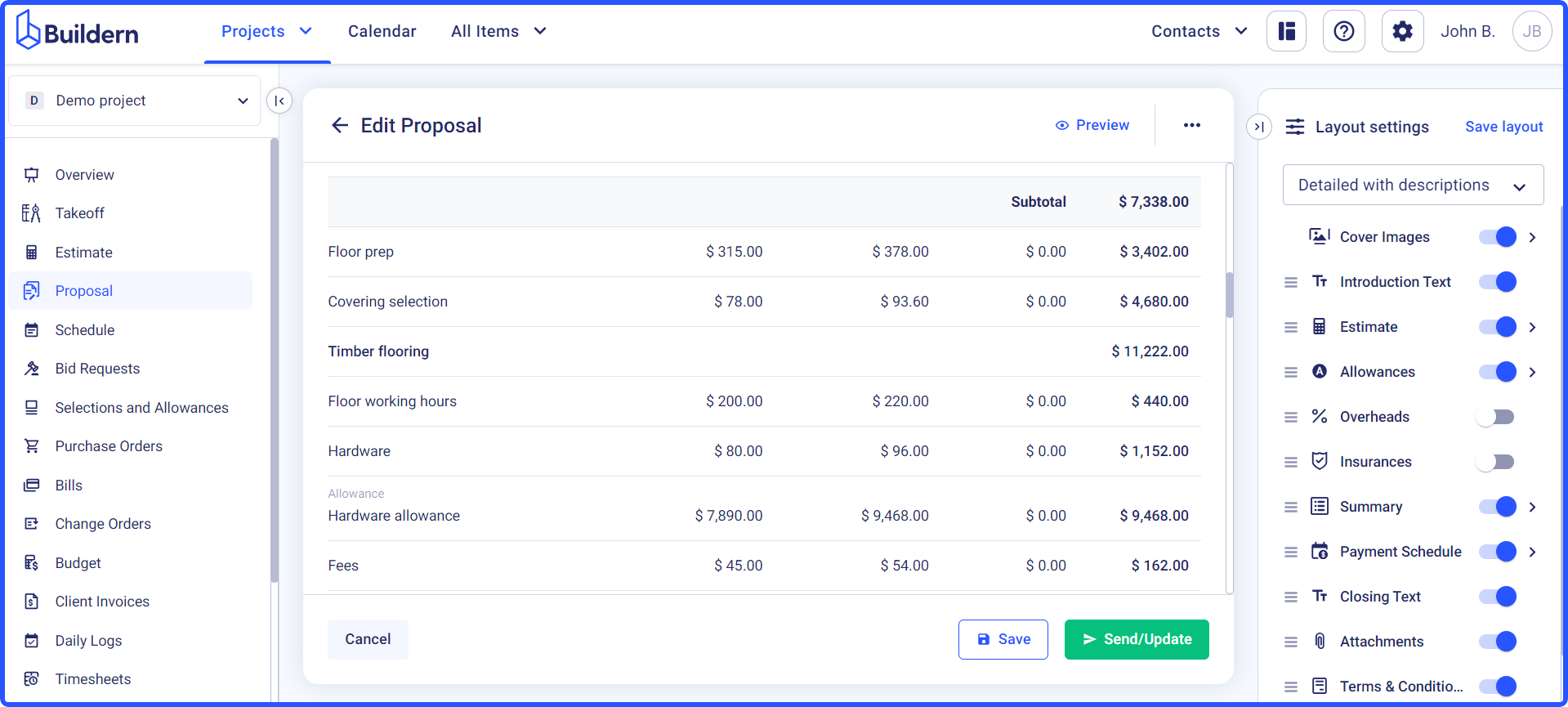
Step 2. Access the layout settings and begin the customization
After creating a new proposal, you can start working with the Layout Settings toolbar located at the top right corner of your screen.
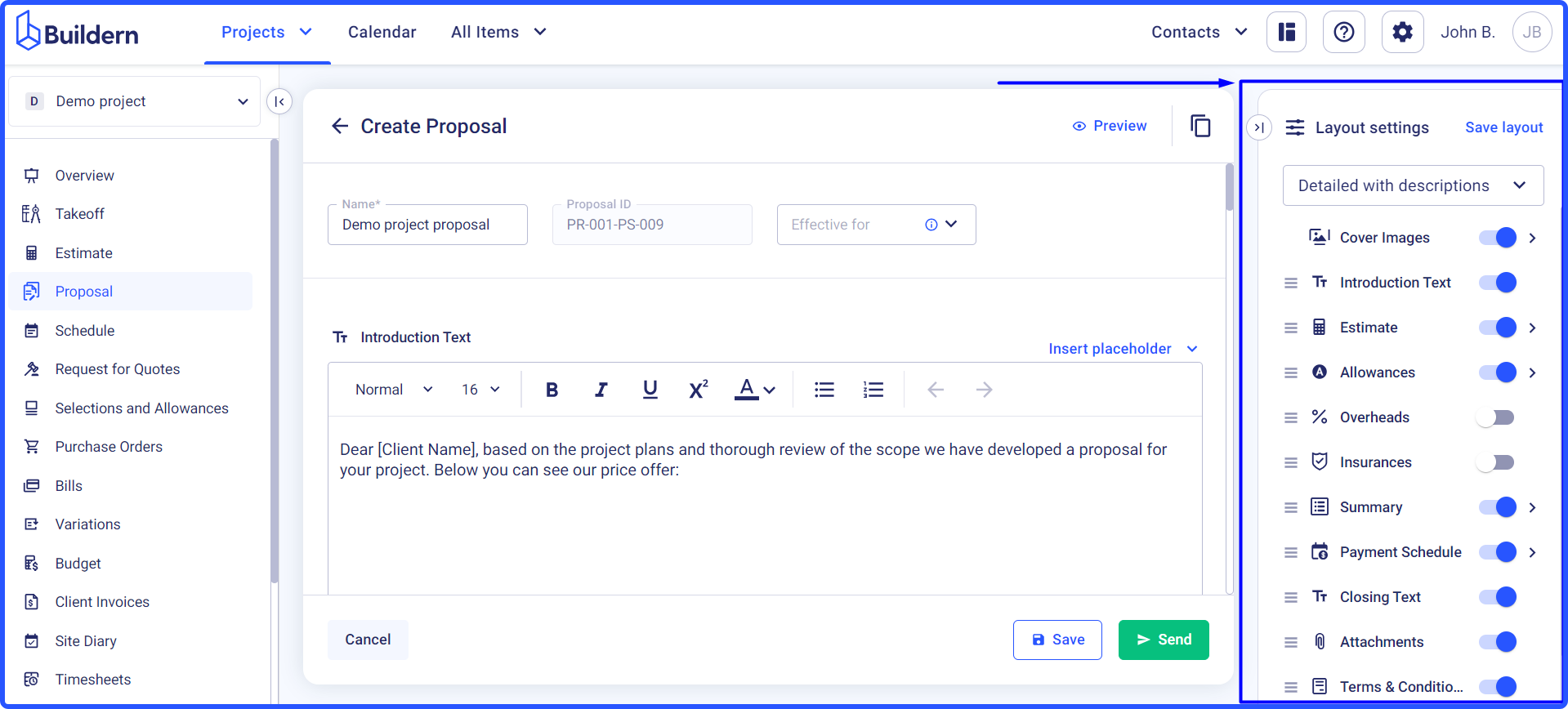
Buildern provides you with complete freedom to change the proposal as much as you need. You can reorder proposal sections and choose how the information appears from several prefilled layouts. You can use or change those as you wish making them more suitable for your projects and clients’ preferences.
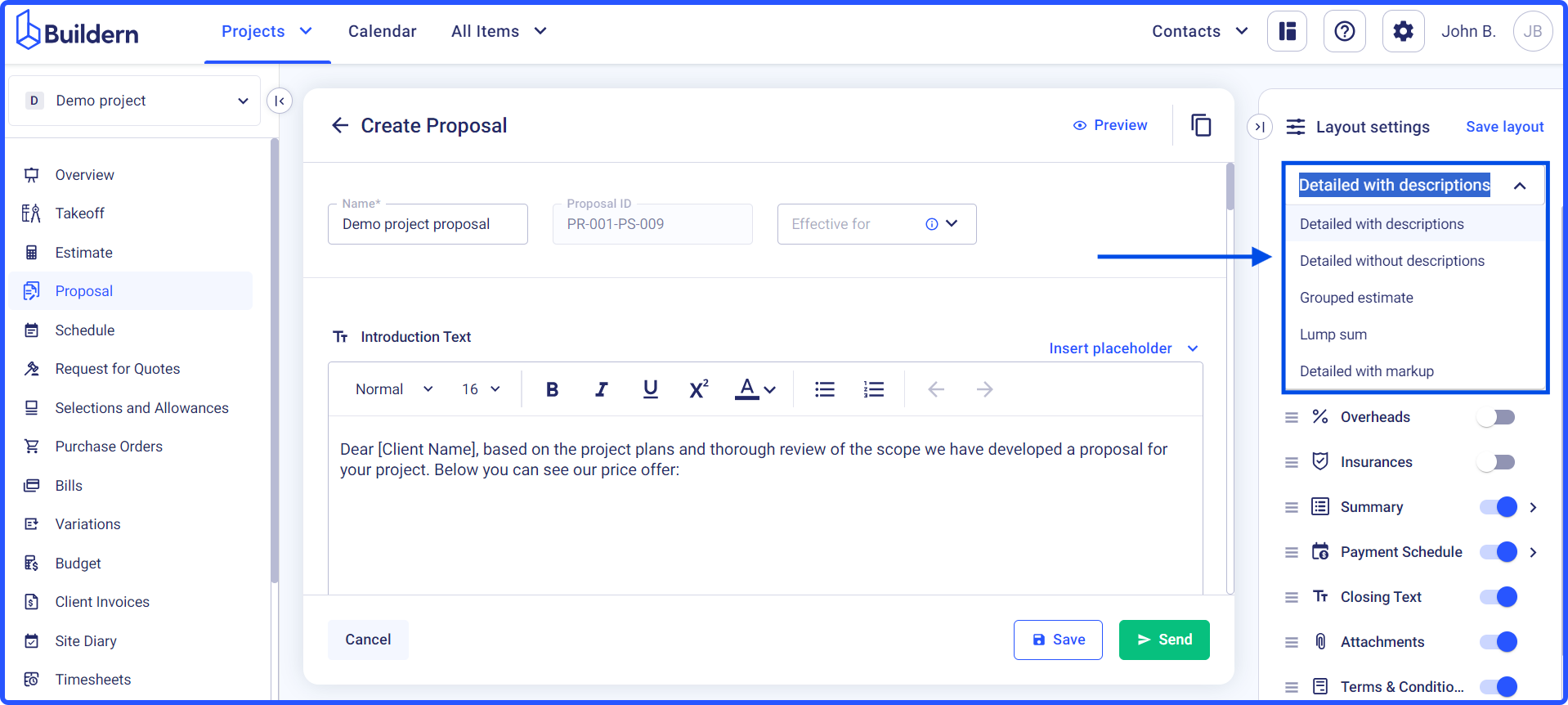
Show or hide the corresponding sections of your proposal by clicking on the toggle buttons at the right-hand side of each option. In addition, you can also customize the information for certain sections.
Change the cover image
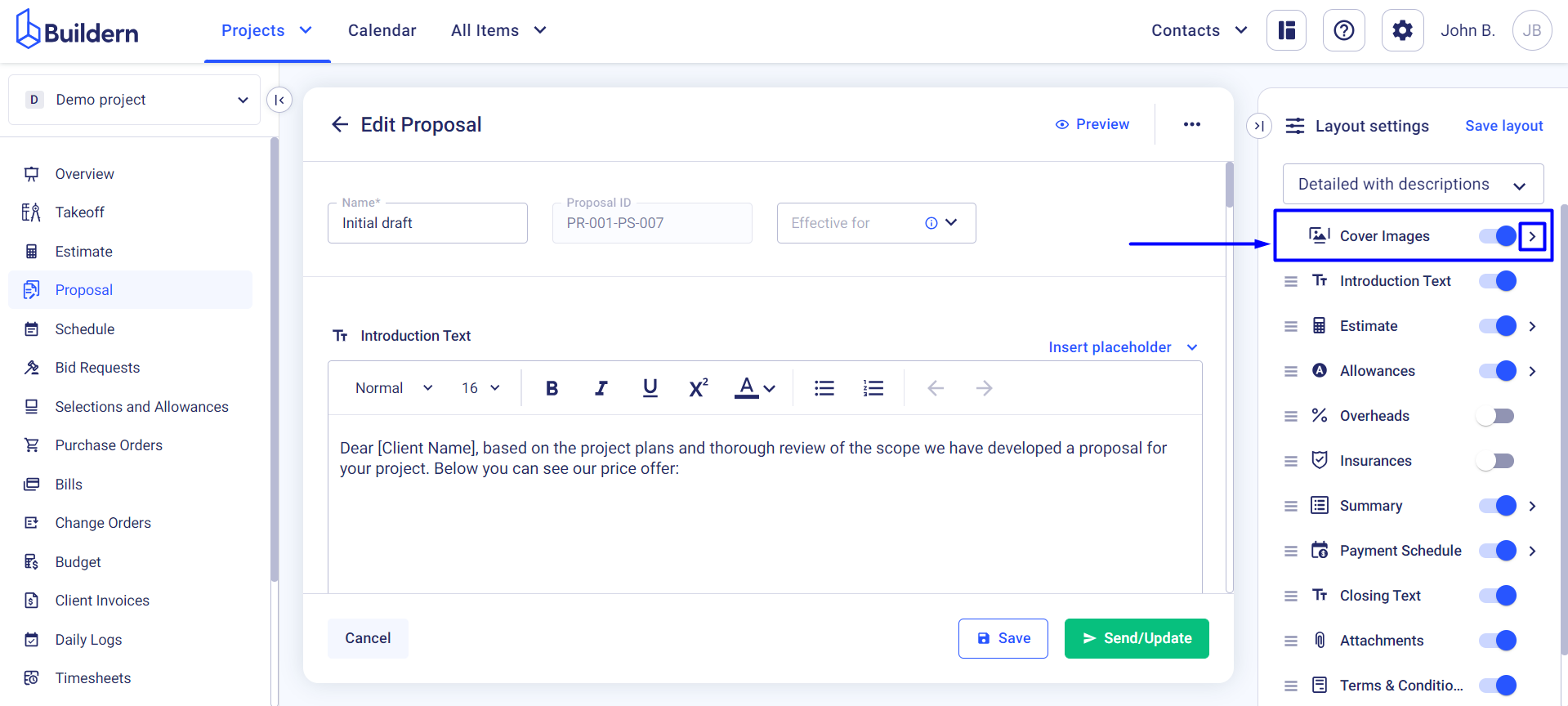
You can choose a new cover image for your proposal by picking one from the system covers, uploading your own image, or setting a solid cover.
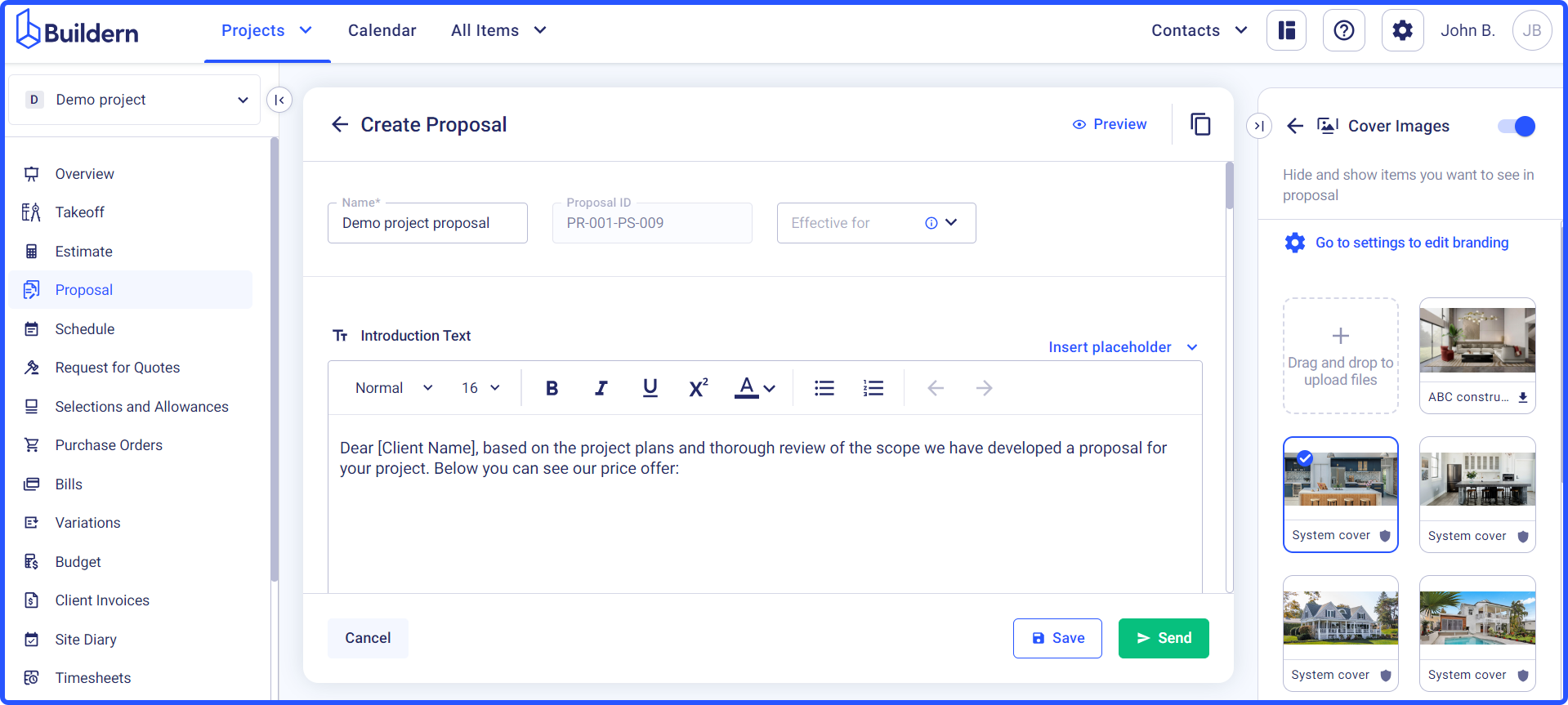
Read more about this: How to Change Your Company Cover Photo in Buildern?
Customize estimate columns
You can also adjust the columns displayed in your estimate. Add or remove columns such as cost type, quantity, unit price (including or excluding taxes), markup, information about sub/vendors, and many more to suit your specific needs.
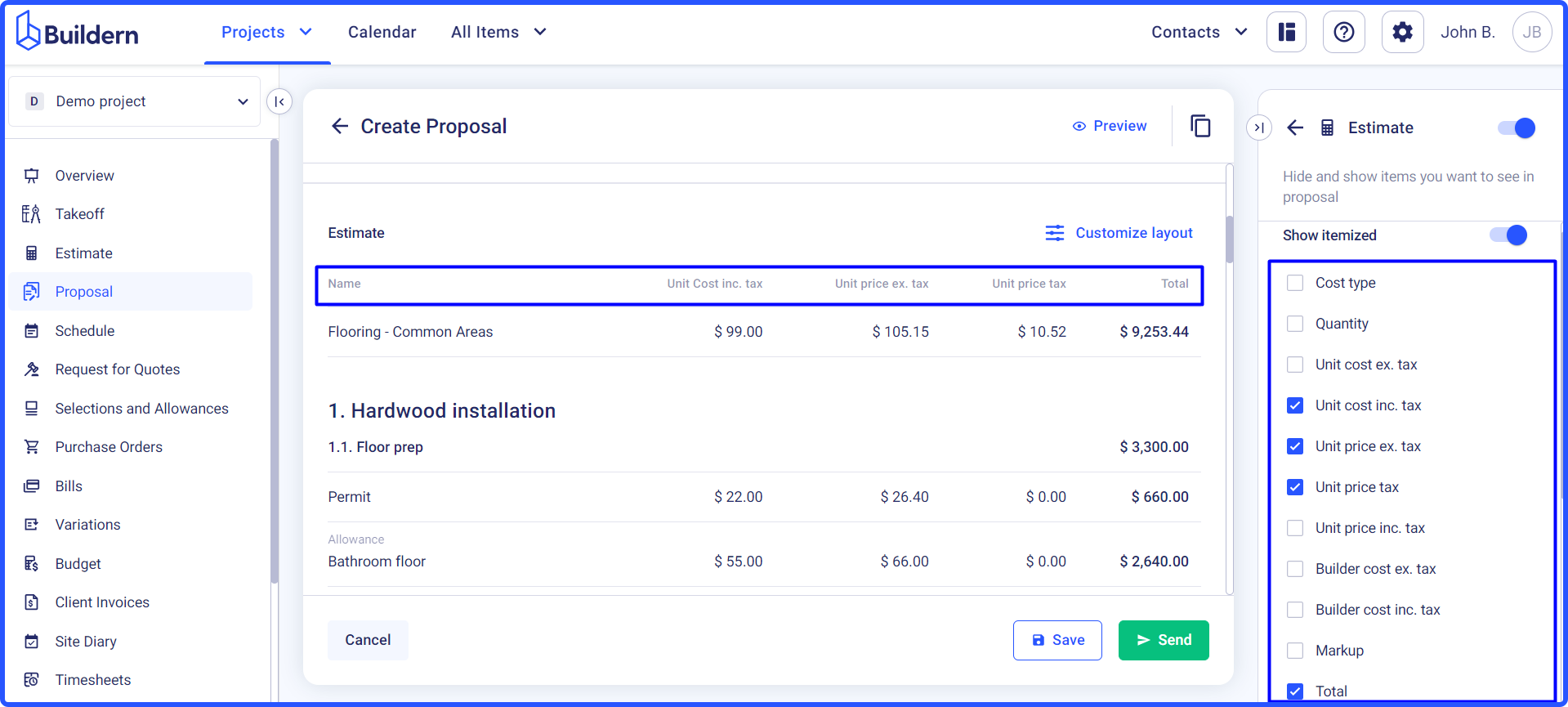
Change the budget summary layout
As a Buildern user, you have the flexibility to decide what specific information is displayed in the budget summary. You can show or hide various budget components such as:
-
Builder Fixed Cost
-
Allowances
-
Overheads
-
Insurance
-
Markup
-
Taxes
Additionally, you have the option to include or exclude taxes in the total price, providing either a gross or net summary.

This level of customization ensures that the budget summary aligns precisely with your reporting needs and client preferences, giving a clear and concise overview of the project's financial aspects.
Edit the payment schedule
When creating a payment schedule to include in your proposal, you can also choose to show/hide the percentage and amount of each payment installment.
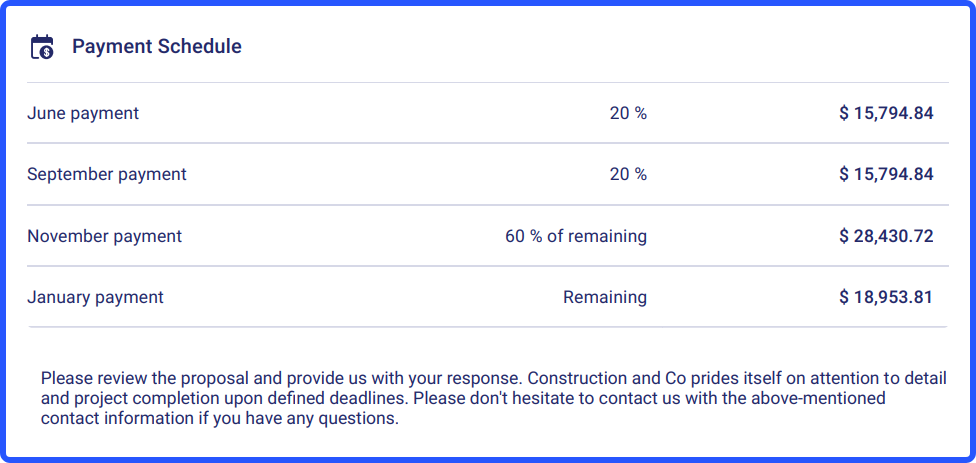
Save the Layout for Further Use
Another great thing about working with layouts in Buildern is the ability to save the layout settings for later use. This is especially helpful if you have a particular layout that works best for your company or for certain types of projects.
To save the layout, simply click on the Save Layout button at the top right corner.

You can give your layout a name to easily identify it in the future or save it as a default layout for all future proposals.
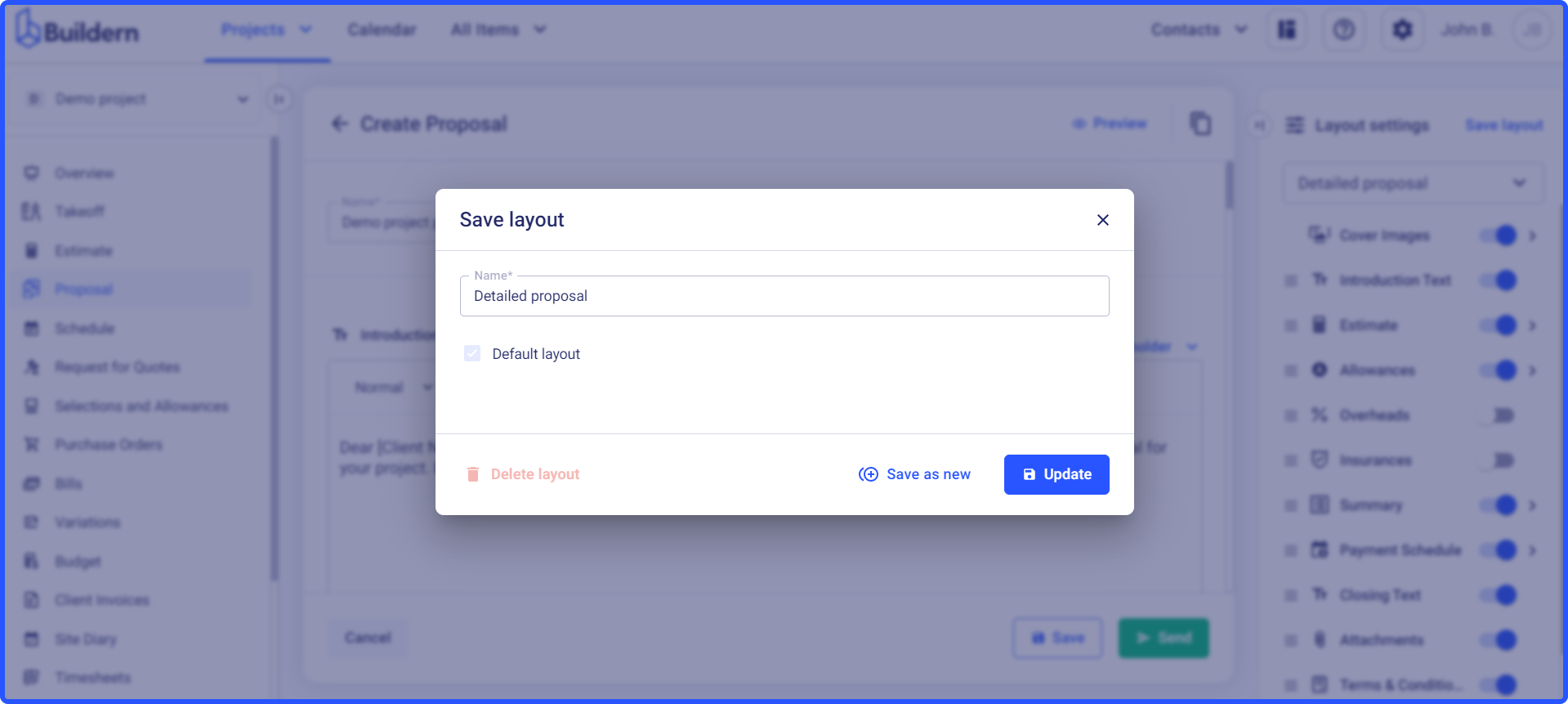
You can create and save multiple layouts, and then access them through the layout options as shown in the image below.
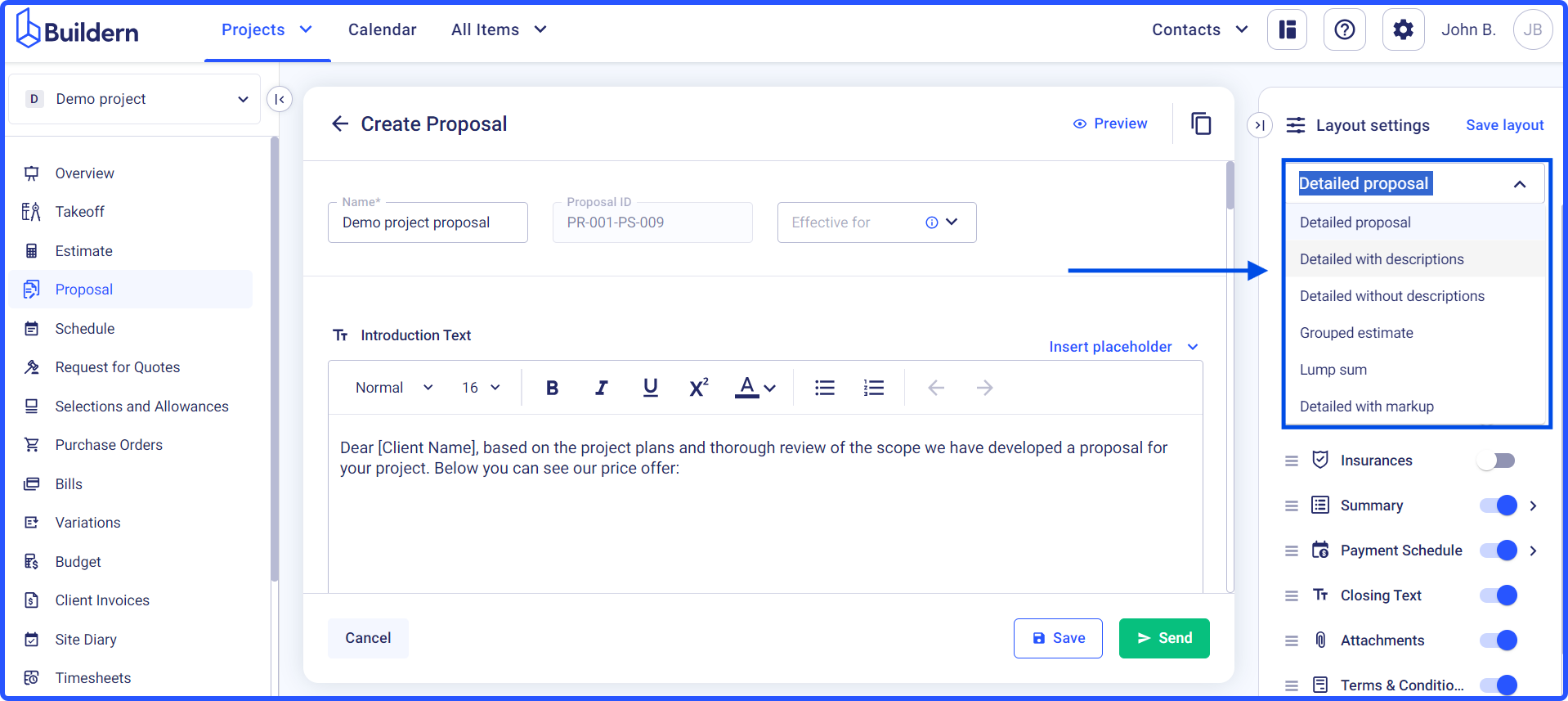
💡Recommended Reading
How to Send a Proposal to the Client via Buildern?
How Do Clients See Proposals in Buildern?