Whether you're planning out the initial stages of a project or adjusting your timeline to accommodate changes, managing your schedule effectively is key to keeping your project on track.
How to Add a New Schedule Item
First, choose the project for which you want to create a schedule and head to the Schedule section.
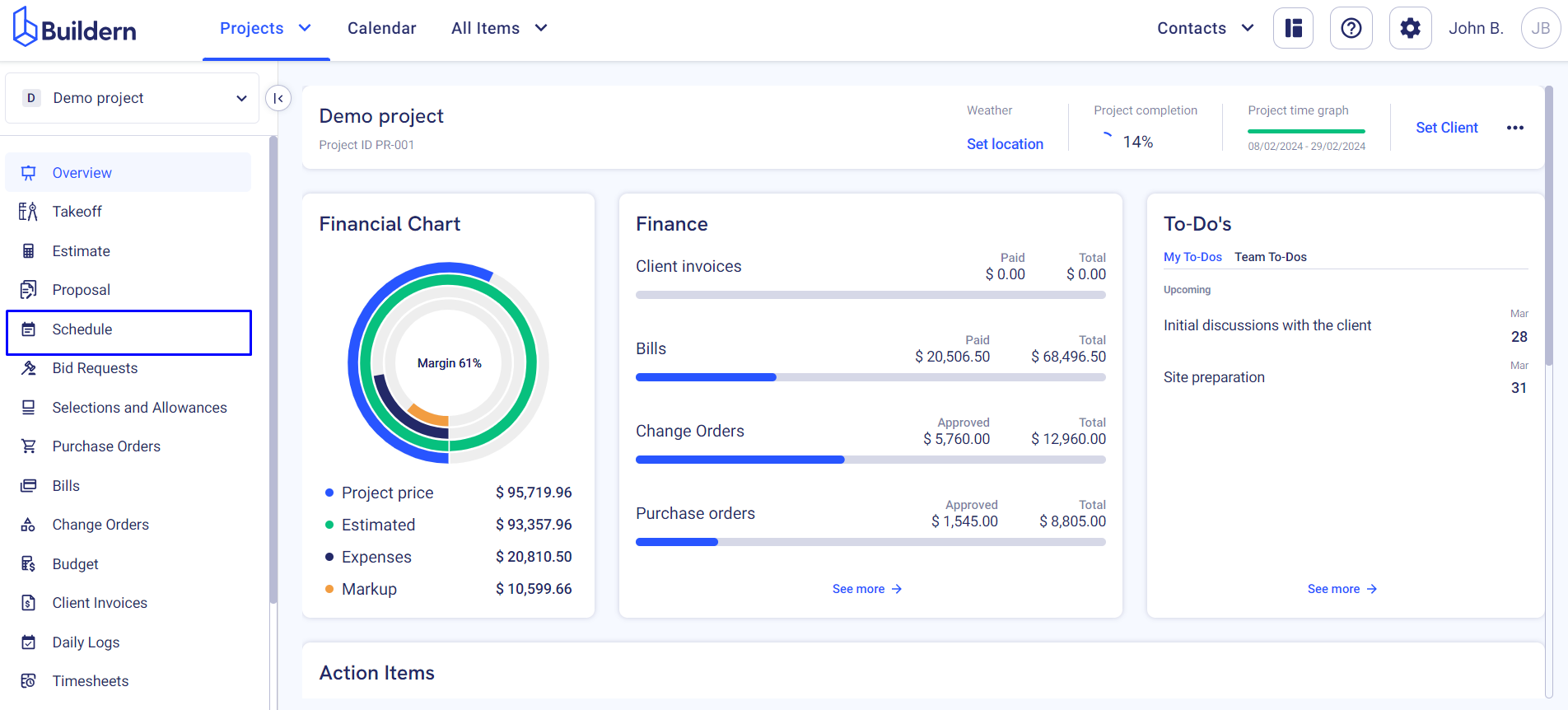
Once in, click on the Add Item button.
Note that you can also import or copy schedule items from other sources (see the following article).
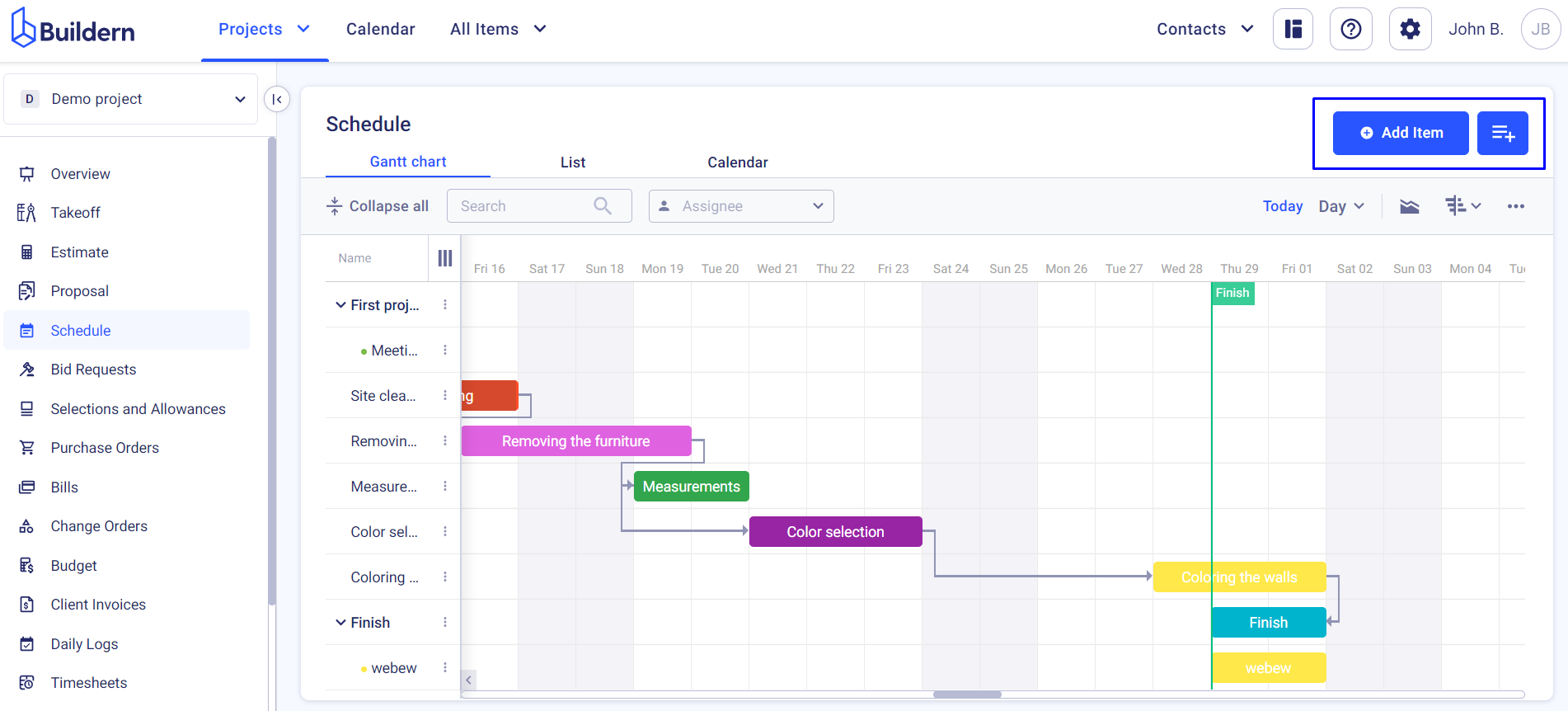
You are welcome to customize the task to have its precise overview in your project schedule.
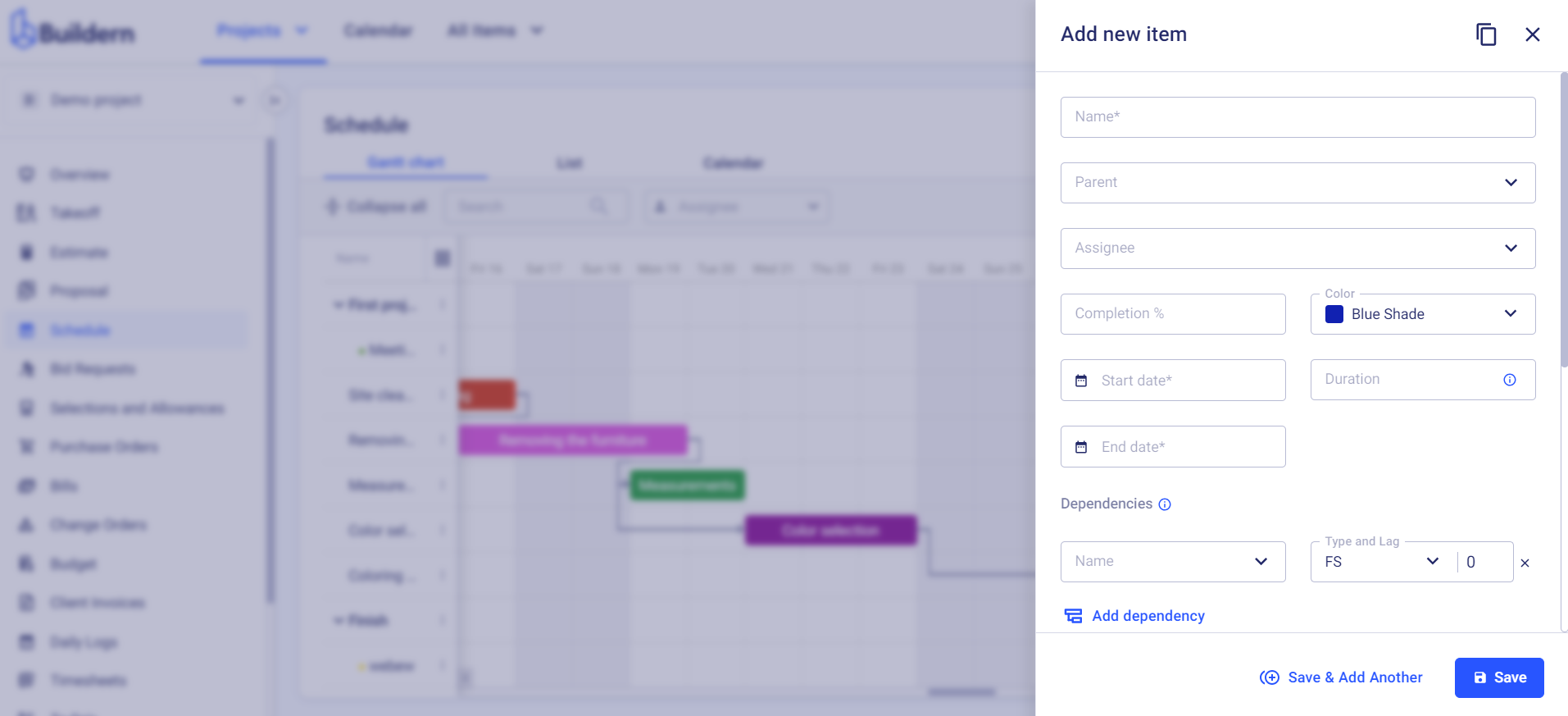
Once a new window opens, start filling in the relevant fields.
We will further go through the fields that may raise questions to help you understand the complete workflow with Buildern’s schedule.
1. Define a Parent Task
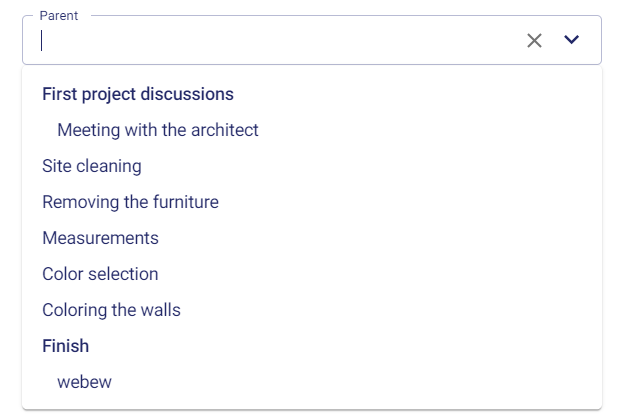
This will help you establish hierarchical relationships between different tasks or activities within a project. Once you define the parent task for a particular new schedule item, the subtasks will be nested under their respective parent tasks in the schedule.
2. Assignee

Provide transparency into task ownership, by defining the assignee.
3. Completion %
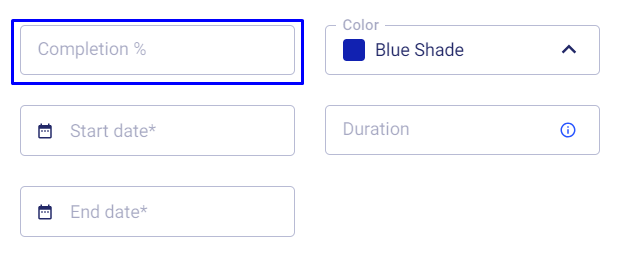
Within Buildern's schedule, the Completion % field serves as a visual indicator of task progress, enabling stakeholders to assess the status of various project elements at a glance.
Update this field with accurate percentages, so your team can monitor project timelines and identify potential delays and bottlenecks.
4. Start date, duration, and end date
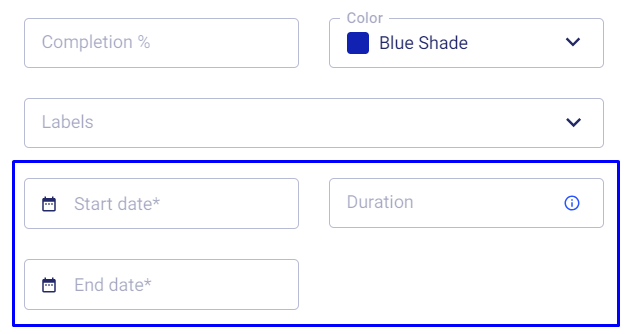
If you provide two options above, Buildern will automatically calculate the other based on the days you shared.
It will also consider the weekends and public holidays you’ve configured in your company settings.
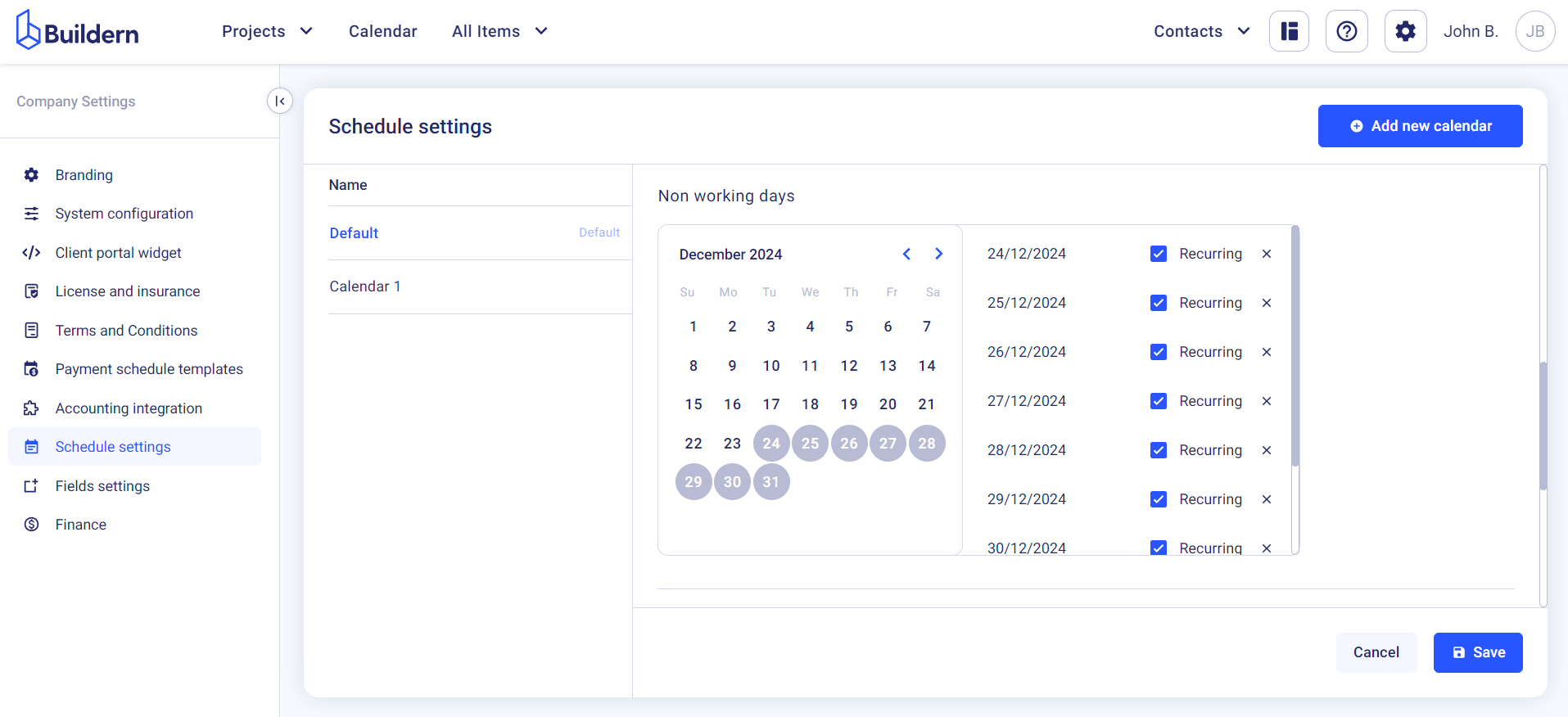
5. Dependencies
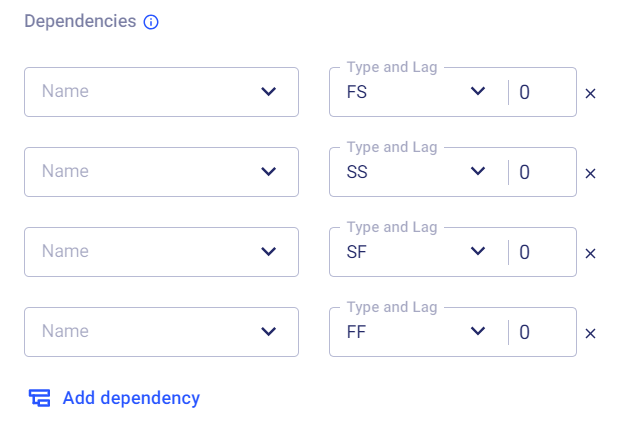
Once you choose the related task and the dependency type, the connections will appear in your schedule’s Gantt view project swimlane.
Buildern allows you to set 4 types of task dependencies to visualize the relationships between tasks:
-
Finish-to-start
-
Finish-to-finish
-
Start-to-start
-
Start-to-finish
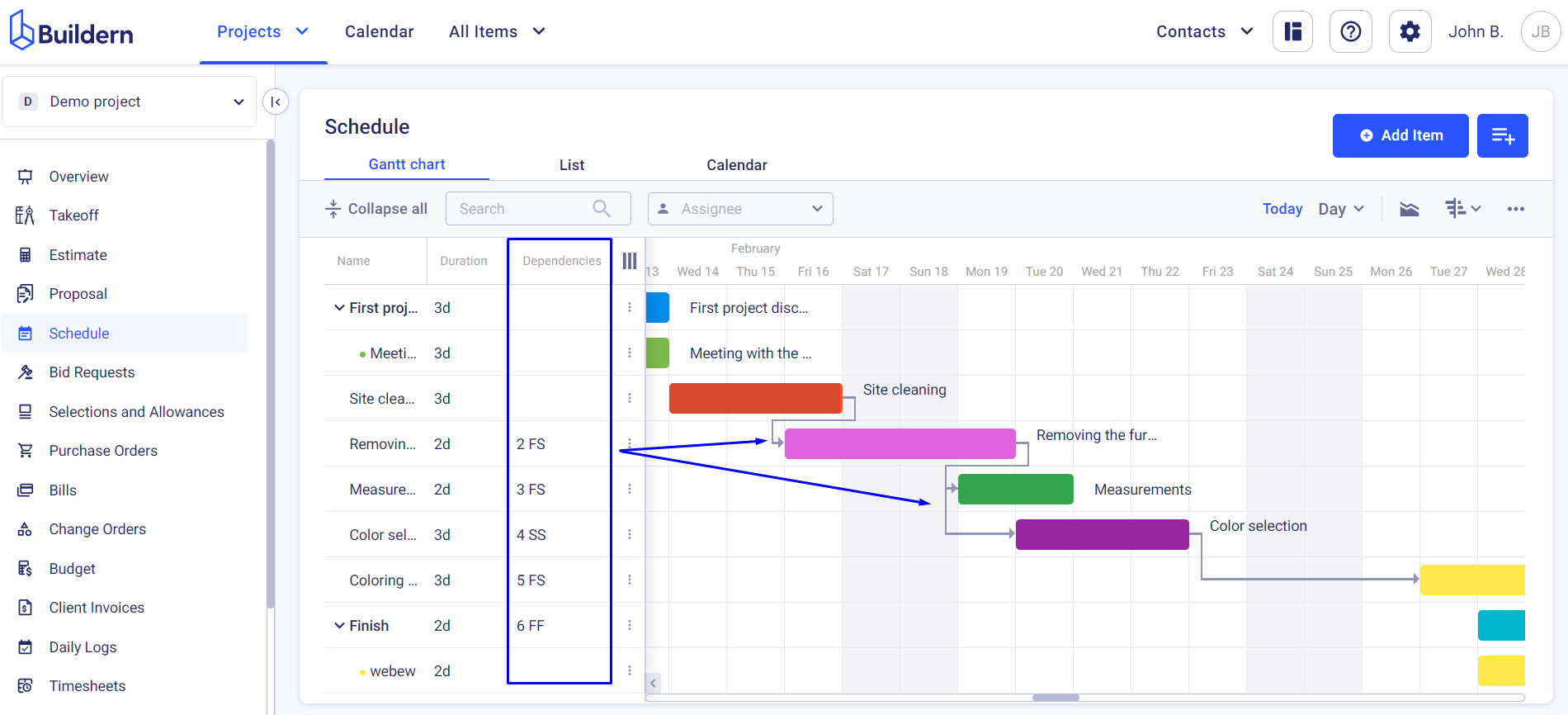
6. Description and Internal Notes
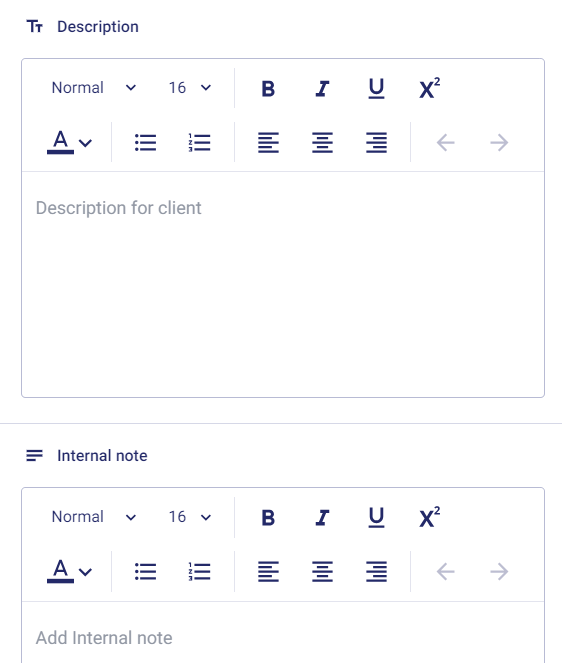
The internal notes will be visible only to the team members with full access to the Schedule module. Those who have limited access will only see the description.
7. Color Coding

For maximum customization and structuring, Buildern allows you to pick a color for any task added to the schedule.
This may seem like a minor functionality, but you can use it to your advantage. For instance, you can assign a specific color to a group of tasks, like:
-
Dark Brown for earthwork
-
Dark Blue for plumbing
-
Yellow for electricity
And so on.
This will give you maximum organizational clarity at a glance. When you see your Gantt chart color-coded like this, it’s easy to spot which tasks belong to which category, making it simpler to prioritize and allocate resources effectively.
8. Attachments
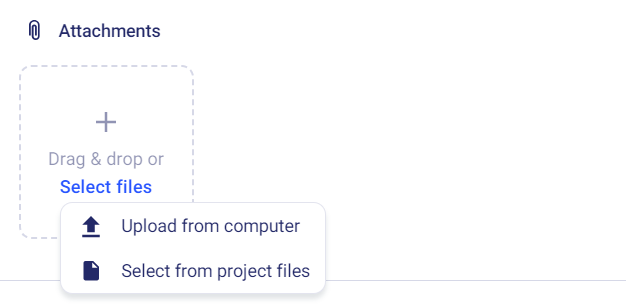
Whether it's architectural drawings, permits, or contractual documents, you can add any type of file to your schedule item.
How to Edit a Schedule Item
That’s for adding.
Let’s see the process of editing a scheduled item in Buildern.
As your Buildern schedule appears in 3 views (Gantt charts, list view, and calendar view), we will further have a look at each one.
Edit a Schedule Item in Gantt Charts
Choose the item you want to edit, click on the three dots at the end of the line, and choose the Edit option.
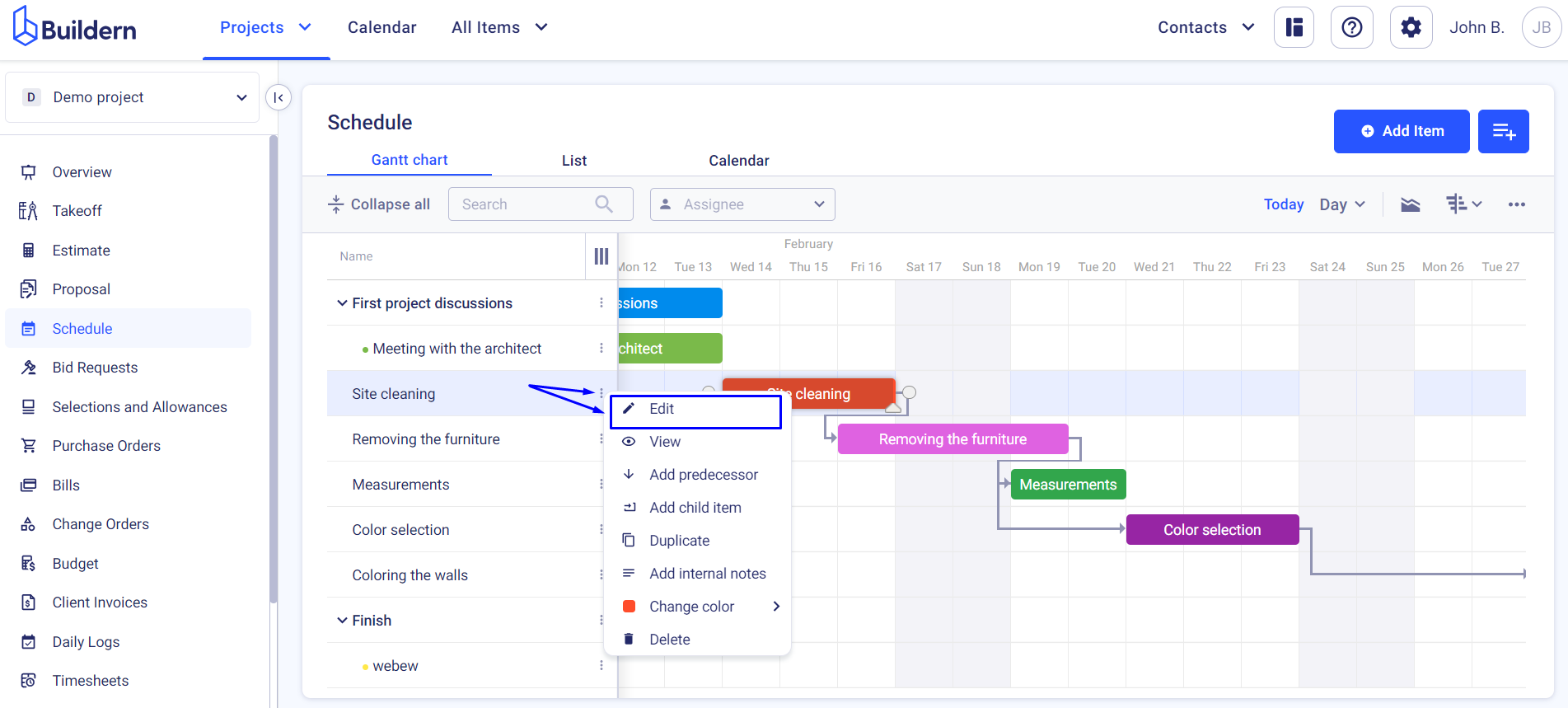
Edit a Schedule Item in the List View
The same logic works here.
Click on the three dots at the end of the line, and choose the Edit option.
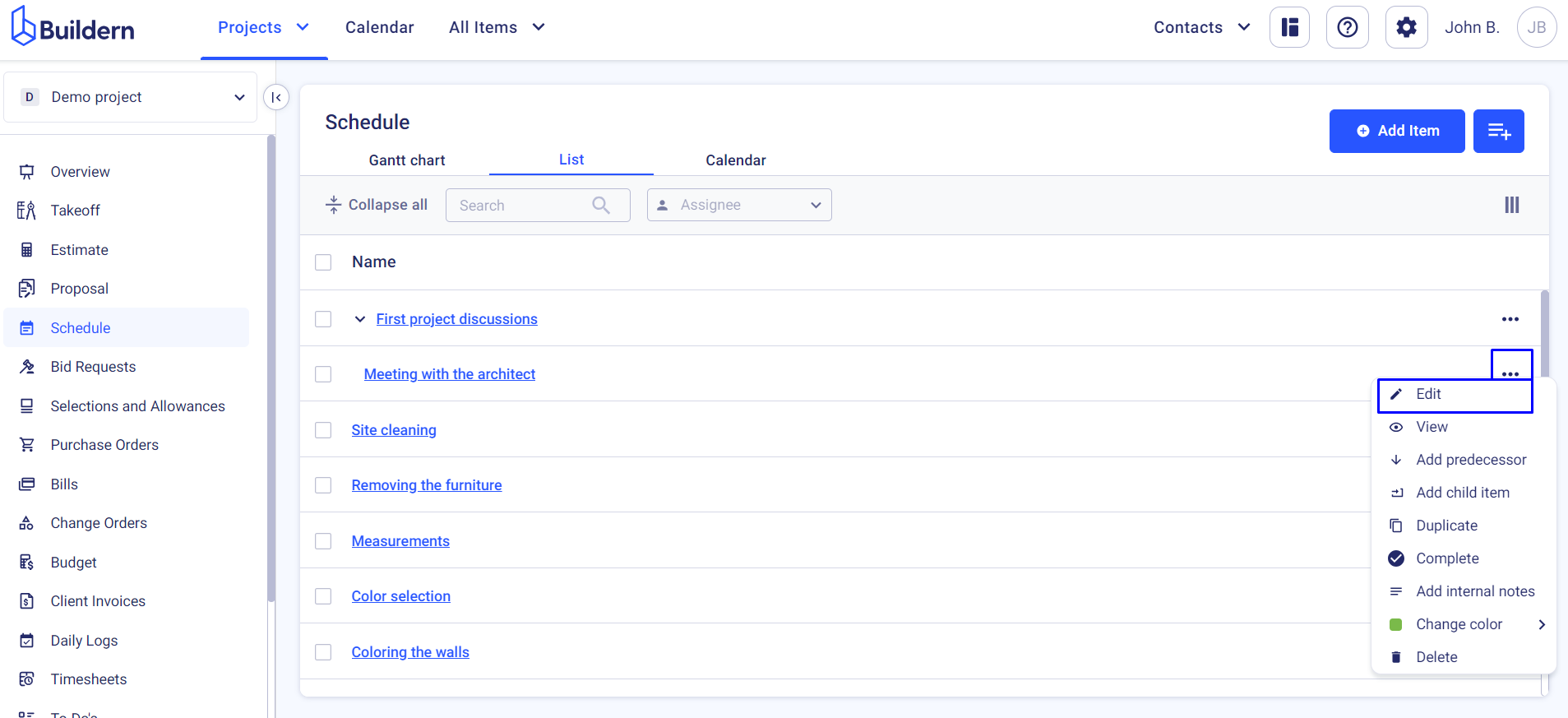
Edit a Schedule Item in the Calendar View
Left-click on the item you want to update and choose the Edit option as shown in the image.
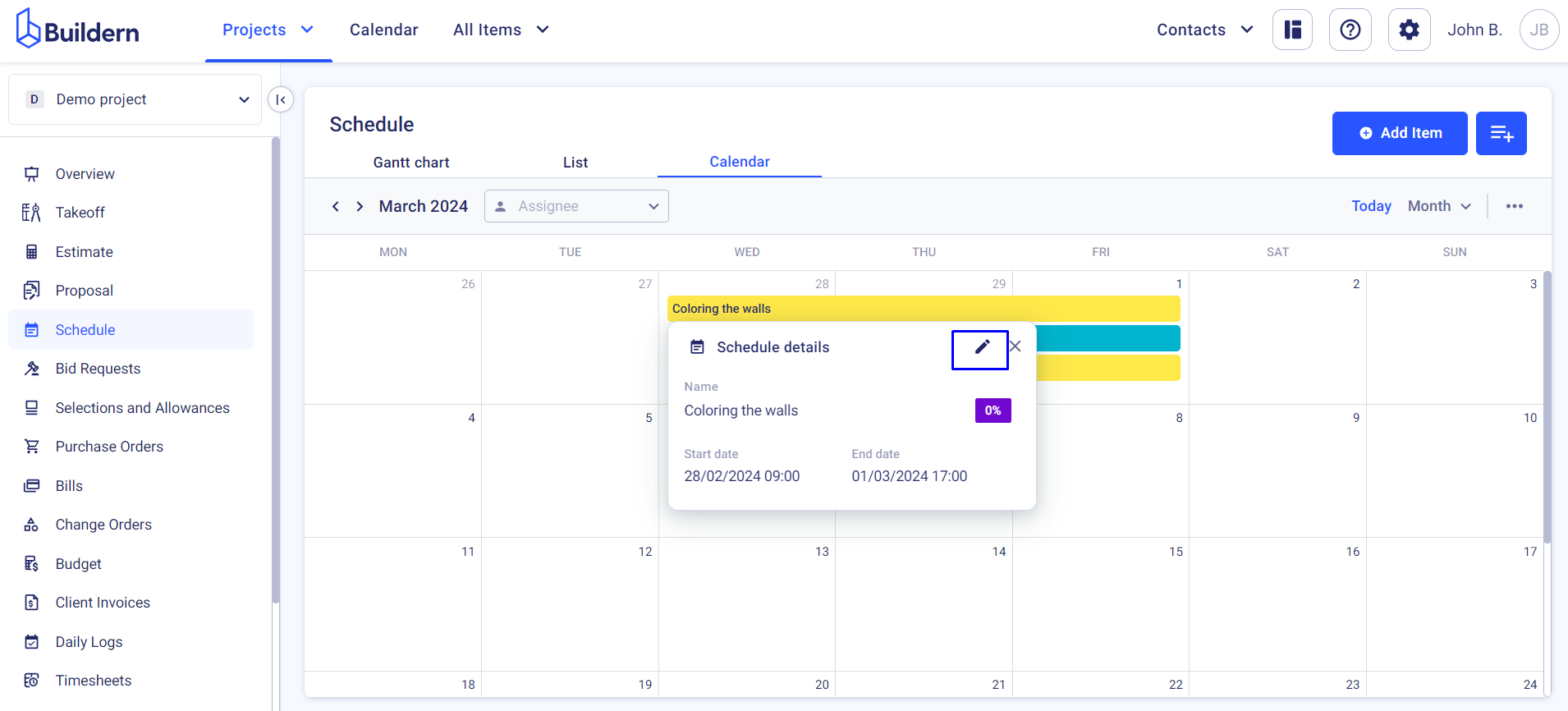
💡Recommended Reading
Schedule Gantt Chart Overview in Buildern